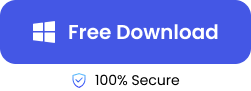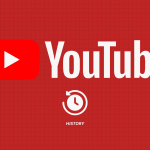There’s nothing more devastating than losing your wildest adventure memories, that you have captured devotedly through a GoPro action camera, if you are going through this heartbreaking situation, no worries because this article is going to dictate the most appropriate and easily applicable methods to recover GoPro videos. So don’t panic and keep learning!
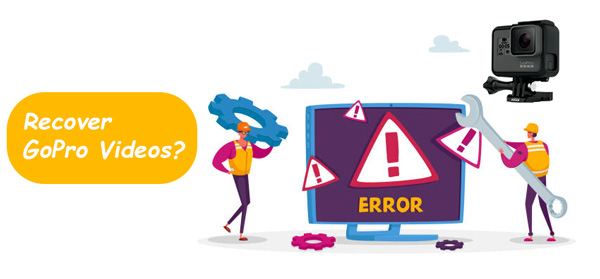
Can I retrieve deleted videos from GoPro?
Yes! you can recover your deleted videos from GoPro easily. It is interesting to note that after deletion, the footprint of data remains on the drive, especially if you haven’t put another file in that location. So, recovery software finds that footprint on the hard disk and makes files out of them. With the advancement of AI, if the recovery software finds a part of the file, it can complete the rest of the file itself. The same recovery technique can be applied to the Gopro lost videos.
“GoPro is basically an American technology company that manufactures their own mobile apps, action cameras and video editing software.”
You know, GoPro cameras don’t have their own internal memory, but an SD memory Card helps to store all the captured stuff, so we will learn to recover GoPro video that way.
Reasons led to the GoPro video file lost
There are plenty of reasons that can push you into the frustrating complexity of losing GoPro video files such as:
❓Corrupted file: Due to some technical issues, malware attacks or alternation in the files’s configuration, some files become corrupted ( inaccessible to the user ). So, if your video files are being corrupted then there’s no chance that you can open that video.
❓Accidental deletion or formatting: It is often seen that people accidentally click on the delete button and due to minor hand-slips they destroy all of their hard work in no time.

❓Drained battery: Some people keep on recording even if the camera is running out of battery, so this sudden shut-off during recording can be the reason for file loss.
❓Unreliable memory card reader: If your memory card reader is damaged or of poor quality then it can show an error during the transfer of files that could be a reason to lose a video.
❓Phsical Damage: Sometimes, when you use GoPro in extreme environments like deserts, mountains, rainy areas, etc., there are chances that the poor quality SD card get damaged, especially when you accidentally hit your camera with a hard surface.
No matter what happens, if your SD card is not showing data, then make sure not to format the drive, don’t make any more videos, and especially try to recover the files as soon as possible.
3 solutions to recover GoPro videos
Everything looks challenging until we don’t jump into it, and if you are feeling the same about how to find lost GoPro videos and footage, then we are going to break this complexity into simple recovery procedures, so let’s discuss how to recover deleted videos from hero 9, 10, 11, 12 or any version of this action camera you possess.
💡There are basically 3-ways using which you can recover the GoPro videos;
i) Get back GoPro video files with the video recovery tool
ii) Use Windows file recovery to recover deleted videos on GoPro
iii) Find lost GoPro videos with Photorec
Get back GoPro video files with the video recovery tool
“ONERECOVERY is the professional, most powerful and most reliable video recovery software that provides a high recovery rate ( about 95% ).”
No matter if the files become corrupted or you delete them, ONERECOVERY can take care of it. To be frank, ONERECOVERY is far better than other third-party software because it can even recover overwritten data, which means it will work even if you store something again in that drive location. Finally, with the advanced AI file repair, you can get images & video without any missing parts.
👉Now, let’s discuss quick steps on how to recover GoPro videos from an SD card via ONERECOVERY.
- Step 1) First, connect your corresponding GoPro SD card to your computer.
- Step 2) Now you have to install ONERECOVERY on your computer.
- Step 3) Well! Just select the Drive on which your Gopro files are and scan your media.
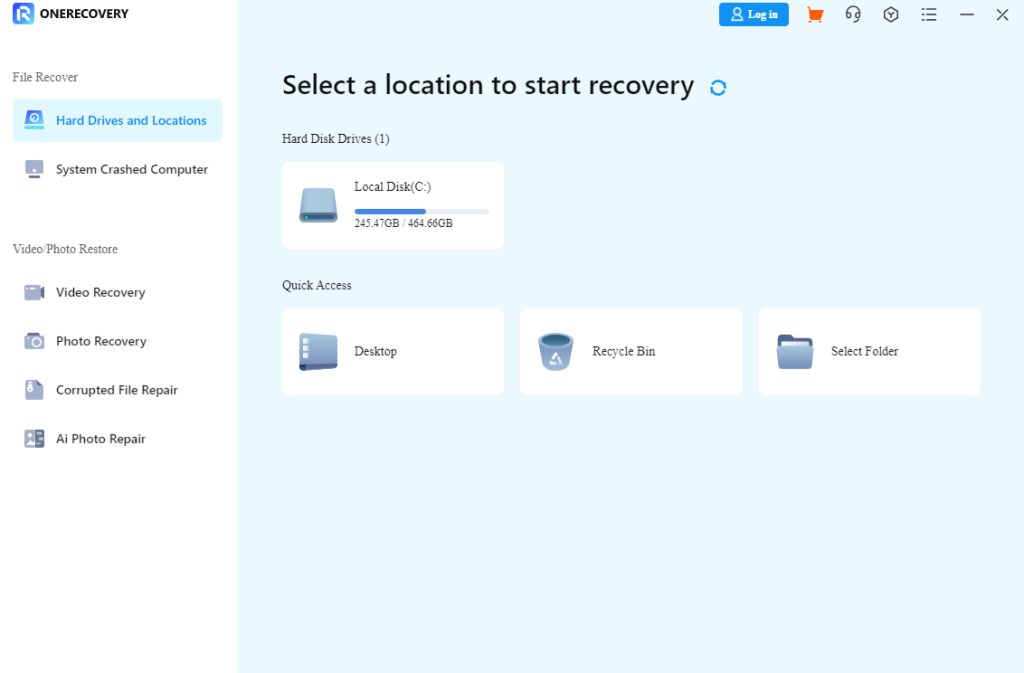
- Step 4) In the scanned data, choose the Gopro video that you want to recover.
- Step 5) Now, click on the “Recover” option to restore the Gopro lost video to your computer.
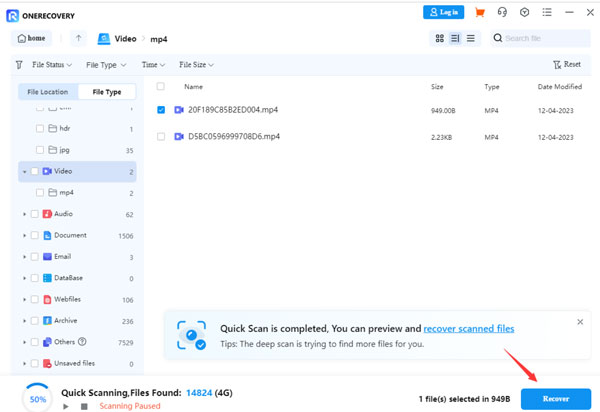
Use Windows file recovery to recover deleted videos on GoPro
“As the name suggests windows file recovery is a pre-built software designed by Microsoft to recover all kinds of lost data from a Windows PC.”
Its main functions include:
- ✅Top-class accurate recovery of data
- ✅Prevents permanent data loss
- ✅Fixes damaged file system
Before starting the recovery process, there are some prerequisites to show your GoPro in the File System portion. Connect your GoPro to your computer, > open This PC > look for the GoPro option and right-click on it > from the list, select properties.
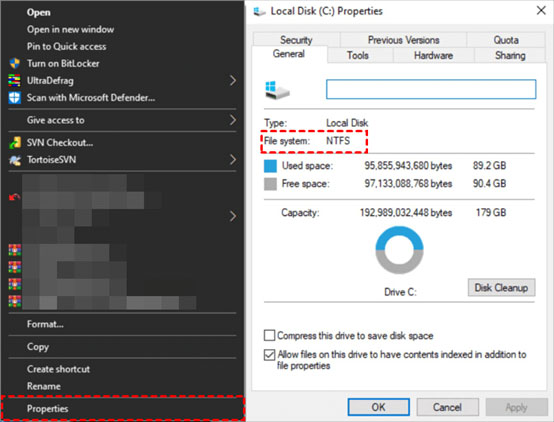
Okay! Here’s the turn to unfold the method to recover the GoPro video stored in any GoPro file format ( MP4, HEVC, JPG, GPR, etc.).
- Step 1) Go to the Microsoft Store and search for Windows File Recovery.
- Step 2) Just click on the Get option to get it installed.
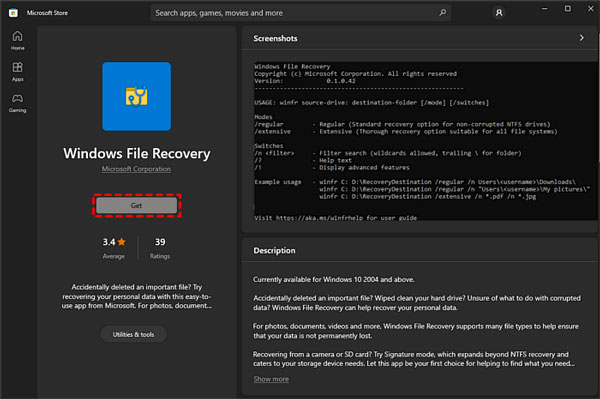
- Step 3) Now search this ( Windows File Recovery ) program and click on “Run as Administrator”.
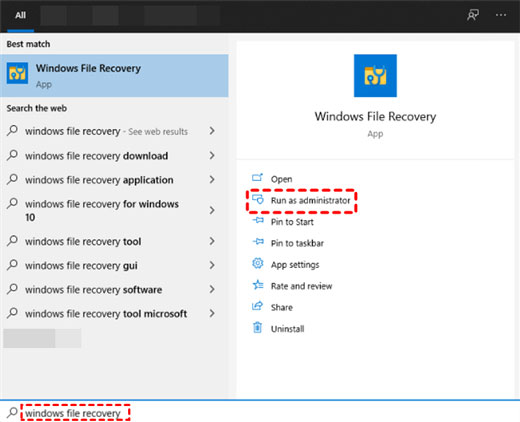
- Step 4) At this stage, you have to select an appropriate mode for data recovery which depends on the file system such as ( NTFS, FAT, exFAT, etc. ).
- Step 5) Now enter the accurate command line, for example; the command, winfr D: E: extensive /n *paper*, will filter the GoPro videos and will recover your data without any delay. Moreover, you can discover more innovative revolutionary software for data recovery by exploring TinyFrom website.

Find lost GoPro videos with Photorec
“Photoreck is one of the straightforward, simple and easy approaches to recovering GoPro video files.”
Photoreck performs several appreciable tasks such as:
- ✨Can recover deleted or lost files from a variety of digital cameras, CD-ROMs, and hard disk
- ✨It can recover 480+ file extensions and many more
- ✨It’s a free tool, so anyone can use it without any tension.
👉Let’s discuss an interesting helpful tutorial for using Photoreck to recover GoPro video.
- Step 1) Go to the Photorec official website and download Photoreck, here’s a tip for you, be aware of the ads running on the website and carefully click on the original download option, otherwise you will be misled on another page.
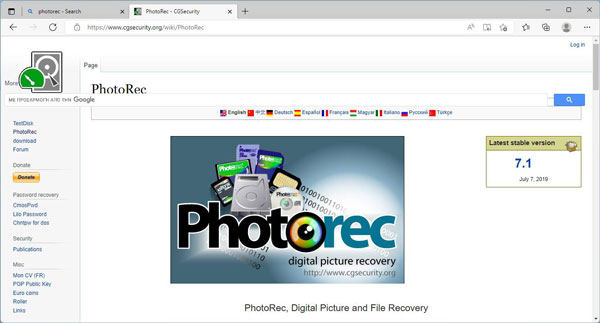
- Step 2) Now extract the downloaded archive and just ignore non-concerned files, here just click on “qPhotorec-win.exe”.

- Step 3) From the top screen of qPhotorec’s window > go to the GoPro storage location.
- Step 4) Select the storage partition in which your deleted video lies.
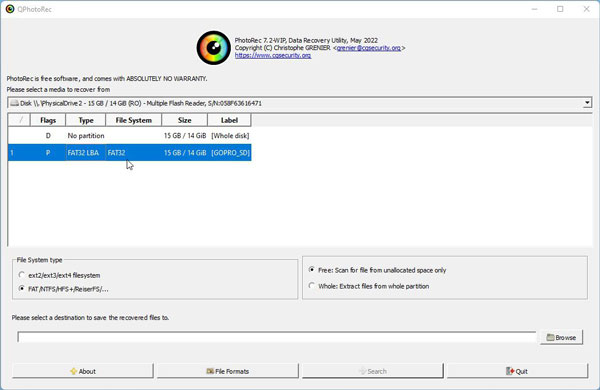
- Step 5) Now mark the panel that you want to make a free or whole scan.
- Step 6) Okay! Good job, now just click on the “Browse” option and choose the location where you want to put your received file.
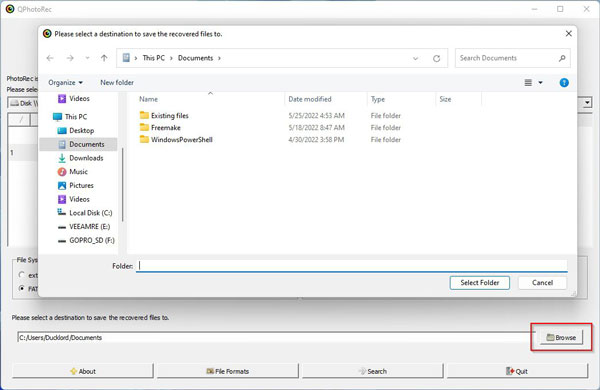
- Step 7) Now click on the search option available at the bottom screen, and scanning will start.
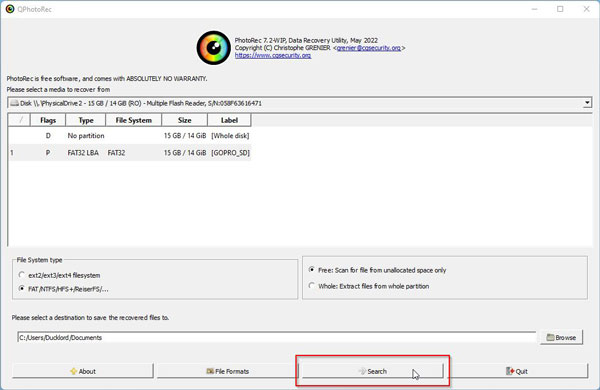
- Step 8) While scanning, Photorec will automatically recover your lost or deleted video file.
- Step 9) When the progress reaches 100%, a message “ Recover completed” will pop up on the left side of the screen, that’s all!
Conclusion
Losing video or image files is common among GoPro users, but these mentioned backup plans will certainly help you out in recovering your once-in-lifetime videos and images. If you look at the Microsoft recovery software, no doubt it is great but like all its apps, it’s not that advanced and it has many errors. So, if you want better results, you can use 3rd-party software like ONERECOVERY, as they have AI repair & no complex coding commands.
FAQs
1️⃣How to view GoPro footage on the PC?
Just connect your camera to the main USB port of your PC, and you will see a camera icon on the desktop, simply double-click on that, which will give access to the storage files on the SD card.
2️⃣How to delete GoPro videos?
Simply open videos from the camera, select and click on the delete option, but there’s another method that you first transfer your important files to your save folder on PC and then format the rest of the SD card.
3️⃣How to download GoPro videos on a Computer?
If you are looking to find out how to get footage off Gopro, then Connect the camera to your PC through the main USB port, tap on the camera icon on the desktop and your PC will get access to the media of the camera, now download ( copy or cut ) the videos which you want.