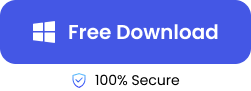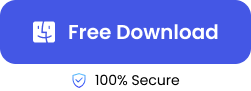Losing files from your Downloads folder can be frustrating, particularly when the files are very important and difficult to replace. Whether caused by accidental deletion, system error, virus attack, or a sudden PC crash, the loss can seem overwhelming and confusing.
You are not alone in this. As we explore the digital world, the issue of managing and recovering lost downloads looms large. The good news, however, is that there are tested and trusted ways to get back your downloads.
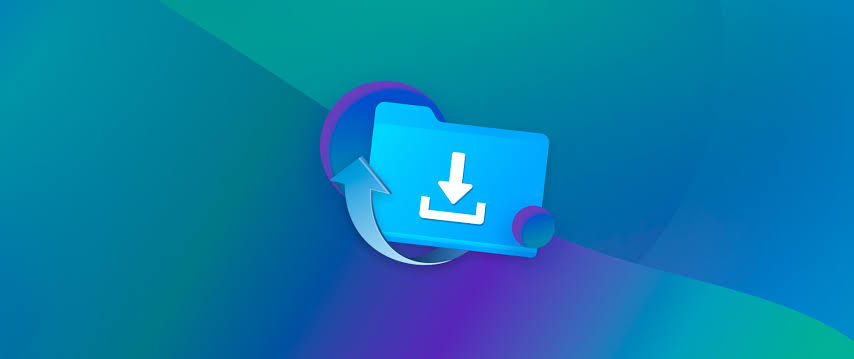
So if you’re wondering how do I recover deleted downloads? Join us as we unveil the solutions in this article.
Where Do My Downloads Go?
By default, all downloads on Windows go to the Downloads folder. But you can move them to another folder of your choice. To get to the default Downloads folder, go to:
C:\Users\your_name\Downloads
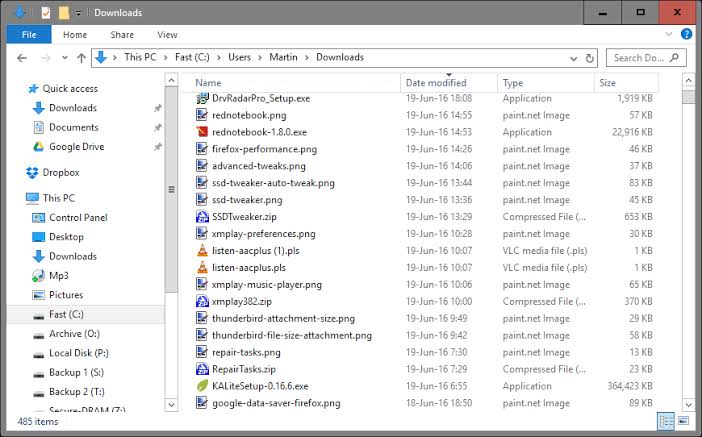
Ordinarily, after downloads are deleted on Windows, they go to the Recycle Bin. But if you press the Shift + Delete keys at the same time, the downloads will bypass the Recycle Bin and be permanently deleted from your PC.
❗NOTE: The moment you notice that your downloads are missing, stop using your computer. The more you use your computer, the higher the risk of losing your files permanently.
How to Find and Recover Deleted Downloads File?
These are the 5 reliable solutions for how to retrieve downloads on PC. These step-by-step instructions on how to restore deleted files on Windows will help you get your downloads back.
Check Recycle Bin First to Recover Deleted Files from Downloads
Point of View: I mistakenly deleted a file I just downloaded. Where could it possibly go?
This often occurs when you delete unnecessary files, but accidentally select some important files during the deletion. It is not a big problem, as you can get the files back from the Recycle Bin.
Be rest assured that your downloads will be in the Recycle Bin unless you permanently deleted the files via the Shift + Delete function. If you use this function, simply explore how to recover shift-deleted files.
On the other hand, if you accidentally delete your downloads and emptied the Recycle Bin, explore solutions to recover files deleted from Recycle Bin after empty.
👉 Here are the steps for how to find deleted downloads through the Recycle Bin:
- Open the Recycle Bin on your PC desktop.
- Check for the downloads you want to recover.
- Select them and right-click on them. Choose Restore. This will return the downloads to the folder they were before deletion.
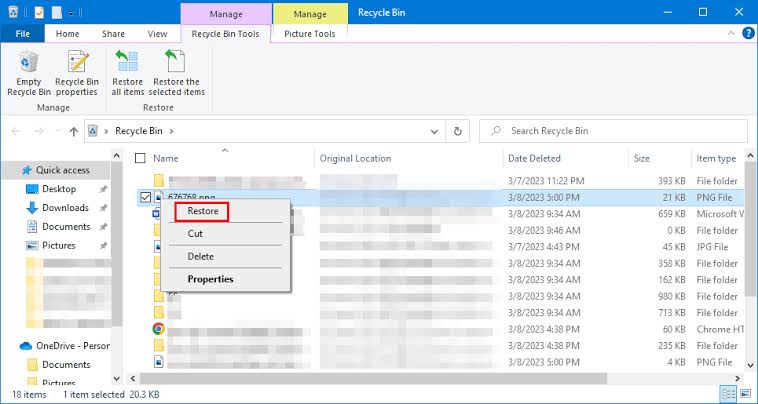
Check the Location of the Stored Downloaded Files
Point of View: I can’t find my recently downloaded files in the Downloads folder. Where could they possibly be?
This happens when you choose another folder to save your downloaded files. Thus, the files won’t be located in the Downloads folder. Perhaps you don’t remember where you saved the files, you can go back to the browser’s download history to find out.
👉If you’re still perplexed about how do I get to my downloads on my computer? Here’s how to do that through the browser’s download history:
- Open your browser, go to the right sidebar, and click on the three vertical dots.
- Click on Downloads.
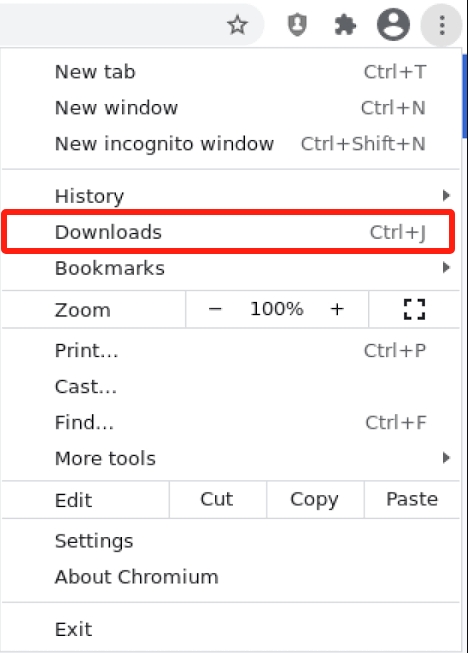
- Find the file you want to access and check the location where it’s saved on your PC.
- Navigate to the location on your PC and look for your file.
Get Disappeared Downloads Folder through File History
Point of View: I just finished downloading an important work folder, but my PC shut down abruptly. Now, I can’t find the downloaded folder.
When the downloads folder disappears, a reliable recovery solution is File History. This is an exceptional feature in Windows computers that allows you to back up data at regular intervals in case any unfortunate incident happens (such as a sudden computer crash, unexpected power failure, or unwanted changes to files). If you’ve enabled File History on your computer, you can seamlessly restore your downloads to previous versions.
👉Here are the steps to recover downloads folder deleted through File History:
- Go to the search bar and type Control Panel. Click on it and select System and Security.
- Choose File History.
- Click on Restore Personal Files.
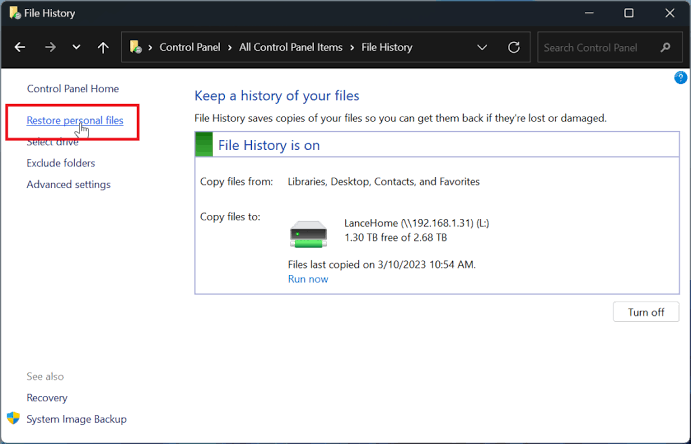
- Check through the files and folders available and select the downloads folder you want to retrieve.
- Click on the green icon below to Restore your disappeared downloads folder.
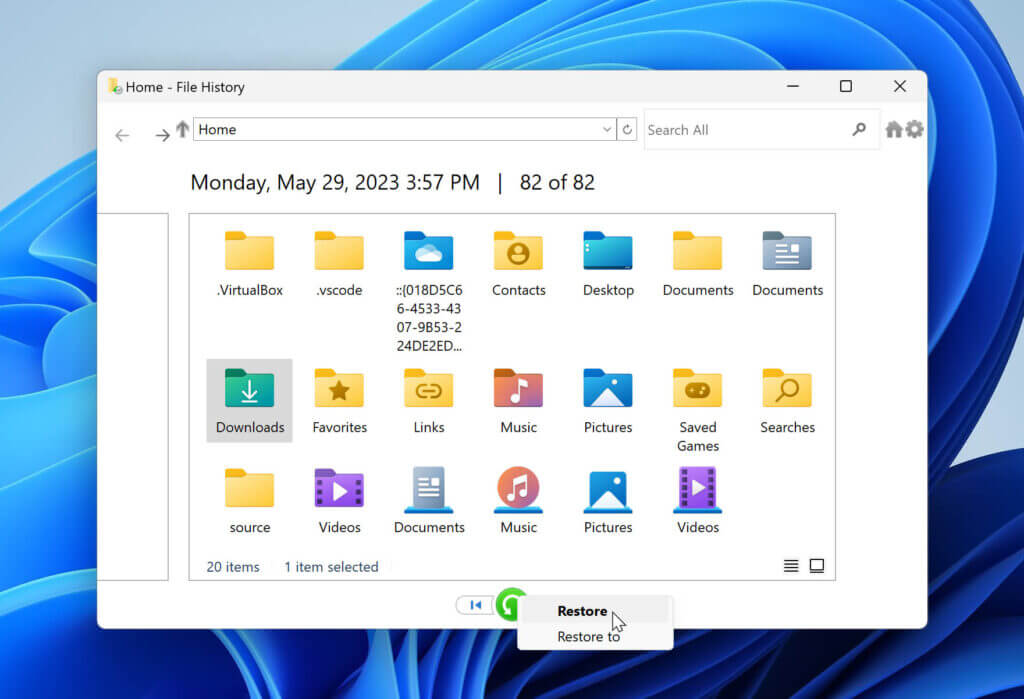
Using File Recovery Software to Retrieve Downloads
Point of View: I just lost all my downloaded files and I don’t have a backup. I’ve checked the Recycle Bin, but they are not there. What can I do?
If you’ve tried the solutions above and none worked, you need to use professional file recovery software like TinyFrom ONERECOVERY. When dealing with deleted files from the Downloads folder, this is the most reliable solution, as it can be used for how to find downloads on PC regardless of the loss scenario whether virus attack, browser crash, or permanent deletion.
This professional file recovery software is straightforward and user-intuitive, allowing everyone to easily recover deleted downloads even without expert knowledge. It applies a dual-scan mode (Quick Scan & Deep Scan) to efficiently regain lost files.
👉Wondering how do I recover deleted downloads via ONERECOVERY? Follow these steps:
- Download and install ONERECOVERY on your PC.
- Launch the ONERECOVERY App and click on the location your downloads were saved.
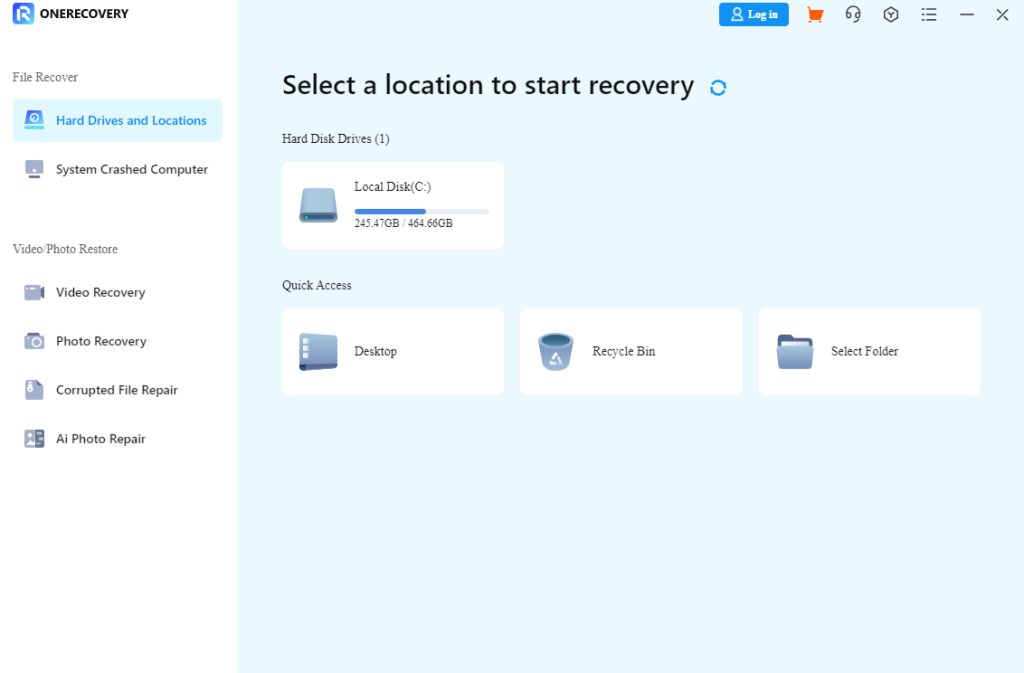
- ONERECOVERY immediately begins to scan the location, displaying all deleted downloads, including the accidentally or intentionally deleted files.
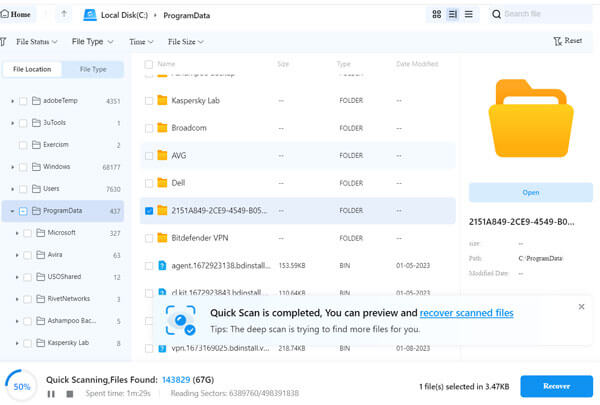
- Preview the results, select the downloads you want to retrieve, and click on Recover.
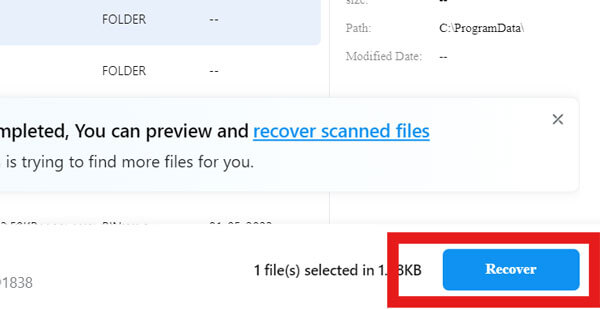
Search the Deleted Downloads via TEMP Files
Point of View: My computer abruptly went off when working on my downloaded document. Now, I can’t find the document anywhere on my computer.
When the computer suddenly shuts down while a document is active, it can prompt the document to be deleted or corrupted. But Windows creates a folder that contains temporary files. TEMP files are created to hold data while a program is running. Thus, you can access the folder to retrieve your downloads. The only shortcoming is that the data may not be updated up to your recent activities, but it’s better than starting over from the beginning.
👉For how to find deleted downloads via Temp files, follow these steps:
- Press Windows + R to open the Run dialog box.
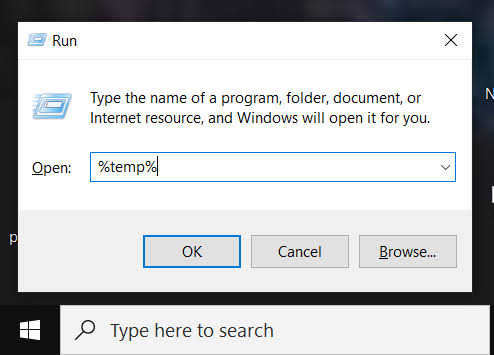
- Type %TEMP% and press Enter. This will take you directly to the Temp folder where temporary files are stored.
In case the TEMP files are also deleted during the computer’s sudden shutdown or crash, you can follow this guide to recover TEMP files.
Conclusion
Enough of your struggle about how do I recover deleted downloads. In this post, we’ve explained 5 proven methods to get back deleted files from the Downloads folder. You can count on them to excellently recover your files.
FAQs on Deleted Downloads Folder Recovery
For more information about how to find downloads on PC, explore the answers to these frequently asked questions.
1️⃣How to Check My Download History?
The download history usually contains all the files you’ve downloaded, enabling you to check for where they are stored on your PC.
Here’s how to check your download history:
- Open your browser, go to the right sidebar, and click on the three vertical dots.
- Click on Downloads.
- All the files you’ve downloaded will be listed. Check for the download you want to recover and check the location where they are saved on your PC.
2️⃣How to Recover Lost Downloads Folder on Mac?
When your downloads are missing on Mac, first check the Trash Bin, if not found it, there’re other 2 methods to restore download folder on mac, including using ONERECOVERY data recovery software for Mac. It is the top recovery program for Mac that’s compatible with every Mac device, operating system, and file system.
👉Here’s how to use ONERECOVERY for Mac to recover lost downloads on Mac:
- Download and install ONERECOVERY for Mac.
- Launch the program and select the location the downloads were stored.
- ONERECOVERY begins to search your Mac for all lost downloads.
- Preview the results, select the downloads you want to restore, and click Recover.
3️⃣How to Recover Deleted Downloads from Chrome?
All the 5 methods discussed above are suitable for recovering deleted downloads from Chrome. They are:
- Check the recycle bin.
- Check the location of the stored downloaded files.
- Use file history.
- Use ONERECOVERY file recovery software.
- Search for the deleted downloads through TEMP files.
>>>>Follow these steps to recover deleted bookmarks on Chrome.