Are your audio files missing? Did you accidentally delete the audio files or lose them because of storage issues or during editing? It can be worrisome to lose audio files including songs, recordings, music, etc.
Whatever caused the loss of your audio files, there is no need to worry because it is relatively easy to recover them. In this article, we will explore different audio recovery solutions on Windows, Mac, Android, and iPhone.
Do you also wonder what are the common causes of audio file loss or corruption? Then, let’s get to know the common reasons below.
🗑️ Accidental Deletion of Audio Files
A common reason for losing audio files that many people face is accidentally deleting them. For example, if your device shuts down suddenly or a power outage happens, sometimes you are likely to lose your files.
There are available solutions to retrieve your lost audio files even if you can’t find them in the Recycle Bin. Follow this post to retrieve what you need: >> How to Recover Deleted Files Not in Recycle Bin
💾 Problems Related to Storage Devices
If there is not enough storage space, your audio files might be automatically deleted. Also, if you format the storage device or the file system becomes corrupted, your audio files might be damaged or lost.
🔊 Accidents During Audio Editing and Playing
Another common reason is accidents while playing or editing audio files. If your device is corrupted or there is a malware attack while editing, you are likely to lose your files.
Did you lose audio files on your Windows or Mac device? Then, follow the below audio recovery methods.
ONERECOVERY is a reliable data recovery tool you can use to restore audio files for free. Whether you lost music files, songs, podcasts, MP3 files, phone recordings, or any type of audio file, ONERECOVERY can restore it.
It has one big advantage when it comes to retrieving lost audio – it supports a wide range of audio formats, including but not limited to M4A, MP3, AA3, WAV, FLAC, etc.
Another advantage worth mentioning is its strong compatibility with both Windows and macOS. If you are someone who uses Mac and Windows regularly for storing or editing audio files, ONERECOVERY will offer you a one-stop data recovery solution.
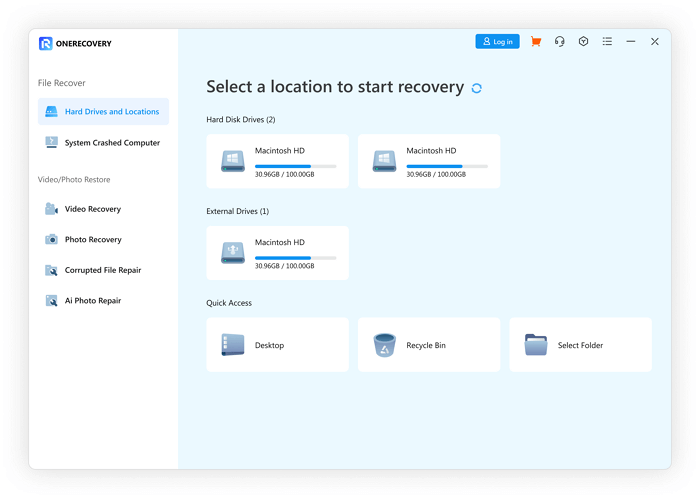
➤ Best Features & Advantages:
✅ Free audio recovery tool
✅ Recovers various audio formats from different types of storage devices, such as SD card recovery
✅ Quick scanning of audio files
✅ Restores audio files lost due to numerous scenarios
💡 Let’s get to know how to this desktop audio recovery software on both Windows and macOS:
Step 1. Install and launch ONERECOVERY on your Windows or Mac.
Step 2. Open ONERECOVERY on your system and choose the location where the audio files were previously stored.
Step 3. Scan the location and ONERECOVERY will automatically deep scan all the deleted audio files.
Step 4. After a few minutes, you can see the deleted audio files.
Step 5. Preview the files and tap on the “Recover” option on the files you want to restore.
If you are interested in trying more third-party file recovery software, the following post will introduce some powerful ones for you:
📥 Download it to try it for free.
One of the best and quickest ways to recover audio files on Windows is using File History. In Windows, there is a File History feature that automatically backs up deleted files if the “File History” option is turned on. This is a utility that can be used by users to back up files to external storage devices.
While using this method, if you do not want to overwrite the existing files, then right-click the “Restore” option and select the “Restore to” option to restore the audio files to a new location. Make sure to always turn on the “File History” option and create a backup using the Backup and Restore tool on your Windows.
💡 Here’s how to recover permanently deleted audio files with the help of File History on Windows:
Step 1. Go to the Windows search box and enter “File History” in the search box. Click on the “Enter” button.
Step 2. Now, choose the “Restore your files from File History” option.
Step 3. You can see all the deleted files now. Select the audio files you want to recover.
Step 4. Preview the audio files and tap on the “Restore” option.
Similar to Windows, there is also a built-in backup and free file recovery software for Mac. If you enable the Time Machine feature on your Mac, it is a breeze to recover the audio files. This backup tool makes it easy for Mac users to automatically backup and store their data including audio files.
The biggest limitation of this method is it will not work if the Time Machine feature is disabled on your Mac device. Also, Time Machine requires an external storage device with enough space as it will not sync the audio files to your iCloud account.
💡 Follow the steps to learn about how to restore from Time Machine on Mac:
Step 1. Go to the Apple logo. In the drop-down menu, select “System Preferences” option.
Step 2. Go to the Time Machine options.
Step 3. In the menu bar, ensure to tick the “Show Time Machine” option.
Step 4. Tap on the “Enter Time Machine” option and your system will display all the old backups on your screen.
Step 5. Tap on the “Restore” option to get back the audio file you need.
Note: The external storage device that saves the backups must be correctly operated. If the storage device is corrupted due to unexpected circumstances, you need to use professional tools to retrieve the data stored in it. This post will give you more details about this topic: How to Recover Files from an External Hard Drive on a Mac
If you lost your audio files on your iPhone or Android smartphone, here are the best methods to recover your audio files quickly.
The best way to recover audio files on your Android phone is to use Google Drive Backup. If you turned on the Google Account Sync option on your phone and backed up the audio files, you can easily restore them even if your phone gets corrupted or the device is formatted.
There are certain limitations to this method. For example, if you did not back up your account, this method will not work. Also, Google Drive offers limited storage space for free, so you purchase extra space for backing up large files. Also, the audio recovery procedure can be time-consuming.
💡 Follow the below steps to use Google Drive Backup for audio recovery on Android:
Step 1. Go to the Google Drive app on your Android phone.
Step 2. Go to the folder where the audio files are. Or you can select an audio option and see the filtered files.
Step 3. Select and hold the audio file/s you want to recover.
Step 4. You can download the file, send a copy, make it available offline, and also share the file.
One best method for deleted music recovery on iPhone is to use iCloud. iPhone users can use iCloud to sync and store all types of audio files. If you already have a backup of the lost audio files on your iCloud, then you can recover them with ease.
One of the biggest limitations of this method is limited storage space because iCloud provides only 5GB for free and you need to buy extra space. If there is not enough storage space left in your iCloud, then your files might not be backed up.
💡 Here’s how you can recover deleted music files on your iPhone:
Step 1. Open iCloud.com and log in to your iCloud account.
This method is also available in the recovery of deleted pictures. Click to learn the operation: >> How to Recover Permanently Deleted Photos from iCloud
There are many reasons why people often lose audio files — accidental deletion, device corruption, not enough storage, storage device formatting, virus or malware attack, etc. Losing audio files can be worrisome, especially if they contain confidential data. Instead of panicking, it is best to try to restore your audio files as soon as possible.
We have listed some of the best methods you can easily follow to restore audio files on your Mac, Windows, Android, and iPhone devices.
Blink cameras are a popular choice for home security. They offer advanced motion detection, high-definition…
We found a very common question buzzing online, "How do I retrieve a deleted folder…
“It’s a big day tomorrow at the office and I’ve just completed all the slides…
Losing files from your Downloads folder can be frustrating, particularly when the files are very…
Instagram is a social media platform that allows users to share and store wonderful memories.…
A network drive is a storage device or a directory on a server that is…