Facebook is unarguably one of the most popular social media and as of 2023, it had over 3 billion active users. This functional social media platform is used for uploading and sharing content, such as photos, videos, and write-ups.
After posting photos, you might end up deleting them either by mistake, or want to edit the description, or you just don’t like the post anymore. But what happens when you need the deleted photos? How do you recover them? Are Facebook deleted photos lost forever? These and many more questions will be answered in this article.
Yes, you can recover deleted Facebook photos.
But there is no visible trash bin or recycle bin on Facebook to save deleted images, so the more pressing question is how to recover deleted FB photos.
Going forward, we will be explaining 4 reliable methods to restore Facebook deleted photos. There is a solution available for every deletion scenario, so rest assured that you will get back your photos.
Now, let’s discuss the solutions for recovering deleted Facebook photos, as well as the step-by-step processes involved:
If you deleted your FB photos via your computer or phone, don’t panic. There is every probability that they will be in your Recycle Bin (Windows), Trash Bin (Mac) or Recently Deleted (Android and iPhone).
👉 For Facebook deleted pictures on Windows, Mac, Android, and iPhone recovery, follow these steps:
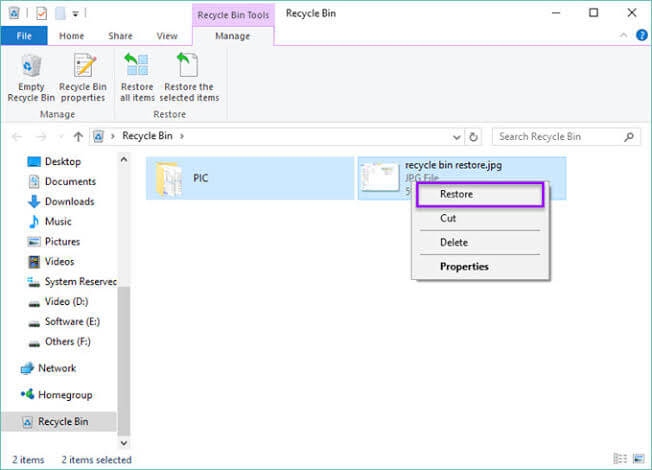
In Facebook’s little way to help users on how to recover deleted FB photos, every user’s posts are archived. Facebook literally tracks all your media content, including photos. They are stored in an archive in case you need them when they are deleted.
Thus, if you recently lost your FB photos, there is a very high chance that you can recover them from the archive. However, you will have to search through data manually, which tends to be time-consuming.
👉 Follow these steps if you’re wondering how to recover Facebook deleted photos through the archive:
This solution requires that you save your Facebook pictures as a backup beforehand. There are several mediums you can use for backup recovery. They include Windows File History, Mac Time Machine, external hard drive, iCloud, Dropbox, Google Drive, etc.
All you have to do is go to the backup storage, select the photos you lost on Facebook, and download them to your mobile device or computer. Let’s take Google Drive as a case study.
👉 Here are the procedures to restore backup FB photos via Google Drive:
If you’ve tried solutions 1-3 and they didn’t work, what you need is a photo recovery tool that can recover deleted files not in the recycle bin, archive, or backup.
For every photo you post on Facebook, it’s almost certain that you had them saved on your phone or computer before uploading them. In this case, a photo recovery tool will scan the location where the photos were saved on the device and recover them even if they’ve been deleted. And one of the best 10 photo recovery software you can trust for this is ONERECOVERY.
ONERECOVERY is a 100% secure and user-friendly tool capable of retrieving all photo formats, including JPEG, PNG, GIF, and RAW regardless of how long they’ve been deleted. It’s the best solution for Facebook deleted photos 2023 and is recommended for how to recover deleted photos on Facebook from years ago.
👉 Follow these steps to recover deleted Facebook photos through ONERCEOVERY:
This comprehensive article discussed how to recover Facebook deleted photos. There are 4 methods to this, they are: your device recycle bin, Facebook archive, backups, and photo recovery software like ONERECOVERY.
We’ve answered the popular question: how can I recover deleted photos from Facebook? Get additional insight on related questions:
1️⃣How to find deleted videos on Facebook?
You can restore deleted videos on Facebook by using ONERECOVERY. Here are the steps involved:
2️⃣How to recover Facebook deleted posts?
This most ideal method to get back Facebook deleted posts is through archive settings.
Deleted FB posts are retained in the archive for 30 days before they are permanently erased. All you have to do is go to your profile and download a copy of your information.
3️⃣How to view deleted Facebook posts?
You can view deleted Facebook posts from your archive settings. Follow these processes:
Blink cameras are a popular choice for home security. They offer advanced motion detection, high-definition…
We found a very common question buzzing online, "How do I retrieve a deleted folder…
“It’s a big day tomorrow at the office and I’ve just completed all the slides…
Losing files from your Downloads folder can be frustrating, particularly when the files are very…
Instagram is a social media platform that allows users to share and store wonderful memories.…
A network drive is a storage device or a directory on a server that is…