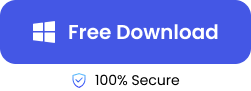One of the common questions flooding Reddit these days is ‘I need to restore my photos that got deleted by Google Photos’. Have you too accidentally deleted your precious photos and now want them back?
There are plenty of methods to get them back from Google Trash, Google Takeout, Google Drive, or data recovery tools like ONERECOVERY.
This is your guide on how to recover deleted photos from Google Photos via various methods with detailed steps. Let’s get started!
4 Methods to Recover Deleted Photos from Google Photos
Whether your deleted photos are in the trash or it seems like you have lost them forever, there is always a way to get them back.
Based on your circumstances, we have recovery methods curated for you. Here are the top four methods to undelete Google Photos:
Restore Deleted Google Photos through Google Trash
Google understands that we often need our deleted photos back. So, when you delete pictures from Google Photos, they aren’t gone forever. They are stored in Google Trash for 60 days. Google Trash also becomes your first solution to try after lossing your deleted Google photos.
👉You can easily get back photos deleted from Google Photos through Google Trash using these steps:
- Open Google Photos on your device.
- Find the Trash button in the library section.
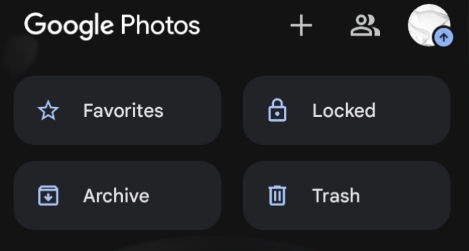
- Browse through the deleted photos and videos and select the ones you want to recover.
- Next, tap the Restore option to undelete your photos.
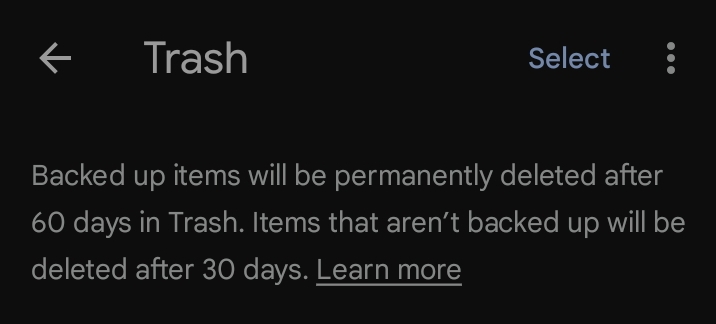
The photos will now be saved back in their previous location.
Using Photo Recovery Tool to Recover Google Photos
If you’ve moved photos to the trash more than 60 days ago or permanently deleted them from your device’s Gallery app without a backup, don’t worry. You can still recover these files using ONERECOVERY software from TinyFrom. TinyFrom ONERECOVERY is a free all-in-one solution to recover lost or deleted photos in virus attacks, software crashes, corrupted hard drives, or any formatting errors.
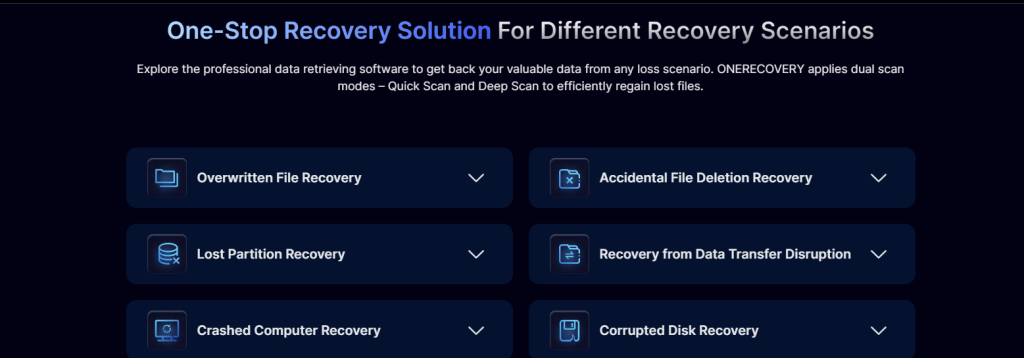
This powerful tool is designed to help you recover photos from Google Photos even when they seem lost forever.
👉Here’s how to recover permanently deleted photos from Google Photos using TinyFrom ONERECOVERY:
- Visit the TinyFrom website and download the ONERECOVERY software.
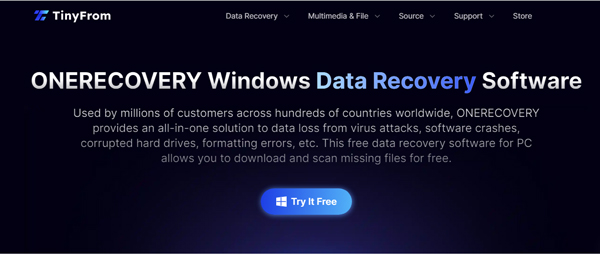
- You can also get ONERECOVERY by tapping the button below.
- Now install the software using the instructions appearing on the screen.
- Choose the Photo Recovery option from the main menu.
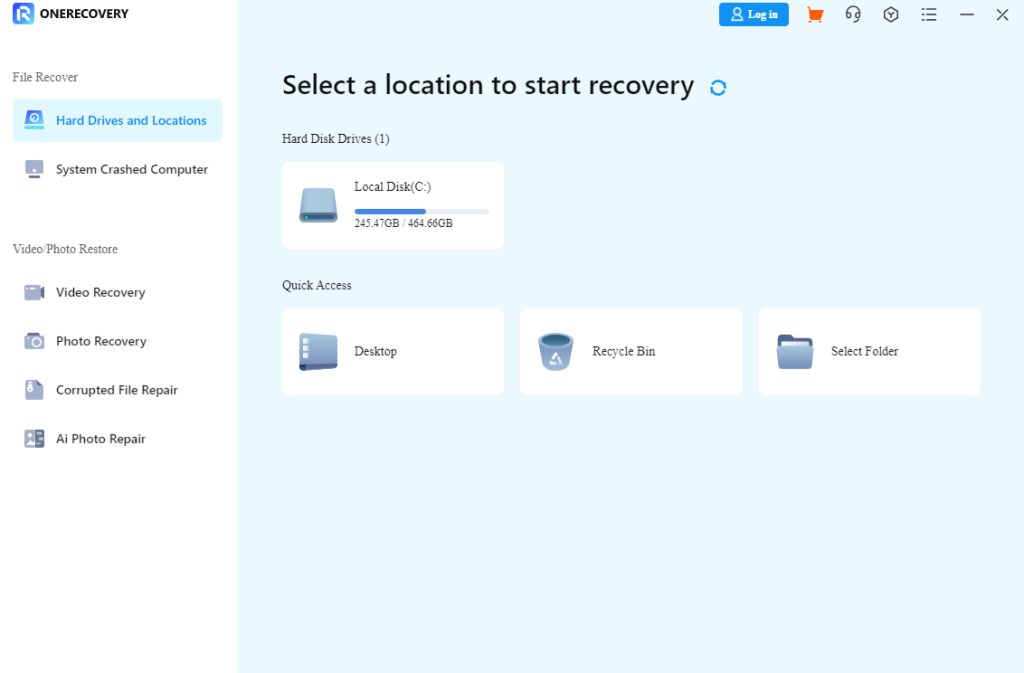
- Connect your other device (phone, tablet, or computer) to your PC where the Google Photos app is installed.
- Now initiate a scan. The software will search for deleted photos and videos.
- Once the scan is complete, you’ll see a list of recoverable photo files.
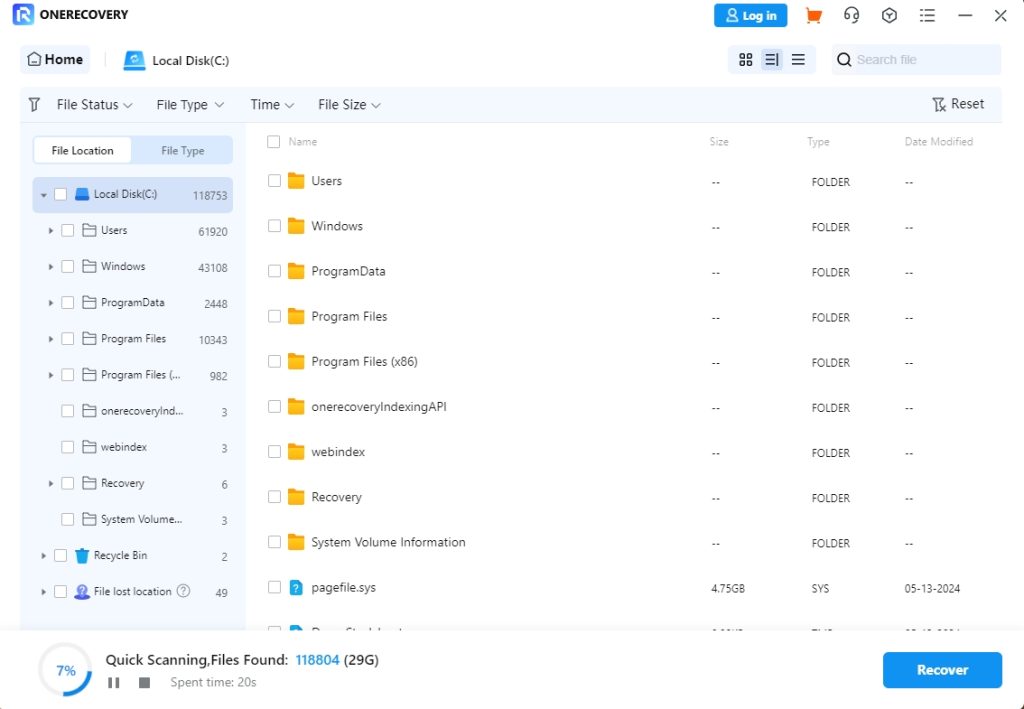
- Preview them and select the ones you want to restore.
- Click the Recover button to save them back to your device.
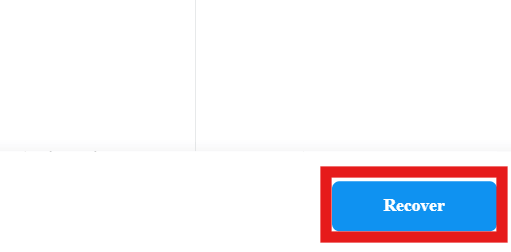
Wondering if you could restore Google photos that were permanently deleted from the device and didn’t have a backup? Yes, with ONERECOVERY you can easily restore photos that are permanently deleted from your device’s Gallery app without backup.
✨✨Below is a complete list of all the scenarios in which ONERECOVERY can be your savior.
- When you wish to restore photos moved to the trash more than 60 days ago.
- When you wish to restore photos that have been moved to the trash and then permanently deleted.
- When you want to restore photos moved to the trash more than 30 days ago on an Android device without being backed up.
>>>For more details on TinyFrom ONERECOVERY, check out TinyFrom’s data recovery page.
Restore Deleted Google Photos Via Google Takeout
Another effective method to recover deleted photos from Google Photos is through Google Takeout. Google Takeout is a service that allows you to export a copy of your data from Google services, including Google Photos.
It is one of the most effective methods because it creates a comprehensive backup of all your data, including photos that might not be visible in your Google Photos library anymore. By downloading this data, you might find photos you thought were permanently deleted.
👉Here are steps to use Google Takeout for Google picture recovery:
- Visit the Google Takeout.
- Scroll down and check the box next to Google Photos.
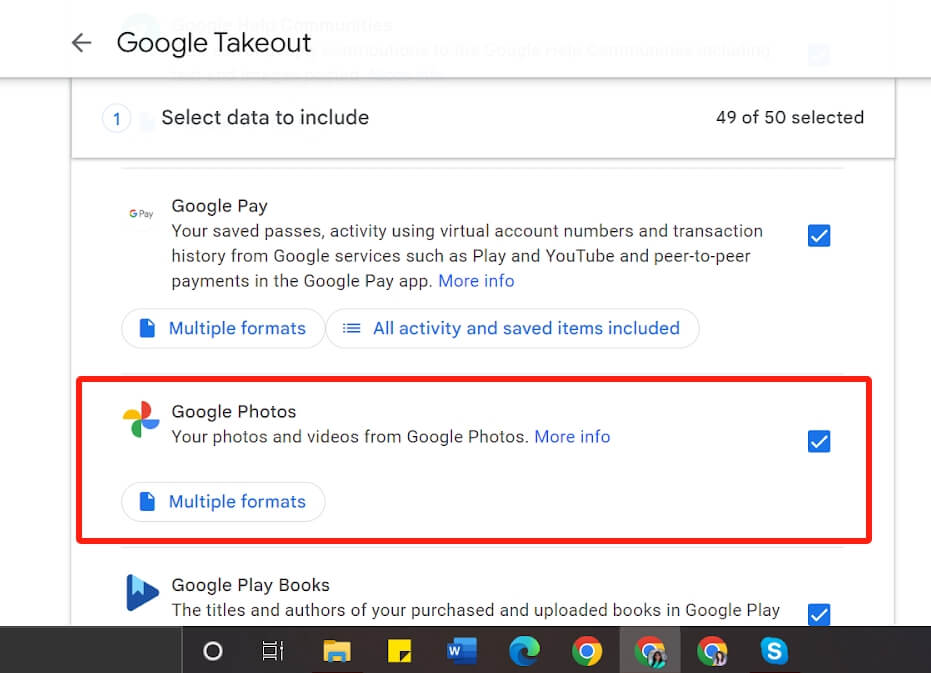
- Now, decide on the export format and delivery method (like the download link via email).
- Click Create Export and wait for Google to prepare your data.
- Once your export file is ready, download and extract it to view all your photos.
The biggest benefit of using Google Takeout is recovering pictures that were deleted long ago. And it offers a valuable backup solution for those who regularly use Google services.
Check Google Photo’s Archive Folder to Undelete Google Photos
Sometimes, photos might be archived instead of deleted. The Archive feature in Google Photos helps declutter your main library without deleting your photos. This can be particularly useful if you’re looking for photos you can’t find in your main library or trash.
👉Here is a step-by-step guide to checking the Archive folder:
- Open the Google Photos app and go to the Menu.
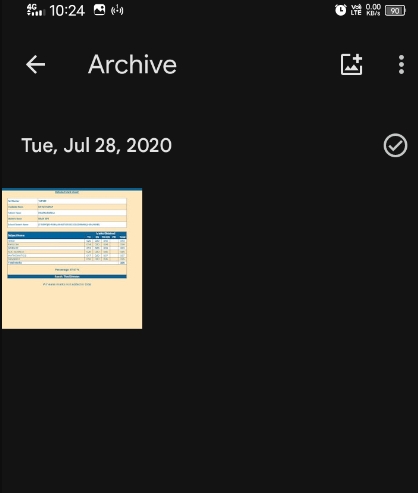
- Tap on the Archive option to view archived photos.
- If you find the photos you were looking for, tap on them to select, then tap the three-dot menu icon at the top right corner and choose Unarchive.
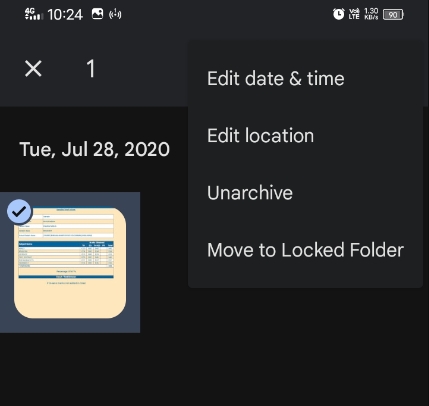
Your photos will now be moved back to your main library, making them easily accessible again.
Conclusion
Recovering deleted photos from Google Photos is possible using simple methods like checking the Trash and Archive folders to advanced tools like TinyFrom ONERECOVERY and Google Takeout. Whether the photos were deleted recently or a long time ago, these methods ensure you have multiple options to get them back.
By regularly backing up your photos and understanding these recovery processes, you can safeguard your cherished moments and avoid permanent loss.
FAQs on Google Picture Recovery
To help you navigate through the process of recovering your photos, we’ve compiled some frequently asked questions. These will guide you through common issues and provide solutions.
- How to find lost photos & videos in Google Photos?
If you’re unable to locate certain photos or videos in Google Photos, there are a few steps you can take to find them:
- Open Google Photos and tap on Photos at the bottom.
- Now check the recent folders and albums.
- Use the search bar to look for specific photos by date, place, or content.
- As mentioned earlier, check the Archive folder for any hidden photos.
- If you have synced Google Photos with Google Drive, you can check there for any lost files.
- How do you restore deleted Google Photos on an iPhone?
Restoring deleted Google Photos on an iPhone follows a similar process to Android devices.
👉Here’s how to do it:
- Open the Google Photos application on your iPhone.
- Go to the Trash section by tapping on the Menu icon and selecting Bin.
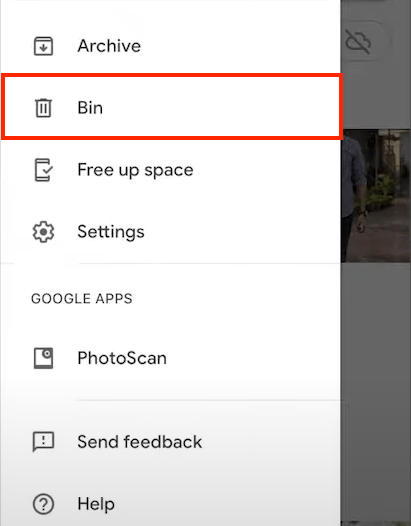
- Find the photos you want to restore here.
- Now tap Restore to move the photos back to your main library.
This method works if the photos were deleted within the last 60 days.
For permanently deleted photos recovery, consider using recovery tools like TinyFrom ONERECOVERY.
- How to recover deleted photos from Google Drive?
If your photos were stored on Google Drive and were deleted, you can recover them from the Trash within 30 days.
👉Follow these steps to restore photos from Google Drive:
- Open Google Drive by visiting the Google Drive app or website.
- Click on the Bin button from the sidebar.
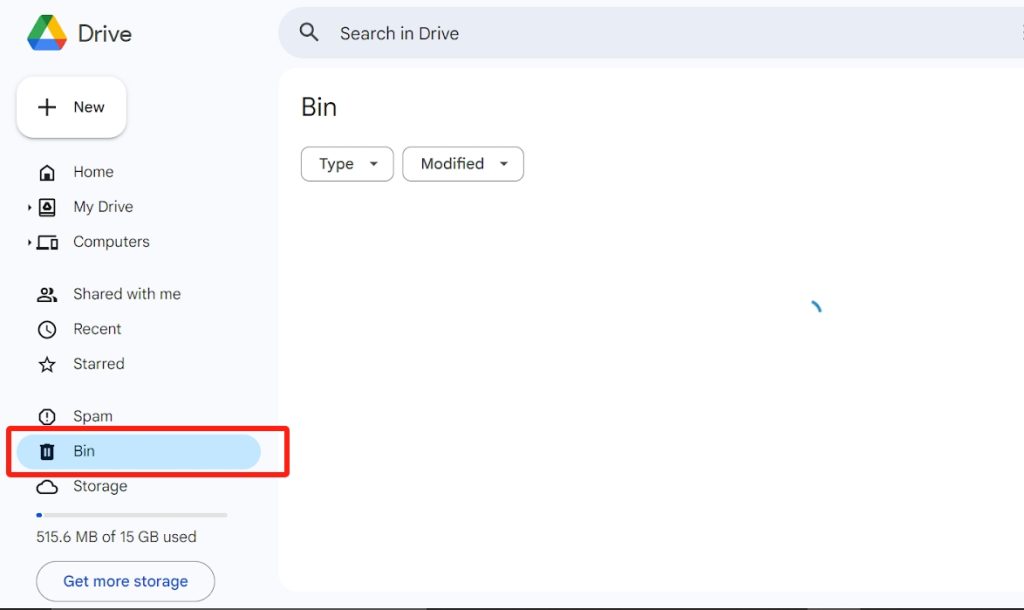
- Find and select the photos you want to recover.
- Right-click and select Restore to move the photos back to their original location.
>>>For detailed guidance on this process, visit TinyFrom’s guide on restoring deleted Google Drive files.