One of the common questions flooding Reddit these days is ‘I need to restore my photos that got deleted by Google Photos’. Have you too accidentally deleted your precious photos and now want them back?
There are plenty of methods to get them back from Google Trash, Google Takeout, Google Drive, or data recovery tools like ONERECOVERY.
This is your guide on how to recover deleted photos from Google Photos via various methods with detailed steps. Let’s get started!
Whether your deleted photos are in the trash or it seems like you have lost them forever, there is always a way to get them back.
Based on your circumstances, we have recovery methods curated for you. Here are the top four methods to undelete Google Photos:
Google understands that we often need our deleted photos back. So, when you delete pictures from Google Photos, they aren’t gone forever. They are stored in Google Trash for 60 days. Google Trash also becomes your first solution to try after lossing your deleted Google photos.
👉You can easily get back photos deleted from Google Photos through Google Trash using these steps:
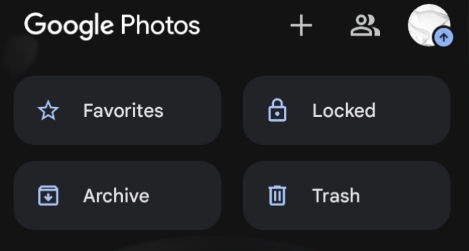
The photos will now be saved back in their previous location.
If you’ve moved photos to the trash more than 60 days ago or permanently deleted them from your device’s Gallery app without a backup, don’t worry. You can still recover these files using ONERECOVERY software from TinyFrom. TinyFrom ONERECOVERY is a free all-in-one solution to recover lost or deleted photos in virus attacks, software crashes, corrupted hard drives, or any formatting errors.
This powerful tool is designed to help you recover photos from Google Photos even when they seem lost forever.
👉Here’s how to recover permanently deleted photos from Google Photos using TinyFrom ONERECOVERY:
Wondering if you could restore Google photos that were permanently deleted from the device and didn’t have a backup? Yes, with ONERECOVERY you can easily restore photos that are permanently deleted from your device’s Gallery app without backup.
✨✨Below is a complete list of all the scenarios in which ONERECOVERY can be your savior.
>>>For more details on TinyFrom ONERECOVERY, check out TinyFrom’s data recovery page.
Another effective method to recover deleted photos from Google Photos is through Google Takeout. Google Takeout is a service that allows you to export a copy of your data from Google services, including Google Photos.
It is one of the most effective methods because it creates a comprehensive backup of all your data, including photos that might not be visible in your Google Photos library anymore. By downloading this data, you might find photos you thought were permanently deleted.
👉Here are steps to use Google Takeout for Google picture recovery:
The biggest benefit of using Google Takeout is recovering pictures that were deleted long ago. And it offers a valuable backup solution for those who regularly use Google services.
Sometimes, photos might be archived instead of deleted. The Archive feature in Google Photos helps declutter your main library without deleting your photos. This can be particularly useful if you’re looking for photos you can’t find in your main library or trash.
👉Here is a step-by-step guide to checking the Archive folder:
Your photos will now be moved back to your main library, making them easily accessible again.
Recovering deleted photos from Google Photos is possible using simple methods like checking the Trash and Archive folders to advanced tools like TinyFrom ONERECOVERY and Google Takeout. Whether the photos were deleted recently or a long time ago, these methods ensure you have multiple options to get them back.
By regularly backing up your photos and understanding these recovery processes, you can safeguard your cherished moments and avoid permanent loss.
To help you navigate through the process of recovering your photos, we’ve compiled some frequently asked questions. These will guide you through common issues and provide solutions.
If you’re unable to locate certain photos or videos in Google Photos, there are a few steps you can take to find them:
Restoring deleted Google Photos on an iPhone follows a similar process to Android devices.
👉Here’s how to do it:
This method works if the photos were deleted within the last 60 days.
For permanently deleted photos recovery, consider using recovery tools like TinyFrom ONERECOVERY.
If your photos were stored on Google Drive and were deleted, you can recover them from the Trash within 30 days.
👉Follow these steps to restore photos from Google Drive:
>>>For detailed guidance on this process, visit TinyFrom’s guide on restoring deleted Google Drive files.
Blink cameras are a popular choice for home security. They offer advanced motion detection, high-definition…
We found a very common question buzzing online, "How do I retrieve a deleted folder…
“It’s a big day tomorrow at the office and I’ve just completed all the slides…
Losing files from your Downloads folder can be frustrating, particularly when the files are very…
Instagram is a social media platform that allows users to share and store wonderful memories.…
A network drive is a storage device or a directory on a server that is…