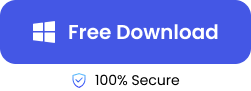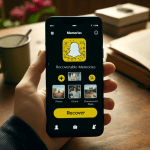While writing an email can sometimes be a walk in the park, other times, it can be complex. Hence, you may need to compose the best message you can at a time and save it in drafts till when you get better clarity.
But what happens when working on Gmail and you accidentally delete an email saved in drafts? How do you go about it?
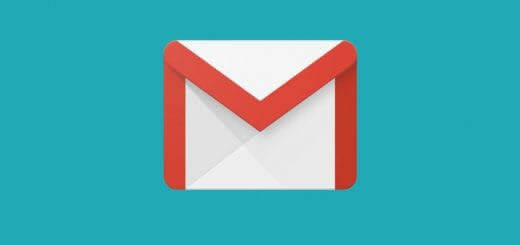
Just like how there are easy ways to recover deleted emails in Yahoo, Gmail recover deleted drafts seamlessly. You can do this with the tips we will share in this post.
Steps Before Recovering Deleted Drafts in Gmail
Here are 2 quick remedies to try out immediately after you find out that your drafted email is deleted in Gmail:
- Click the Undo Button to Recover Deleted Drafts from Gmail
Realizing that some deletion could be a mistake, Google gives a few seconds (about 10 seconds) for users to click the Undo button. If you leave to a different folder during these few seconds, the Undo button automatically goes away.
On the other hand, if you click the Undo button when it pops up, your draft will be restored as if it was never deleted.
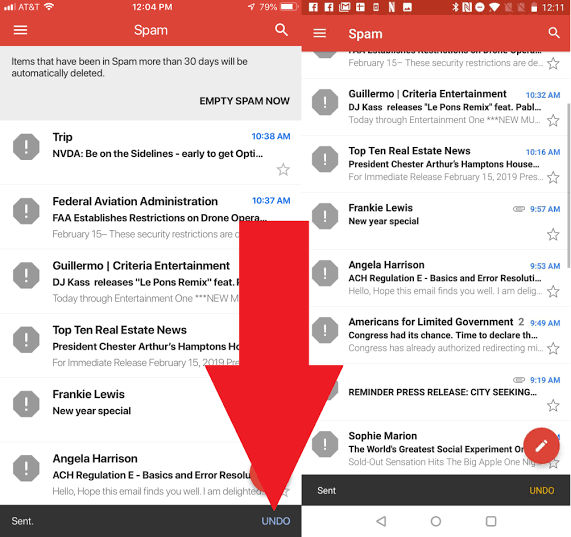
- Check the Gmail Trash First to Retrieve the Deleted Gmail Draft
The good news about deleting drafts without thinking twice or clicking the Undo button is that Gmail retains them in Trash for 30 days before they are permanently deleted.
In the event that you want to continue composing a deleted draft, you can go to the Trash folder, select the email, and continue writing. You must finish writing and sending the email within 30 days after the deletion else it will be permanently deleted.
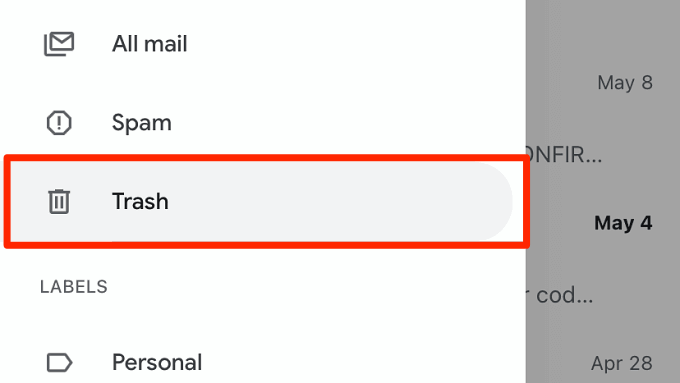
On the other hand, you can transfer deleted drafts from Trash to other folders, such as inbox, starred, scheduled, etc.
5 Effective Methods to Recover Deleted Draft in Gmail
Explained below are 5 ways to recover deleted draft Gmail and save them from disappearing forever:
Check the Gmail Sync Account of Other Devices to Retrieve Deleted Drafts in Gmail
If you have signed in your Gmail account with other devices, then there is a chance for Gmail deleted draft recovery. In simpler words, what this means is that, if you have 2 devices and you’ve logged in to your Gmail account on both of them, you can get back deleted emails. How do you do this?
After deleting a draft on one device, quickly disable your internet connection on the other device, then launch Gmail to access your draft.
👉This is a step-by-step process:
- Turn off the mobile data and Wi-Fi of your second device. In fact, you can even put it in Airplane Mode.
- Once the internet connection is off, the Gmail app won’t be able to sync the recently performed actions on the device, meaning the draft emails will be retained.
- Open your Gmail account on the second device, go to the sidebar, and select Drafts. You will find the email. Copy its content and paste it somewhere safe.
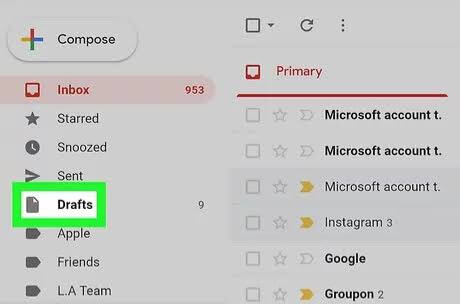
Immediately internet connection is ON and Gmail syncs the activities with both devices, your drafted email will be lost forever.
Use Third-Party Email Client to Recover Deleted Drafts in Gmail
Another way to recover deleted drafts Gmail is to use a third-party email client.
Third-party email clients are software applications designed to manage and access your email accounts. They provide a unified inbox for managing multiple email accounts from different providers, such as Gmail, Yahoo mail, etc. Examples of third-party email clients are Microsoft Outlook, Mozilla Thunderbird, and Mailbird.
Including your Gmail account in a third-party email client can be a lifesaver since recent activities don’t immediately sync with Google servers. You can take advantage of the slow synchronization to retrieve your drafts.
👉These are the steps involved:
- Immediately you delete a draft from your Gmail, quickly turn off internet connection on the device where the third-party email client is installed.
- After that, go to the Drafts folder in the third-party email client to recover discarded draft Gmail. Copy the message and paste somewhere secure.
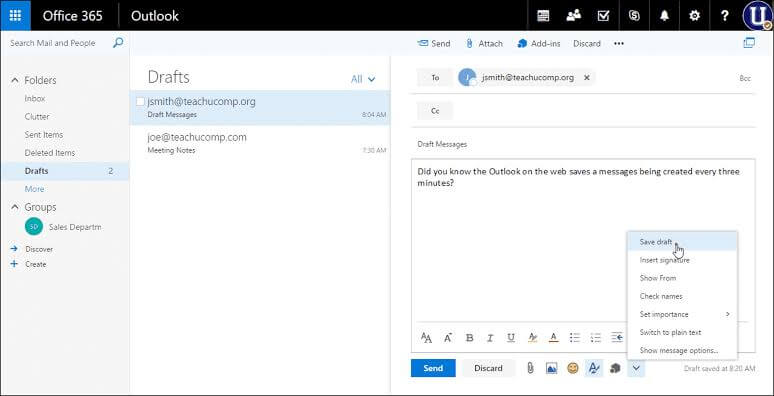
It has the same guidelines as the first recovery method explained above. The draft will be lost when the third-party email client syncs with the activities performed on your Gmail.
Recover Deleted Gmail Draft with Ease
If the Gmail draft was saved on your PC before deletion, you can retrieve it via a data retrieval software like ONERECOVERY by TinyFrom. This tool is professionally designed to recover deleted data from any loss scenario, either accidental or intentional deletion, system corruption, etc. It features Quick Scan and Deep Scan modes. While the Quick Scan rapidly goes through the files on your system for missing emails, Deep Scan conducts a thorough search to efficiently regain your lost yahoo emails.
TinyFrom ONERECOVERY is a free data recovery software used by millions of customers across hundreds of countries, as it provides an all-in-one data loss recovery solution ranging from virus attacks, formatting errors, software crashes, overwritten data, etc.
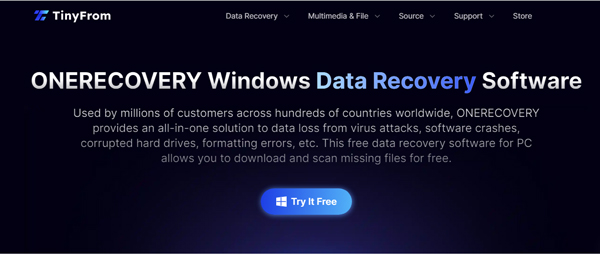
👉With this tool, Gmail recover deleted draft via a few simple steps:
- Click the button below to download TinyFrom ONERECOVERY, then install ONERECOVERY on your PC.
- Launch the software and select a storage location where the deleted drafts email were saved.
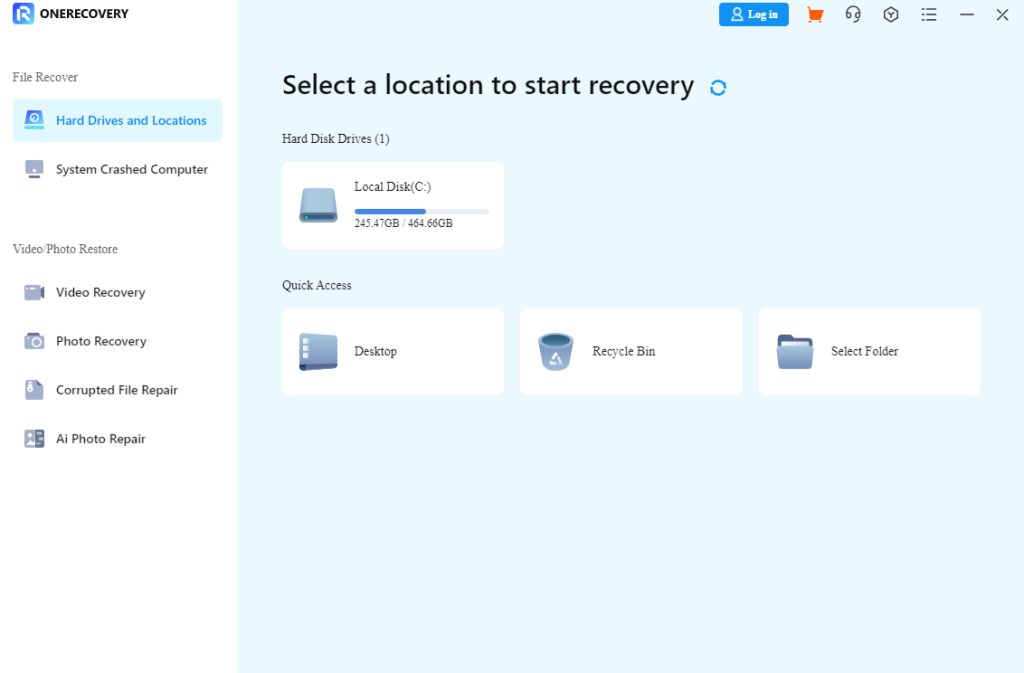
- Immediately, ONERECOVERY begins to scan the location for missing emails, including deleted, overwritten, and corrupted files.
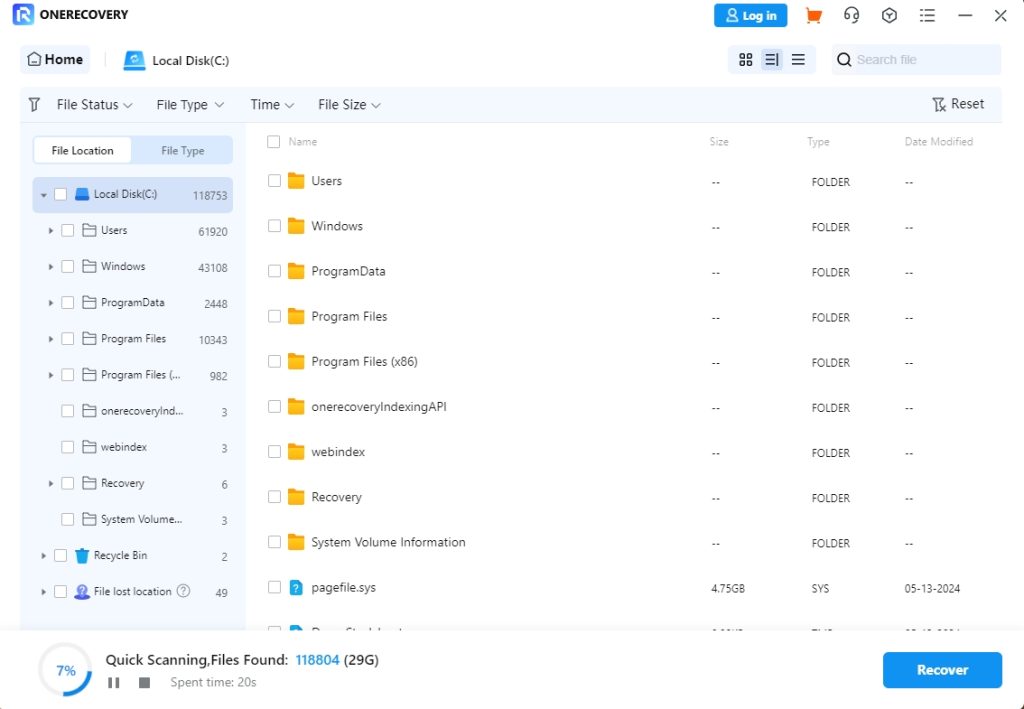
- Preview the results, select the email you want to restore and click Recover, then your deleted Gmail draft will be restored to the location where you’ve chosen to store at.
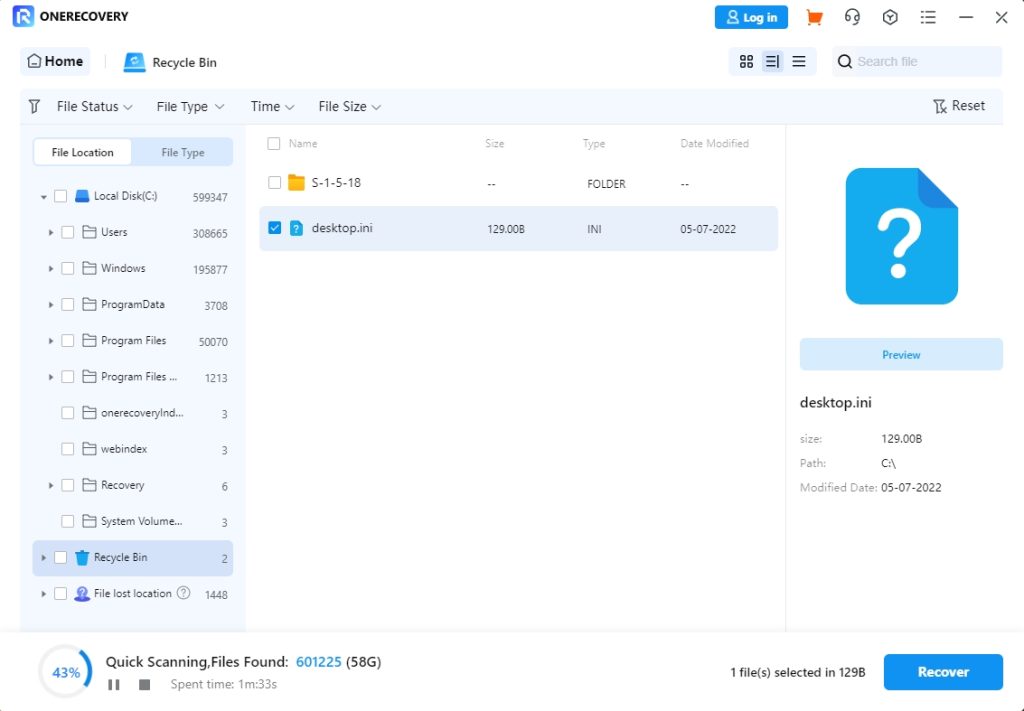
Recover Deleted Gmail Drafts through the Memory Browser
Recovering deleted drafts in Gmail can also be done by reading your browser’s memory. If the drafted email was deleted when working on a browser, like Google Chrome, you can recover it from the browser’s memory.
For this method, you will need a Hexadecimal Editor, which can be downloaded and installed for free.
👉These are the steps to follow:
- Open the Hexadecimal Editor and click on Menu > Extracts > Open RAM. It’s important that you don’t close Google Chrome when doing this, so that the cache won’t be overwritten.
- Go to the Virtual memory section and check for the latest EXE file. After loading Google Chrome’s memory file, there will be a new page code sequence. Check through for codes and keywords that relate to the drafted Gmail and copy them.
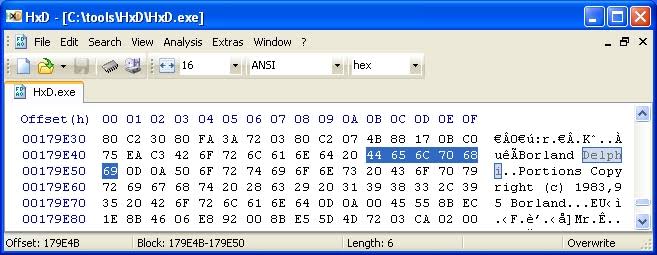
Contact Google Support to Recover Deleted Draft Gmail
If you have tried the 4 methods explained above and nothing worked, the last resort is contacting Google customer service. Google has made provisions available on how to recover deleted drafts from Gmail. They include:
- Open your preferred browser and go to Google Drive Help. Navigate downwards and click on Contact Us.
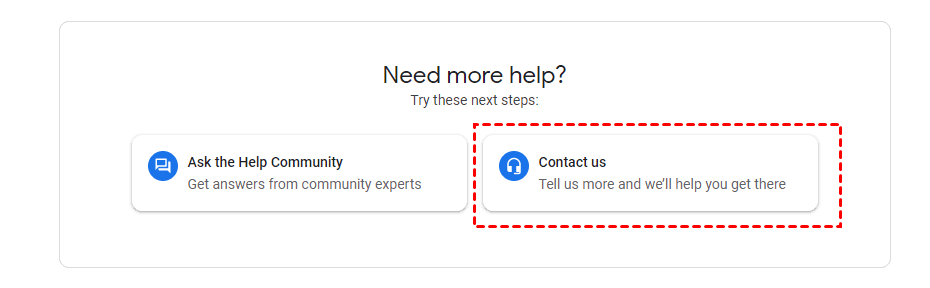
- Under what can we help with, select Missing or Deleted Files, then choose Permanently deleted my file. Click on Next step.
- You will see a list of resources you can go through to recover deleted draft Gmail. If they don’t help, click Next step, then Email, and send a message to Google Support. Explain all the solutions you’ve tried and urge them to help recover the email quickly.
Conclusion
When a draft is deleted on Gmail either accidentally or intentionally, you’re not losing it forever. Just like other messages, Gmail recover deleted draft from the Trash within 30 days of the deletion.
The best solution is to take precautions. Think twice before deleting your drafts.
FAQs on Gmail Deleted Draft Recovery
For more information about Gmail deleted draft recovery, check out this additional section:
1️⃣How Can I Retrieve a Discarded Draft on Gmail?
The first approach when you want to recover discarded draft Gmail is to go to the Trash folder and check for the email.
If the deleted draft is not there, try these other methods:
- Check the Gmail account of other synced devices.
- Use a third-party email client.
- Use data recovery software like ONERECOVERY.
- Try your browser memory.
- Contact Google customer service.
2️⃣How to Recover Deleted or Missing Drafts Messages in Outlook?
Outlook doesn’t always sync immediately with activities performed on the Gmail account. While this can sometimes be a disadvantage, other times, it’s a blessing. You can make the best of the delayed synchronization to recover the missing draft.
👉Here are the steps involved:
- Once the draft is deleted on your Gmail, disable the internet connection on your other device where Outlook is logged in.
- Go to the Drafts folder on Outlook and check for the deleted draft. Copy the message and paste it somewhere else.
3️⃣How to Search for Deleted Emails and Drafts in Gmail?
Searching for deleted emails and drafts in Gmail is very easy thanks to Google’s friendly interface. When you need to check for emails and drafts in Gmail’s Trash, go to the search box at the upper part of your screen and type in:trash, followed by the keywords you’re searching for.
This prompt will show you all the trashed emails and drafts associated with your search.