Have you ever mistakenly deleted an Instagram message on your phone, and felt disappointed in yourself for making such a mistake? Well, you are not alone. Many Instagram users can attest to that feeling.
It becomes worse if the deleted Instagram message is very important, such as a meet-up schedule or conversation with a prospective client. In these types of situations, you most definitely will be asking: can you find deleted Instagram messages? The answer is a resounding YES and in this article, we will explain to you how to recover deleted messages on Instagram.
In fact, Instagram Help Center has made it clear that only deleted photos, videos, reels, and stories can be retrieved from the Recently Deleted folder (deleted Instagram messages are not included). And this comes with a time constraint. Photos, videos, and reels can only be recovered within 30 days after their deletion, while deleted stories only have a 24-hour grace period.
However, there are still solutions to restore recently deleted Instagram messages from your phone. You will have to apply some other methods, which will be discussed below.
As an Instagram user, it can be very frustrating when you realize that your iPhone lost some important Instagram message, and you have realized that the platform doesn’t provide a simple way to recover lost messages. However, don’t despair. Here are 4 reliable solutions to get back Instagram deleted messages.
This solution is similar to how to recover deleted Facebook posts. Just as how Facebook archives save users’ posts and allow recovery, Instagram servers provide a means for restoring deleted messages. Basically, all you have to do is request a copy of your data from Instagram. It is a helpful solution for recovering Instagram messages on iPhone and Android.
👉Here are steps on how to retrieve deleted Instagram messages by downloading of Instagram information:
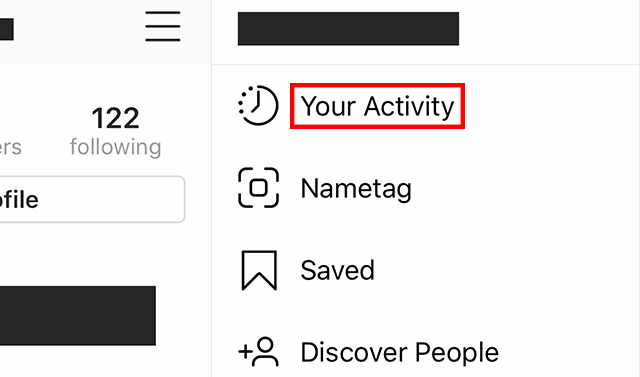
The requested information will be sent to your email within 48 hours. Make sure you download it immediately because it will only be available for four days. While the deleted messages won’t go back to your DM chat box, this is an opportunity to know what the message says.
This is also an effective solution for both Android and iPhone users to recover deleted messages not in the Recently Deleted folder. Depending on your relationship with the sender, you can ask him/her to please resend the deleted Instagram messages to your phone, explaining that you mistakenly deleted them and cannot retrieve them.
This approach eliminates the need to try out more complicated or time-consuming solutions. However, this technique might not be suitable for all scenarios, especially if you are communicating with a prospective client who you wouldn’t want to view you as being careless or undependable. For extreme situations like that, explore the other solutions explained below.
If you are looking for an efficient solution on how to recover deleted Instagram messages regardless of the situation, using instagram message recovery app may be an excellent choice for you.
ONERECOVERY, the Instagram messages recovery tool is a powerful tool with a user-friendly interface and advanced scanning algorithm that allows you to retrieve lost instagram messages from various scenarios, such as accidental deletion, system crash, virus attack, etc.
ONERECOVERY is compatible with various devices. You can use it to recover deleted messages and files on Windows, Mac, iPhone, and Android. Its preview function allows you to confirm if you’re retrieving the exact message you want.
👉Here are the steps on how to recover deleted messages on Instagram through ONERECOVERY:
This solution is for Android 11 and above users. If you had enabled Instagram Notification and the Notification History features before your messages got missing, you can perform a seamless Instagram message recovery process.
❗However, note that only the messages you receive pop up in Notification; the messages you sent don’t show up.
👉Follow these steps to recover Instagram deleted messages through Android Notification History:
If iTunes is the preferred backup method for your iPhone, it can also help to recover deleted or lost instagram messages. Check the detailed steps below to recover deleted messages.
To be safe, if you receive an important message you can’t risk losing, it’s advisable you take a screenshot immediately. That way, if the message is deleted later due to any cause, you will still have a record of it.
Another method you can use to recover deleted messages on Instagram is third-party Instagram message apps (such as ONERECOVERY). These apps not only work for retrieving messages on Instagram, but as well as deleted audio, files and texts.
Instagram deleted messages removed from your phone immediately, but some may remain as cache files. These apps scan for deleted files that are stored anywhere in your phone and yet to be overwritten.
❗Note: Do diligent research and check users’ reviews before using any message recovery app. This is because, sometimes, hackers design custom recovery tools to access users’ personal information.
Even though Instagram doesn’t provide an official way to recover deleted messages just like photos, videos, reels, and stories, we’ve explained 4 simple methods you follow. While trying the various methods, be cautious always and safeguard your data from fraudsters.
For more knowledge on how to recover deleted messages on Instagram, check out these frequently asked questions:
1️⃣How to Find Deleted Instagram Messages on iPhone?
You can easily find and recover deleted Instagram messages on iPhone if you constantly back up your data on iCloud.
👉Follow these steps on how to find deleted Instagram messages on iPhone:
2️⃣How to Go to Recently Deleted on Instagram?
To get to the Recently Deleted folder on Instagram, follow these instructions:
3️⃣How to Recover Deleted Instagram DMs?
There are several methods to recover deleted Instagram DMs. The major ones are:
Others include:
Blink cameras are a popular choice for home security. They offer advanced motion detection, high-definition…
We found a very common question buzzing online, "How do I retrieve a deleted folder…
“It’s a big day tomorrow at the office and I’ve just completed all the slides…
Losing files from your Downloads folder can be frustrating, particularly when the files are very…
Instagram is a social media platform that allows users to share and store wonderful memories.…
A network drive is a storage device or a directory on a server that is…