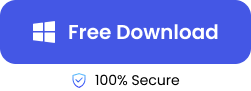Founded in 1997, Yahoo Mail was the first and leading email platform. It was popularly used by everyone until 2007-2008 when Google mail (Gmail) took over. But ever since it became less popular, many people have been complaining of losing their older emails. Most times, this is due to accidental deletion, but Yahoo mails can also be deleted because of insufficient storage space, synchronization issues, or improper setup of Yahoo accounts.
The good thing is there are ways to retrieve your lost emails on Yahoo. In this article, we will share with you 3 simple solutions on how to recover deleted emails Yahoo.
Can I Retrieve Deleted Emails from Yahoo?
Because Yahoo has been used since the 90s, they tend to clear older messages as it’s perceived that users no longer need them. This is quite beneficial as it ensures that there’s available space to accommodate newer messages. To recover emails that are cleared by Yahoo, you’ll need windows file recovery tool.
On the other hand, if you deleted some emails yourself and would like to recover them, you can get them back from the trash within 30 days of the deletion. But, once the 30 days elapse, the emails will be lost permanently. However, below we’ve listed some possible solutions you can try to retrieve your important Yahoo emails.
How to Retrieve Deleted Emails from Yahoo
Now, let’s explore the various methods you can use to recover deleted yahoo emails. Follow these methods step-by-step and you will get your lost emails back.
Method 1: Check Your Yahoo Email Recycle Bin or Use Search Feature
When you delete any email, it automatically moves to the recycle bin, which is represented as Deleted Items. They remain there for 30 days before they are permanently deleted.
👉 To undelete Yahoo mail from the Deleted Items folder, here are the steps to follow:
- Login to your Yahoo account.
- Go to the left side and click Deleted Items (Trash).
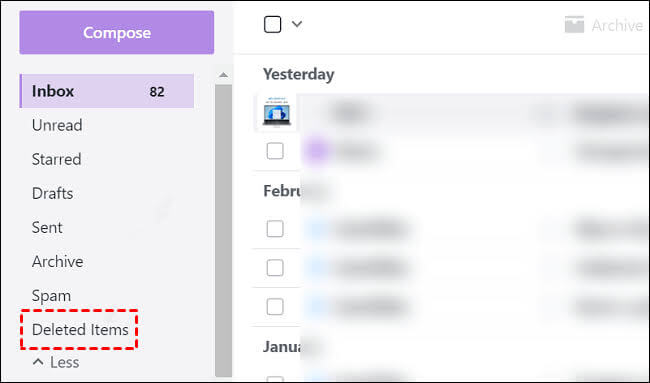
- Check for the email you want to recover. Select it and click Restore to inbox.
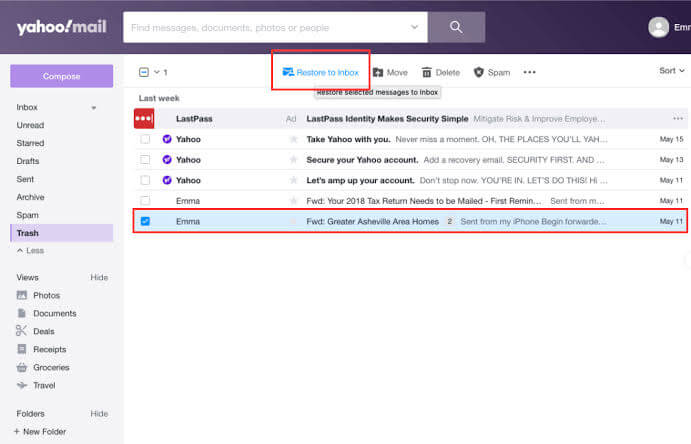
Perhaps you didn’t find the lost email in the Deleted Items folder, you can use the basic search option. For yahoo deleted mail recovery using this option, follow these steps:
- Sign in to your Yahoo account.
- Navigate to the search bar in the top section. Enter a keyword included in the email you wish to retrieve and click on the search icon.
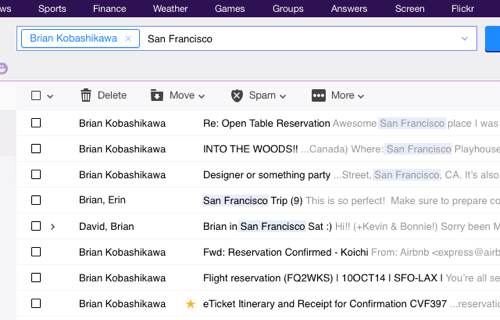
- You will get a list of emails that have the keyword. Check through for the one you want to recover. Select it and tap Restore to inbox.
Method 2: Submit a Yahoo Email Restore Request
If you don’t find the email in the recycle bin, the next line of action is to send a Restore Request to customer service. They can help you recover all your lost emails, whether they were accidentally deleted or your account was hacked. However, Yahoo Email Restore Request allows you to only recover emails that were deleted in the last 7 days regardless of when you received them.
👉 On how to recover deleted files not in the recycle bin via Restore Request, follow these steps:
- Login to your Yahoo mail account.
- Click on Help. On the Help Center page, select Recover lost or deleted emails.
- Choose Send a Restore Request.
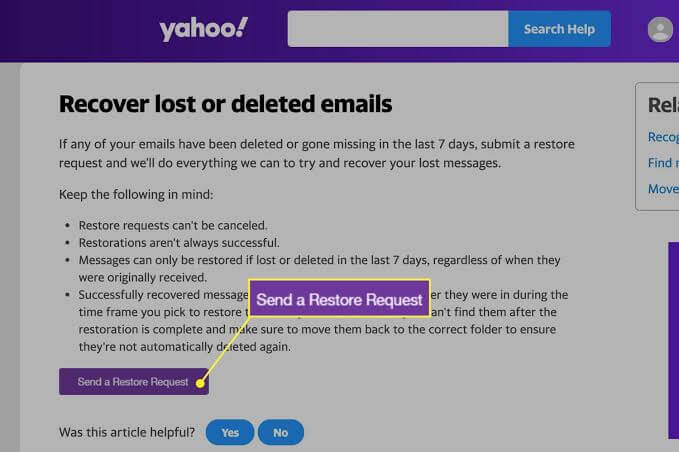
- Describe the problem you’re facing. It could be that you accidentally deleted messages, your account was hacked and you lost previous emails, etc.
- Select the timeframe that you last saw the missing messages. You can only choose between 0 hours to 7 days.
- Type your Yahoo email address.
- Type an alternative email address that you have access to.
- Tick I’m not a robot box.
- Click Create Request.
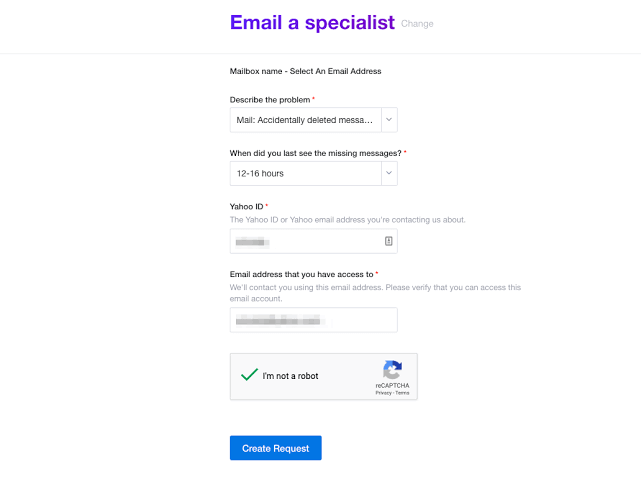
The deleted emails will be sent to your inbox when your request is passed. This Yahoo mail inbox recovery process sometimes takes a day or two depending on the number of messages you want to recover.
Method 3: Using Data Recovery Software to Undelete Yahoo Mail
Are you looking for how to recover deleted emails from Yahoo after 30 days? This is the right method for you. With one of the best 6 free file recovery software, like ONERECOVERY, you can retrieve long-lost emails regardless of the date you last saw them.
ONERECOVERY is a robust recovery tool that allows you to recover files deleted from recycle bin after empty, including purposely or accidentally deleted emails, emails that have been deleted over 30 days, or emails that got lost due to system error, virus attack, device formatting, etc.
👉 Here’s how to retrieve deleted emails from Yahoo using data recovery software:
- Download and install ONERCEOVERY on your system.
- Launch it and select the drive where emails are usually stored. The software automatically begins to scan it for deleted emails.
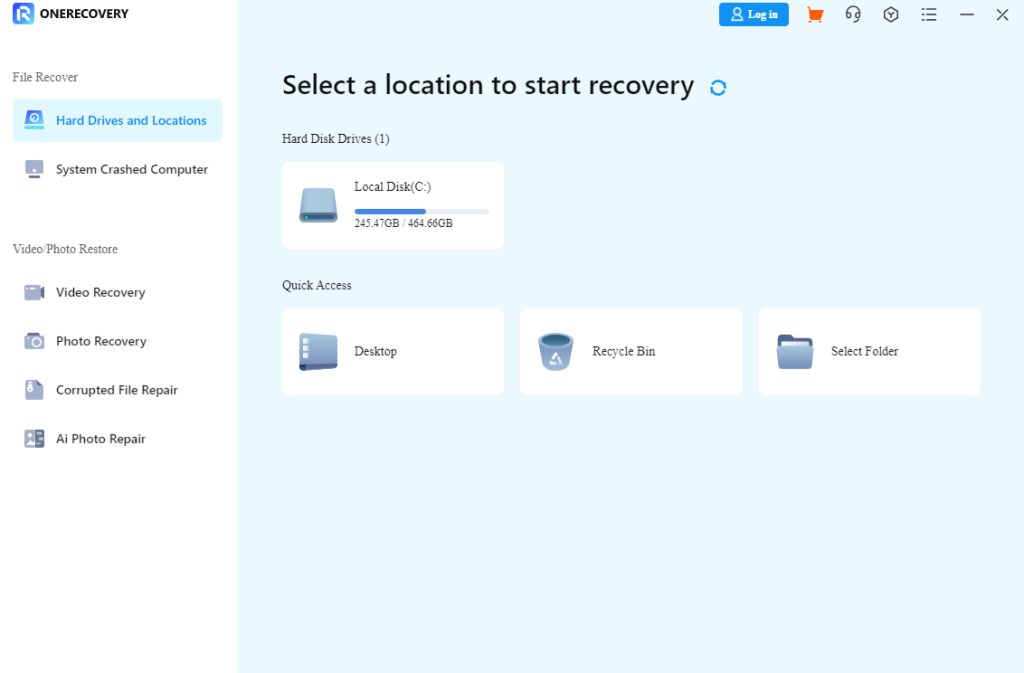
- Preview the displayed emails and select the ones you want to recover.
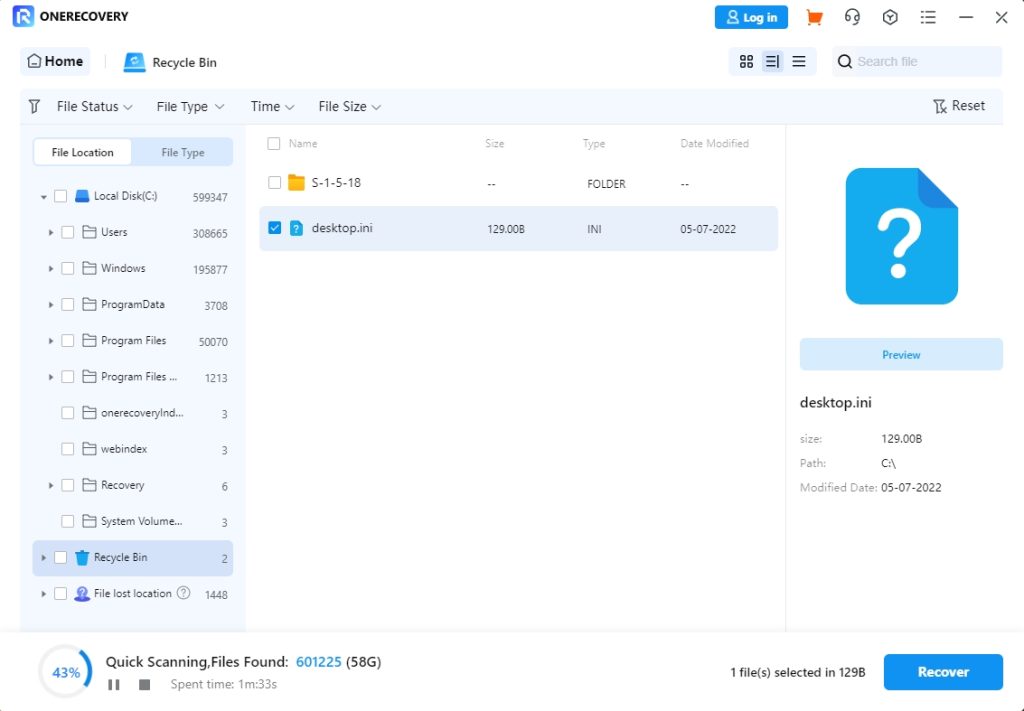
- Click Recover then your email will be restored to the location you’ve selected. (Note: Save the recovered emails to the location with sufficient space in case files get lost or replaced.)
Conclusion
Even though Yahoo is not popularly used anymore, you can retrieve your old deleted emails. Just follow the methods explained above. But Yahoo doesn’t have a solution for how to recover deleted emails Yahoo after 30 days. In this situation, you can use professional data recovery software like ONERCEOVERY. It guarantees full recovery of all your lost emails.
FAQs on Yahoo Deleted Mail Recovery
These are answers to questions that are related to how to recover deleted emails from Yahoo. Knowing these will further help you solve any email deletion issue.
1️⃣How to retrieve deleted Yahoo emails on iPhone?
These are the processes on how to recover deleted emails from Yahoo:
- Go to your browser and type mail.yahoo.com
- Login to your account.
- On the left hand side, click on the three horizontal lines and select Deleted Items (Trash).
- Select the emails you want to recover, then click on Move to.

- Choose Inbox.
2️⃣How to recover Yahoo emails from 10 years ago?
Yahoo only made arrangements for recovering emails that were deleted within 30 days. But to recover Yahoo emails from 10 years ago, you can use reliable data recovery software, like ONERECOVERY.
These are the steps for Yahoo recover deleted email through ONERECOVERY:
- Download and install ONERECOVERY on your PC.
- Launch it and select the folder that stored the emails before they were deleted. Automatically, a scan will start, searching for all emails that have been deleted from the folder.
- Check through the displayed emails and select the ones you want to retrieve.
- Click Recover.