“My YouTube watch history has been deleted by mistake. Please help me recover and restore my YouTube watch history”.
This is one of the many questions Youtube users ask. Most times we go back to our watch history to watch those amazing videos we have seen before. It is probably the easiest and fastest way to locate a video.
This blog contains helpful tips if you are among the YouTube users who have experienced a case of deleted YouTube history, or you are curious to know how to recover deleted history from youtube.
Whether you are using an iPhone, android, tablet, or PC, the YouTube history can be assessed in a similar way. The YouTube history can be viewed through the YouTube app, YouTube Web and Google My Activity.
🖥️How to get youtube history on PC
Step 1: Open YouTube web on your PC.
Step 2: Click the hamburger menu Icon.
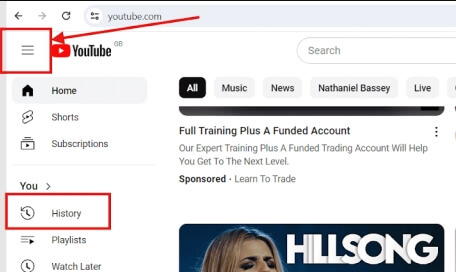
Step 3: Click “History”.
📱Accessing YouTube history on a mobile phone
Step 1: Open YouTube app.
Step 2: Tap “You” at the bottom right corner of the screen.
Step 3: Tap “History”.
Alternatively, you can view YouTube history on all devices using google activity. Simply visit Google My Activity and a list of your watch history will become available.
There are different ways of recovering deleted YouTube videos. This section discusses the different helpful methods on how to retrieve deleted youtube history.
It is always advisable to log in to your Google account on YouTube. YouTube has an inbuilt feature that keeps a record of videos that have been watched and makes it available to be viewed at a later time. The history is available on a google account that is linked with YouTube.
👉Here’s how to find deleted history on youtube:
Step 1: Log in to your google account.
Step 2: Click “Manage your data and privacy” directly under “Privacy & personalisation”.
Step 3: Scroll down to “History settings” and choose “YouTube watch and search history”.
Step 4: Search through the options for the deleted video.
Step 5: Click the video to be redirected to YouTube.
Youtube history deleted can be viewed and recovered from browser history. Web browsers keep a list of all the web pages viewed until the data is cleared by the user. An exception to this is pages viewed in incognito mode. These pages will not appear in the browser history and the YouTube videos watched in incognito mode will not be stored in the browser history.
Step 1: Open the web browser used to view the YouTube video.
Step 2: Select the menu icon.
Step 3: Choose “History” from the displayed options.
Step 4: Type “YouTube” in the history search bar to streamline the browser history.
Step 5: Click the YouTube Video to be redirected to the video on YouTube.
One effective way of recovering YouTube history is getting it directly from Google. Google has a general way of recording users’ activities on their devices as long as they are logged in. Activities like YouTube history, web and app activities can be viewed in Google activity.
Step 1: Sign in to your google account on your device.
Step 2: Visit the Google activity page at https://myactivity.google.com/. This will display your YouTube history.
Step 3: Click “YouTube History” to display more options.
Step 4: Choose “Manage History” to allow you to filter through the YouTube history.
Step 5: Select the “Calendar” icon to input the duration you wish to recover.
Regardless of the cause of the deleted YouTube video, you might want to consider using a professional windows file recovery tool. Some data recovery software have great features that help in viewing deleted youtube videos and recovering them with ease. One efficient data recovery software you can use is ONERECOVERY.
ONERECOVERY is a software built to recover deleted data from hard disk, flash drives, and other portable drives connected to the computer. It can be used to recover deleted YouTube history and videos that have been deleted from the computer. The preview feature of the software allows users to watch the video before restoring it to ensure that the right file was selected.
👉Here are the steps to recover Youtube history using ONERECOVERY:
Step 1: Download ONERECOVERY software.
Step 2: Open the software – This will display a list of connected drives. Select the drive with the deleted YouTube video to initiate a quick scan.
Step 3: Wait for the scanning to be completed and preview the displayed files.
Step 4: Select the deleted YouTube video and choose a location you wish to save the video.
Step 5: Click “Recover”.
By following the steps outlined in this guide on how to recover deleted history from youtube you will be able to restore your YouTube history. If the videos cannot be restored with all the Google features explained above, remember to use ONERECOVERY software to recover the video if it has been deleted.
Different questions have been asked on how to recover deleted history from youtube. Some of these questions will be answered below:
1️⃣How to Clear the History of Youtube on iPhone?
Step 1: Open YouTube app.
Step 2: Choose you on the bottom right corner of the screen.
Step 3: Click “View all” on the “History” session.
Step 4: Click the 3 dots on the top right-hand corner of the screen and choose “Clear all watch history”.
2️⃣How to Watch YouTube Videos that are Deleted?
Youtube history deleted will limit you from rewatching the videos you enjoy. However, it is possible to recover deleted YouTube videos and watch them again. You can either do this by retrieving your youtube history with google account, browser history, or using data recovery software.
3️⃣How to Remove the History of YouTube?
History of YouTube can be removed by following these steps:
Step 1: Visit Google My Activity.
Step 2: Click “YouTube History”.
Step 3: Click “TURN OFF”.
Blink cameras are a popular choice for home security. They offer advanced motion detection, high-definition…
We found a very common question buzzing online, "How do I retrieve a deleted folder…
“It’s a big day tomorrow at the office and I’ve just completed all the slides…
Losing files from your Downloads folder can be frustrating, particularly when the files are very…
Instagram is a social media platform that allows users to share and store wonderful memories.…
A network drive is a storage device or a directory on a server that is…