Last Updated Date: January 1,2025
YouTube boasts of more than 2.5 billion active users, giving creatives the opportunity to attract more audience. But what happens if you lose your YouTube videos and don’t know how to recover them?
A user from Quora has asked, “How do I recover deleted Youtube videos if I have their links?” and people give their successful examples of restoring deleted videos. In this article, we gathered several solutions for finding and recovering deleted videos on Youtube.
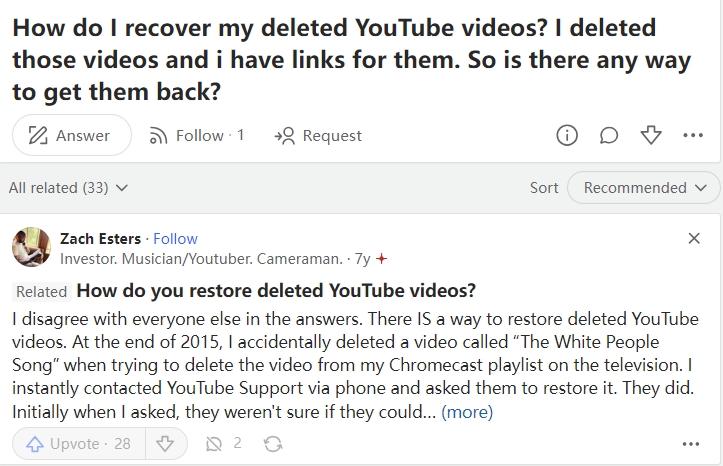
How to Find Deleted YouTube Videos? Can I Recover Them?
If you’re in the same situation as the Quora user that you have deleted YouTube videos, then it’s the easiest way to find and restore deleted videos through WayBack Machine. We elaborate on this way in the “how to find deleted Youtube” section below. In addition, you can also find your Youtube videos through the site: command. It’s helpful in finding the content published on the internet.
- Open your Google and type “site: www.youtube.com + your video’s name“.
- Google will demonstrate all items with similar names. Browser and filter them to find your YouTube videos.
You can recover deleted YouTube videos through some other ways as YouTube itself does not support retrieving deleted videos since there is no trash or deleted videos section available on the platform. These solutions below are explained in the continuing parts of this post.
4 Ways to Find and Recover Deleted Videos from YouTube
Explained below are the top 4 solutions for recovering deleted videos from YouTube.
Recover Deleted Videos on YouTube from Backup
As Google help says “Users are not able to recover deleted YouTube videos unless they have backup“. So the first method for retrieving deleted YouTube videos is going to your computer backup if you have regular backups of your computer.
Besides, if you are the owner of the lost YouTube video, its original source video file may still contained in your computer. Finding them may resolve the problem.
👉Follow the steps to process deleted Youtube video recovery:
- Open the File Explorer on your computer and find the folder where your Youtube videos are stored at. Some common locations include your external hard drives or the dedicated backup folders.
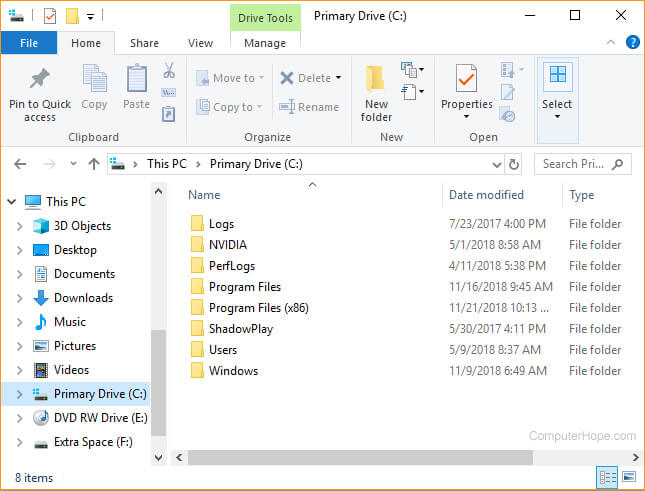
- Find your lost YouTube video, they usually have .mp4, .mov, .avi, and .mkv as the file suffixes.
- Copy the video file and paste it to the location where you want to store the restored videos.
Regular backup keeps you from desperate, however, many people fail to follow up with the protective action. When the worst happens, going to the system backup is the first solution to try.
👉You can back up your computer files, including YouTube videos, by following the steps below:
- Type Control Panel in the search bar.
- Click on Backup and Restore (Windows 7).
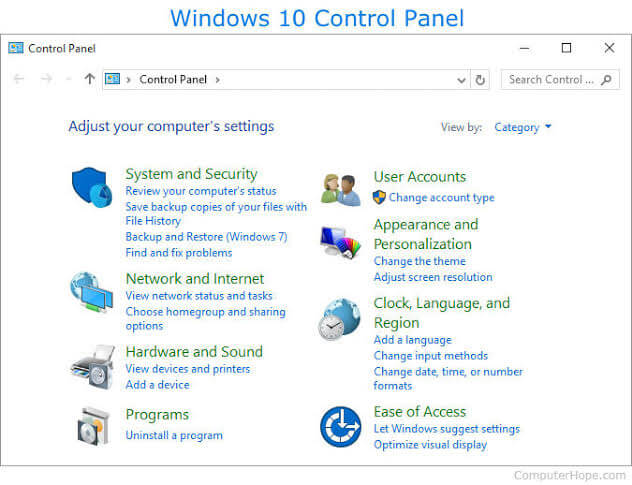
- Select Create a system image.
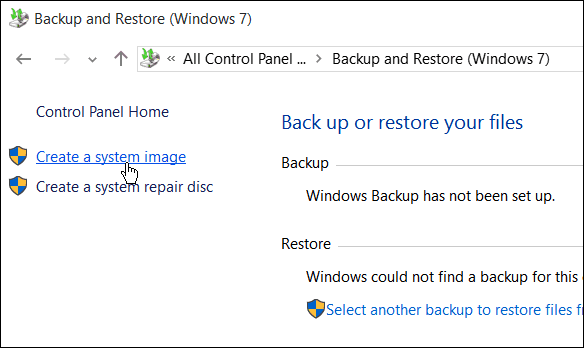
- Choose your preferred location to save the backup. You can choose a connected external hard drive.
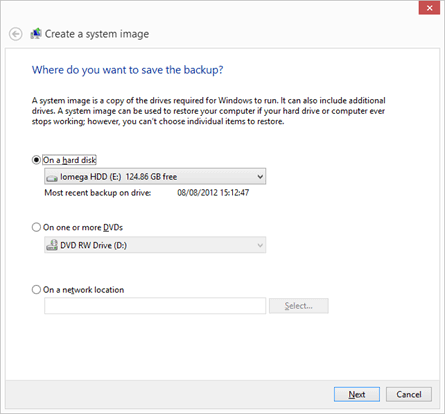
- Click on Start backup.
Using archive.org to Find and Recover Deleted YouTube Videos
If you don’t have a backup and you are looking for how to watch a YouTube video that was removed, and then recover it, this solution is for you.
It involves going to archive.org and searching for the deleted YouTube video on Internet Wayback Machine. The Internet Wayback Machine is a non-profit library that helps to save content on the Internet, allowing you to find and see YouTube videos that were previously uploaded and deleted. To do so, get the deleted video URL and the snapshot of the video first.
🌟Step-by-step process to find deleted YouTube videos:
- Go through the emails you received from YouTube for the URL of the video when it was uploaded.
- Copy the URL and paste it into the search box of Internet Archive WayBack Machine. Press Enter.
- Choose a date and time back in time to get a snapshot of the videos before you delete it.
👉After finding the deleted videos from Youtube, follow the steps below to recover deleted videos on YouTube via WayBack Machine.
- Go to your YouTube channel account or the email used to sign up for YouTube. Check your inbox for messages that contain information about the deleted video.
- Copy the video link. Open your browser and go to archive.org, then paste the link in the WayBack Machine’s search box.
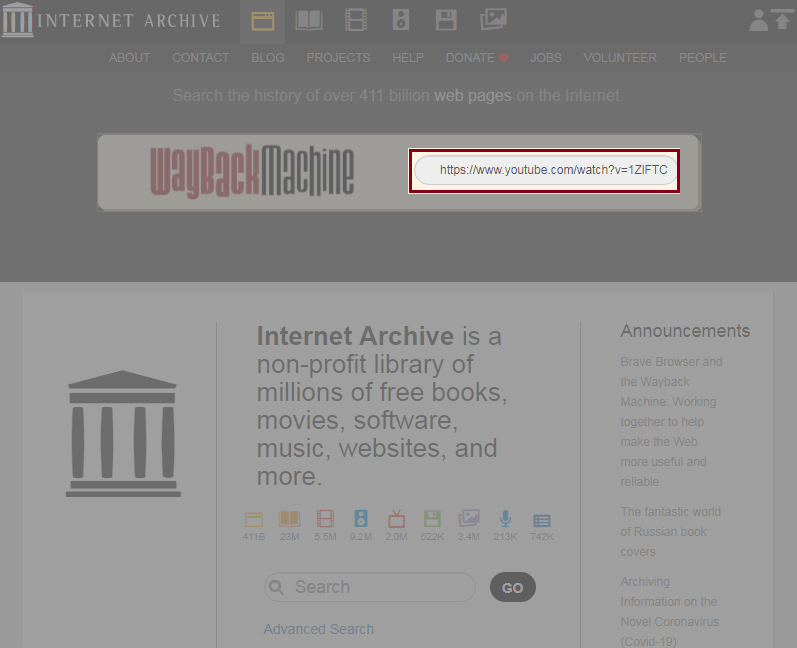
- Tap the Search button. It will display information about the deleted video. Write down the video code somewhere.
After seeing the deleted video, the next line of action is to download it. To do this, follow these steps:
- Type this in your browser:
https://web.archive.org/web/2oe_/http://wayback-fakeurl.archive.org/yt/Yourvideocode (put the video code of the deleted YouTube video here).
- Right-click on the video. From the dropdown options, tap Save Video as.
Using Recovery Software to Recover Deleted Videos from Youtube
The perfect alternative to both methods explained above is to use top video recovery software like ONERECOVERY. This professional recovery tool is very efficient in retrieving deleted YouTube videos from your computer, USB flash drive, and other external hard drives.
Besides, it supports previewing before restoring, which enables you to watch the removed YouTube videos before recovering them.
👉These are the steps for watching and recovering deleted YouTube videos through ONERECOVERY:
- Download and install ONERECOVERY on your computer.
- Click the drive or location where the deleted YouTube video was saved. The scanning process begins as the software displays all lost YouTube videos, including the ones that were intentionally or accidentally deleted.
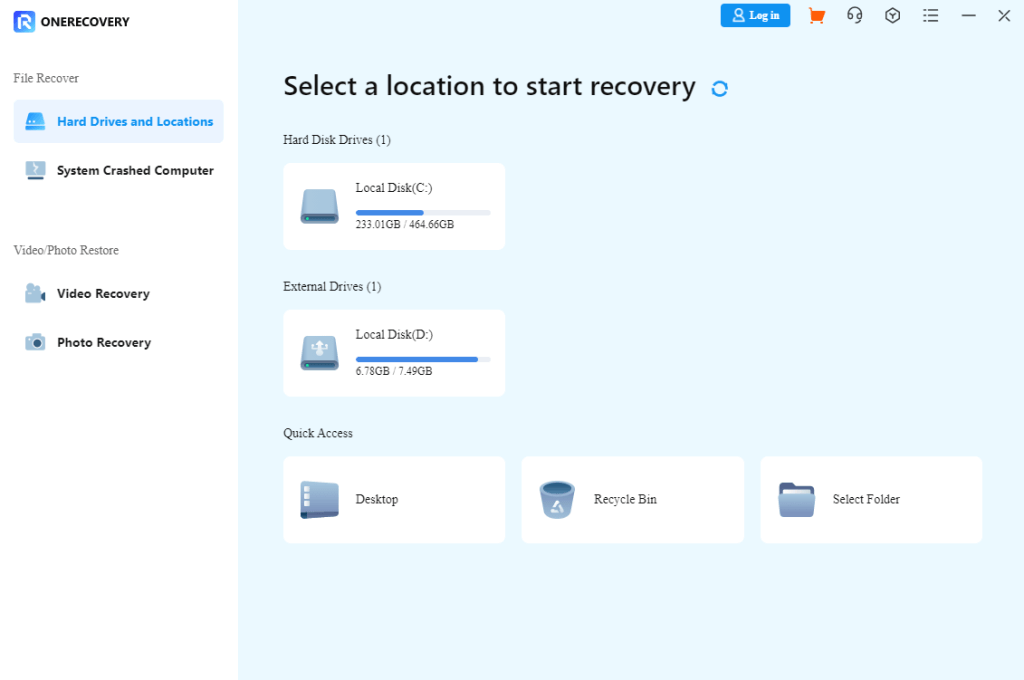
- Preview the displayed options, and watch the videos that have been removed, and click Recover to bring them back.
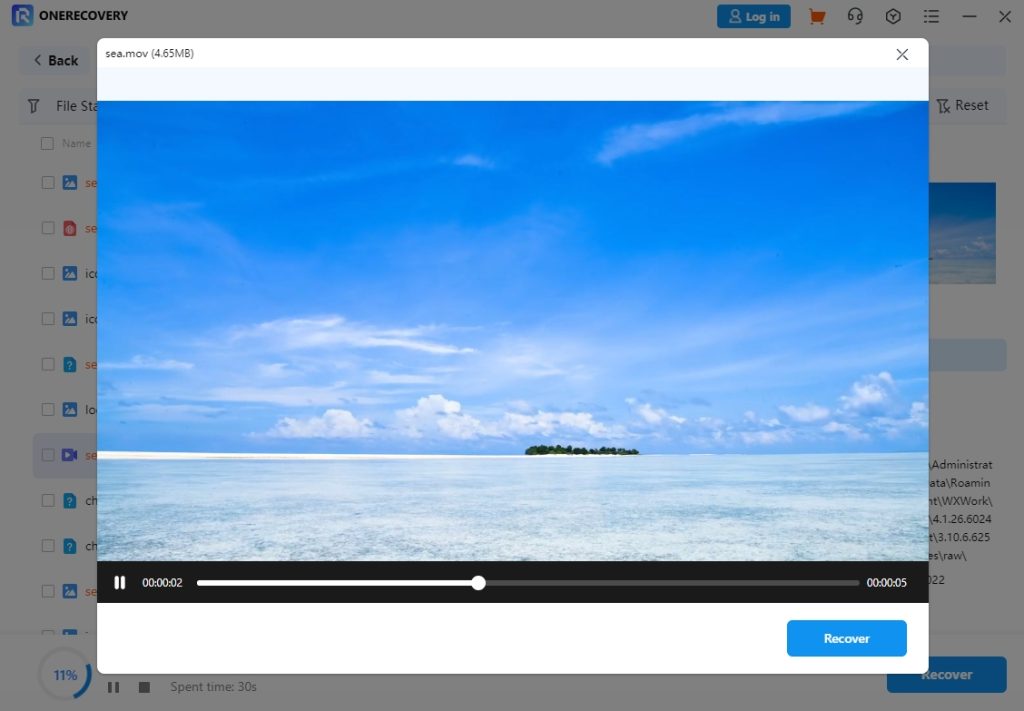
Contact YouTube Support to Bring Back Lost Videos on YouTube
This option is your last call if you’ve tried all options and they didn’t work. YouTube has a contact support team on deck to help you restore your deleted videos. However, learning how to recover deleted videos from YouTube via this method comes with a condition attached, which is “you must be in the YouTube Partner Program or your channel must have at least 10,000 views.”
👉Follow these steps to restore deleted YouTube videos through YouTube Customer Support:
- Open YouTube and log in to your channel.
- Scroll to the bottom of the home page and click Help.
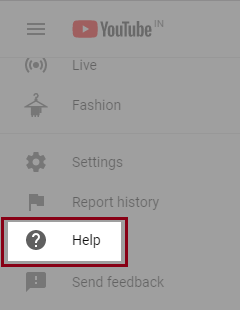
- Then you can see Need more help, click it and choose Get creator support.
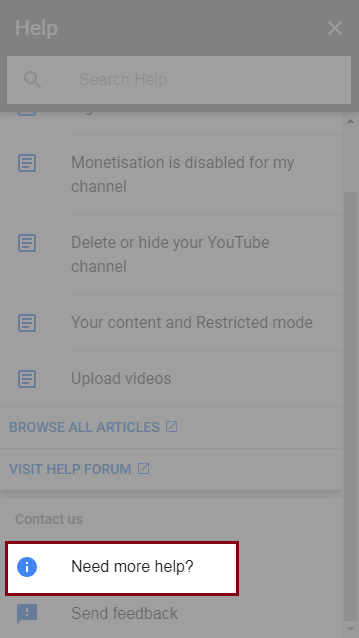
- You will see a couple of issues listed. Select the issue you need help for, then click Email Support.
- Finally, click on Contact the Creator Support Team.
Conclusion
In this post, we’ve explored the expert-recommended solutions for finding and recovering deleted videos from YouTube. With the discussed recovery methods, you can rest assured that your YouTube videos will be restored back to their original state without error.
FAQs about Recovering Deleted Videos from YouTube
The section below answers related questions on how to recover deleted videos from YouTube. Read on to learn more.
1️⃣How Long Does YouTube Keep Deleted Videos?
Deleted videos are available on YouTube’s servers for 2 months before they are permanently deleted.
2️⃣How to Recover Deleted YouTube Shorts?
YouTube shorts are vertical videos with a maximum of 60 seconds. They allow content creators to easily shoot, edit, and share brief videos directly from their mobile phones, allowing them to gain more followers.
To recover deleted YouTube shorts, the best option is to reach out to YouTube Help Support.
3️⃣How to Recover Deleted YouTube Videos on Android?
Here are the steps required to get deleted YouTube videos back on Android:
- Connect your Android phone to your computer.
- Install and launch ONERECOVERY on the computer.
- Launch ONERECOVERY and click on your Android phone from the list of storage shown.
- ONERECOVERY begins to scan the Android, displaying all lost data, including deleted YouTube videos.
- Preview the found items and select the lost YouTube videos.
- Click the Recover button, then choose a location to save.
4️⃣How to Watch a Youtube Video that was Removed?
You can not watch the Youtube video that was removed or deleted from YouTube cause it does not save the video information nor have a Recycle bin, try to resort to some third-party websites that archive videos to watch it, or you can use ONERECOVERY’s preview feature to watch removed Youtube videos.




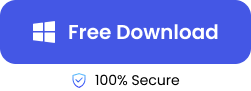

![How to Recover MySpace Photos [2025]](https://www.tinyfrom.com/data-recovery/wp-content/uploads/2024/03/myspace-150x150.png)



