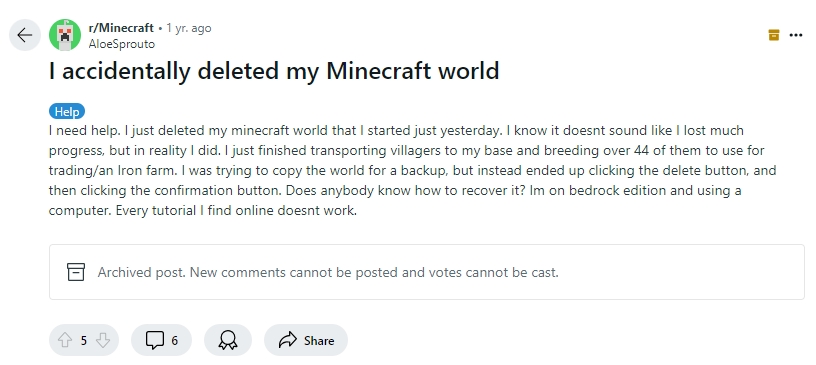Last Updated Date: January 1, 2025
Minecraft, launched in 2011, is a well-known block-building game that lets users create virtual or 3D worlds using textured cubes. This app is developed by Mojang Studios and players can explore the virtual worlds, collect resources, craft, and battle.
It takes a significant amount of time and effort to build your unique Minecraft world, so it can panic any gamer if you accidentally delete Minecraft World files. In fact, on Reddit, many players have complained about situations like Minecraft Worlds getting lost after a Windows update or accidental deletion of their Minecraft world work.
Worry no more. Check out this guide as we explore 3 effective ways to get back a deleted Minecraft World.
Why do Minecraft Worlds Get Lost or Deleted?
There are plenty of reasons as to why Minecraft Worlds are deleted or lost, such as:
- ❎Human error: Just like the user from Reddit, your precious Minecraft worlds may be permanently deleted either intentionally or accidentally by clicking the delete button, and then tapping the confirm button.
- 💻Insufficient storage space: Low or limited storage capacity, especially running out of storage space while the game is saving your world, the save process might be interrupted, which may lead to the Minecraft Words files getting corrupted.
- 🔌Unexpected power cuts: While saving progress, sudden power outages shut down your system, leading to lost world progress.
- ⚠️Corrupted game files: When updating from an older version to a new Minecraft version, there may be compatibility issues. In addition, Mod or plugin conflicts may also cause corrupted Minecraft world files.
- ⚔️Viruses or malware attack: If your computer comes with virus-installed software, the virus may delete or corrupt game files or your saved games from Minecraft.
How to Find Deleted Minecraft Worlds?
After losing or deleting Minecraft worlds, instead of panicking, you need to act fast and find the deleted files to recover it. Here is 2 solutions how to find deleted files on Windows 11:
1️⃣Method 1:
If you accidentally deleted Minecraft World, you can open the “Recycle Bin” on your system. In most cases, you can find the deleted file here unless the recycle bin is emptied or the game is deleted from the recycle bin.
2️⃣Method 2:
Another way to find the deleted Minecraft world is by checking your drive. Follow the below steps:
- Open “File Explorer” on your system.
- In the search bar, type .mcworld and press enter.
- Once you locate the deleted file, double-click the file in order to open it to the Minecraft Bedrock Edition.
- Now, your Minecraft World will be imported automatically.
How to Recover Minecraft Worlds in Windows?
There is no need to panic if you have not found any deleted files. Here, we have mentioned all the possible methods for how to get a deleted minecraft world back, and you can follow the method that works for you.
Manually Import Minecraft Worlds After Finding
If you successfully found the deleted Minecraft world, then this method is highly suitable for you. It is an easy and quick procedure that you can use after locating the deleted Minecraft world file. Follow the below steps in order to import the .mcworld file using the manual method:
- Go to Minecraft
- Open the “Worlds” tab. Tap on the “import” option (green arrow button).
- Now choose and open the .mcworld file you previously found. It will be imported.
Recover a Minecraft World with the Local Backup (For Windows)
If you have spent hundreds of hours building a grand Minecraft world but lost it due to system or human errors, there’s a great chance to recover a world in Minecraft. In Minecraft, for Windows computers, the autosave feature will automatically back up your progress, so you can recover the deleted files with the help of these backups.
Do you back up your Minecraft world regularly? Then, go to the folder where are minecraft worlds saved and move the backup files into your new Minecraft saves folder.
Bedrock Edition and Java Edition are the two primary editions of Minecraft. The steps to restore Minecraft worlds in Windows 10 with the local backup will vary depending on the version you utilize.
💡For Java Edition
Here is how to get back a deleted Minecraft world for Java Edition:
- Open Minecraft, click on the “Create new world” option and save the changes.
- In the Windows search bar, type “Run” and open it. An alternative way to open the Run dialog box is — Windows + R keys.
- Now, type “%appdata” and tap on the “OK” button.
- The AppData folder will open on your screen. Locate the “.minecraft” folder and double-click on it.
- Click and open the “saves” folder. It will have the following path: \Users\YourName\AppData\Roaming\.minecraft\saves.
- Go back to the backup world folder. You can see Level.dat – Level.dat_old – session.lock – and spc.settings files, copy it.
- Open the New World folder. You will see four files. Delete and substitute them.
- Go back to the Minecraft app. Open the new world and you can see the lost or deleted world.
🌟For Bedrock Edition
Follow these steps to learn how to recover Minecraft world using local backup for Bedrock Edition:
- Open the Minecraft app. Choose the “create new world” option and save changes. One important thing to note is to ensure the new world has the same settings as the deleted Minecraft world.
- Go to the File Explorer. The alternative way to open File Explorer – Windows + E keys
- Locate C:\Users\Sumit\AppData\Local\Packages\Microsoft.MinecraftUWP_8wekyb3d8bbwe\LocalState\games\com.mojang\minecraftWorlds
- Now search for the “db folder” and double-click on it.
- Find the db folder that contains deleted Minecraft world files. Select all the files and copy them.
- Go to the new Minecraft world’s db folder and paste all the files.
- Refresh Minecraft and select the new world to restore the deleted Minecraft world.
Get Back Minecraft Worlds Using Previous Version
In Windows, there is a File History that locally backs up and stores selected folders. If you previously added Minecraft saves to the regular backups, it is easy to recover deleted Minecraft worlds. One important thing to note is that this method will only work if you have system restore points enabled on your system. So, you can restore the accidentally deleted Minecraft world by using the previous version option.
👉To recover a world in minecraft, follow the below steps:
- In the Windows search bar, type “Run” and open it. The alternative way to open Run – Windows + R keys.
- In the box, enter %appdata and tap on the “OK” option.
- Go to AppData\Roaming\.minecraft\saves
- In this folder, click on the “History” option. In the new pop-up menu, tap on the “Properties” option.
- In the new pop-up screen appears, choose “Previous Versions” and tap on the folder that comprises the deleted Minecraft world files. Select the “Restore” option.
- Relaunch Minecraft and you can see the deleted Minecraft worlds.
❗ If you failed all the solutions mentioned above, then it’s also worth trying to contact Minecraft support to see if they could get back deleted from Minecraft World, however, you will inevitably have to wait 3-5 business days for them to process your request. For a quick attempt to get back a Minecraft Worlds, file recovery software may be a good choice.
Using Windows Data Recovery Software to Get Back Deleted Minecraft Worlds
If none of the above methods are working or if the Minecraft world is completely deleted from your system, you can still get a deleted minecraft world back using game recovery software. ONERECOVERY by TinyFrom can help you easily and quickly restore lost files or folders that was lost due to update failures, software crashes, virus attacks, and many more. You can use ONERECOVERY to restore accidentally deleted Minecraft worlds on Windows in easy 3 steps. Here is how you can do that:
- Click the button below to safely download for free. Install ONERECOVERY for Windows and launch ONERECOVERY on your system.
- Select the hard drive where are minecraft worlds saved by clicking on the “Hard Drives and Locations” option. Using “Quick Access,” you can select the hard drive from your computer, or you can directly choose any hard drive from under the “Hard Disk Drives” option.
- ONERECOVERY will initiate the scanning process using its advanced dual-scan mode(Quick Scan and Deep Scan) to thoroughly scan any debris of corrupted files with a .mcworld suffix.
- A preview of the scanned files will be provided. You can choose every file or select only the deleted Minecraft world files.
- Tap the “Recover” button once you have chosen the Minecraft world file you wish to have recovered.
- Relaunch Minecraft and import the recovered files to Minecraft World to recover deleted minecraft worlds.
✨More Advanced Features of ONERECOVERY
ONERECOVERY is a powerful data recovery software as it supports various data recovery scenarios, such as accidental deletion, permanent deletion, formatted SD card recovery, etc.
- It is effective in retrieving permanently deleted game data through Windows, Mac, and other PC devices.
- It’s also equipped with a professional file repair feature, which can be used to repair damaged game files and other documents (repair docx files) and video files(repair mp4 files)
Bonus Tips: How to Backup and Load Worlds in Minecraft
Though you can restore deleted Minecraft worlds in most cases, it is recommended to keep a copy of your files by backing them up.
💡There are 4 ways to back up the Minecraft world, which include:
- ↔️Activate backup and restore in Windows: Windows has an automatic backup feature (Backup and Restore), so you can save your Minecraft world on your system.
- 🗂️Backup Minecraft on Xbox: If you use Xbox 360 or Xbox One to play Minecraft and also have an active Xbox Live account, your Minecraft worlds will be backed up automatically to Xbox cloud storage.
- ✅Backup Minecraft on PS5: For those who use PS4/PS5 to play Minecraft, you can back up your files regularly or turn on automatic backups. If you have a PlayStation Plus subscription, you will get 100 GB of cloud storage.
- 📱Backup Minecraft on your smartphone: If you are playing Minecraft on your smartphone, you need to turn on backup for the Minecraft game or your entire mobile.
💡With regard to how to load a backup in Minecraft, it’s also simple. Here’s the step-by-step guide(for Java edition):
- Choose and click the world you want to load and click “Edit” then click on “Open Backups Folders”.
- Find and open the .zip file of the world you have backed up, and drop the folder in .zip onto your desktop.
- Open the “Save” folder and drag the folder(mentioned in the previous step) into it. Then you can load a backup in Minecraft.
Conclusion
Whether the Minecraft world is deleted by mistake or lost due to hardware failures, you can recover the deleted Minecraft world by following the above-listed methods. It is best to regularly back up your Minecraft world so that you have a copy of your world in case the Minecraft world is lost suddenly.
FAQs About Recovering a Deleted Minecraft World
Here are some of the frequently asked questions related to how to recover the Minecraft world on Android or iOS phones and PS5.
1. How to get a deleted world back in Minecraft on PS5?
- Go to the Settings. Click on the “Saved Data and Game/App Settings” option.
- Tap on the “Saved Data” option.
- Select Cloud Storage. Tap on the “Download to Console Storage” option.
- Tap on the game you want to restore.
- Let it download. Tap on the “confirm” option.
2. How to recover deleted Minecraft Worlds on mobile?
If you want to recover deleted Minecraft Worlds on mobile, follow these steps:
For iOS:
- Open Settings and click on iCloud.
- Tap on the “Storage and Backup” option.
- Choose the file you want to backup.
For Android:
- Open Settings. Click on the “Accounts and backup” option.
- Select the “Restore data” button.
- Choose the device.
- Click on Restore.
3. How to Recover Minecraft World on Macbook?
There are some similarities between how to recover minecraft world MacBook and on Windows. Some methods have been discussed above.
- Check Mac’s Trash to get back the deleted Minecraft world
- Restore from Minecraft Backup
- Using professional Mac data recovery software like ONERECOVERY by TinyFrom
- Check iCloud to see if there are any backup files
4. How to Delete a Minecraft World?
Sometimes, if your devices have run out of storage, and you may want to delete the Minecraft world to free up storage, or your game has lag issues and deleting it and restarting may be helpful.
👉Here are steps on how to delete Minecraft World:
- Firstly, sign into the SMpicnic, and click the Minecraft Worlds button on the right panel.
- Then you’ll see a list of files related to the previous version of your Minecraft world.
- Just click the Delete button to delete a Minecraft World. It also allows you to reload or rename your Minecraft World files.