We found a very common question buzzing online, “How do I retrieve a deleted folder in Outlook? I accidentally deleted an important project folder and can’t find it anywhere!” Is this you too?
Accidentally deleted folder in Outlook feel like a nightmare, especially if it holds your vital emails or files. The good news is that Outlook offers multiple recovery options, and even your permanently deleted items aren’t necessarily gone for good.
In this guide, we’ll show you how to get back a deleted folder in Outlook step by step and make sure your important data is restored without hassle.
Yes, it is possible to recover folder in Outlook! Microsoft Outlook has built-in recovery features designed to retrieve your deleted items. It works for all of your deletions, whether they were removed recently, accidentally, or even permanently. These features include both the Trash folder and the Recoverable Items folder and it acts as a backup for permanently deleted content.
From simple built-in recovery options to advanced tools, let’s look at the answer to how can I recover a deleted folder in Outlook with these methods in detail.
The first place you should look when your files are missing- The Trash folder. One of the best things about Outlook is that it automatically moves your deleted items here, and they remain there until you manually empty the folder or for 30 days by default. So, if you have deleted file within 30 days, you can restroe it from the Trash.
So, as long as the folder hasn’t been permanently removed, this method is there for you.
👉Here are the steps you need to follow on “how to get a deleted folder back in Outlook”:
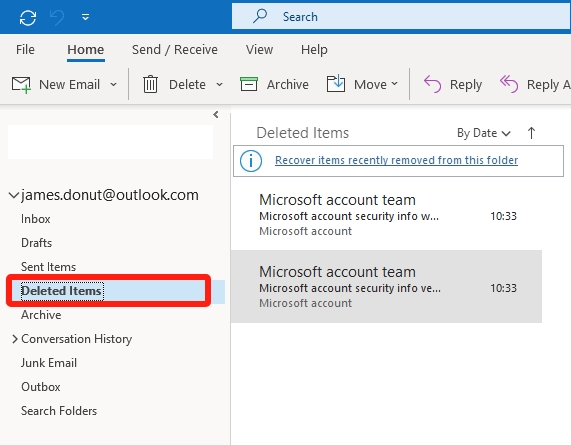
Didn’t find your file in the Deleted Items folder? Next, move your search to Outlook’s Recoverable Items folder. As this hidden folder is specifically designed to hold items that are permanently deleted or removed from the Deleted Items folder, there is a high probability that your folder is stored here. It ensures that you have a backup option before losing the data entirely.
👉Follow the steps below on how do you recover deleted folders in Outlook:
This method works best for users who have access to Exchange Server or Office 365 accounts. These configurations often include the Recoverable Items folder.
Are you aware that Outlook indexes all of your data—including the deleted items? If you’re unable to find your folder using conventional recovery methods, Outlook’s Content Search feature can help locate items based on keywords or content. This approach is ideal if you remember the contents of the folder but not its exact name or location.
👉Following is the step-by-step guide on how to retrieve deleted folder in Outlook using Content Search:
💡Pro Tip: You can easily refine your search with filters like From, To, or Date Range to narrow down your search results. Also, click on the Search Tools option for more filters.
If all manual recovery methods have failed, turning to a dedicated recovery tool like ONERECOVERY might be your best solution. This software is specifically designed to restore lost data, including recover Outlook deleted folder.
Unlike manual approaches, ONERECOVERY scans your entire system even the inaccessible or corrupted files. For any of your problems with the permanently deleted folders or corrupted PST files.
✨✨Why is ONERECOVERY our favorite data recovery tool? The Key Features-
👉Here is how to find deleted folders in Outlook using ONERECOVERY
Deleted outlook folder recovery doesn’t have to be stressful. There are practical solutions for every situation. All you need to do is, not panic and follow the steps outlined in our post carefully. And you will retrieve your folders and get back to managing your emails in no time.
Still have questions regarding the deleted outlook folder recovery? Here we have addressed some of the commonly asked questions for you.
1️⃣How to Recover Permanently Deleted Emails in Outlook?
Recovering permanently deleted emails in Outlook is possible if your emails are still in the Recoverable Items folder.
👉You can navigate to this folder by:
If this doesn’t work, you can use recovery tools like ONERECOVERY for a more in-depth solution.
2️⃣Why Can’t I Find a Deleted Folder in Outlook?
If you can’t locate your deleted folder, it might be due to one of the following reasons:
These issues can be easily resolved by using the Content Search in Outlook or ONERECOVERY software. For syncing issues, ensure that the location of your folder is updated and stable.
Blink cameras are a popular choice for home security. They offer advanced motion detection, high-definition…
“It’s a big day tomorrow at the office and I’ve just completed all the slides…
Losing files from your Downloads folder can be frustrating, particularly when the files are very…
Instagram is a social media platform that allows users to share and store wonderful memories.…
A network drive is a storage device or a directory on a server that is…
Are you anxious to recover your deleted Snapchat photos? No worries. This article is a…