The last thing a computer user wants is to lose important files. In times like this, we begin to surf the internet for answers to questions like how to restore deleted files on Windows 10/11? How do I recover files that are not in the recycle bin? How do I retrieve permanently deleted files on my Windows 10/11?
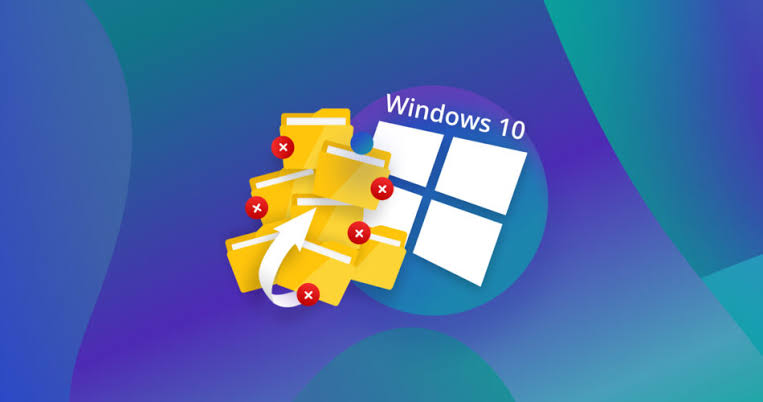
In these dire times, you need a guiding light to show you the best solutions to restore deleted files on Windows 10/11 without causing more harm to your files or computer. That’s exactly what we will help you do in this article. We will explain 6 reliable methods to recover your deleted files and offer a step-by-step guide for easy understanding.
These are some of the reasons why your files get deleted or lost on Windows 10/11:
Seeking easy ways to recover deleted files Windows 10/11? We’ve curated and explained the best 6 practical ways to restore your data in a flash.
The recycle bin is an in-built feature on every computer, where all deleted files are stored. The files only get permanently deleted from your computer when you use the Shift + Delete function or manually remove the files from the recycle bin.
These are the steps to recover deleted files from the recycle bin:
This method typically returns your computer system back in time; to a point where your files were not deleted. However, you can only use this solution if you’ve previously made restore point backups. So, at every point in time, endeavor to create restore points to help you recover deleted files when necessary.
These are the steps to restore deleted files Windows 10/11 using system restore point:
On how to find files that suddenly disappeared on Windows or any storage, a recovery method you can trust is Command Prompts (CMD). You’d have to run certain commands to get back your files. Because of the syntax and jargon involved in command prompts, this method might be difficult for less computer-savvy individuals.
Follow these steps to recover deleted files Windows 11/10 using CMD:
The recovery process may take some time to complete. Be patient and don’t interfere with the process.
ONERECOVERY for Windows is a professional data recovery software with a great user interface, making it suitable for beginners and professionals. It’s the most efficient solution for restoring permanently deleted files in Windows 10/11 without causing adverse effects to your system.
Here are additional facts why ONERECOVERY is the tool to trust for Quick, Easy, and Secure recovery:
Below is a step-by-step process to restore deleted files on Windows 10/11 using ONERECOVERY:
File History is a replacement for the “Backup and Restore” feature that was used in older versions of Windows. While File History is available on Windows 10 and 11, Backup and Restore is on former Windows operating systems like Windows 7.
File History is more streamlined and user-friendly for backing up previous versions of files, while Backup & Restore offers a broader approach, as it creates previous versions of files and full system image creation.
To restore deleted files Windows 10/11 using File History, follow these steps:
The File History feature must be turned ON for this process to work. To do this, go to: Settings > Update and Security > Backup > Backup using File History.
This is Microsoft’s data recovery tool and it can be used to restore deleted files on Windows 10/11 even though they are no longer available in the recycle bin. You can download it for free from the Microsoft Store. This solution involves using a command prompt to restore lost or deleted files.
Windows File Recovery Tool is available in 2 releases: Winter 2020 release and Summer 2020 release. You can find more information about the steps on Microsoft’s official support page. But, here are the basic command prompts for both releases:
As you now know, you can easily recover deleted files on Windows 10/11 when you know the right solutions. Even if the files are permanently deleted from the recycle bin or erased from the computer using the Shift + Delete keyboard shortcut, they aren’t completely lost.
For all-around PC data recovery, you can trust ONERECOVERY – the best professional and beginner recovery tool.
How to Restore Permanently Deleted Files on Windows 10?
Permanently deleted files, meaning files that have been deleted from the recycle bin, can be restored using these methods:
Blink cameras are a popular choice for home security. They offer advanced motion detection, high-definition…
We found a very common question buzzing online, "How do I retrieve a deleted folder…
“It’s a big day tomorrow at the office and I’ve just completed all the slides…
Losing files from your Downloads folder can be frustrating, particularly when the files are very…
Instagram is a social media platform that allows users to share and store wonderful memories.…
A network drive is a storage device or a directory on a server that is…