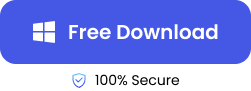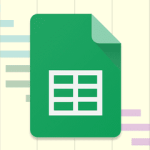Once in a while, it’s good to go through your PC to delete files that are no longer useful in order to clear system storage and free up storage space. During this cleanup, you either delete the files to the recycle bin by simply selecting them and clicking Delete. Or you completely remove them from your computer (even the recycle bin) by pressing Shift + Delete.
But what happens when you want to recover the files only to find out that the file were permanently removed? If this is the case, don’t be dismayed. In this article, we will explain 4 effective solutions to recover shift deleted files.
What are Shift Deleted Files and are they Recoverable?
Pressing Delete after selecting a file sends it to the recycle bin where it can easily be restored. But Shift + Delete, which is a shortcut to delete files permanently, removes the file from your computer completely. It bypasses the recycle bin.
Even though the file has been completely deleted from your computer, it can still be recovered. The shocking truth is that the file hasn’t been actually deleted; it’s still present on your hard drive but made invisible in Windows.
The storage area is marked as empty and available for use. Until it is overwritten by another file, a recovery can still be made with the right tools. Thus, it’s advisable you stop storing data on your hard drive when you realize you want to restore a deleted file, else you will have to learn how to recover overwritten files.
4 Effective Solutions to Restore Shift-Deleted Files
With these 4 tested and trusted solutions, you can restore shift deleted files from their invisible state.
Using File Recovery Software to Retrieve Shift-Deleted Files on Windows
Using file recovery software is unarguably the best and most effective way to retrieve shift deleted files. It’s a quick, straightforward, and easy choice for individuals who don’t have backups of their data. There are various file recovery software on the market, but we highly recommend ONERECOVERY because of its all-around excellence, such as its user-friendly interface, high success rate, AI advanced algorithm, etc.
It efficiently scans and recover files deleted from the recycle bin after empty, as well as allows you to preview the results and choose the exact files you want to recover.
👉These are the steps to undo shift control delete on ONERECOVERY:
- Download and install ONERECOVERY.
- Launch the software and click on the location where the files were stored before deletion.
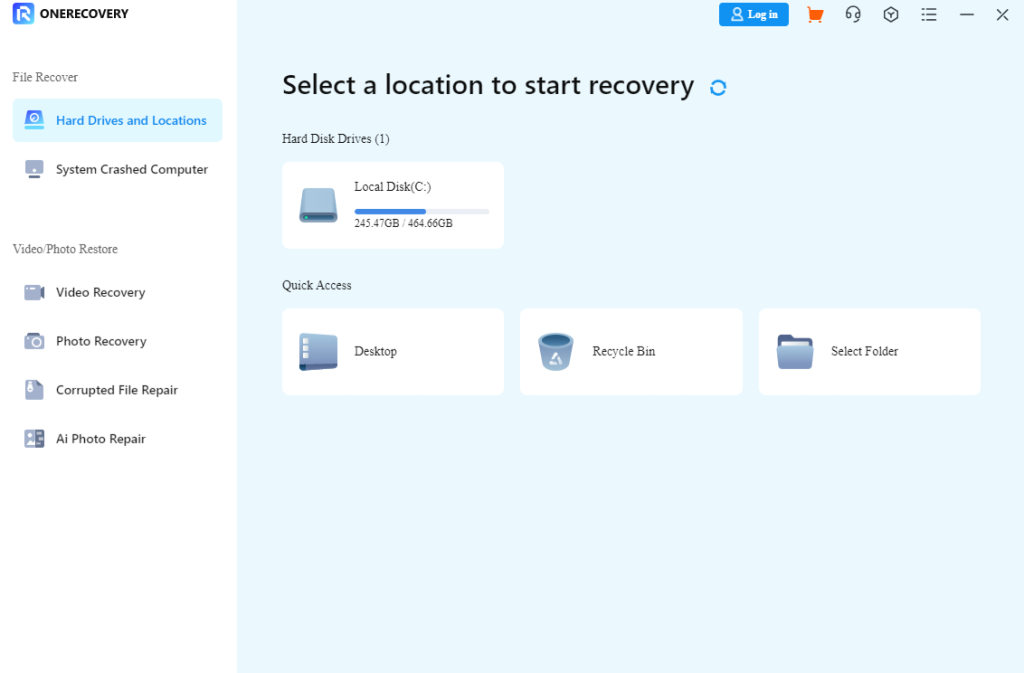
- Scanning automatically begins, displaying all lost files, including deleted, overwritten, and corrupted files.
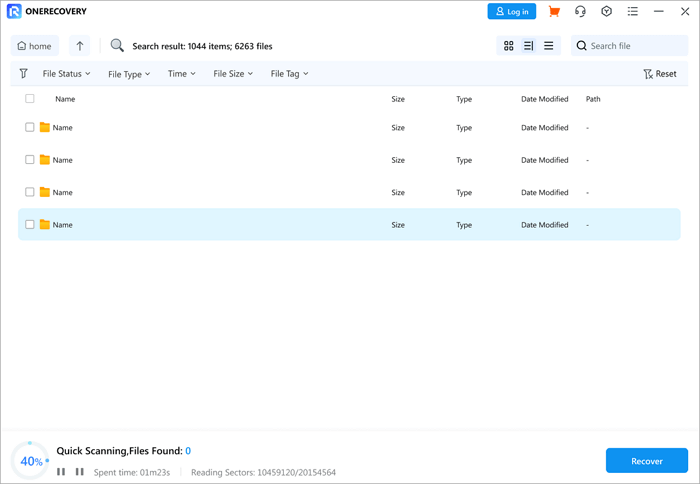
- Preview the results, select the files you want to restore, and click Recover.

Using Backup & Restore to Conduct Shift-Delete Recovery
If you don’t want to use file recovery software, especially if you’re using an older version of Windows like Windows 7, you can use the backup & Restore feature to recover shift deleted files.
This built-in program is convenient to use and versatile, you can use it to retrieve lost PDFs, Zip files, Word documents, and many other types of files.
👉Here’s how to restore permanently deleted files using the Backup & Restore feature:
- Use the search box to find the Control Panel. Open it.
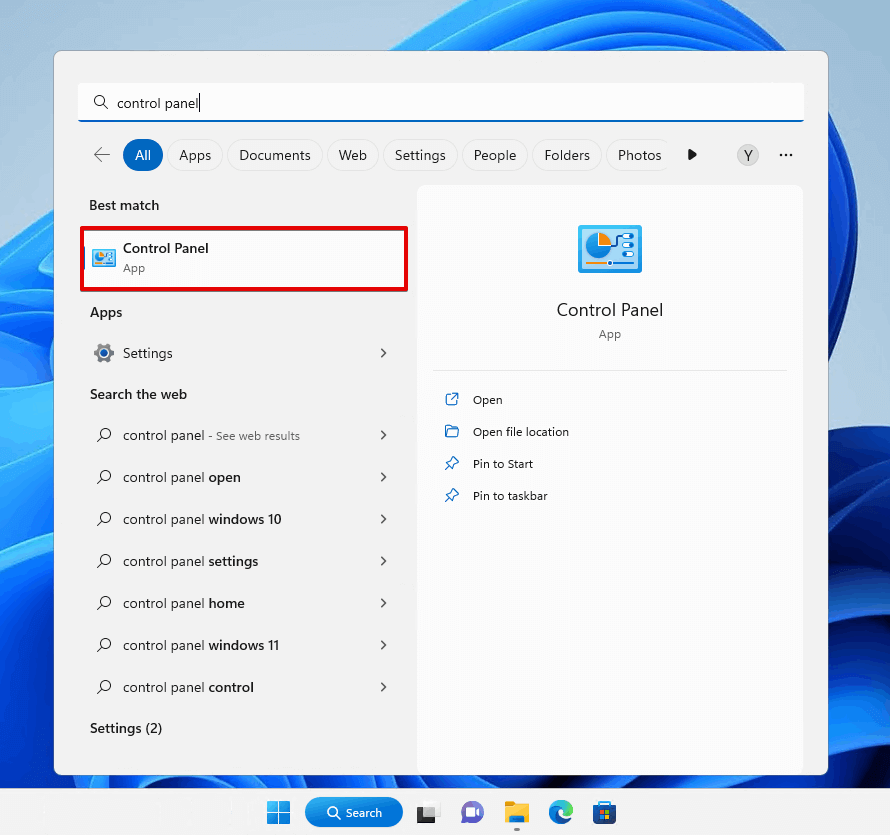
- Click System and Security.
- Select Backup and Restore (Windows 7).

- Choose Restore my files.
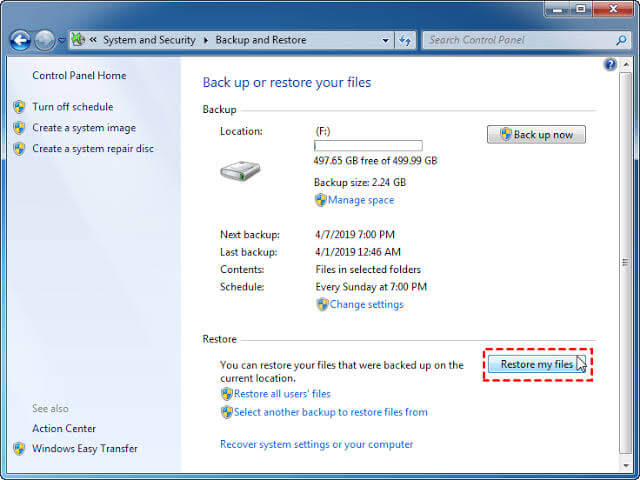
- Click Browse for files and choose the shift deleted files you want to recover.
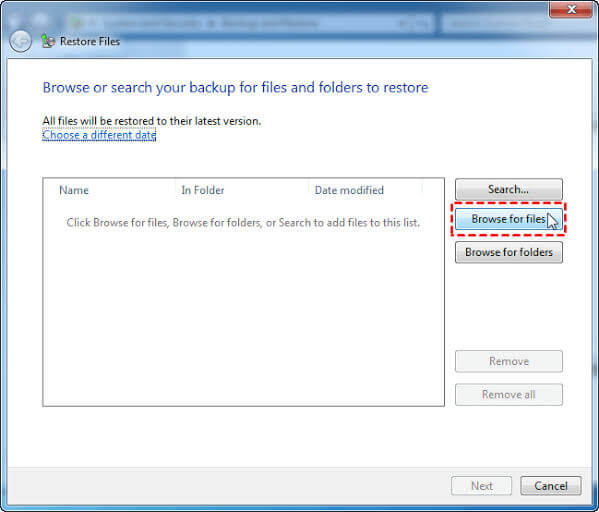
- Tap Next.
- Choose whether you want to retrieve the files to the original location or a different location. Then click Restore.
Restore the Previous Version to Recover Permanently Deleted Files on Windows 11
In the newer versions of Windows like Windows 11, the Previous Version (also known as File History) was used to replace Backup and Restore. It’s another reliable method to recover deleted files not in the recycle bin if you don’t want to use the software.
If you have File History enabled, it can help you recover previous versions of your computer, including deleted files. To enable File History, follow these steps:
- Click the Start button and search File History and select Restore your files with File History.
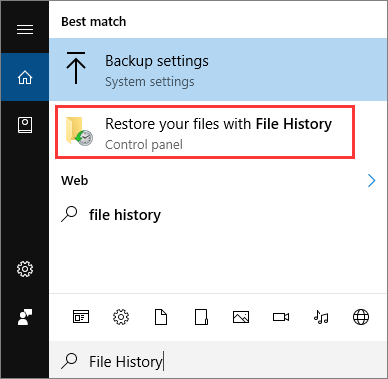
- If you see something like “File History is currently turned off,” it means the feature is not enabled yet. Click on Configure File History settings.
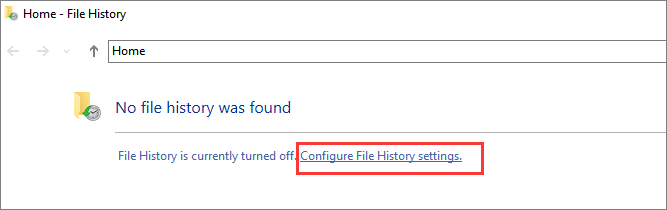
- Choose the drive you’d like Windows to backup your files to.
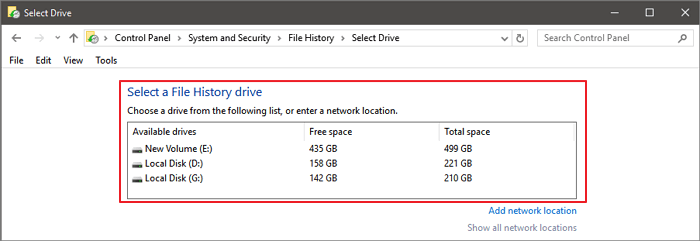
👉To undo shift delete Windows 11 using File History, follow these steps:
- Click the Start button and search File History and select Restore your files with File History.
- Check through the available backups and select the deleted files you want to recover. Then click the green arrow icon below.

Use the Windows File Recovery Tool to Retrieve Shift Deleted Files
Unlike other solutions above, Windows File Recovery is a command-line tool for retrieving files erased through ctrl shift delete. It’s best for individuals who are computer savvy, as it requires a little bit of technicalities.
Windows File doesn’t support the recovery of deleted files to the same storage because of data corruption. So, you need a separate storage device.
👉These are the steps involved in retrieving shift deleted files through Windows File Recovery:
- Download and install Windows File Recovery from Microsoft Store.
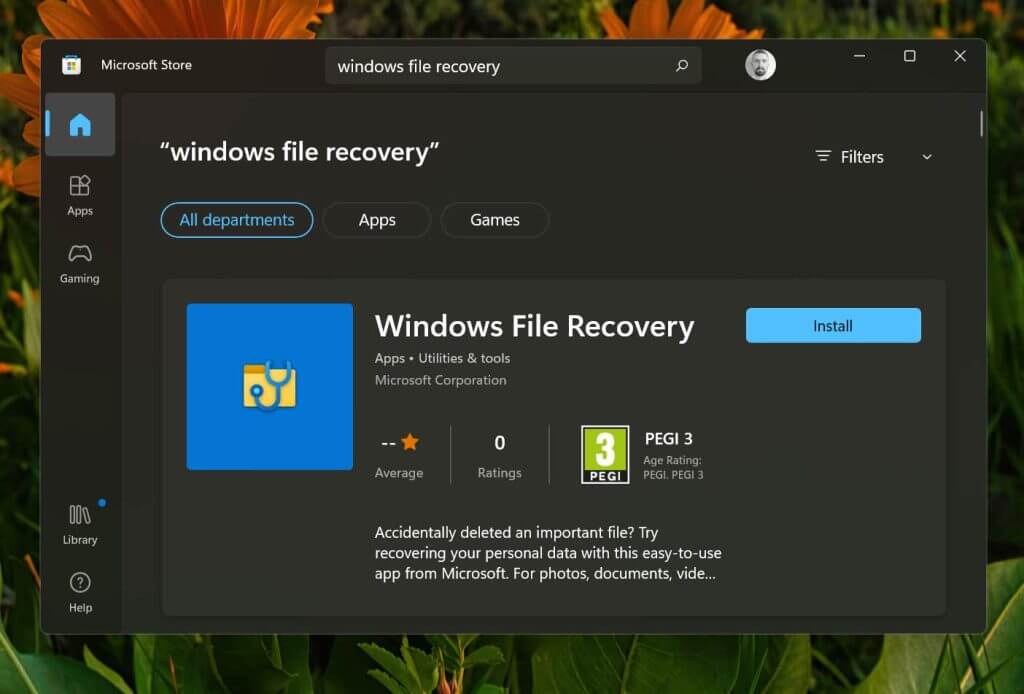
- Type the syntax, which looks like this: winfr source-drive: destination-drive: /regular. The “source drive” will be represented with the drive you’re recovering the shift-deleted file from, while “destination drive” will be represented with the drive you’re sending the shift-deleted file to. Here is an example: winfr C: “G\Users\OneDrive\Documents\Restored Files” /regular
- Press Enter.
Sometimes the shift-deleted file might not be found using this syntax. Simply change /regular to /extensive. Conducting an extensive scan increases the probability of recovering the files.
Conclusion
Unlike the popular opinion that if a deleted file is not in the recycle bin it is irrecoverable, in this article, we’ve explained 4 effective solutions to recover shift deleted files. So, you don’t have to panic when you mistakenly press the Shift + Delete keys or delete files to the recycle bin, then go ahead to empty the recycle bin. Refer back to this post to practice how to retrieve shift deleted files.
FAQs on Shift-Delete Recovery
If you still have some issues regarding restoring shift-deleted files, read these questions and answers for additional help.
Dropbox saves deleted files for 30 days after deletion (longer for Dropbox Professionals and Team Plans).
👉Here are the steps to recover deleted files in dropbox:
- Go to dropbox.com
- Navigate to the deleted files page.
- Choose the files you want to recover.
- Click Restore.
2. Where Do Deleted Files Go on Windows 10?
When files are deleted on Windows 10 by simply pressing the Delete key, they are transferred to the Recycle Bin. But if you press the Shift + Delete keys, the files will be erased completely from your computer. They won’t go to the Recycle Bin. However, you can restore them with specific tools, such as reliable file recovery software (like ONERECOVERY), the Backup & Restore feature, the Previous Version feature, and Windows File Recovery.
3. How to Enable File History?
Enabling File History on Windows is a straightforward process.
- Open Settings and click on Update & Security.
- Click on the Backup button in the left pane.
- Click on “add a drive” button under the “Back up using File History” section.
- Select the external drive, once you select a drive, File History will be turned on automatically.