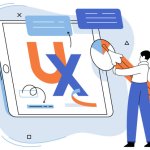MKV (Matroska Video) is a multimedia player developed in 2002. It became popular for its many features, which include storing videos, audio, subtitle tracks, as well as HD web videos. But MKV files sometimes get damaged, resulting in unplayable videos, flickering or blurry videos, and so on. Many users have issued complaints, such as:
“I just downloaded an MKV HD movie from the internet. I tried playing with several media players like VLC, QuickTime, and KMPlayer, but it didn’t play. Meanwhile, other videos on my PC are playing. What can I do to fix the downloaded MKV video file?”

In this article, we will unveil proven methods to fix MKV files. But first, let’s examine why your MKV files may be damaged.
Common Reasons for Damaged MKV Files
- ⚠️Bad Downloads: MKV video download from an unreliable source or interruption of the download process can damage the files.
- ⚔️Technical Problems: Recorded MKV videos can be damaged if there are issues with the recording equipment while the video is being captured.
- 🔑Codec Issues: Playing MKV videos on a device with incorrect or outdated codecs may lead to playback errors or file corruption.
- 🔂Interrupted File Transfer: Any stoppage during the video transfer, such as a power outage, unstable network connection, or cable failure can corrupt your MKV file.
- ☢️Virus/Malware Infection: Viruses and malware may attack your device, causing damage to your MKV file or affecting your media player/video editing software.
How to Repair Corrupted MKV Files?
Explained below are the 3 solutions for how to fix a file formatted in MKV, but damaged.
Before trying these solutions, it’s important to note that your MKV video files may be unplayable not because they are corrupted, but rather the video drivers are outdated or the codecs are unsupported.
- Update the Video Drivers: If your video drivers are not up-to-date, your computer may have problems playing the MKV video file format. Follow the process below to update your video drivers.
🖥️On Windows:
- Press the Windows + X keys and open Device Manager.
- Expand Display adapters, right-click on your graphics card, and select Update driver.
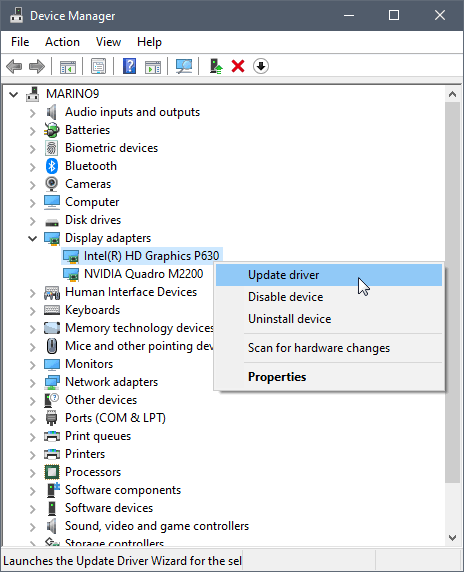
- Choose Search automatically for updated driver software. Windows will search for the newest driver and begin the update process.
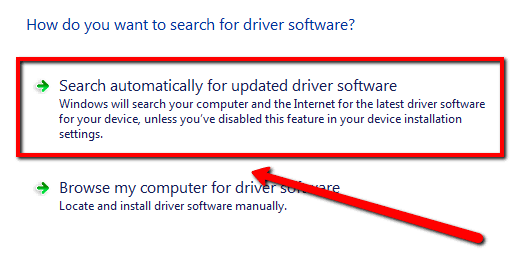
- When the update is completed, restart your computer, and play the MKV video file again.
🍏On Mac:
Video drivers update is embedded in the system update, so ensure your macOS is up-to-date. Simply go to System Preferences > Software Update
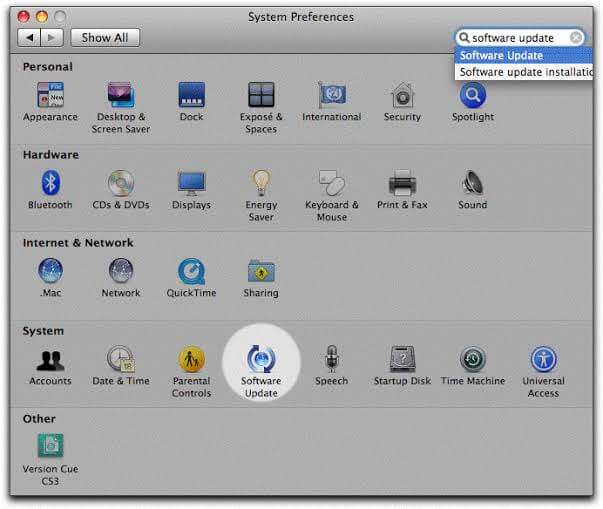
- Download Supporting Codecs: MKV video files often contain video, audio, and subtitles in different formats, which cannot be played by all media players. If your media player lacks the appropriate codecs that supports the MKV formats, the video may not play. Thus, you have to download the right codecs.
A popular option is the K-Lite Codec Pack. These are the steps to download it:
- Visit the official website and click Download.
- Install the Codec Pack on your computer.
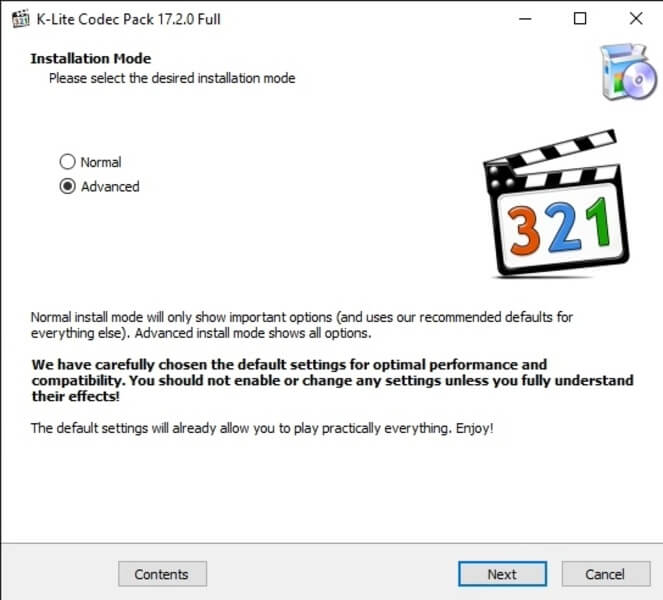
- Restart your media player and try playing the video again.
If the procedures above don’t work, try the broken video file repair solutions below.
Run CHKDSK to Perform Corrupted Video Repair
Doing a Check Disk (CHKDSK) scan can be used to repair corrupted MKV video. It is a built-in Windows tool that identifies and fixes errors on the storage drive where your damaged MKV file is stored.
👉Here’s how to repair damaged video files formatted in MKV by running CHKDSK scan:
- Go to the search bar and type CMD. Click on Run as administrator.
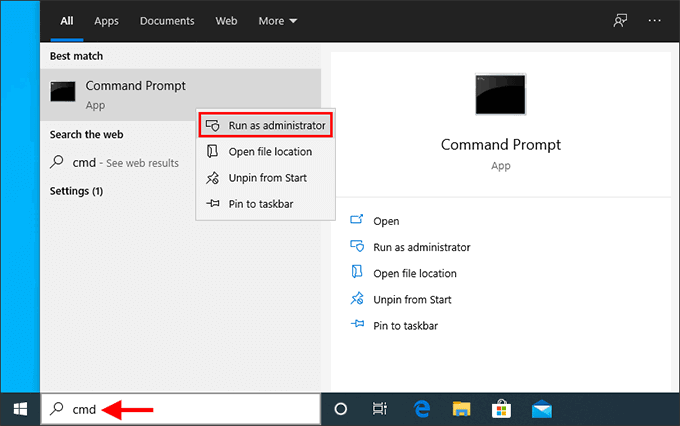
- In the Command Prompt window, input chkdsk c: /f /r (replace c with the letter of the storage drive where your damaged video is stored).
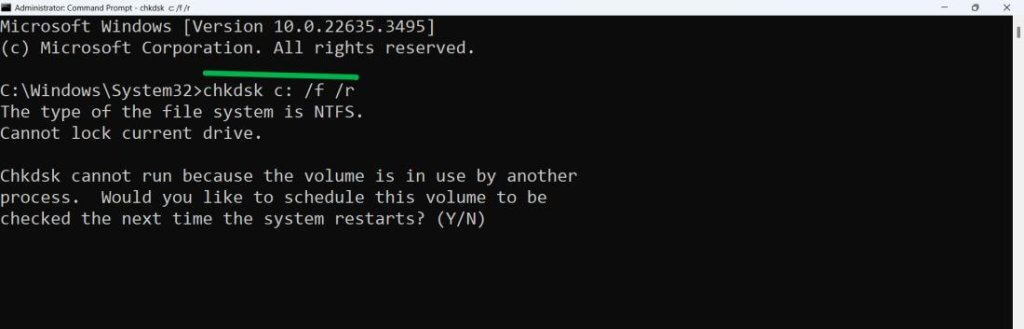
- If the storage drive is in use, CHKDSK will ask if you want to schedule the scan for a later time. Type Y and press Enter to agree. The scan will be done the next time your computer is restarted.
- After the scan is complete, try playing the video again.
Repair .mkv File with VLC Media Player
VLC is a free media player that comes with extensive features, such as playing videos while downloading them and a video repair feature that can fix MKV files. It can also repair corrupted MP4 files.
By default, VLC can only repair AVI video files. So, you have to rename the MKV video by changing the file extension from .mkv to .avi.
👉Here’s the detailed step-by-step process to repair MKV file with VLC Media Player:
- Right-click on the MKV video file, select Rename and change the file extension to .AVI. Press Enter on your keyboard to confirm.
- Open the VLC Media Player, go to the top menu, select Tools, and choose Preferences.
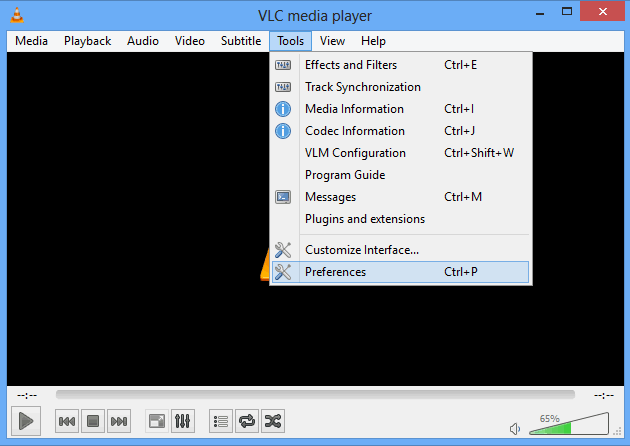
- Click on Input / Codecs. Navigate to the Damaged or incomplete AVI file option and choose Always Fix. Then, click Save.
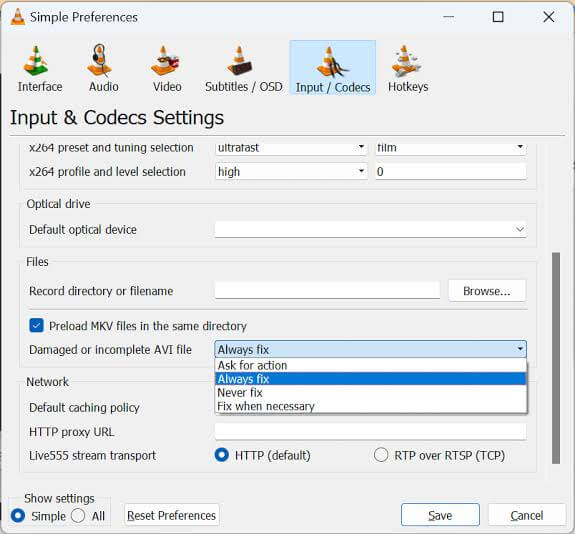
- Now, open the video file again. VLC Media Player will attempt to play the video, solving its MKV problems.
Repair Damaged MKV Files with Online File Repair Tool
If after all the solutions above, your MKV files are still damaged, use ONERECOVERY. It’s an excellent MKV video repair tool built with an advanced AI algorithm to find and fix the issues within your MKV files. In fact, it has an extensive capability to repair corrupted MOV files.
ONERECOVERY has many online and offline video repair features that support the fixing of various damaged MKV file scenarios whether the video is not playing, stuck, blurry, choppy, slow, etc. You can use this tool to fix corrupted video online freely within seconds, as it has a user-friendly interface that allows everyone to seamlessly initiate repair. And it doesn’t require downloading or installing any software, enabling you to preserve your device’s storage.
👉Here are the steps to repair damaged MKV files with ONERECOVERY Online Video Repair:
- Go to the official ONERECOVERY Video Repair website and click Upload Video.
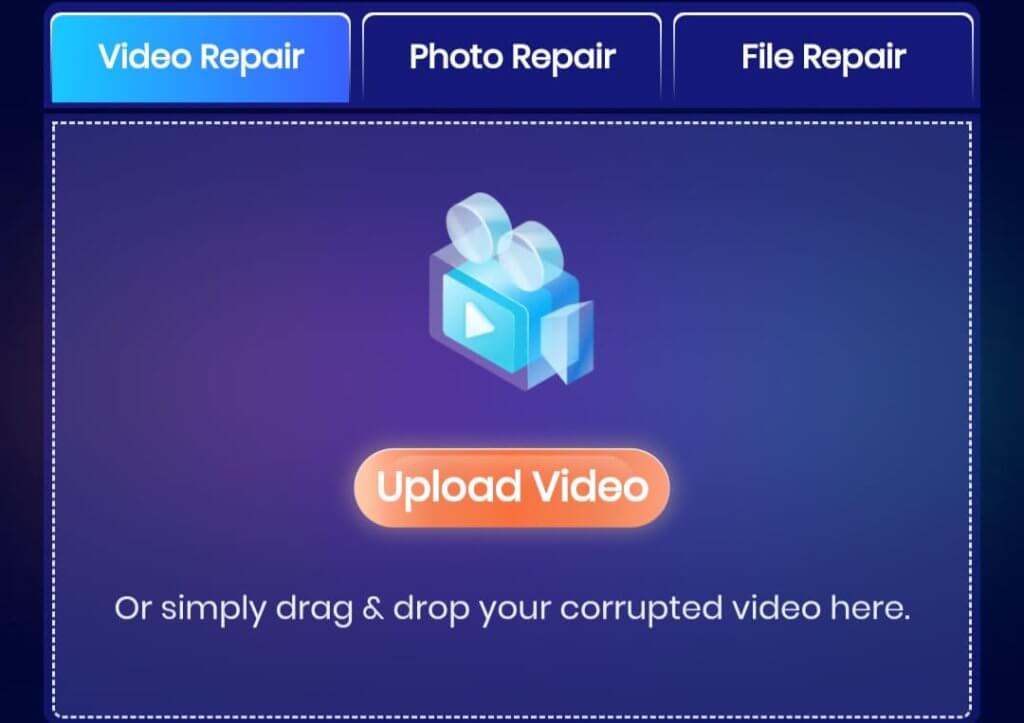
- Select the corrupted MKV files you want to repair. Automatically, ONERECOVERY begins to scan the files, identifying the defects, and fixing them efficiently.
- Once the repair is finished, preview your MKV files, and click Download to save on your device.
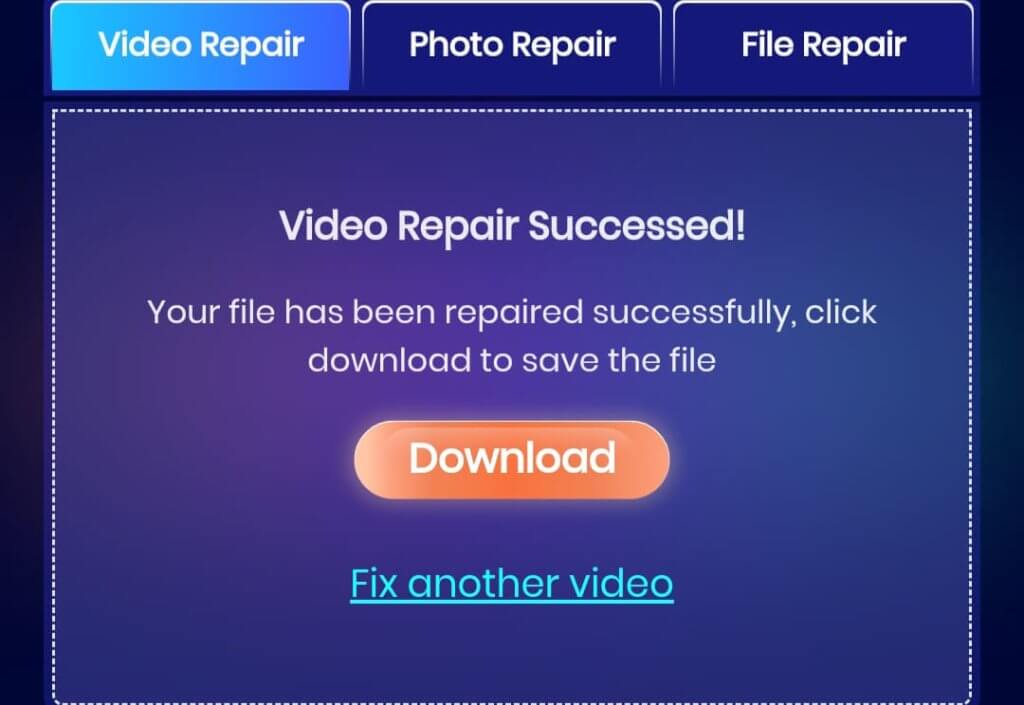
Conclusion
MKV files may get corrupted or damaged for a couple of reasons as mentioned above. But there are proven ways to fix MKV files like updating the video drive, downloading supported codecs, running CHKDSK scan, using VLC media player, and ONERECOVERY online video repair tool. Try these methods to successfully resolve the issues with your MKV videos.
FAQs on Damaged MKV File Repair
Explore the answers to these frequently asked questions for more knowledge about how to repair damaged MKV files.
1️⃣Can MKV Files Have Viruses?
Yes, MKV files can get viruses. This is possible if the files were downloaded from unreliable sources, containing viruses or malware. Another possible way for MKV files to be infected by viruses is if the computer, media player, or video editing software contains bugs. This can extend to the MKV files, resulting in damage or corruption.
2️⃣How to Open MKV Files?
MKV files can be opened through several media players, such as VLC, QuickTime, KMPlayer, GOM, BSPlayer, etc. Simply go to where the MKV files are stored and open using your preferred media player. However, make sure your media player contains the necessary codecs to successfully open the files.
3️⃣How to Watch an MKV File?
MKV is a multipurpose multimedia container format that supports various audios, videos, subtitles chapters, and metadata. It’s a unique and versatile video format but can be watched just like other video formats. All you have to do is open the file using a supported media player.