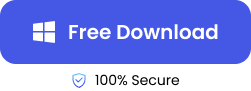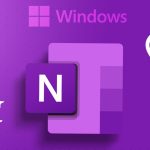Firstly, what is CHK file?
A CHK file is a fragment of corrupted or incomplete files saved with .CHK file extension on a Windows computer.
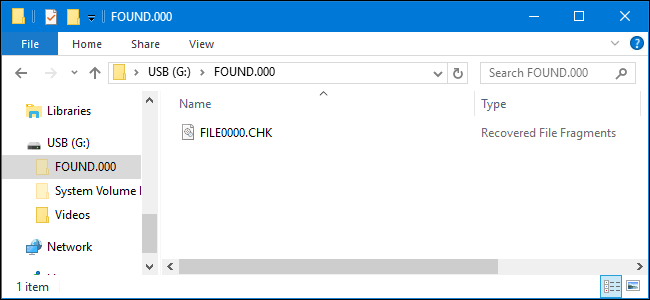
Check Disk (CHK) is one of Windows’s many tools and it helps in fixing certain file system errors, such as when a file is interrupted during transfer, causing only part of the file to be saved. In this type of scenario, Check Disk is deployed to fix the file system. This involves saving fragments of the file that’s available.
It’s worth knowing that CHK files are not beyond deletion. So, what happens if you lose the CHK file? Where do you get your file data from? In this post, we will explain the best CHK file recovery solutions to help you out.
What May Cause the Generation of CHK Files?
These are the most common reasons why Windows generates CHK files:
- 🗃️Hard drive or storage device corruption: When your hard drive or storage device is corrupted, Windows sends Check Disk to identify and fix the file system errors, leading to the saving of CHK files.
- 🔂Interrupted file transfer: File transfers become interrupted when there’s power outage, operating system crash, or abrupt removal of the storage device, leading to fragmented files. The Check Disk tool is used to fix this error, thereby generating CHK files.
- ☢️Virus infection: Virus or malware attack on your computer can damage your file system. Windows automatically deploys Check Disk to preserve the fragmented files it comes across, resulting in the saving of CHK files.
How to Find the CHK Files?
After Windows runs Check Disk to fix a file system, it creates a Found.000 folder and saves all fragments of the corrupted file there as CHK file.
You will find the Found.000 folder on the same device where the error occurred. For example, if you have a problem when transferring files from your flash drive to your computer, you will find the Found.000 folder with the CHK files on your system drive.
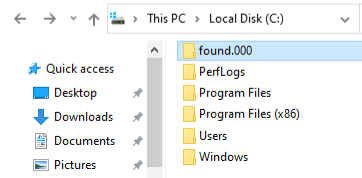
How to Recover CHK Files from Different Loss Reasons
Here are 4 tested and trusted methods to restore CHK files. Follow the instructions and get your files back.
Use File Recovery Tool to Restore CHK Files from Any Loss Scenario
If you mistakenly delete the CHK files or they go missing due to a system crash, virus attack, or other complications, the best recovery method is a File Recovery Tool.
There are a lot of file recovery tools on the market, but the most recommended is TinyFrom ONERECOVERY because of its ease of use and high efficiency. With this tool, you can seamlessly recover data from CHK files regardless of the loss scenario whether accidental deletion, corrupted storage device, improper system operation, etc.
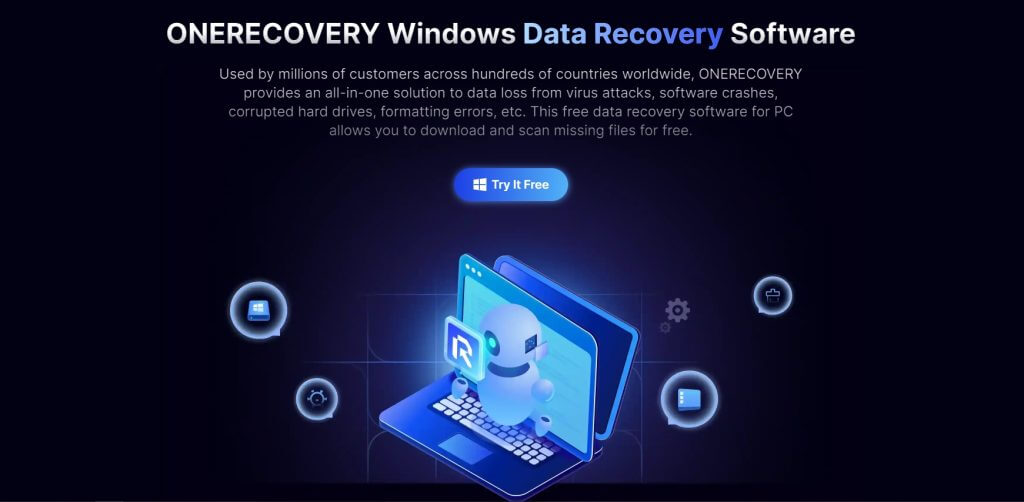
ONERECOVERY works with different storage devices, including hard drive, USB flash drive, and memory cards. It allows you to directly scan the original location where your CHK files were deleted, hence you don’t need to open the files before recovering them.
👉Follow these steps to conduct CHK file recovery through TinyFrom ONERECOVERY:
- Download and install TinyFrom ONERECOVERY on your Windows computer.
- If the CHK file was deleted on an external drive, connect the drive to your computer.
- Launch ONERECOVERY and select the drive where the CHK file was deleted.
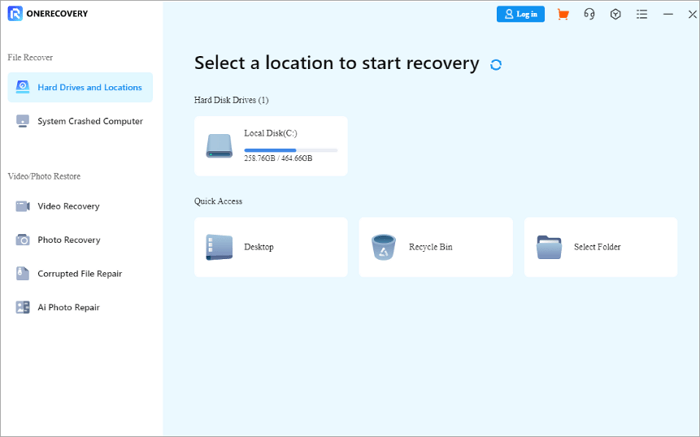
- Automatically, ONERECOVERY begins to scan the selected drive for deleted files.
- Preview the result, choose the CHK file you want to restore, and click on Recover. You can save to a new storage device instead of the drive where the data was lost.
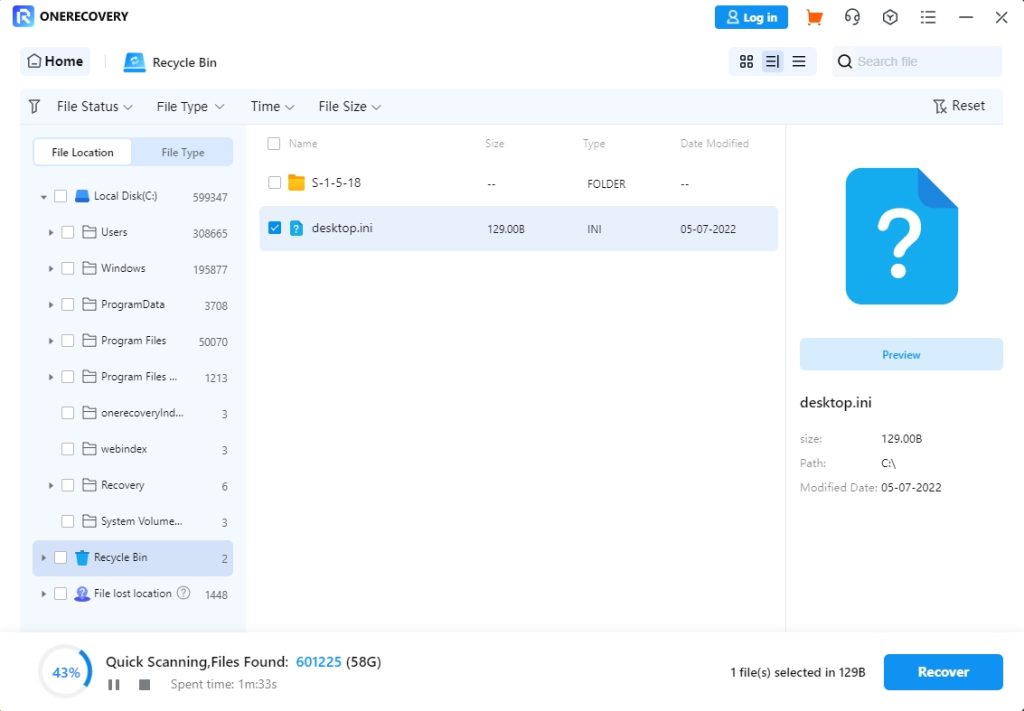
Changing the File Extension to Recover CHK Files
Windows Check Disk saves all file types, including videos, images, audio, archives, and documents with .CHK file extension. This prevents you from knowing which file is audio, video, image, archives, or document since all of them are saved with the same extension.
You can recover your CHK file by first, changing the file extension to the original file type. This method is considered more time-consuming, but it’s preferred by some people because it can be accomplished without installing any specific tool.
👉Here’s how to change the file extension of your CHK file:
- Open the CHK file with any text editor whether Notepad++ or Hex Editor.
- Look closely and you will see some unique headers that inform you of the file type. For example, files that contain Rar are Winrar archives. Files that contain JFIF are JPEG. Files that contain ID3 are MP3.
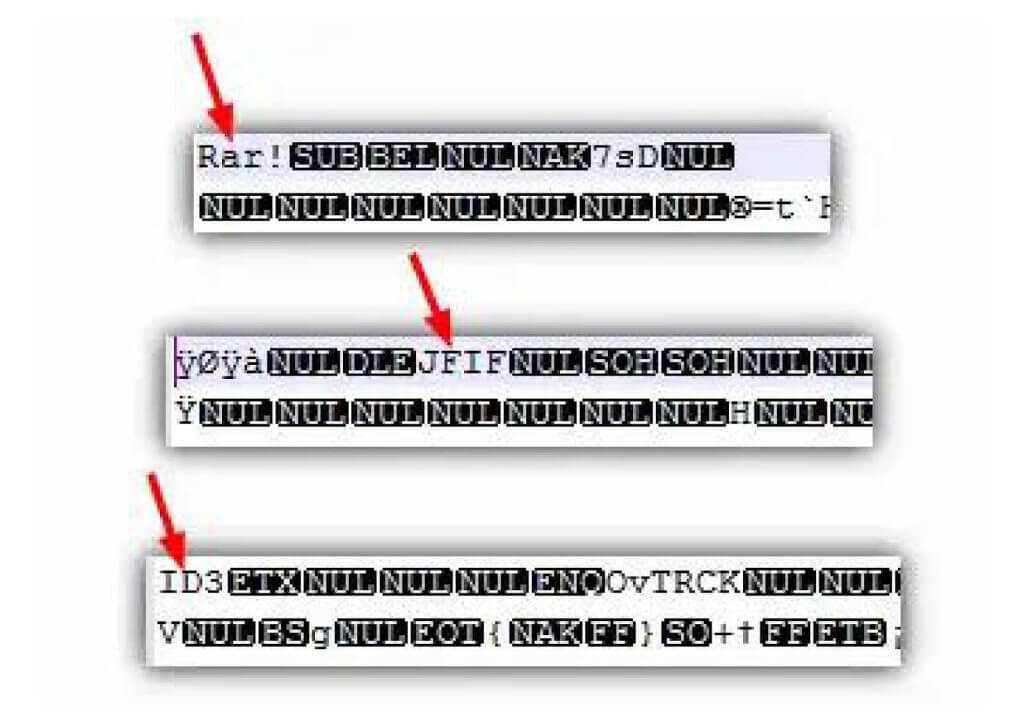
- Change the CHK file extension to the original file type extension. For instance, if it’s ID3, change the CHK file extension to MP3.
Now that you’ve changed the file extension, you can make a recovery by simply opening the file with an audio player. The same thing applies to other file types. For instance, if you changed JFIF to JPEG, open the file with a Photo app.
Use CMD to Change CHK File Extensions to Recover CHK Files
Another method for CHK file recovery is using Command Prompt (CMD). However, this method should only be used by experienced administrators because a single mistake can lead to permanent data loss.
❗NOTE: CMD changes all existing CHK files to the same format at the same time. So, it’s best in cases where all the CHK files on your computer have the same original file format (maybe they are all JPEG or MP4).
👉If you are an experienced administrator and you want to change your CHK files to the same file format, follow these steps:
- Go to your Search bar and type Command Prompt. Right-click on it and select Open as Administrator.
- Type cd/ and press the Enter key on your keyboard. (cd represents “change directory” and / represents “change the root directory”).
- Type the drive letter where your CHK files were located (that is where the Found.000 folder is located) and press Enter on your keyboard.
- Type cd Found.000.
- Input ren *.chk *.PNG to convert all the CHK files to PNG images. You can replace .PNG with file extensions like .DOC, .XLS, MP4, etc. to change to other file formats.
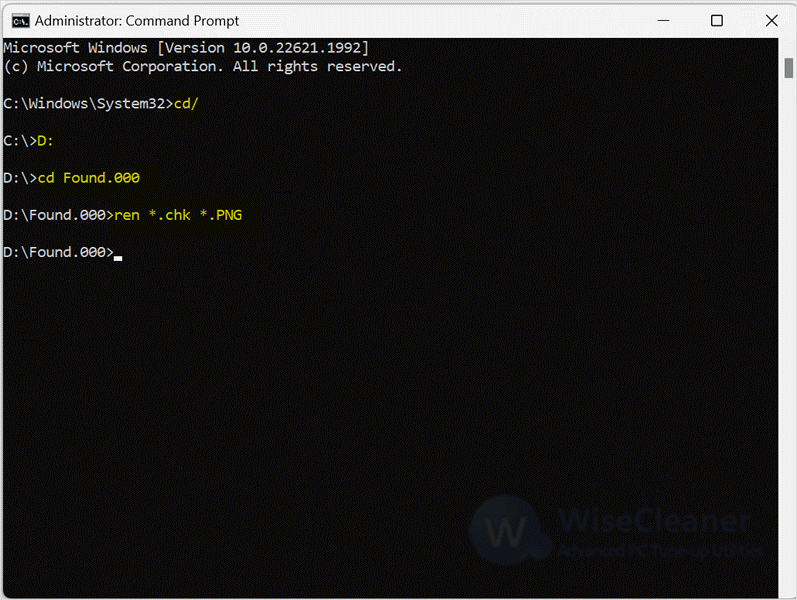
- Finally, open the files in the Found.000 folder with the file app you converted to. You can open .jpeg with the Photos app, open .doc with Microsoft Word, open .xls with Microsoft Excel, and open .mp4 with video player.
Restore .CHK Files via UnCHK
UnCHK is a free third-party tool created to open CHK files and restore lost data. With a few clicks, UnCHK will scan your drive and retrieve your .chk file immediately. This tool examines the contents of your CHK file and identifies their file types for smooth recovery, whether audio, video, images, documents, or archives.
👉Follow these steps to recover data from CHK files using UnCHK:
- Download and install UnCHK on your computer.
- Launch the software, select Whole Files, and click OK.
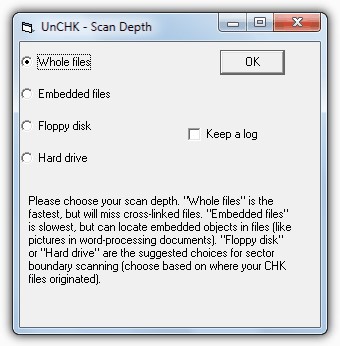
There are several options, but we recommend you choose Whole Files because it examines each file and checks for a recognized signature.
Conclusion
Seeing unrecognized CHK files on your computer can be offensive. But with the CHK file recovery methods discussed above, you can identify and restore them seamlessly. In cases where you don’t want to go through the stress of identifying the CHK files one after the other, you can use ONERECOVERY to directly get back lost data.
FAQs on CHK File Recovery
Get more knowledge about CHK file retrieval through these frequently asked questions:
- Can I Delete CHK Files?
Yes, you can delete CHK files. Actually, they are fragments left for you by your computer after a file system error. As long as your computer is functioning properly and you are sure that all your important data is safe, you can delete them.
On the other hand, if you are not sure if your data is safe, it’s advisable that you first restore CHK files.
- How to Recover Files from Found.000 Folder?
Found.000 folder is the location where CHK files are stored. There are 4 major methods to recover files from the Found.000 folder. They are:
- Use file recovery tool like ONERECOVERY.
- Change the file extension.
- Use CMD to change CHK file extension.
- Restore .CHK files through UnCHK.