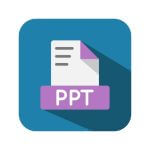Have you ever recorded important footage with your Toguard Dash Cam, only to find the MOV file corrupted? Quite a disappointing situation!
Your valuable videos become inaccessible due to file corruption. This issue is common among users who frequently handle MOV files on various devices. But do not worry; there are ways to fix this problem. In this post, we will explore 5 effective methods to repair MOV files both online and offline.
Why Do Mov Files Get Damaged?
Your MOV files may get corrupted for several reasons. For instance,
- Power failure or sudden stop during video recording.
- Issues during video file transfer between devices.
- You may be trying to play the file in an incompatible media player.
- Are you storing the MOV file on a damaged or corrupted device? This may be the root cause of your problem.
- Sometimes, our video files are not downloaded completely due to network issues or any other interruptions.
Any of these factors can lead to errors that make your MOV files unplayable or corrupted.
How to Repair Corrupted MOV Files?
Corrupted MOV files are very stressful to work with. Especially if the files contain our important data or memories. Fortunately, there are effective methods to repair MOV files and restore their functionality. Below, we will go through 5 different approaches to repair broken MOV files, ranging from re-encoding the files to using specialized software.
Try Re-encoding the Broken MOV Files with ffmpeg to Fix MOV Files
ffmpeg is a powerful command-line tool that handles various multimedia files, including videos, audio, and images. It is widely used to convert, stream, and repair multimedia files and is an excellent choice for fixing broken MOV files. You can also resolve issues related to file structure and playback by re-encoding the corrupted MOV file with ffmpeg.
Why do we favor ffmpeg? Re-encoding with ffmpeg works by creating a new file with a corrected structure. This process can help repair minor corruptions in the original MOV file and it can be played or edited again.
👉Follow these steps to repair corrupt MOV file with ffmpeg:
- First of all, download ffmpeg and install it on your system. It is available for Windows, macOS, and Linux.
- Navigate to the directory where your corrupted MOV file is located.
- Now, type the command “ffmpeg -i input.mov -c copy output.mov” and replac input.mov with the name of your corrupted MOV file and output.mov with the desired name of the repaired file.
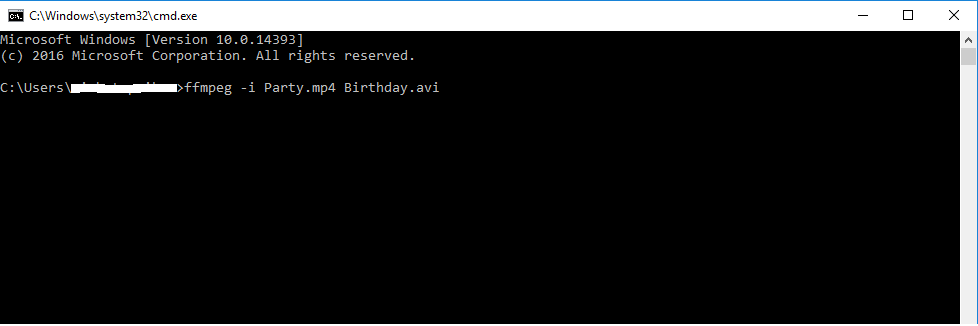
- FFmpeg will re-encode the file, creating a new, potentially repaired MOV file in the same directory.
This method is effective for fixing minor corruptions, but if your file is severely damaged, try any of the options below.
Repair MOV File Online Free Via Untrunc
Untrunc is a specialized tool designed to repair truncated MOV and MP4 files. It works by analyzing a reference file that was recorded with the same device or settings and then using that information to rebuild the corrupted file. It is particularly useful for files that were abruptly interrupted during recording, such as when a camera loses power.
👉Here are the steps to repair damaged MOV file with Untrunc:
- Open a working MOV file recorded with the same camera or device.
- Install Untrunc on your system. It is available for both Windows and Linux.
- Open the Command Prompt or Terminal and navigate to the directory where Untrunc is installed.
- Next, use the “./untrunc good.mov broken.mov” command. (Replace good.mov with the reference file, broken.mov with the corrupted file, and fixed.mov with the name of your repaired file)
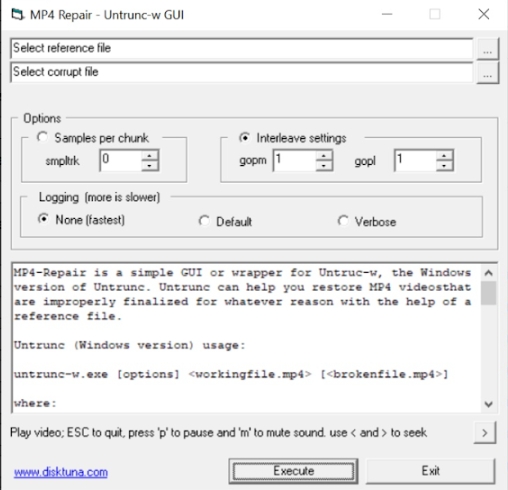
- Now, Untrunc will analyze the reference file and use it to repair your corrupted MOV file.
Repair Damaged MOV files with Online MOV File Repair Tool
ONERECOVERY is an excellent tool to repair MOV files online free. It allows users to fix corrupted files without the need to download any software.
Why should you choose ONERECOVERY video repair software over others? It adapts advanced repair techniques based on the type and extent of damage to the video and is well-equipped with AI to deep scan and repair your corrupted MP4, MOV, M2TS, MKV, 3GP, and other formats.
This tool is also a super tool for enhancing the quality of blurry, flickering, and choppy videos.
👉Here are the steps on how to repair corrupted mov files with ONERECOVERY:
- Go to the ONERECOVERY video repair page.
- Click the Upload Video button and select your corrupted MOV file from the computer.
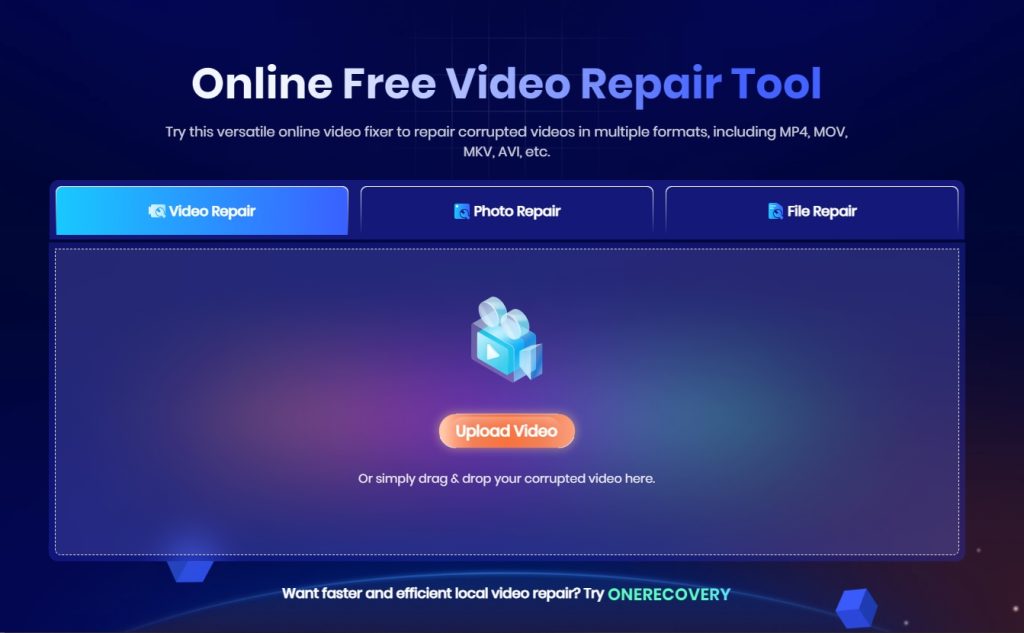
- Depending on the file’s condition, select either the online repair option or download the offline repair software.
- Click Repair to begin the process. The tool will analyze the file and attempt to fix any detected issues.
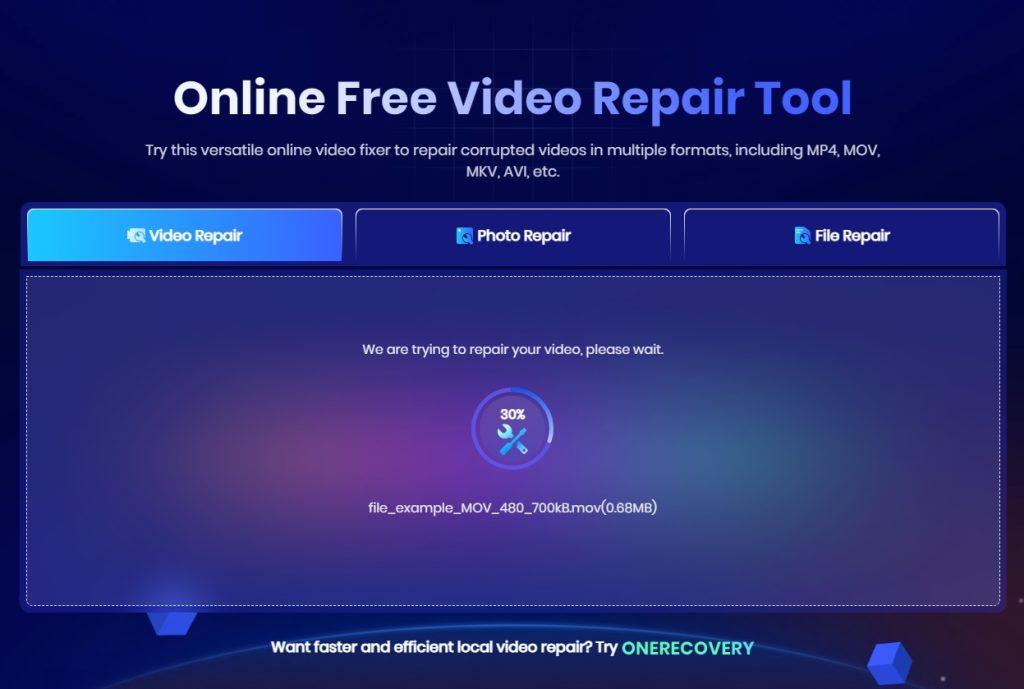
- Once the repair is complete, download the repaired MOV file to your computer.
Repair .mov File With VLC Media Player
VLC Media Player is a popular open-source multimedia player that supports multiple file formats, including MOV files.
Are you aware that it also has a basic file repair feature that can fix corruption issues? Yes! It has a built-in repair tool designed to automatically detect and restore damaged MOV files.
👉Follow these steps on how to repair corrupted mov files using VLC:
- Download and install VLC media play on your device.
- Now, try playing the corrupted file using VLC.
- It will automatically detect the issue and prompt you to repair the file. Click Yes to allow VLC to attempt the repair.
- If the repair is successful, save the repaired file by converting it to a new format using VLC’s Convert/Save feature.
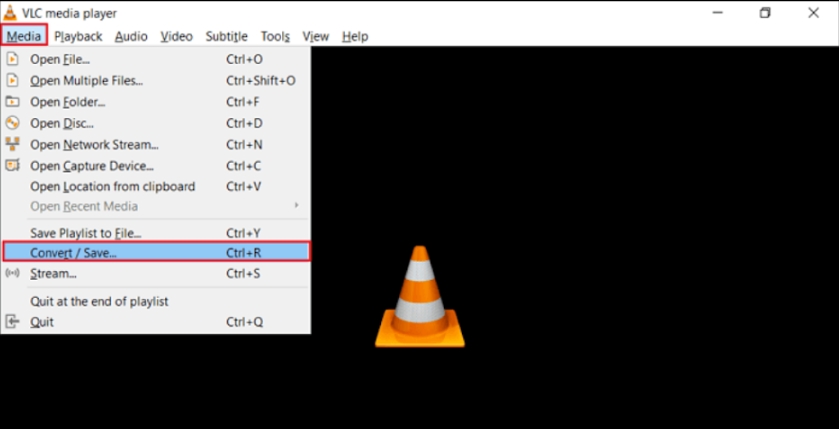
Use QuickTime to Fix MOV File
QuickTime is Apple’s media-playing software that also has some basic file repair capabilities. It is designed to handle MOV files natively and is a reliable option for repairing simpler problems with files that were recorded or edited on Apple devices. It is a good mov file repair software for Apple users who don’t want to go through the hassle of installing any external applications.
👉Here are steps to quickly repair MOV Files with QuickTime:
- If QuickTime can open the file, it may automatically attempt to repair any issues. So, try opening your file in QuickTime.
- If the file plays, go to File, then click Export As option and save the file in a new format. This process creates a new file with a corrected structure.
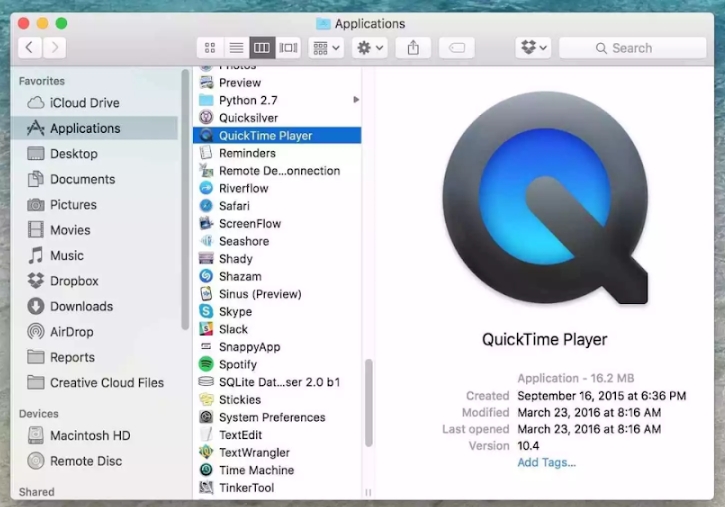
- Play the exported file immediately to ensure that the corruption has been resolved.
Conclusion
Fixing corrupted MOV file might seem tricky, but with the right tools and methods, you can get your important videos back. Whether you decide to re-encode with ffmpeg, use a tool like Untrunc or ONERECOVERY, or try media players like VLC and QuickTime, each option offers a way to handle different types of file corruption.
FAQs on Damaged MOV File Repair
Do you still have questions about MOV file repair? We have tried to address some common concerns here.
- How to Fix a .MOV File That Won’t Play?
Here are a few things you can do if your .MOV file won’t play. First, make sure the software you are using is compatible with .MOV files. If not, try a different media player, like VLC or QuickTime.
If the file still won’t play, it might be corrupted. But do not worry! You can use tools like ffmpeg or ONERECOVERY to repair it. These tools fix problems with the file structure and can help make the MOV file playable again. For more complex issues, consider re-encoding the file or using special repair software.
- How to Fix MOV File with VLC?
VLC Media Player is not only a powerful media player but also a handy tool to fix mov files.
To fix a MOV file with VLC, open the file in VLC and, if prompted, allow VLC to repair it. If VLC does not prompt for repair, convert your file to a different format using the Convert/Save feature. Sometimes, it resolves any minor corruption issues. Follow the guide about repairing MP4 for more detailed steps and information.
- Why Won’t . MOV Play in QuickTime?
A .mov file fails to play in QuickTime due to file corruption or compatibility issues. Though it is an advanced software optimized for Apple formats, sometimes it may even struggle with damaged files.
If your MOV file doesn’t play in QuickTime, try opening it with another media player such as VLC. If the problem persists, repair .mov file with tools like ffmpeg or use QuickTime’s export function. This function saves your file in a new format. Also, check if the file was created using unsupported codecs or settings that QuickTime cannot handle.