Dealing with the “Invalid Format PDF” error? This error often pops up on the screen out of nowhere and is especially irritating when you urgently need those files. It usually occurs due to file corruption, mismatched extensions, or outdated software that cannot read the file. Fortunately, there are ways to resolve this problem and regain access to your PDFs without much trouble.
In this article, we will discuss common causes of invalid PDF errors and show you some practical solutions for repairing your files. Let’s get started!
One of the most common causes is file corruption during incomplete downloads or transfer issues. Another problem is using an incompatible PDF reader. When the PDF file cannot be properly recognized by the software, it displays the “Invalid PDF Format” problem.
Sometimes, incorrect or tampered file extensions also lead to this issue. In this case, simply saving your file correctly is all you need to do to solve your problem.
Understanding these common triggers will help you choose the right method to get your file working again.
If you are dealing with a problematic PDF file, do not worry- ONERECOVERY has got you covered. This software provides both a desktop and online tool that efficiently repairs damaged PDFs and your documents accessible again in no time.
ONERECOVERY’s file-fixing app is a robust choice for fixing heavily corrupted PDF files. It can repair multiple PDF-related problems, such as missing fonts, corrupted metadata, and broken file structures, as well as fix the “PDF Format Invalid” error.
Thanks to the integration of AI algorithms, it can reconstruct file components while preserving your original content and formatting as much as possible. This feature makes it an optimal solution for PDF recovery.
As ONERECOVERY supports batch processing, it’s suitable for users who need to frequently handle a large number of PDF files.
Here’s how to fix an invalid file format PDF on your desktop:
Step 1. First of all, download and install the ONERECOVERY software from ONERECOVERY’s website.
Step 2. Now, launch the program and select Corrupted File Repair from the main dashboard.
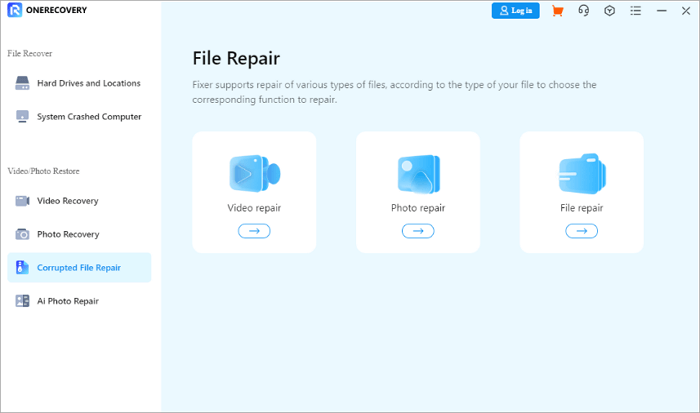
Step 3. Now scan your files to identify the issue and resolve it.
Step 4. Next, press Repair and wait for the software to restore the file.
Step 5. Once the process is complete, preview and save the repaired PDF file to your desired location.
It also supports batch processing, which is ideal if you frequently handle large files at once. Last but not least, ONERECOVERY’s interface is user-friendly so everyone can use it easily.
If you do not like to install any external software, ONERECOVERY’s online PDF repair tool provides an easy alternative. It provides similar capabilities as the desktop version, with the added benefit of accessibility.
With this online tool, you can also solve the “invalid format PDF” problem and many other PDF-related problems.
Moreover, the tool is accessible even via mobile devices, such as a tablet, smartphone, or computer. This makes ONERECOVERY a convenient choice for quick fixes on the go.
Let’s quickly go through the steps to resolve the invalid PDF format using ONERECOVERY online tool:
Step 1. Visit ONERECOVERY’s online file repair tool.
Step 2. Now upload the damaged PDF by clicking the Upload File button.
Step 3. The system will automatically begin repairing the file once uploaded.
Step 4. After the process, download the fixed PDF directly to your device.
As mentioned earlier, an incorrect or mismatched file extension may cause the “PDF is of invalid format” error. To check if this is the issue, inspect the file extension and verify that it is indeed “.pdf.”
If the extension appears altered (such as “.doc” or “.txt”), rename it back to “.pdf” manually using the steps we have provided below. Then try opening the file again to see if the problem is fixed.
Steps to change file extension when PDF is in invalid format:
Step 1. Begin with right-clicking on the PDF file and select Rename.
Step 2. Now, check the file extension. If it is anything other than .pdf (e.g., .doc or .tmp), change it to .pdf.
Step 3. Finally, press Enter to confirm the change.
After modifying the extension, try opening the file again with your PDF reader. This method often works if the file was accidentally saved in the wrong format.
As you can also easily change the file extension of Office files, this method will also be helpful when you need a Microsoft Office repair tool.
If the invalid PDF format issue is driving you up the wall, there is a lesser-known trick that might just save the day- using Microsoft Word’s “Open and Repair” feature. Although designed for Word documents, this option can help by converting your PDF into an editable format.
Here’s how you can give it a shot:
Step 1. Open the Microsoft Word application on your desktop.
Step 2. Now, select the Open option.
Step 3. Now click Browse and select your problematic PDF file.
Step 4. Instead of double-clicking, click the dropdown arrow next to the Open button and select Open and Repair.
Step 5. Once the file opens, save it as a PDF again by clicking the File, and then Save As button. Here choose the PDF as the format carefully.
This method resolves minor corruptions, but for more significant problems, using a specialized repair tool might still be necessary.
To avoid this annoying error in the future, keep the following tips in mind:
1️⃣ Use Standard PDF Settings. Always save or export PDFs using the default settings in programs like Adobe Acrobat. Custom settings might create incompatibilities with some PDF readers.
2️⃣ Avoid Interruptions During Downloads. Ensure your PDF downloads and transfers are completed without interruptions, as incomplete downloads can lead to file corruption.
3️⃣ Update Your PDF Reader Regularly. Outdated PDF software may not recognize newer file formats. Keeping your PDF reader updated ensures smooth compatibility with different versions.
4️⃣ Double-Check File Extensions. Ensure files are correctly saved as .pdf and not accidentally mislabeled.
The “Invalid Format PDF” error might seem daunting, but it does not have to disrupt your productivity for long. We have covered several methods to get your files back on track, either through online tools, changing file extensions, or using built-in repair features.
After understanding the causes and following these solutions, you are now well prepared to quickly restore access to your essential documents.
If you are still unsure about how to handle an invalid file format pdf error. Here we have prepared a list of common questions to clear up your concerns.
Follow these steps to turn any invalid PDF into a valid one again:
To fix the annoying “invalid PDF” issue, we have outlined some simple steps for you below:
Looking to get over a corrupted PDF with the simplest tool out there? Follow the steps below to open an invalid file format pdf using an easy online tool in a few clicks:
Ever opened Excel only to see the dreaded message, "Excel has run into an error…
“I’ve had to download a Zip folder over and over again from different browsers, yet…
You are on a deadline, and the “PowerPoint found a problem with content” error hit…
“Recently, I’ve been having trouble with opening jpeg files on my computer. Whenever I try…
“I closed a Word document after saving, but I couldn't find it on my computer…
It can be frustrating when the final photos of your dish for the cooking blog…