You are on a deadline, and the “PowerPoint found a problem with content” error hit you while opening a presentation?- Very frustrating situation!
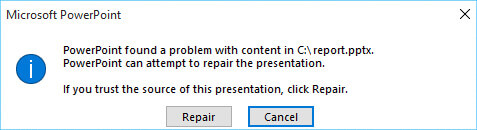
Generally, this message pops up due to unsupported file formats or security settings. And when this happens, accessing your important slides becomes impossible and you are locked out of your important data.
But no need to stress—we’ve got solutions to get your presentation back in action. In this guide, we’ll break down the common causes behind this issue and walk you through practical fixes step by step.
Understanding what triggers the “PowerPoint found a problem with content” error is key to resolving it. Take a note of these common culprits to avoid similar situation in future:
Here are the five practical ways to troubleshoot and fix errors that may have stopped your PowerPoint files from opening.
As we discussed above, PowerPoint has “Protected View” as a security feature to prevent potentially unsafe files from being opened. If your file is mistakenly flagged as unsafe, this is the first step you should try. Disable the Protect view and see if it helps.
👉Here are the steps for disabling the protected view to repair presentation PowerPoint:
❗Be cautious when opening unknown files to avoid potential risks.
As discussed above, sometimes, you are not able to open the file due to its current location. It specifically happens when it is saved in any syncing folder like Dropbox or Cloud. In that case, move your file to a local folder to fix the problem.
👉How do we do that? Follow the steps below to move the file to the ppt repair error:
This method is best for bypassing any syncing conflicts and unblocking any system-imposed restrictions on the file.
Some files that you download from the web or copy from other devices are blocked on PPT for security concerns. And to fix pptx file issue, all you need to do is- unblock these files. This method allows your system to recognize the file as safe and eliminate any unnecessary limitations.
👉Here is how to fix ppt corrupt file to unblock the file:
Is your software updated? When was the last time you updated Microsoft 365? This mundane task of keeping your system and software up-to-date solves any compatibility issues and leads to errors like “PowerPoint found a problem with content.”
So, set your reminder to update Microsoft 365 now. It will not only ensure that you have the latest bug fixes but also address any other glitches.
👉Follow these steps to update Microsoft 365 when cannot open PowerPoint file repair:
If manual fixes don’t work, using a reliable PPT fix tool like ONERECOVERY can be a lifesaver. It provides both online and offline file repair features that make sure your corrupted PowerPoint files are restored efficiently.
👉Here are the steps for pptx repair online with ONERECOVERY:
ONERECOVERY supports advanced AI repair features to solve your files with issues like “PowerPoint cannot open the file” or “some content in this file is corrupted.” It is user-friendly, works on almost all file types, fixes docx files, and guarantees data integrity and no formatting is lost during the repair process.
Your struggle with the “Sorry PowerPoint can’t read” error ends here. From adjusting Protected View settings to updating Microsoft 365 or ONERECOVERY software, there are 5 ways to get your presentation back in shape. You can use any of the steps shared in our post to tackle your ppt problem and regain access to your slides in no time.
Still got questions regarding PPT repair? Keep reading to find answers to some of the commonly asked questions by users:
1️⃣How to Fix the “Sorry PowerPoint Can’t Read” Error?
To fix the “sorry PowerPoint can’t read” error, first of all ensure that your file isn’t corrupted or blocked by your system. If some content in this file is corrupted PowerPoint try resolving it by changing the field location or unblocking the file through its properties. If the problem isn’t solved by these remedies, try our favorite data recovery software–ONERECOVERY. There is a very high probability that your file will be fixed by now. If it isn’t, update the PowerPoint to resolve compatibility issues.
2️⃣How to Fix PowerPoint Found a Problem with Content in PPTX on Mac?
Mac users should try a few targeted solutions to fix their presentation issues. First and foremost, you need to adjust the Trust Center settings to disable Protected View. It may be unnecessarily blocking your file. Next, check if your presentation is stored in a syncing folder, such as iCloud; if so, move it to a local folder to avoid potential access or synchronization errors.
If these steps don’t resolve the issue, consider using ONERECOVERY. This file repair tool specializes in restoring corrupted files quickly and keeps your formatting intact.
Ever opened Excel only to see the dreaded message, "Excel has run into an error…
“I’ve had to download a Zip folder over and over again from different browsers, yet…
“Recently, I’ve been having trouble with opening jpeg files on my computer. Whenever I try…
“I closed a Word document after saving, but I couldn't find it on my computer…
It can be frustrating when the final photos of your dish for the cooking blog…
Many users reported that “Suddenly I can't play mp4 files”. They encounter problems while playing…