PST File ( Personal Storage Table ) is an exclusive file format developed by Microsoft for use in software programs like Outlook. Moreover, It is considered Outlook’s personal storehouse for storing and managing calendar events, emails, contacts, etc.
However, don’t be discouraged if you have lost your PST file due to a hardware failure or accidentally. In this blog, we’ll suggest different PST file data recovery methods, so keep reading!
PST file location depends on the version of your Windows and Outlook. For example,
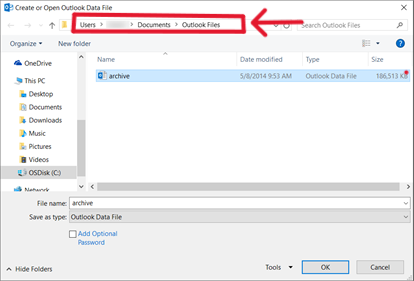
Moreover, you can find the exact location of the PST file from Outlook in Windows by following these steps:
If you are looking for a solution to PST file data recovery, don’t panic. Here, we’ll suggest different 4 methods with a step-by-step guide to resolve your issue. But you have to know the reason why your PST file is missing so we can find the exact solution.
Checking the recycle bin may be effective in recovering accidentally deleted PST files because recently deleted files or other media on Windows usually go into the recycle bin.
👉That’s why, firstly, you have to find PST files in the recycle bin by following these steps;
If your file is not in the recycle bin in your window, then there are only 3 other possible scenarios like;
In this scenario, the Outlook PST recovery tool, TinyFrom ONERECOVERY, comes into play to recover Outlook PST files.
“TinyFrom ONERECOVERY is a third-party data recovery software specially designed to retrieve data of different types and formats ( Outlook PST files, audios, videos, Word, Excel etc).”
However, not all third-party apps may work properly. That’s why we suggest ONERECOVERY, which can even recover deleted Yahoo emails. Plus, it only costs $45.95 per month, and you also get a free trial & 30-day money-back guarantee ( in case it doesn’t work ).
👉Now, we’ll go towards the process of Outlook PST recovery using TinyFrom ONERECOVERY, for example, to recover from an emptied recycle bin.
If the file is deleted or corrupted and you can’t even find it in the recycle bin, then you may be able to restore its previous version. Outlook and Windows often store a version history of their files, which enables you to recover PST files or Excel files easily. However, to do this, you must ensure that System restores or file history options are enabled. By going to the previous version option, you can recover Outlook PST files lost due to accidental deletion, hardware failure, system malware, etc.
👉How to use Previous Version to Recover Outlook PST Files:
“Outlook backup is the process of creating a copy of your Outlook data.”
You can use Outlook backup to ensure the safety of data in different cases, for example;
However, ensure that you have enabled the AutoArchive feature. Doing so will cause Outlook to automatically free up space and organise data by moving older items to a separate folder, keeping your main inbox managed.
If you have recovered a PST file using one of the above methods, then you need to restore the data using Outlook backup to keep it safe. To use this feature, follow this guideline:
To put it briefly, you can recover the lost PST file using the different methods discussed throughout the article. But care is better than cure, so it’s a good practice to back up your PST files regularly and store them on an external drive. Following these tips will help you save time and also prevent unease.
1. How to Repair a Corrupted PST File?
If you are unable to open your PST file, don’t worry—ONERECOVERY corrupted file repair software can help you repair your corrupted PST file. You just have to follow these steps:
2. How do you recover a deleted folder from Outlook?
You can recover a deleted folder from Outlook by following these steps;
Ever opened Excel only to see the dreaded message, "Excel has run into an error…
“I’ve had to download a Zip folder over and over again from different browsers, yet…
You are on a deadline, and the “PowerPoint found a problem with content” error hit…
“Recently, I’ve been having trouble with opening jpeg files on my computer. Whenever I try…
“I closed a Word document after saving, but I couldn't find it on my computer…
It can be frustrating when the final photos of your dish for the cooking blog…