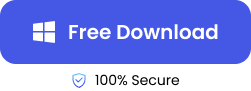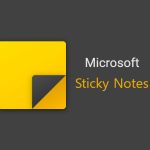When it comes to graphics design software that enables artists and designers to produce visually appealing illustrations, layouts, and typography, CorelDraw is the go-to tool. Nevertheless, like any other program, it’s not error-free; sometimes files can become corrupted or remain unsaved, leading to corrupted cdr files or their loss.
Therefore, having knowledge of how to recover CorelDraw corrupt file is vital. In this complete guide, we will cover the ways to recover cdr corrupted files, as well as solutions to repair corrupted cdr files.

What May Cause the Corrupted CDR Files?
Before facing the Corel corrupted file recovery, let’s learn why your cdr files get corrupted, and see if one of the reasons contributes to your corruption. Foreknowledge of these causes will enable one to take a more precise approach to repair cdr file online free.
- ☠️The CorelDraw program has experienced a crashing or hanging: If so, there may be some incomplete file or damaged temporary files in the CorelDraw.
- 🗃️Saving large cdr files to a network drive: Sometimes, if the network connection is unstable when transferring the files, it may get corrupted if interruptions occur.
- ⚠️Incompatible file versions: When opening files created in older versions with newer software, the CorelDrap program may misinterpret the older file’s structure, causing compatibility issues or file corruption.
- 🗂️Limited file size: Large CDR files with many objects, layers, or complex designs can sometimes exceed CorelDRAW’s capacity, leading to memory overload and crashes, and the cdr file may become corrupted due to memory limitations during saving.
How to Repair Corrupted Corel Draw Files?
After knowing what causes a corrupted cdr file, below we’ll take about 2 solutions to repair corrupted cdr files, and if you’d like to perform corrupted cdr file recovery online free, we also provide a solution.
Using the Online Corel Draw File Repair Tool ONERECOVERY by TinyFrom
The first and most effective solution is to try the online cdr file repair tool such as ONERECOVERY, it can perform structural analysis and complete file repair tasks according to the characteristics of different versions of CDR files. In addition, it’s an online tool, which means it is more convenient without downloading. Besides, there is no need to worry about data leaks because the data will be erased after the web page is closed.
👉Below are the step-by-step guides to repair cdr file online free:
- Go to the File Repair page of ONERECOVERY and upload your corrupted cdr files as the picture shows.
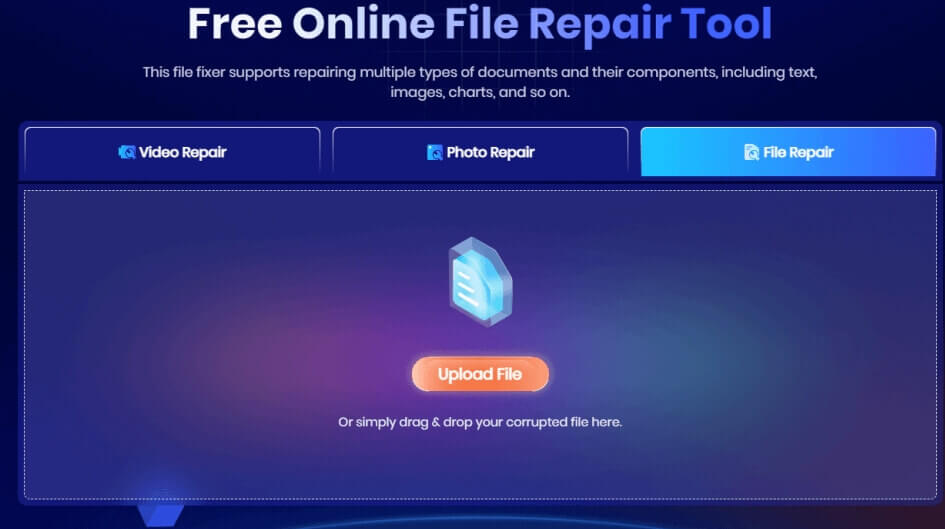
- Wait for about 3 minutes for ONERECOVERY to process corel corrupted file recovery.
- When the process is finished, click the “Download File” button and your corrupted cdr file will be repaired.
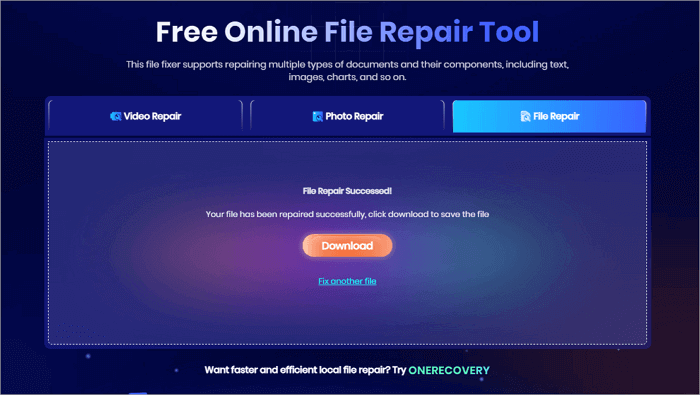
The mode of operation for the file repair feature in ONERECOVERY involves scrutinizing the corrupted structure of the file and attempting to build up missing information or restore damaged sections.
Import the Corrupted CoralDraw File into a New Document
If your cdr files are not damaged heavily, and just face the problem of not opening, you can try to import the corrupted CDR file into a new CorelDRAW document, if the import works, you may be able to get most of the contents back.
👉To repair cdr file online free by importing to a new file:
- Open CorelDRAW, and then create a New Document.
- Go to the File then click the Import, and then select the corrupted CDR file.
If successful, your cdr will not have the problem of being unable to open.
How to Recover Corel Draw Corrupt File?
If you have lost your files after hours of hard work, this guide also offers detailed steps of recovering your deleted or lost cdr files.
Procedures Before Corrupted CDR File Recovery
Before making up your mind to try corrupted CDR file recovery, you should first search your computer for any files that may have been misplaced.
- Start with a computer-wide search using the Windows search function.
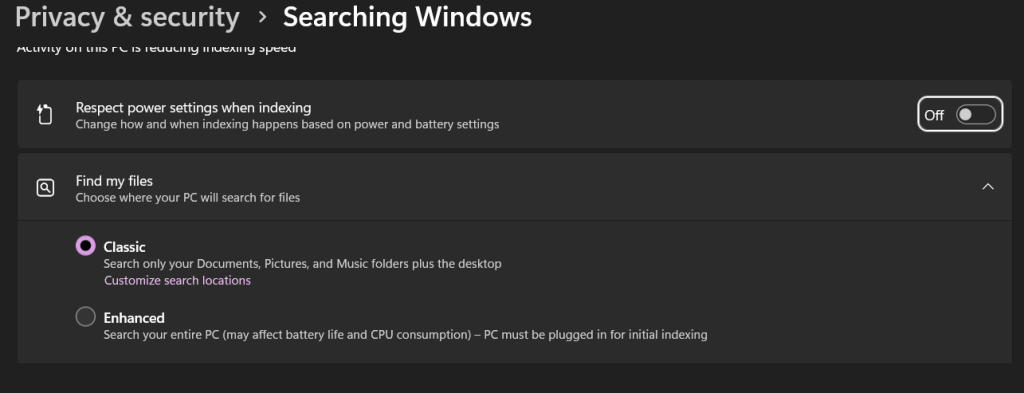
- Specify the date range making sure it starts from the time you created the CDR file up to now.
- Simply type in “.cdr”’ which might help in locating your file quickly if at all it is there.
However, if no results are produced in this way, you could modify your search query by adding an asterisk (*) before “.cdr,” like so: “*.cdr”. This will display all CorelDRAW files on your system, making it easier for you to identify exactly what you were searching for.
Use the CorelDRAW AutoSave Feature to Recover Unsaved Corel Draw File
In case the file becomes corrupted or there is a software crash, you can recover unsaved corel draw file using the AutoSave files folder. However, this aspect only works if your autosave is enabled under corel draw settings.
👉To recover coreldraw files through the AutoSave feature:
- To set up AutoSave in CorelDRAW, go to “Tools” > “Options” > “Workspace” > “Save,” and specify how often and where backups should be saved.
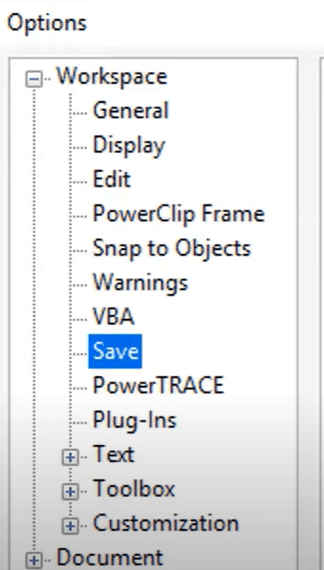
- If CorelDRAW shuts down unexpectedly, look for the AutoSaved files, usually labeled “Backup_of_(file name).”
- Be sure to rename these files and save them again.
❗Note: Moreover, it should be noted that the AutoSave feature saves only a few versions; thus, it is important for you to regularly save your document manually so that you do not lose any changes made recently.
Use CDR Recovery Software to Recover Coreldraw File
However, there may be occasions where CorelDraw’s inbuilt features might not be enough, and a more advanced solution is required to recover corel draw corrupt file.
Should you find yourself in such a situation, it is advisable to use specialized cdr recovery software like ONERECOVERY to make sure that your CorelDRAW projects are safe.
👉To recover your Coreldraw file with ONERECOVERY, just follow these steps:
- Go to the official website and access ONERECOVERY software for installation.
- After starting ONERECOVERY cdr file recovery software free download, select an option that suits you among the different data loss modes provided by this software.
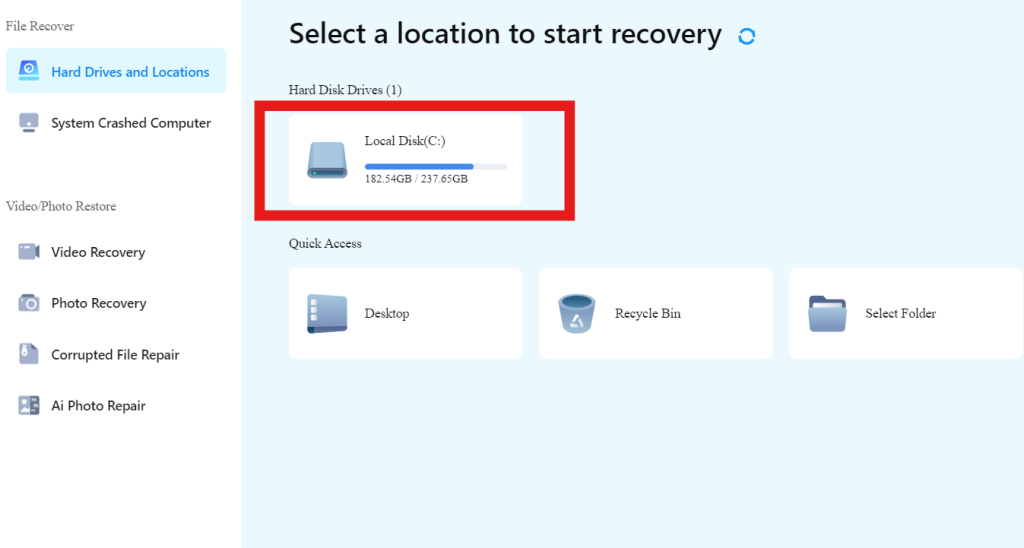
- Indicate the place where you had saved your CDR file at first.
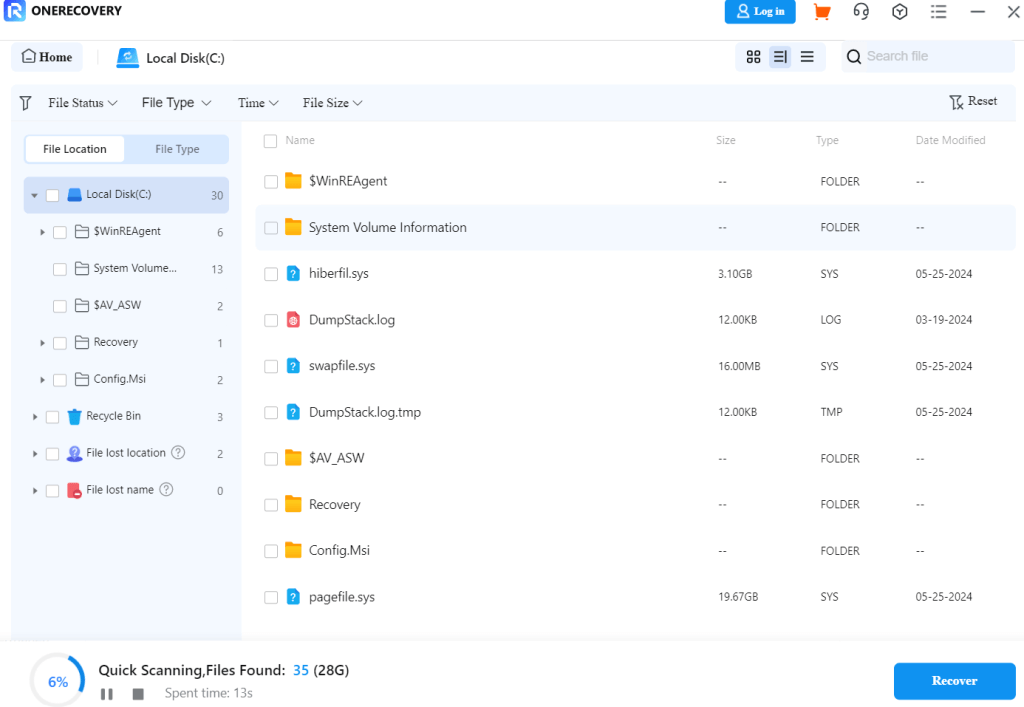
- It will scan all files which can be recovered at the said location as you wait.
- You can now look at what files are being shown and choose a desired CorelDRAW file to restore.
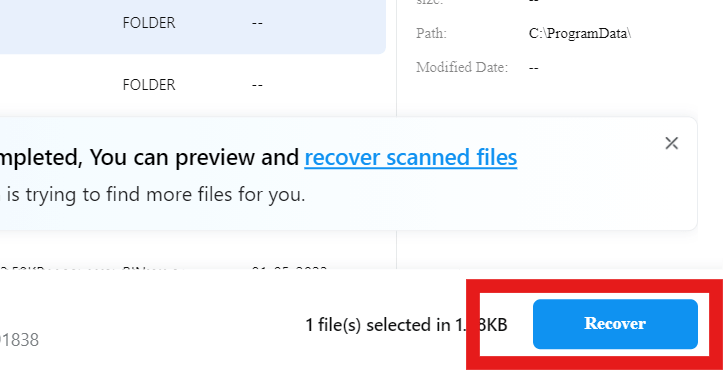
- Save it somewhere safe preferably into any external drive or network-based storage.
Recover CDR Corrupted Files Via the Backups Corel DRAW Files
An alternative way of restoring damaged CorelDRAW files is by taking advantage of backup files produced by the application itself. The program has an inbuilt feature for creating backups when designing. Get started by doing these steps:
- Open “C:/Program Files/Corel/Programs/Draw folder.”

- Select one of the “.BAK files” which you think is the backup for that CDR file you want to find.
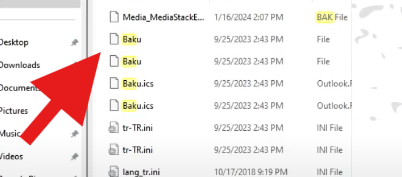
- Click on the “.BAK file” and execute it in CorelDRAW
❗Note: Please don’t forget to save it once open.
Recover Unsaved Corel Draw File Via Previous Version
There is a Windows function called “Previous Versions” which might be helpful for your lost work retrieval, it can also help to restore the previous version of Excel file.
- Open File Explorer and then navigate to the folder where your CorelDRAW project is normally saved.
- Right-click the folder and select properties from the context menu.
- Click on the Previous Versions tab to view available backups in the Properties window.
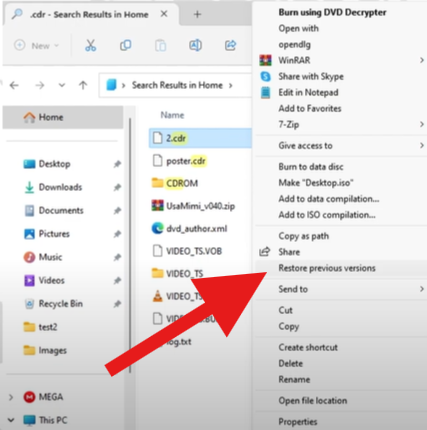
- Look through this listing so that you can locate a previous version of this folder that may have had an unsaved CDR file within it.
- Hit restore to regain the chosen folder version.
- Upon restoring the desired folder version, try opening it in CorelDRAW.
Restore CDR File From Temp Folder
While working on a project, there are temporary files that CorelDraw can save in the temp folder. These can be used for restoring your file in case of any software crash or file corruption—provided you haven’t deleted the temporary files yet.
👉To recover corel draw corrupt file, follow this method:
- To access the Temp folder, press Win + R to bring up the Run Dialog, then type %temp% and hit enter.
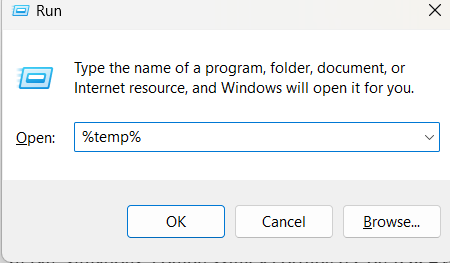
- Look for .tmp files related to CorelDRAW, as these might be linked to your corrupted CDR file.
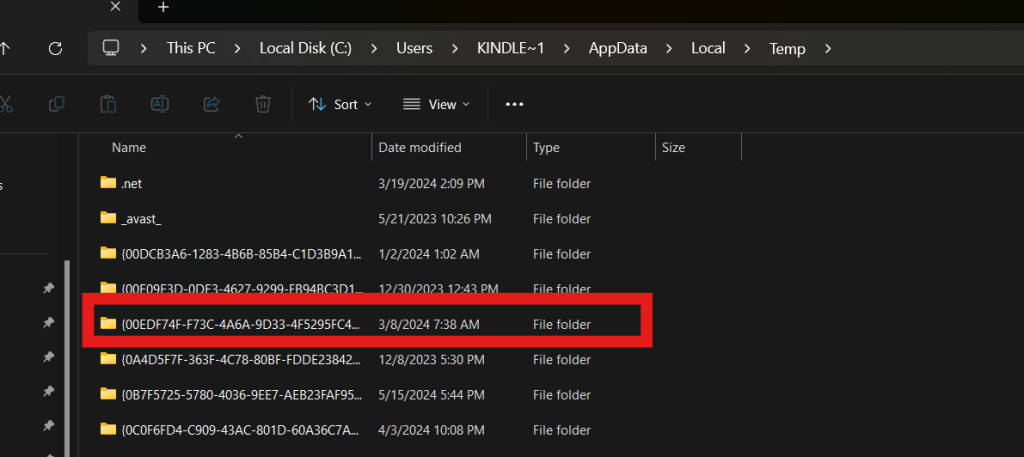
- Copy any relevant .tmp file to a secure spot, like your desktop, and change its extension to .cdr (for example, change file.tmp to file.cdr).
- Try opening this newly renamed file in CorelDRAW to check if it has been restored.
Using .zip or .rar Format to Recover Corrupted CDR File
In rare situations, compressing a corrupted CorelDRAW file using formats such as .zip or .rar might help you regain your design work.
👉If you don’t already have one, it would be just right if you followed these steps below:
- Start by changing its extension to .zip or .rar. You can do this by right-clicking on the file and choosing “Rename.”
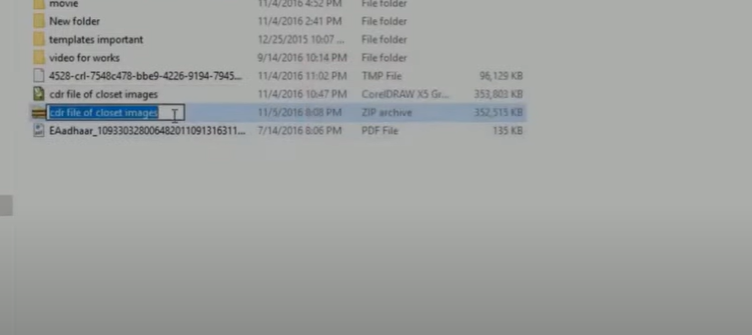
- Next, use a program like WinRAR or WinZip to open the file, which might fix the file during the extraction process.
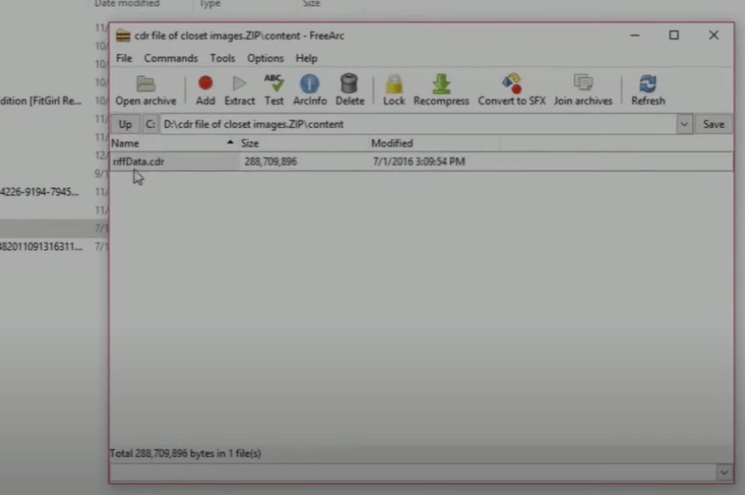
- After extracting, search for a file named riffdata.CDR within the contents, and load this file into a new CorelDRAW project to access the restored data.
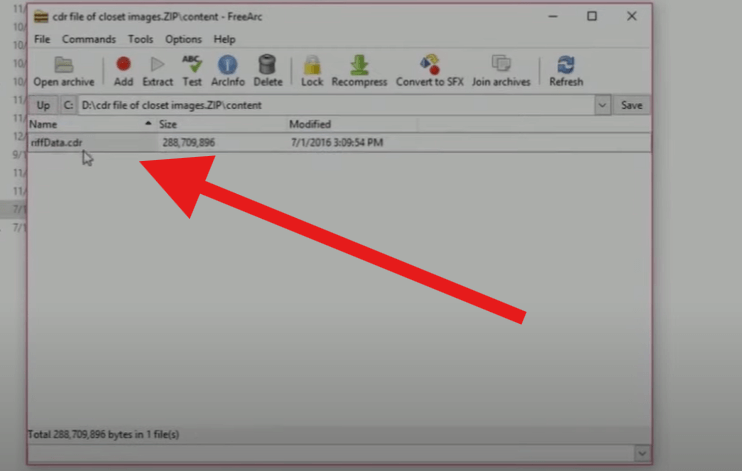
Conclusion
Since you now know how to recover CorelDRAW file, there will be no need for you to worry about losing your files next time. You are advised that following these simple steps will help you gain back your data whether you are a computer wizard or a newbie. However, make sure your Coreldraw auto-save feature has been activated to increase chances of retrieval for your CDR files.
FAQs on Corel Draw Corrupt File Recovery
Are all of these steps helpful when learning How To Recover CoreIDraw File? There have been various questions that we always receive from our customers and these are some of those questions that keep coming up over and over again.
- How to Open a Corrupted PDF File in Coreldraw?
Do not be afraid if you see the message about corruption. You can get to open your corrupted PDF file this way:
- Before attempting to open a damaged PDF in CorelDRAW, try using Adobe Photoshop or Illustrator first.
- Save the file in a different format like PSD or AI. Then, in CorelDRAW, import the PDF and choose to handle text as either “Text” or “Curves.”
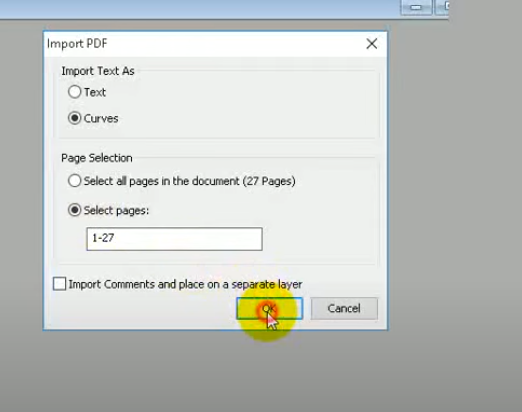
- If you encounter any issues, reopen and save the PDF again in Illustrator. After making edits in CorelDRAW, save your project as a CDR file or export it as a PDF.
2. How to Enable AutoSave in CorelDRAW?
Finding a way to enable autosave in CorelDraw can’t come easier than through the method we’re showing you in this post. Make sure to follow the steps below:
- First, open CorelDRAW and go to Edit > Preferences > Workspace > Save
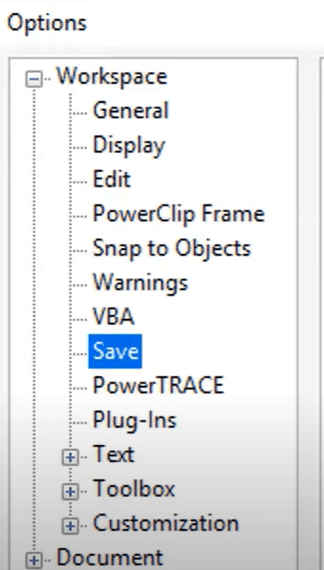
- Tick “Back up every” under the check mark and then choose the time interval from the drop-down menu.
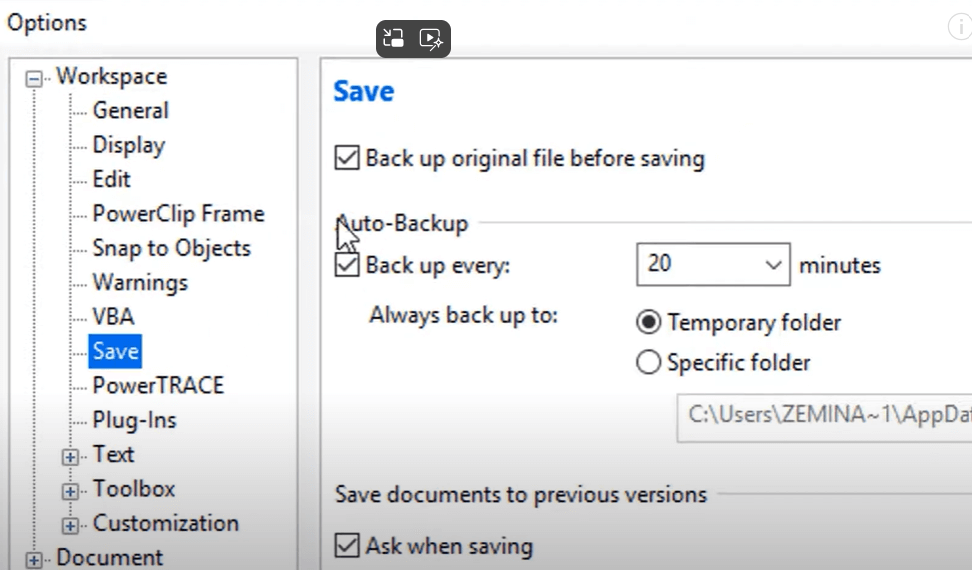
- The intervals range from 1 to 120 minutes. Afterwards, select where you want your AutoSaved files to be saved and press “OK” so that your changes can be applied.
When AutoSave is enabled, it will save a file at the selected interval automatically thereby protecting you against data loss. More about CorelDraw on the official CorelDraw forum.
3. Where is the Location of the Backup Copy of CorelDRAW?
Usually, it will be in the same folder as your original corel drawing. You can find it through its name: backup_of_filename.