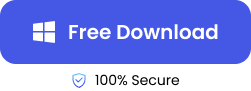Procreate is a digital artwork software for iPad users packed with many benefits. This great tool allows artists to create digital paintings from anywhere and at any time. But just like other digital data, Procreate drawings can also be lost. There are several reasons why you might lose your Procreate files. Among them are accidental deletion, Procreate app crash, iOS update, hardware failure, or backup failure.
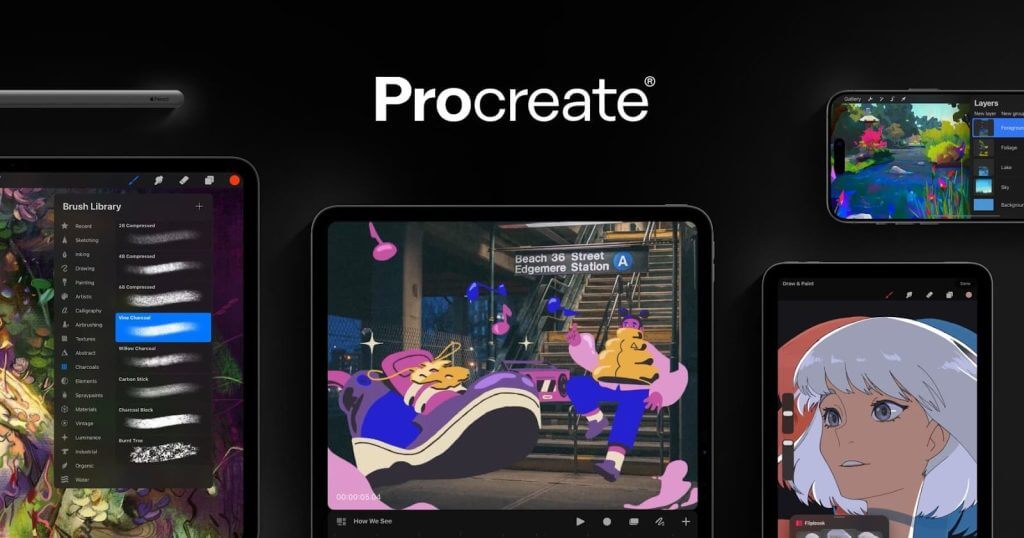
Losing your Procreate artworks can be devastating, especially if you’ve spent hours, days, or years creating them. Fortunately, there are ways to recover deleted Procreate files and in this post, we will unveil them to you.
Can I Recover Deleted Procreate Files?
Procreate files are often deleted in two situations:
- 🎨Deleting the Procreate app itself: Your Procreate drawings are saved on the Procreate app; they are not saved in other parts of your device. This means that if you delete the Procreate app from your device, you’ve automatically deleted all your drawings. Thus, it’s essential that you’ve backed up all your drawings before deleting the app.
- 🖼️Deleting artworks within the Procreate app Gallery: When you select a drawing and click on Delete, you will receive a warning message saying, “Are you sure you want to delete this artwork? This cannot be undone.”
Procreate app doesn’t have a Trash or Recently Deleted folder, so it’s important you have a backup of your artwork.
2 Solutions to Recover Procreate Files on iPad
Explained below are 2 methods on how to get back deleted files on iPad Procreate app. Follow the step-by-step instructions to restore Procreate files.
Restore Procreate Drawings from iCloud
If you’ve backed up your iPad to iCloud, you can recover deleted Procreate files from the backup. iCloud only keeps deleted files for 30 days, so you can only restore Procreate files that were erased within the last 30 days.
❗NOTE: Recovering from an older iPad backup will restore your entire device to the older version. So, we recommend you backup your newer Procreate files on another storage before doing this.
👉Here are the steps on how to restore Procreate drawings from iCloud:
- Go to Settings on your device and click on your name at the Apple ID section (located at the top of the screen).
- Select iCloud and click on Manage Account Storage.
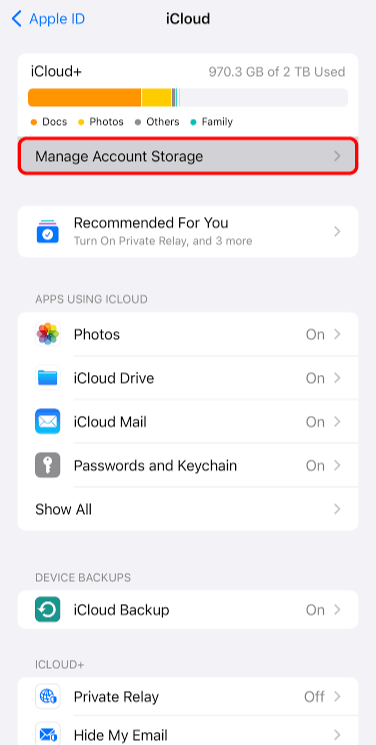
- Choose Backups.
- Find and select the folder that contains your Procreate files backup, and click on Restore.
In addition to restoring Procreate drawings, you can also recover permanently deleted photos from iCloud.
Use File Recovery Software to Restore Procreate Files
If you cannot find your Procreate files on your iCloud backup, it means you didn’t include Procreate among the apps to be backed up. You might be wondering can you recover deleted Procreate files even without saving on iCloud? The answer is Yes. You can do this with a powerful file recovery software like TinyFrom ONERECOVERY.
TinyFrom ONERECOVERY is a professional file recovery tool that supports restoring lost data from iPad regardless of the loss scenario whether accidental or intentional deletion, device or app malfunction, virus or malware attack, etc.
Unlike iCloud, ONERECOVERY is not limited by duration. Even after 30 days, you can still retrieve your lost Procreate files without compromising on the quality of the drawings. In simple steps, you will recover deleted Procreate files.
👉Learn how to recover Procreate files using ONERECOVERY:
- Connect your iPhone to your PC, and download ONERECOVERY on your computer.
- Launch ONERECOVERY on your PC.
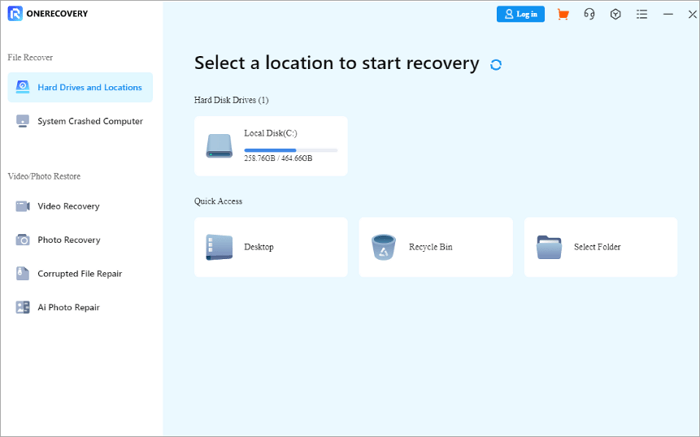
- Click on your iPad.
- Immediately, ONERECOVERY begins to scan your iPad for all the lost Procreate files, including the ones that were deleted, overwritten, or corrupted.
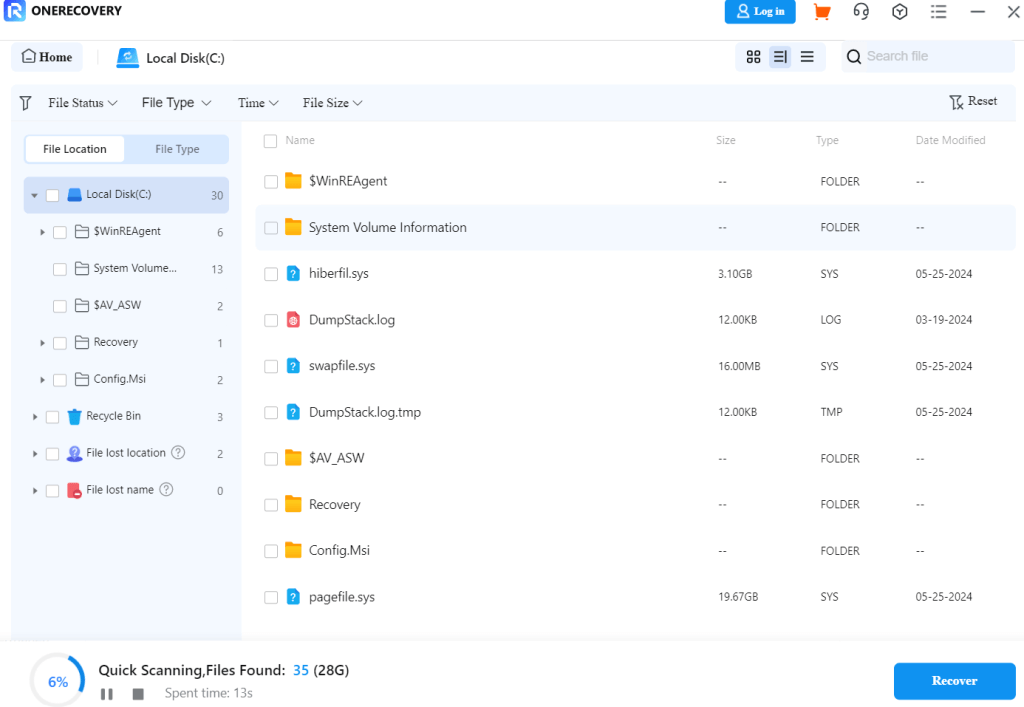
- Preview the results, select the ones you want to restore, and click on Recover.
Bonus Tips: How to Backup Procreate Files
Procreate saves all files on the app. We don’t recommend that you put all your eggs in one basket because anything can happen to the app. Hence, why it’s essential to frequently back up your Procreate files to another storage. It can be cloud storage or another device.
👉Here’s how to backup your Procreate files to cloud storage or another device:
- Launch the Procreate app, go to Gallery, and click on Select from the top menu.
- Choose the artwork you want to back up and click on Share.
- Select the Procreate format to back up the selected artworks with and other settings required. For example, you can choose to backup your files with formats like .procreate or .PSD.
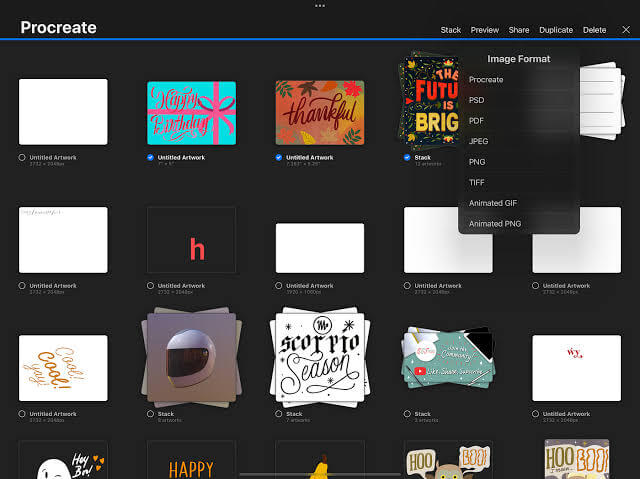
- An indicator showing the Exporting progress will appear.
- To backup to cloud storage, select Save to Files, go to Locations, and choose your preferred cloud storage (whether Dropbox, Google Drive, etc.)
- To backup on another device, select Save to Files, go to Locations, and AirDrop to another device.
Conclusion
Procreate is an outstanding tool for artists on the go, but it’s crucial that the artworks are backed up from time to time for security purposes. In this post, we’ve explained how to undo in Procreate when your drawings get deleted. If you need more clarity, you can explore Procreate Help Desk.
FAQs on Deleted Procreate File Recovery
Here are answers to the frequently asked questions about how to recover deleted Procreate files.
How to Erase in Procreate?
If you want to delete any drawing in Procreate, simply:
- Open the Procreate app.
- Navigate to the drawing you want to delete and swipe left on it.
- A message will pop up with the Delete and Cancel option. Click on Delete and the drawing will be erased.
❗NOTE: Before the drawing is erased, you will get a notification that says the action cannot be undone once the drawing is deleted.
How to Save on Procreate?
Saving on Procreate is automatic. The artwork app autosaves your work as you carry out any action. Every time you include or remove something, the Procreate app registers the change and saves it. If you return to your gallery and open your artwork again, you will see that your drawing is updated.
You don’t need to worry about pressing Ctrl + S periodically, every action performed on your design will be autosaved while working.
Where Does Procreate Save Files?
Procreate saves files in the app’s gallery with the file extension .procreate or .psd. These are specific file formats that only work on the Procreate ecosystem. Your images are not saved in any other location on your iPad.