Procreate is a digital artwork software for iPad users packed with many benefits. This great tool allows artists to create digital paintings from anywhere and at any time. But just like other digital data, Procreate drawings can also be lost. There are several reasons why you might lose your Procreate files. Among them are accidental deletion, Procreate app crash, iOS update, hardware failure, or backup failure.
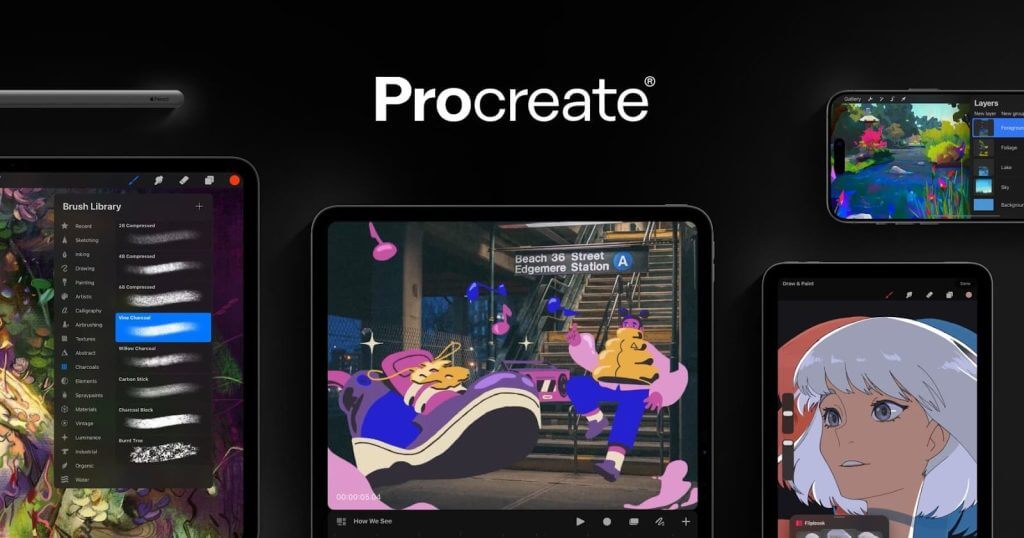
Losing your Procreate artworks can be devastating, especially if you’ve spent hours, days, or years creating them. Fortunately, there are ways to recover deleted Procreate files and in this post, we will unveil them to you.
Procreate files are often deleted in two situations:
Procreate app doesn’t have a Trash or Recently Deleted folder, so it’s important you have a backup of your artwork.
Explained below are 2 methods on how to get back deleted files on iPad Procreate app. Follow the step-by-step instructions to restore Procreate files.
If you’ve backed up your iPad to iCloud, you can recover deleted Procreate files from the backup. iCloud only keeps deleted files for 30 days, so you can only restore Procreate files that were erased within the last 30 days.
❗NOTE: Recovering from an older iPad backup will restore your entire device to the older version. So, we recommend you backup your newer Procreate files on another storage before doing this.
👉Here are the steps on how to restore Procreate drawings from iCloud:
In addition to restoring Procreate drawings, you can also recover permanently deleted photos from iCloud.
If you cannot find your Procreate files on your iCloud backup, it means you didn’t include Procreate among the apps to be backed up. You might be wondering can you recover deleted Procreate files even without saving on iCloud? The answer is Yes. You can do this with a powerful file recovery software like TinyFrom ONERECOVERY.
TinyFrom ONERECOVERY is a professional file recovery tool that supports restoring lost data from iPad regardless of the loss scenario whether accidental or intentional deletion, device or app malfunction, virus or malware attack, etc.
Unlike iCloud, ONERECOVERY is not limited by duration. Even after 30 days, you can still retrieve your lost Procreate files without compromising on the quality of the drawings. In simple steps, you will recover deleted Procreate files.
👉Learn how to recover Procreate files using ONERECOVERY:
Procreate saves all files on the app. We don’t recommend that you put all your eggs in one basket because anything can happen to the app. Hence, why it’s essential to frequently back up your Procreate files to another storage. It can be cloud storage or another device.
👉Here’s how to backup your Procreate files to cloud storage or another device:
Procreate is an outstanding tool for artists on the go, but it’s crucial that the artworks are backed up from time to time for security purposes. In this post, we’ve explained how to undo in Procreate when your drawings get deleted. If you need more clarity, you can explore Procreate Help Desk.
Here are answers to the frequently asked questions about how to recover deleted Procreate files.
If you want to delete any drawing in Procreate, simply:
❗NOTE: Before the drawing is erased, you will get a notification that says the action cannot be undone once the drawing is deleted.
Saving on Procreate is automatic. The artwork app autosaves your work as you carry out any action. Every time you include or remove something, the Procreate app registers the change and saves it. If you return to your gallery and open your artwork again, you will see that your drawing is updated.
You don’t need to worry about pressing Ctrl + S periodically, every action performed on your design will be autosaved while working.
Procreate saves files in the app’s gallery with the file extension .procreate or .psd. These are specific file formats that only work on the Procreate ecosystem. Your images are not saved in any other location on your iPad.
Ever opened Excel only to see the dreaded message, "Excel has run into an error…
“I’ve had to download a Zip folder over and over again from different browsers, yet…
You are on a deadline, and the “PowerPoint found a problem with content” error hit…
“Recently, I’ve been having trouble with opening jpeg files on my computer. Whenever I try…
“I closed a Word document after saving, but I couldn't find it on my computer…
It can be frustrating when the final photos of your dish for the cooking blog…