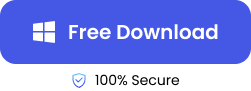One Quora user was so worried about the lost Word document: “I shut down my computer and lost a Word document that I hadn’t saved to my Mac like I didn’t save any of it. How can I get it back or is it lost forever?
We have all been there at some point after accidentally deleting a vital Word document. But, after reading this article, you will never worry again about how to recover deleted Word documents.
Let us look at how you would lose a Word document and the fastest recovery methods.
Scenarios Word Documents Get Lost
How could this happen? You were finishing your report, and suddenly, the word file was lost, as if it had never been there!
🎨Here are the most common occurrences where it could happen.
- Erasing documents using SHIFT+ DELETE keys
- using COMMAND line to permanently delete files
- A system crash or power outage
- mistakenly overwriting a previous Word document when saving
6 Solutions to Recover Deleted or Unsaved Word Documents
But there is no need to worry. Your file is recoverable if you apply the most efficient solution, depending on the circumstances.
The six solutions below will help you with deleted Word document recovery.
Find the Auto Backup of Word Documents Using the AutoRecover Feature
Microsoft has a built-in backup feature to help you in an emergency.
If Word was closed abnormally, you can check the following paths for your lost file, provided you have a Microsoft 365 subscription.
- C:\Users\<Your UserName>\AppData\Roaming\Microsoft\Word
- C:\Users\<Your UserName>\AppData\Local\Microsoft\Office\UnsavedFiles
- If you cannot find the missing file in the above path, open Microsoft Word on your computer and go to
File > Info > Manage Document > Recover Unsaved Documents.
- A dialog box will appear.
- Selecting the “Recover Unsaved Documents” option will open a dialog box showing you the Microsoft/Office/ unsaved files folder.
- Your unsaved Word files should appear there. Right-click on the .asd file you found earlier and click open.
- After finding your missing document, save it as a .docx file.
💡Tip: Try closing and reopening Word. Every time Word starts, it automatically looks for AutoRecover files.
Check the Recycle Bin to Retrieve a Word Document that was Deleted
Searching for Temporary Files to Recover Unsaved Word Documents
Microsoft Word generates temporary files to support auto-save and AutoReocer functions. You can use these files with a .tmp extension for unsaved Word file recovery.
- Type .tmp in the search box next to the Start/ Windows logo and press enter.
- In the documents tab, go through the list to see files with a similar name to your document but ending with a .tmp extension.
- Once your file is located, open Word and go to File/open/Folders.
- Browse to the folder where you found the .tmp file and select it. The File Explorer tab will open.
- Change the file type for all files. This field is located near the bottom of the dialog box.
- You will be able to open the .tmp file now.
>>>>✨Learn more about how to manage temporary files.
Using Word File Recovery Software to Retrieve Unsaved or Deleted Word Documents
If both methods we discussed failed and you are still wondering how do I recover a permanently deleted Word document, do not worry. Specialized data recovery software, such as ONERECOVERY, is available free of charge.
ONERECOVERY is a professional data recovery tool with an easy-to-use interface that can even be used by a kid. The software ensures a 95% success rate in recovering lost data due to hardware errors, accidental formatting, or power loss.
ONERECOVERY lets you preview the files during the recovery process, which can be helpful if you want to stop the process after recovering the file you need.
This tool supports file systems such as NTFS, FAT32, exFAT and hundreds of file formats.
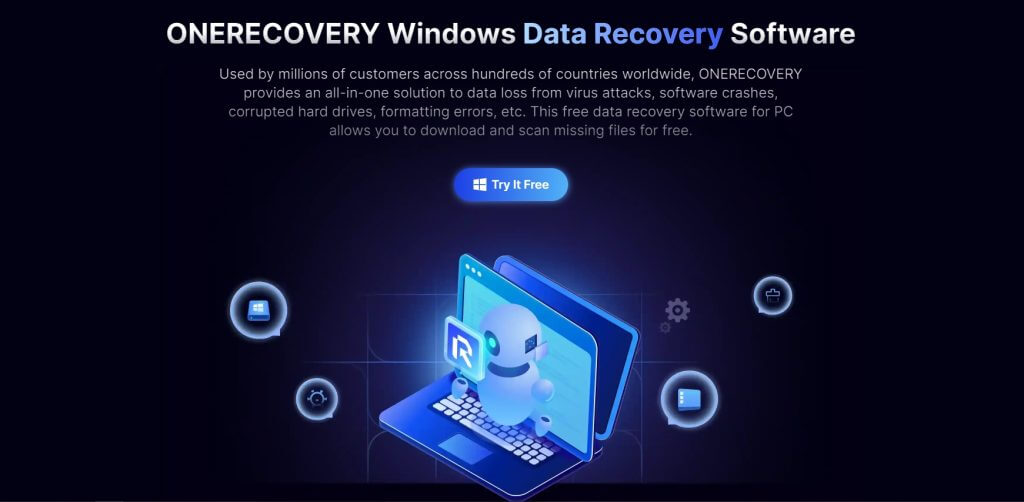
👉Follow the steps below to install it and quickly recover the document.
- Go to the TinyFrom ONERECOVERY website and download the software.
2. follow the easy onscreen steps to install the software. Launch ONERECOVERY and select the folder where your deleted file is located.
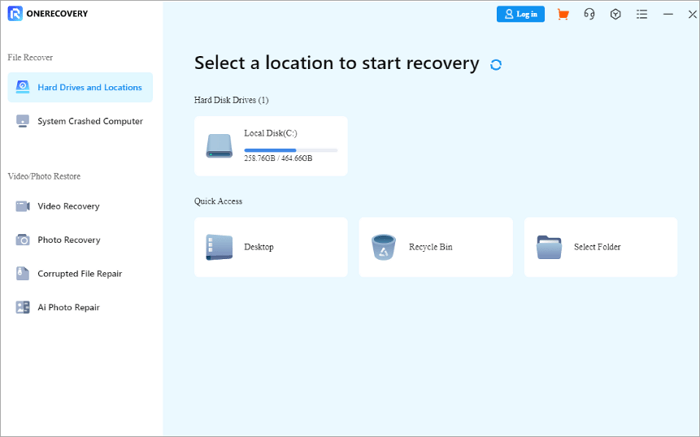
3. The deep scan will begin automatically, and you will see a list of files, including overwritten, deleted, and corrupted files.
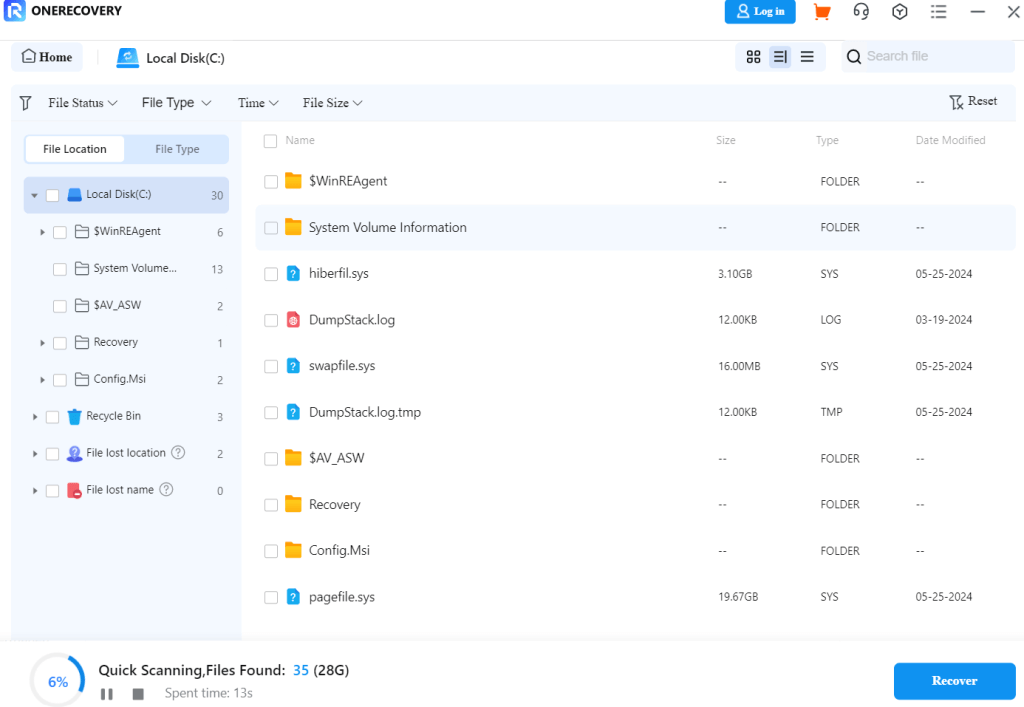
4. Find your missing file from the list, preview and select REcover to save it to your folder.
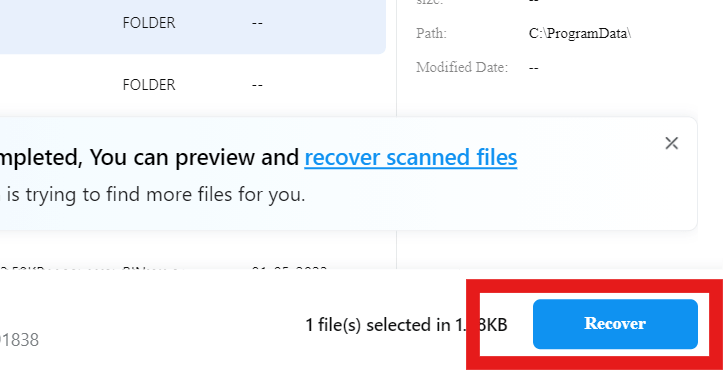
Recover a Word Doc that not Saved through the Command Prompt
Command prompt or CMD gives you access to advanced file recovery commands such as chkdsk, attrib, and /scannow.
As CMD bypasses the limitations of the graphical user interface, you can also find hidden files and files in system directories.
Sometimes, you cannot find specific files due to the hidden file feature in Windows.
- Go to the Search box and type CMD, selecting Run as Administrator mode.
- Type attrib -h -r -s /s /d c:*.*, assuming your files are in drive c. Press enter.

3. Now, you can select the file you want to restore from the list.
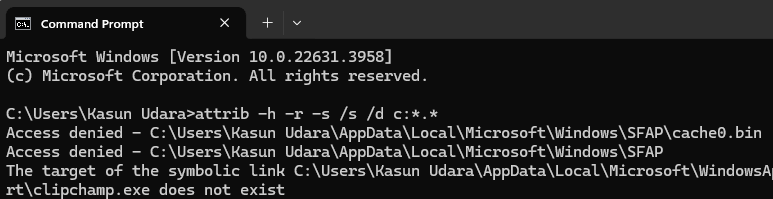
Recover Deleted Files from Word Through System Restore
System Restore will take your files system back to a previous point, known as a restore point.
With this Windows option, the system takes regular snapshots of your computer, enabling you to recover your files if you lose them due to an unwanted software installation or malware.
- Step 1. Type system restore in the search bar and press enter.
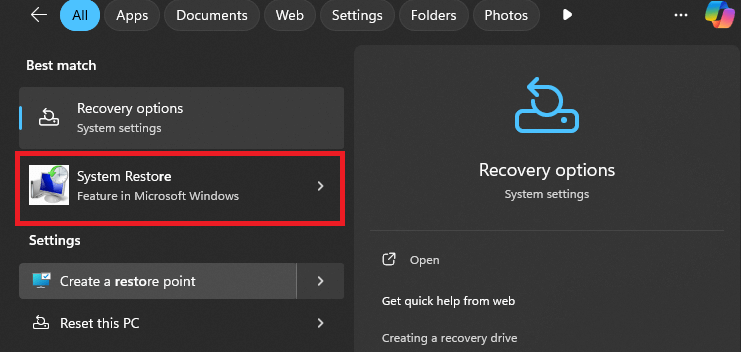
- Step 2. A dialog box will appear. Select the system restore option.
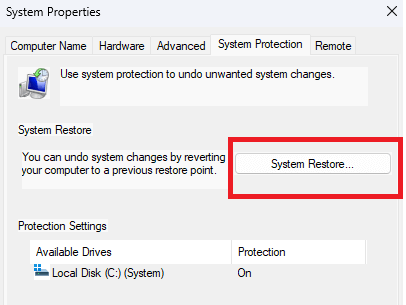
- Step 3. Press next on the dialog box and review the list of restore points to decide the most appropriate for your file recovery.
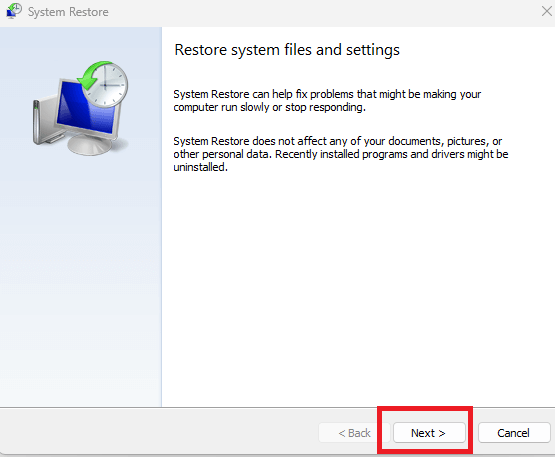
4. confirm the restore point and click Finish. Your laptop will restart and revert to the restore point you selected.
Conclusion
With six solutions for the problem of how to recover deleted Word documents, you are now well equipped for an emergency. However, it’s advisable to regularly save and back up your Word files to avoid data loss.
You can enable Autosave to minimize future risks as well.
FAQs on Deleted Word Document Recovery
Here are some of the most frequently asked questions about how to recover files from Word. The answer you are looking for might be here!
- How Do I Recover Permanently Deleted Word Documents?
If you are still wondering how can I recover a deleted Word document, never fear. There are more ways to attempt recovery.
Windows has its own file recovery tool, which can help you recover a deleted document. However, this tool lacks the graphical interface you are used to.
- Go to the Microsoft store and download the Windows file recovery app.
- click OPEN to launch the app.
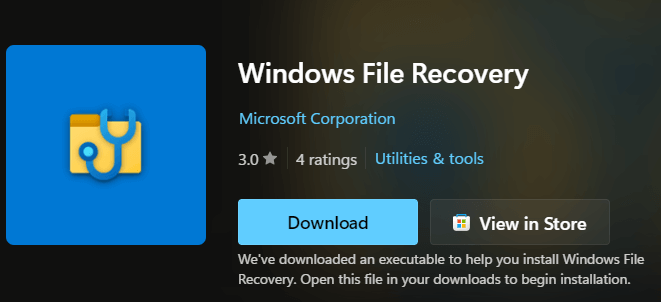
- assuming you deleted a Word file in drive c: and want to restore it to drive d: your code should look like this.
winfr C: D:\Recovery /n *.docx
- Why Did All of My Word Documents Disappear?
Losing access to all your Word files can be frustrating, but the culprit would most likely be a system update or a software glitch.
if you accidentally deleted an entire folder, you can first check up on the recycle bin before going further. if you use cloud storage, it could be a simple syncing issue.
Protecting your computer with good virus protection software is always advisable to shield it from external threats.
Whatever the reason, there are many tools to help you recover your data.
- How to Recover Unsaved Word Documents on Mac?
You could lose access to an unsaved Word document for many reasons, from an unexpected file closure to a system crash.
However, there are various ways to recover an unsaved document on Mac.
Using the Time Machine option on Mac would be a reliable and fast method of recovering your Word file, as Time Machine provides an automatic backup of documents.
You can click the Time Machine logo on the menu bar to start the process. The Time machine file recovery process is simple and easy to follow.