Many of us often deal with the problem of recollecting details, which leads us to use sticky notes to write them down so they’re always fresh in our heads. But what if those sticky notes, on which we have written those details, are nowhere to be found, possibly deleted in most cases? What could be the next move? Well, that’s when you might need to recover sticky notes, but how? In this post, we’ll show you ways you can recover them.
To those who might not be too familiar with the Sticky Notes app, understanding what they are might be necessary before anything else, like how to undelete sticky note. Sticky Notes is a simple tool on computers that helps you remember things. It works just like those little yellow sticky notes that you stick on your wall or desks. But, of course, instead of using paper, they appear on your computer screen. Now, you might ask, “How does it work?”
👉Here is how:
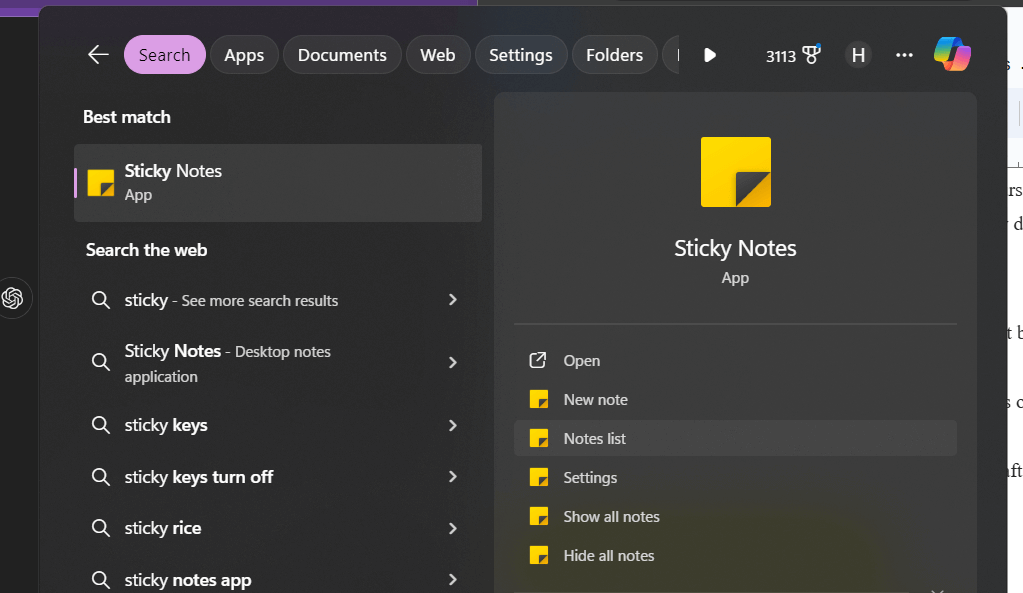
Okay, it’s now quite clear what Sticky Notes are to those who didn’t know before. But if they are displayed on our screen, “Where are Sticky Notes stored?” will be a good question to ask. Actually, their data is stored in a database file called plum.sqlite.
You can find this file at the following location on your computer: C:\Users\YourUserName\AppData\Local\Packages\Microsoft.MicrosoftStickyNotes_8wekyb3d8bbwe\LocalState.
The only way forward to resolve how to get back a deleted sticky note is to actually know the right methods to follow, which you’ll find below.
It is pretty understandable that one can sometimes play around and delete those important sticky notes. But did you know you can recover deleted sticky notes by finding StickyNotes.snt files? Follow these steps to find such files:
When considering a more professional method for deleted sticky note recovery, using a Windows data recovery tool like ONERECOVERY should be at the top of your list. This is because it typically operates in a nondestructive mode, reading from your disk without writing to it during the scan, thereby preserving the state of the storage medium. ONERECOVERY by TinyFrom is easy to use, it recovers your deleted sticky notes via 3 steps and the whole process is no more than 8 minutes.
Now, how can one use ONERECOVERY to retrieve sticky notes deleted on your Windows?
👉Here are the steps:
You can check your Outlook folder to solve the problem of how to recover sticky notes on Windows 10. This method always comes in handy because sticky notes on Windows 10 can sync with your Microsoft account, which includes integration with other Microsoft applications like Outlook.
👉Follow these steps to recover sticky notes on Windows 10 using the Outlook folder:
You can try an alternative method if you are unsatisfied with the methods above. This involves restoring Sticky Notes from previous versions. This method is also effective in recovering previous version of word on mac. However, bear in mind that this method is only valid if you’ve previously set up File History to back up the folder where Sticky Notes files are stored. You can go about it by following these steps:
💡That solves the earlier question of “how to restore sticky notes which I deleted.” If you need to recover deleted notes on Mac, refer to this blog: 6 Effective Methods to Recover Deleted Notes on Mac.
No need to say goodbye to your favorite sticky note. Recover sticky notes on Windows by exploring methods like using the Run dialog to restore previous versions, employing data recovery tools like ONERECOVERY, checking the Outlook folder, or restoring from File History backups. Each method offers a potential solution to retrieve accidentally deleted sticky notes.
Do you have other questions bothering you about how to get back a deleted sticky note that hasn’t been answered? Here are some relatable answers.
Sometimes, the issue may not be your sticky note getting deleted; it could just close unexpectedly. If this happens, you might need to follow these steps to solve that:
It’s also important to take some precautions to avoid the worries of recovering lost sticky notes, that’s why you should back up your sticky notes following these steps:
Ever opened Excel only to see the dreaded message, "Excel has run into an error…
“I’ve had to download a Zip folder over and over again from different browsers, yet…
You are on a deadline, and the “PowerPoint found a problem with content” error hit…
“Recently, I’ve been having trouble with opening jpeg files on my computer. Whenever I try…
“I closed a Word document after saving, but I couldn't find it on my computer…
It can be frustrating when the final photos of your dish for the cooking blog…