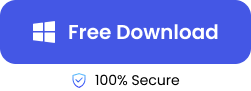Pictures capture beautiful moments and keep memories we will love to relive. As important as the pictures are, they can get damaged or get corrupted. Some of the reasons image files can get damaged include; incomplete download or upload of the image, malware or virus attack, and damaged hard drive.
Since photographs are stored in the formats JPEG, JPG, and PNG for easy sharing, saving, and downloading, this guide explores a variety of ways to repair a JPG file and other photographs in other formats to repair corrupted files online as well as on Windows and Mac.
How to Repair Damaged JPG Online
The ONERECOVERY online photo repair tool is a multi-purpose solution for PC users who are interested in recovering damaged files effortlessly.
With a user-friendly design, this online tool is easy to navigate, and the file restoration can be done in a fraction of the time. This tool maintains a high-quality resolution of all photographs and is compatible with all kinds of desktop and mobile devices like iPads and smartphones.
Just like its desktop version, this versatile tool is not only able to fix corrupt or damaged photos but also can repair corrupted Excel files, Word documents, or even videos.
Here’s a detailed guide to using the ONERECOVERY online repair for JPEG recovery:
Step 1. Visit the webpage of the online tool and click the “Photo Repair” tab.
Step 2. Drag and drop the JPG file that you want to repair. alternatively, click on “Upload Photo” to search for the image.
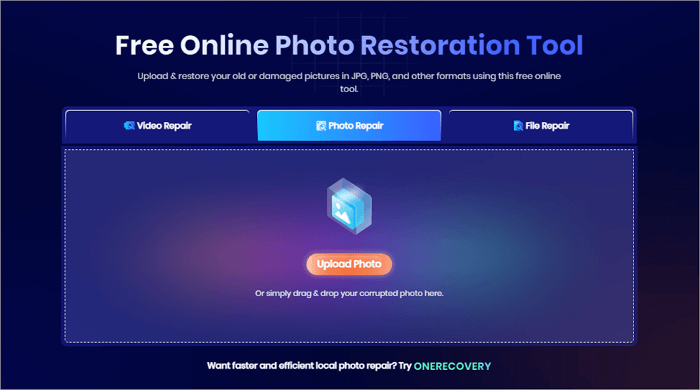
Step 3. File repair starts immediately after the file has been uploaded. Allow some seconds for the upload and repair process.
Step 4. Download the repaired file by clicking the “Download” tab.
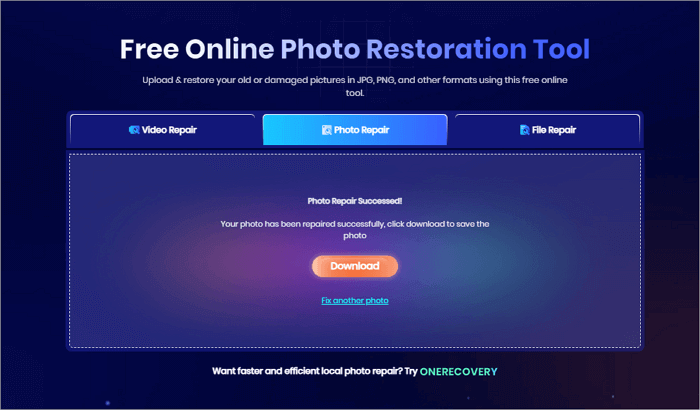
How to Repair Damaged JPEG on Windows
Repairing damaged JPG on a Windows PC should not take up your time. PC users can easily repair a JPG file using various desktop photo repairing software, including ONERECOVERY, PhotoShop, Windows Photos App, etc. Let’s learn how to use these tools one by one.
Repair Damaged JPEG Files with ONERECOVERY
ONERECOVERY is a wonderful choice for desktop users interested in an easy-to-use, effective, and accessible solution for quick JPEG fixes.
This feature-rich photo recovery software is equipped with AI algorithms, so it can easily detect the problems causing damage to the JPG or JPEG photos. Then, ONERECOVERY can determine the most effective way to fix the issues and restore the photos to their best condition.
In addition to the restoration of pictures in various formats, ONERECOVERY also supports fixing PDFs, Word, Excel, PowerPoint files, etc.
Here’s a step-by-step tutorial on how to use the ONERECOVERY software as a JPEG fixer:
Step 1. Download and install the ONERECOVERY software on your desktop.
Step 2. Launch the application and select “Corrupted File Repair” to begin the repair.
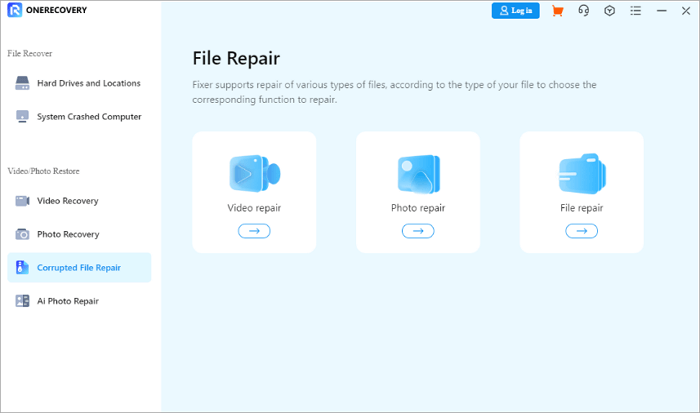
Step 3. Choose the “Photo repair” option to repair JPEG and images of any format. Then, upload the corrupt image by clicking the “Add” tab.
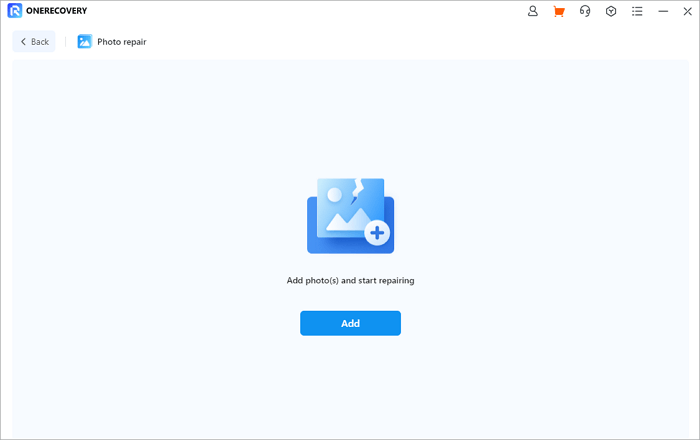
Step 4. After the file has been uploaded, click “Repair” and wait until the repair is completed.
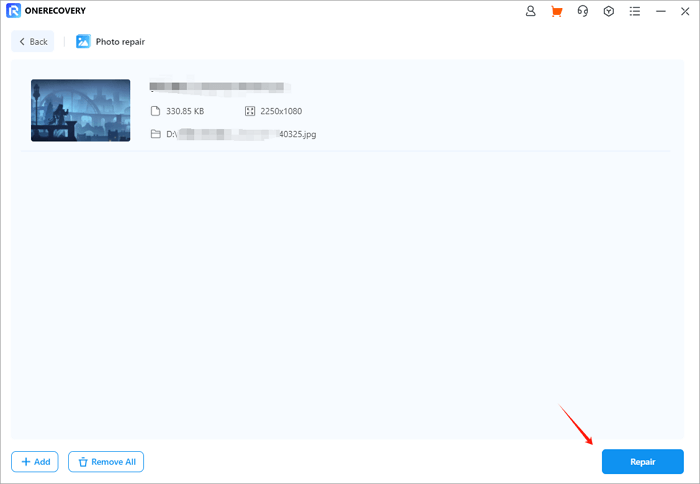
Step 5. When a window pops up to notify you that the image has been repaired, click on the “Save” or “Save All” button to download the repaired JPG files to your computer.
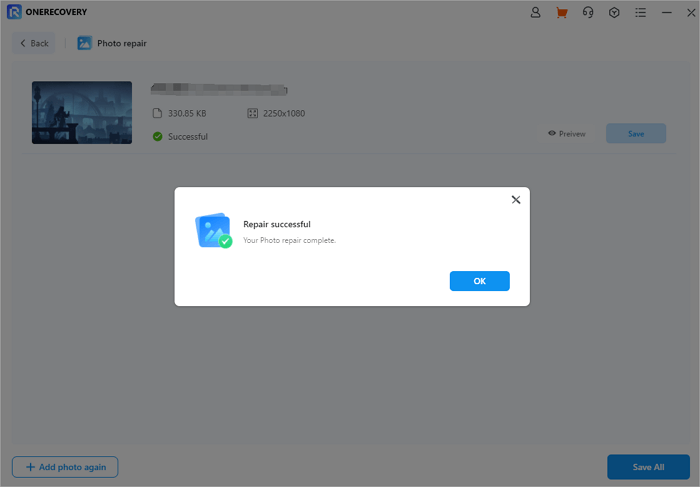
The steps mentioned above can repair damaged JPG and JPEG on both Windows and Mac computers. If you want to know more about picture restoration on Mac, such as some precautions and preparation measures, this post is what you need: >> Photo Recovery for Mac
📥 Download it and give it a go for free.
Use Adobe Photoshop for JPEG Recovery
Adobe Photoshop is a popular photo editing software that can help repair damaged photographs. You can easily recover your old pictures by using its enhancing, retouching, or recoloring tools.
This solution is best suited for people who are proficient with software editing tools. Here’s how to use Adobe Photoshop for JPEG recovery:
Step 1. Launch this software and upload the damaged JPEG file you want to restore.
Step 2. Lock it and ensure you don’t adjust the image.
Step 3. Create an empty layer by selecting a duplicate layer, as this will serve as a duplicate for all your adjustments, thus preserving the original image.
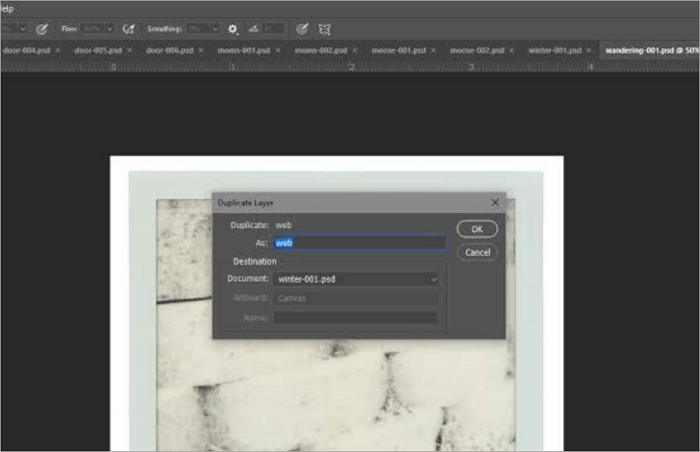
Step 4. Select “Filter” and apply the desired one. Then, select a neutral filter and choose photo restoration.
Step 5. Download the filter and apply it to the photographs. Adjust if necessary.
Fix JPEG Files with the Windows Photos App
The Windows Photos Viewer application is the default photo view for Windows 7 and 8. If you use Windows 10 you would have a Microsoft Photos app instead. Perhaps you have been trying to open JPG files on your desktop with these two programs but it proved unsuccessful, there is a way you can fix it.
Sometimes the cause of the error is that the Windows Photos App is faulty and needs to be fixed.
Here’s how to fix the Windows Photos Viewer to display JPEG files:
Step 1. Press Win + I simultaneously to open Windows Settings.
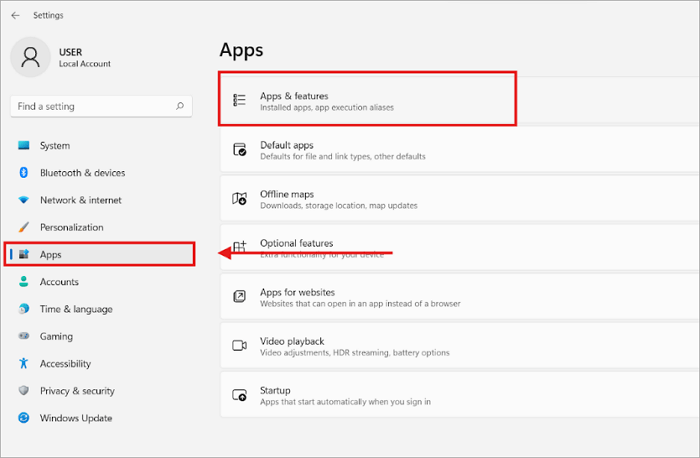
Step 2. Click “Apps” on your left side and click on “Apps & features”.
Step 3. Scroll down to “Windows Photos Viewer” and click on the 3 dots.
Step 4. Choose “Advanced options” > “Repair.” This option will not affect your app’s data.
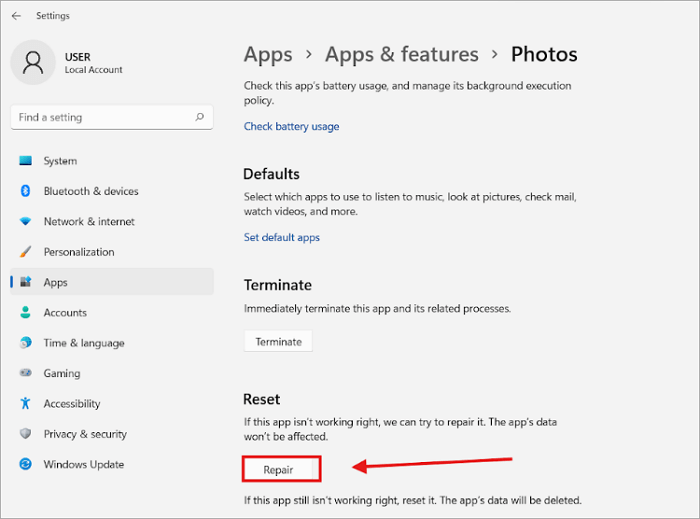
Step 7. Then open the JPG file on Windows once again.
How to Repair JPEG Images on Mac
Another easy way to repair JPEG images is using the built-in JPEG repair tool on your MacBook. Besides this, some third-party software can also help you repair corrupted JPEG pictures in simple clicks.
Use macOS Preview for JPEG Recovery
Similar to the Windows Photo Preview application, the macOS Preview can also serve as a built-in JPEG recovery tool. However, this solution may not necessarily work for severely damaged JPEGs. But, it works great when the cause for JPEG error is due to outdated OS versions and any other associated applications.
Here’s how to use the macOS preview to repair JPEG images:
Step 1. Launch the application store on your Mac.
Step 2. Go to the Updates section and upgrade your Mac device OS version.
Step 3. Upgrade the photo application to the latest version too.
Step 4. Then open the JPG again.
If this method fails, consider repairing the entire photo library.
Step 5. Hold down the Option and Command keys as you launch Photos.
Step 6. Click Repair.

Use the GNU Image Manipulation Program as a JPEG Fixer
GNU Image Manipulation Programs (GIMPs) are open-source graphical editing tools for image management and other related tasks. Within its toolbox, there are many available tools that you can use. These tools have features that are typical or standard in most photo editing software.
The software is available for macOS and Windows users. Here’s how to use the GIMP as a JPEG fixer:
Step 1. Open the JPEG file on the application by navigating to File, then select Open, and choose the image to be fixed.
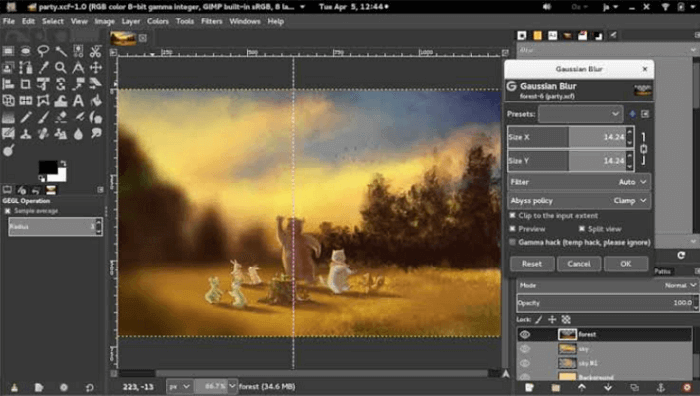
Step 2. Select the optional JPEG settings.
Step 3. Adjust the Quality slider from the default to increase or reduce the compression.
Step 4. Export the image and view it again.
Conclusion
Digital images are fragments of your memories that should be preserved for long. You can now repair JPEG files corrupted by viruses or other causes easily using different methods.
You can choose built-in JPEG recovery tools on your Windows and MacBook, or improve your JPG restoration efficiency by using ONERECOVERY software. In addition, many PC users also choose easy yet effective online tools, such as ONERECOVERY, to restore their corrupted photographs while preserving their clarity.
FAQs About Corrupted Photo Recovery
Now let us answer some of the frequently asked questions on JPEG file corruption.
What are the common causes of JPEG file corruption?
A major cause of JPEG file corruption is the incomplete download of the file size from the source. This may be due to a server malfunction during the JPEG file download.
Another common cause is the storage device holding the JPEG images. Most PC users store their JPEG files on their hard drives. These physical storage devices can develop faults over time, affecting the JPEG files stored.
Can corrupted photo files be recovered?
Corrupted JPEG files can be restored and recovered in some ways. Usually, these restorative solutions range from built-in repair tools on your Windows PC, MacBook, or mobile smart gadgets, or third-party file recovery tools, as well as online JPEG recovery tools.
How do I convert a corrupted file?
If your computer is unable to open a file, it might be that it does not support the format of the file. Sometimes all it takes to fix a corrupted file is to change it to a more readable format.
There are different ways to convert or repair damaged JPEG files, to other formats. Several free online converters will allow you to upload the corrupted file, and select the format you wish to change it to.