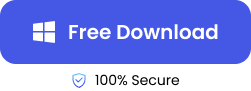“I finished working on a Word DOCX file last night. I tried opening it this morning and I’m getting an error that reads: Word found unreadable content in FILE NAME. Please, what can I do to open my file?”
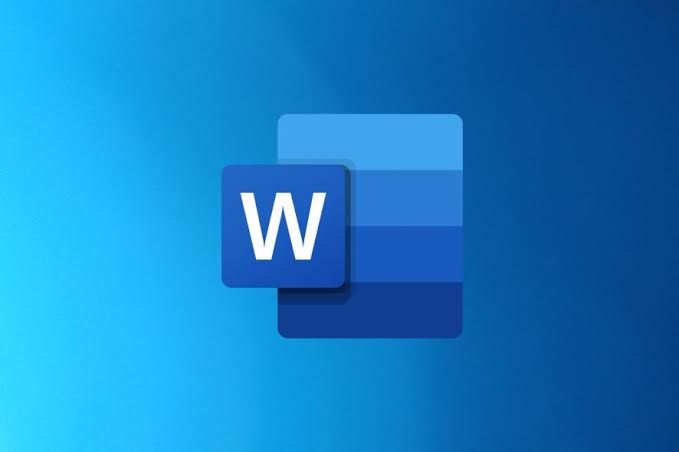
Usually, when your Word DOCX file suddenly stops opening or becomes inaccessible, it is most likely corrupted. So, what are the signs that indicate that your DOCX file is corrupted and how do you repair a DOCX file after corruption? This post will answer these cogent questions.
Signs that Indicate Broken DOCX Files
- Computer Not Responding: When your computer becomes unresponsive while trying to open a Word document, it could be due to the file corruption. This leads to a freeze or a crash.
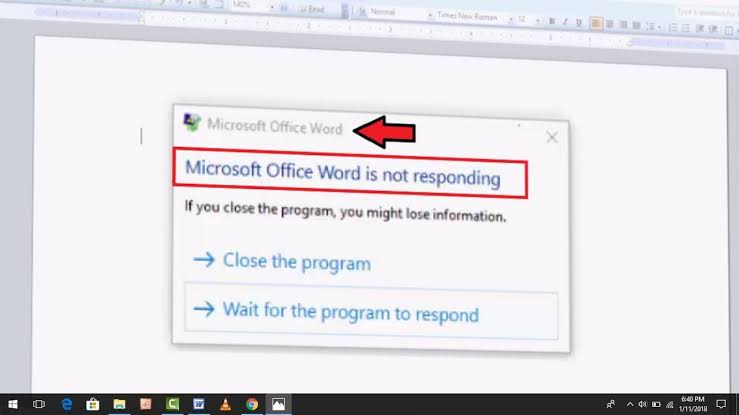
- DOCX File Not Loading: If a DOCX file fails to load, it could be that the file’s structure is damaged, which is a clear sign that the file is corrupted.
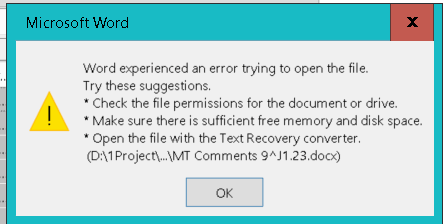
- Unreadable File Content: If you happen to open the DOCX file but see garbled texts, strange symbols, or missing contents, the file has been corrupted.
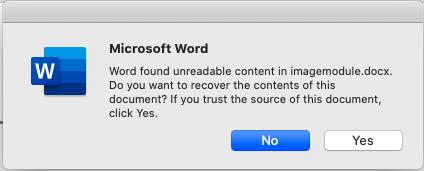
- Error Message on DOCX File: When you receive an error message that says “Word was unable to read your document” or “The file is corrupt and cannot be opened”, the DOCX file is broken.
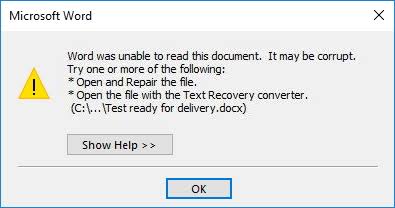
6 Solutions to Repair Corrupted Word Files
Dealing with a corrupted DOCX file can be stressful. Here are 6 effective solutions you can use to repair DOCX files.
Use Word Document Fixer to Repair DOCX File
The best way to repair a corrupt Word file is through a professional Word document fixer. And not just any type of professional Word document fixer but one that can repair any level of corruption in a DOCX file without affecting the document contents. For this purpose, ONERECOVERY file repair tool stands out as the best option to fix corrupt Word documents.
This is a free Word DOCX repair tool that supports various Word file formats, including DOCX, DOC, XML, and so on. It is efficient in repairing Word files that are inaccessible, unreadable, or showing gibberish without interfering with the originality of your file.
ONERECOVERY file repair tool is designed with an advanced AI algorithm that identifies, analyzes, and fixes problems within the Word file structure. It adapts to diverse document corruption patterns and responds flexibly to file issues.
👉Here’s how to repair damaged Word file through ONERECOVERY file repair tool:
- Download and install the ONERECOVERY software on your computer.
- Launch the ONERECOVERY app. Click on Corrupted File Repair and select File repair.
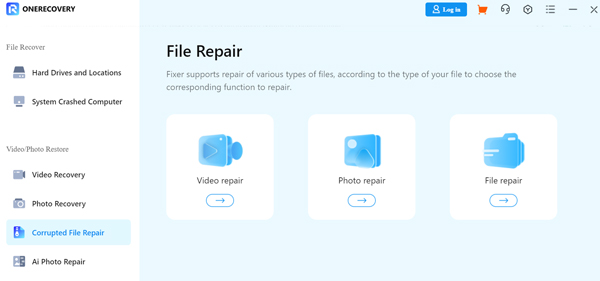
- Click on Add to select the corrupt Word file you want to fix and tap Repair.
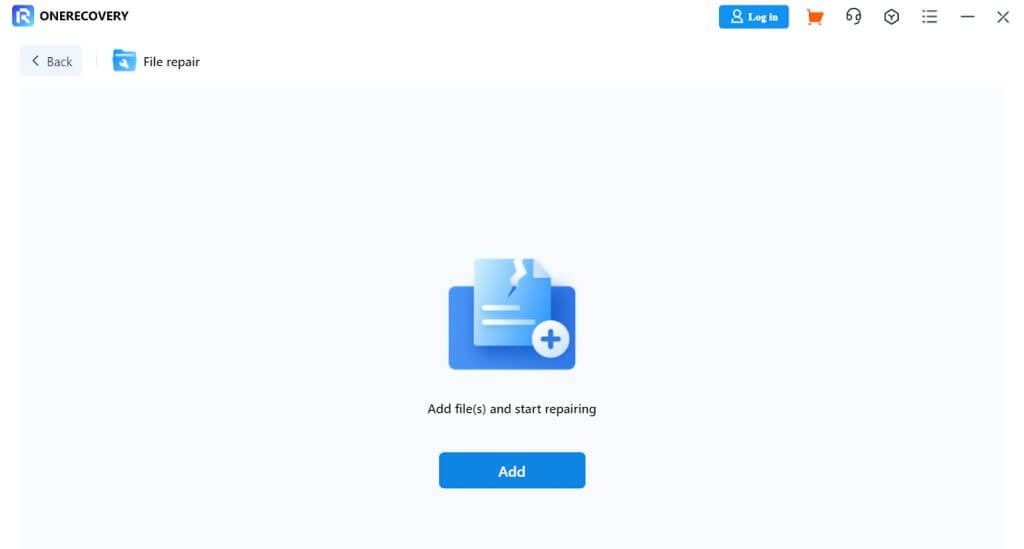
- After the repair is completed, you can preview the Word file and click on Save to store on your computer.
Repair Damaged Word File with Open and Repair Feature
When your DOCX file is popping up with a “file not openable” error, a solution you can try is the Open and Repair feature on Microsoft Word. This option is viable for Word files that got corrupted because of system crash or software bugs.
👉Here are the steps to repair DOCX file online through the Open and Repair feature:
- Launch the Microsoft Word App, navigate to the top left menu bar, and click File.
- Choose Open and select Browse to go to the location of the corrupted Word file.
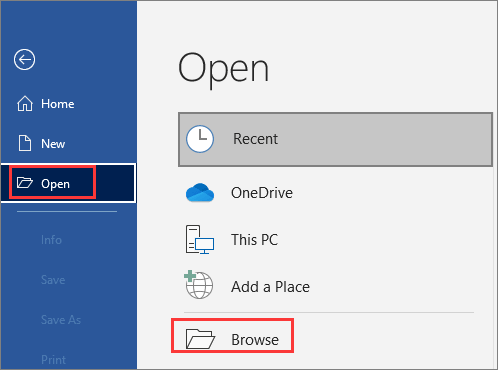
- Select the Word file and click on the arrow beside the Open button. Then, choose Open and Repair.
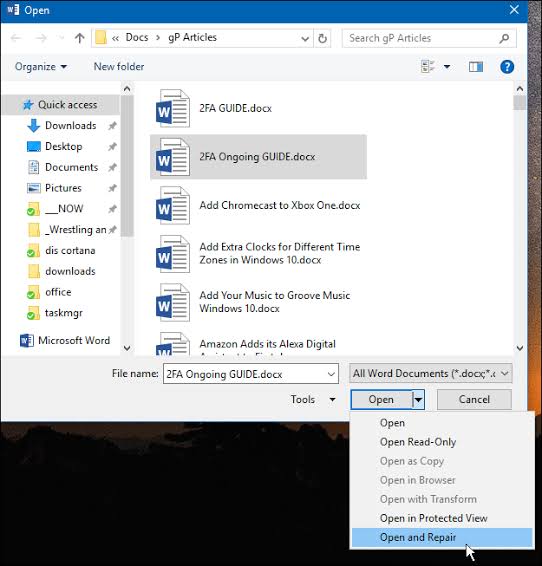
- Microsoft Word will repair the corrupted file and open a recovered version. Copy the content and save in a new Word document.
Recover Text from Any File to Fix Corrupt Word
Aside the Open and Repair feature, Microsoft Word also provides a Recover Text from Any File feature that allows you to get back your Word document content if it turns into unreadable characters or gibberish texts.
👉Here’s how to use the Recover Text from Any File feature to fix DOCX file online:
- Launch the Microsoft Word App, go to the top left menu section, and click on File.
- Select Open and click on Browse to access the location of the corrupted Word file.
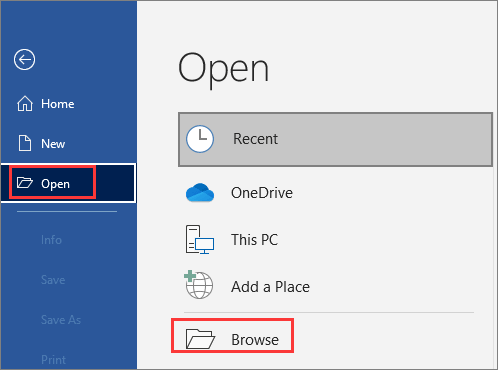
- Select the file and choose Recover Text from Any File.
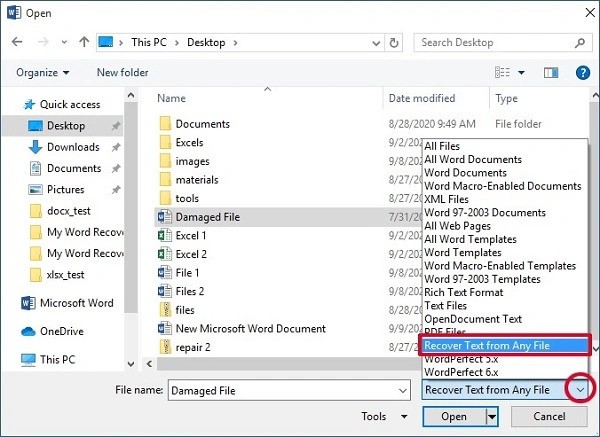
- Click Open and wait patiently for Microsoft Word to fix and open a recovered version. Copy the content and save in a new Word file.
Fix DOCX File Online with Online File Repair Tool
If you’re looking for a Word repair tool online that’s more convenient to repair DOCX files, we highly recommended ONERECOVERY free Word file fixer. It’s a beginner-friendly solution to resolving damaged DOCX files in 3 simple steps.
This fixer has extensive capability in repairing multiple types of documents and their components, including texts, images, charts, and many more. It can also be used to fix corrupted ZIP files.
👉Here’s how to use the ONERECOVERY free Word file fixer:
- Visit the ONERECOVERY free Word file fixer website and select the File Repair option. Click on the Upload File button to select the corrupted Word file you want to fix.
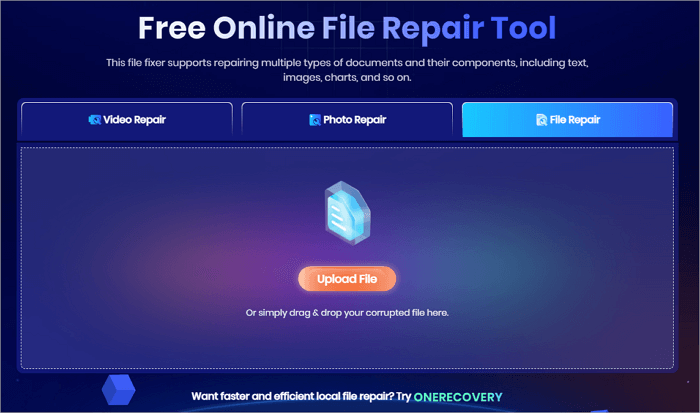
- Immediately, the Word document fixer begins to conduct a thorough scan and repair procedure to identify and fix the issues in your file.
- Wait for a few moments for the repair process to be completed. Then, download the fixed Word file to your device.
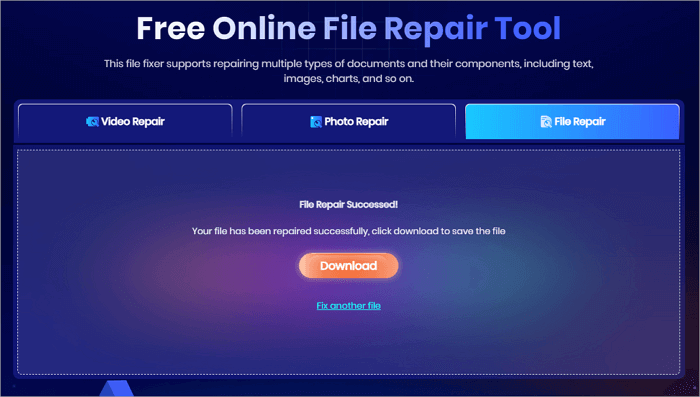
Try Text Editor to Fix Corrupted Word Files
Another way to repair DOCX files online is to extract the text from the corrupted file using a Text Editor like Notepad or Notepad++. However, this solution will work only if the level of corruption is mild. Also, note that you risk losing the document structure, but you can recover the content. You can simply copy and save the content into a new Word file.
👉Here’s how to repair DOCX file using Notepad:
- Open the corrupted Word file by right-clicking on it and selecting the Open With option. Choose Notepad and click on OK.
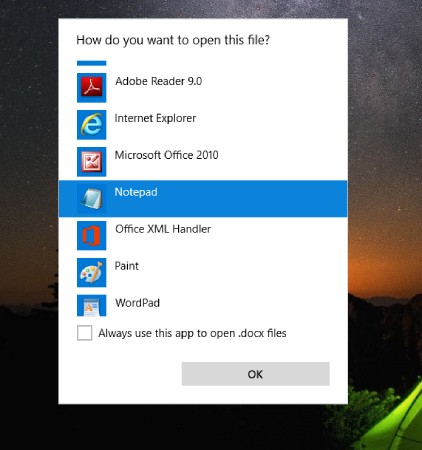
- This will make the content of the file open in Notepad. The document may contain some unreadable characters. Copy and paste the content you can recognize to a new Word document. Then, save.
Repair Damaged DOCX Files by Using Google Docs
The last but not the least Word recovery tool online solution you can try out is Google Docs. Sometimes, your DOCX files might not be opening on Microsoft Word, but they have no issues opening on Google Docs.
You can solve this issue by uploading the DOCX file on Google Docs. Afterward, you download it as a new Word file.
👉Here is a detailed step-by-step process:
- Open your preferred browser and go to drive.google.com. Log into your Google Drive account if not already logged in.
- Click on the + button on Google Drive and upload the damaged DOCX file.
- Right-click on the uploaded DOCX file, go to Open With, and select Google Docs. Wait as Google Drive converts the DOCX file into Google Doc format.
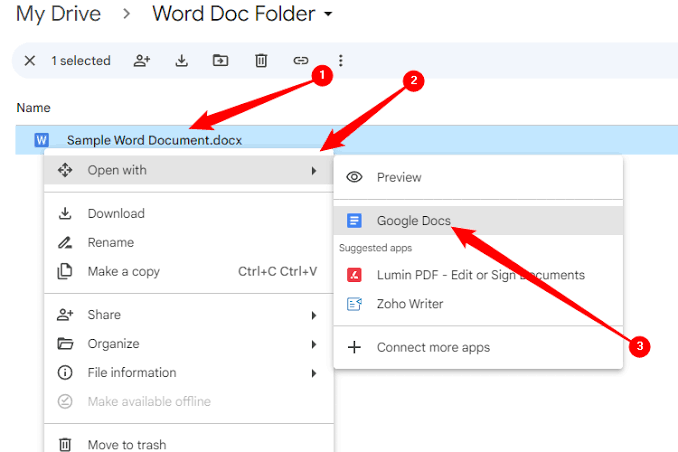
- When the file opens in Google Doc, navigate to the top left menu bar, and select File. Then, choose Download and click on Microsoft Word (.docx).
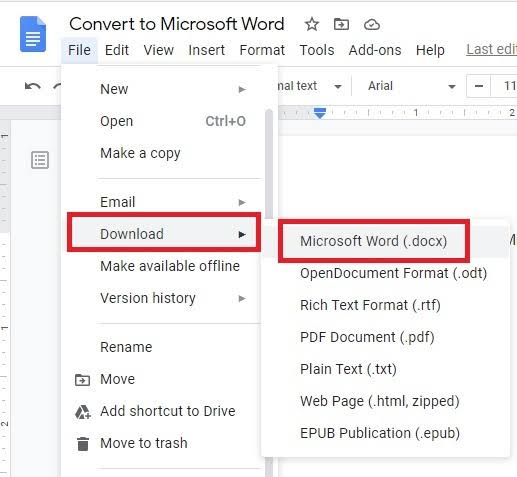
Conclusion
DOCX files getting corrupted is a common event, hence why we’ve provided 6 effective solutions you can use to repair your DOCX file if this happens. While there are solutions for this unfortunate event, you can employ some tips to keep your files safe. These tips include: saving your work regularly, updating your software, and using reliable hardware.
FAQs on Corrupted DOCX File Repair
Below are frequently asked questions related to how to repair DOCX files. Read on to get extra knowledge.
1️⃣Why DOCX Files May Get Corrupted?
There are several reasons why your DOCX file may get corrupted. They include:
- Microsoft Word crash
- Virus or malware attack
- Interruption of file download or transfer
- Bad sector on the storage device
- Unexpected power outage.
2️⃣How to Open a Corrupted Word File?
Oftentimes, a corrupted Word file cannot be opened. And if it opens, the contents will most likely be gibberish or strange. To properly open the original content, you need to repair the Word file first. To do this, you can use any of these methods:
- ONERECOVERY file repair tool
- Microsoft Word Open and Repair feature
- Microsoft Word Recover Text from Any File feature
- ONERECOVERY free Word file fixer
- Text Editor
- Google Doc.