“I finished working on a Word DOCX file last night. I tried opening it this morning and I’m getting an error that reads: Word found unreadable content in FILE NAME. Please, what can I do to open my file?”
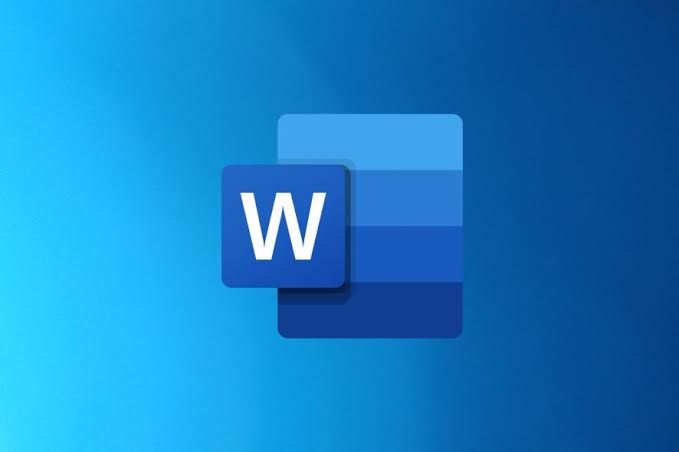
Usually, when your Word DOCX file suddenly stops opening or becomes inaccessible, it is most likely corrupted. So, what are the signs that indicate that your DOCX file is corrupted and how do you repair a DOCX file after corruption? This post will answer these cogent questions.
Dealing with a corrupted DOCX file can be stressful. Here are 6 effective solutions you can use to repair DOCX files.
The best way to repair a corrupt Word file is through a professional Word document fixer. And not just any type of professional Word document fixer but one that can repair any level of corruption in a DOCX file without affecting the document contents. For this purpose, ONERECOVERY file repair tool stands out as the best option to fix corrupt Word documents.
This is a free Word DOCX repair tool that supports various Word file formats, including DOCX, DOC, XML, and so on. It is efficient in repairing Word files that are inaccessible, unreadable, or showing gibberish without interfering with the originality of your file.
ONERECOVERY file repair tool is designed with an advanced AI algorithm that identifies, analyzes, and fixes problems within the Word file structure. It adapts to diverse document corruption patterns and responds flexibly to file issues.
👉Here’s how to repair damaged Word file through ONERECOVERY file repair tool:
When your DOCX file is popping up with a “file not openable” error, a solution you can try is the Open and Repair feature on Microsoft Word. This option is viable for Word files that got corrupted because of system crash or software bugs.
👉Here are the steps to repair DOCX file online through the Open and Repair feature:
Aside the Open and Repair feature, Microsoft Word also provides a Recover Text from Any File feature that allows you to get back your Word document content if it turns into unreadable characters or gibberish texts.
👉Here’s how to use the Recover Text from Any File feature to fix DOCX file online:
If you’re looking for a Word repair tool online that’s more convenient to repair DOCX files, we highly recommended ONERECOVERY free Word file fixer. It’s a beginner-friendly solution to resolving damaged DOCX files in 3 simple steps.
This fixer has extensive capability in repairing multiple types of documents and their components, including texts, images, charts, and many more. It can also be used to fix corrupted ZIP files.
👉Here’s how to use the ONERECOVERY free Word file fixer:
Another way to repair DOCX files online is to extract the text from the corrupted file using a Text Editor like Notepad or Notepad++. However, this solution will work only if the level of corruption is mild. Also, note that you risk losing the document structure, but you can recover the content. You can simply copy and save the content into a new Word file.
👉Here’s how to repair DOCX file using Notepad:
The last but not the least Word recovery tool online solution you can try out is Google Docs. Sometimes, your DOCX files might not be opening on Microsoft Word, but they have no issues opening on Google Docs.
You can solve this issue by uploading the DOCX file on Google Docs. Afterward, you download it as a new Word file.
👉Here is a detailed step-by-step process:
DOCX files getting corrupted is a common event, hence why we’ve provided 6 effective solutions you can use to repair your DOCX file if this happens. While there are solutions for this unfortunate event, you can employ some tips to keep your files safe. These tips include: saving your work regularly, updating your software, and using reliable hardware.
Below are frequently asked questions related to how to repair DOCX files. Read on to get extra knowledge.
1️⃣Why DOCX Files May Get Corrupted?
There are several reasons why your DOCX file may get corrupted. They include:
2️⃣How to Open a Corrupted Word File?
Oftentimes, a corrupted Word file cannot be opened. And if it opens, the contents will most likely be gibberish or strange. To properly open the original content, you need to repair the Word file first. To do this, you can use any of these methods:
Ever opened Excel only to see the dreaded message, "Excel has run into an error…
“I’ve had to download a Zip folder over and over again from different browsers, yet…
You are on a deadline, and the “PowerPoint found a problem with content” error hit…
“Recently, I’ve been having trouble with opening jpeg files on my computer. Whenever I try…
“I closed a Word document after saving, but I couldn't find it on my computer…
It can be frustrating when the final photos of your dish for the cooking blog…