Are you struggling with a corrupted Illustrator file? It is frustrating when all your hard work suddenly becomes inaccessible.
Whether you are a graphic designer or working on a personal project, everyone has to deal with file corruption at some point in their lives.
Our guide is here to help you with this. We have described 4 ways to repair Illustrator files. These step-by-step methods will easily get your files back in shape. Let’s dive into it!
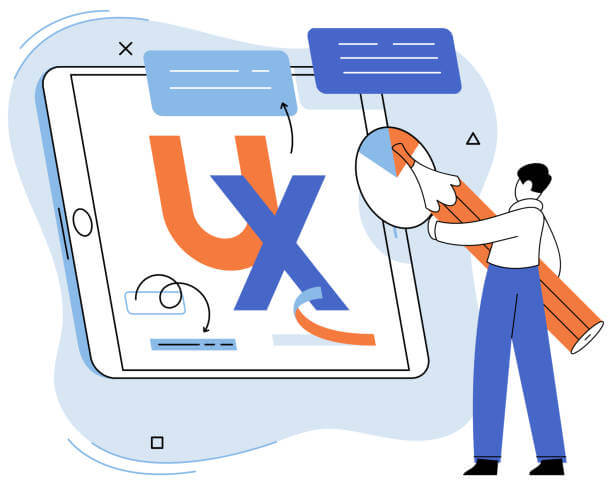
Why Did My Illustrator File Get Corrupted?
Before diving into how to repair Illustrator files, it is important to understand why they get corrupted in the first place. Several factors lead to file corruption and some of them are beyond your control. Here are some common reasons:
- ⚔️Unexpected software crashes: Adobe Illustrator might crash during the design process. It happens due to system overload or bugs and leads to file corruption.
- 🔌Power outages or sudden shutdowns: If your computer shuts down unexpectedly while saving your file, it can cause data loss or corruption.
- 📌Incompatible plugins: Using outdated or incompatible plugins can interfere with Illustrator’s functionality and damage your files.
- ⚠️Corrupt fonts or linked files: Sometimes illustrators may fail to save files correctly because of using corrupt fonts or improperly linked images. And you find it difficult to reopen the file.
How to Repair Corrupted Illustrator Files?
Now that you know why your Illustrator file might get corrupted, let’s focus on how to fix the problem. Thankfully, there are multiple ways to repair Illustrator files, each tailored to different issues. Read our detailed steps below to find the best fit for your ai files.
Repair Corrupted Illustrator Files with Illustrator File Fixer
One of the quickest methods to repair your corrupted Illustrator files online for free is by using ONERECOVERY’s Illustrator File Fixer. It uses AI-backed scanners and then performs detailed analysis to fix any damage in the file structure. It is easy to use even for those who are not tech-savvy.
This versatile tool is designed to solve all of your file corruption issues, as it supports both data recovery (such as Illustrator file recovery) and file repair features. And the best part is that it supports both online and offline file repair features. If you are in a hurry and want to quickly fix a file, go for it’s online tool.
👉Here is how you to use it to repair Adobe Illustrator files:
- Go to the ONERECOVERY File Repair online tool page.
- To use the online tool, choose your illustrator files after click the Upload File button.
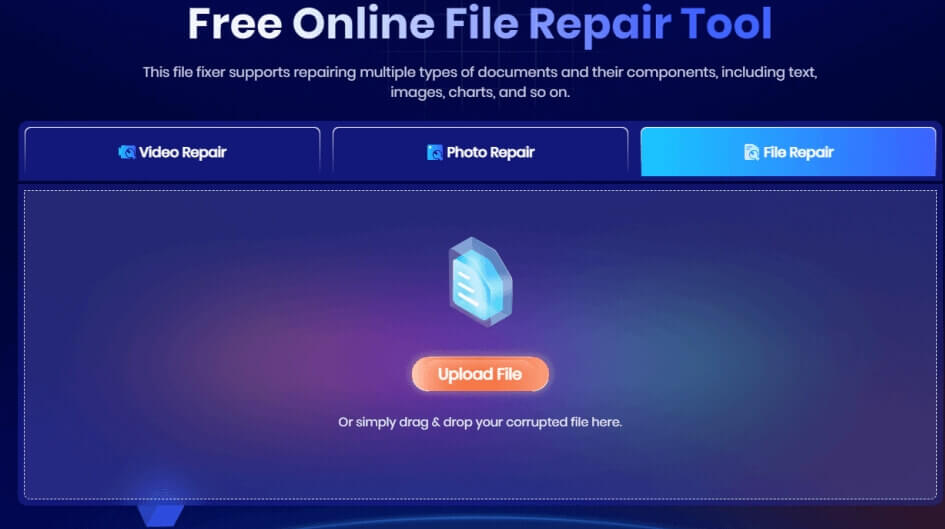
- After uploading the file, the AI restoration process will start and fix the corrupted section of your illustrator file, and your file will be ready in no time.
- Once the process is complete, you will asked to download the file, save it to your desired location and check whether your corrupted illustrator files are available or not.
What makes ONERECOVERY stand out is its ability to repair a wide range of file types, including damaged PPT, Excel, and DOCX files.
✨✨Key Features of ONERECOVERY:
- It is totally free to use. Unlike many other tools, ONERECOVERY does not require a paid subscription or any hidden fees.
- It has a user-friendly interface.
- It offers multiple file-type repair such as PPT repair, docx repair, PDF, png, or JPEG repair. It’s a great all-in-one solution for all of your document problems!
Change File Extension to TXT to Fix Repair Ai File
Another effective method to recover a corrupted Illustrator file is by changing its file extension to TXT. This approach works great because Illustrator files contain text-based code that can sometimes be repaired manually.
👉Follow these steps to change the file extension to a Txt file:
- Open the same version of Illustrator that was used to create the corrupted file. Also, save a new blank file in AI or EPS format and then close it.
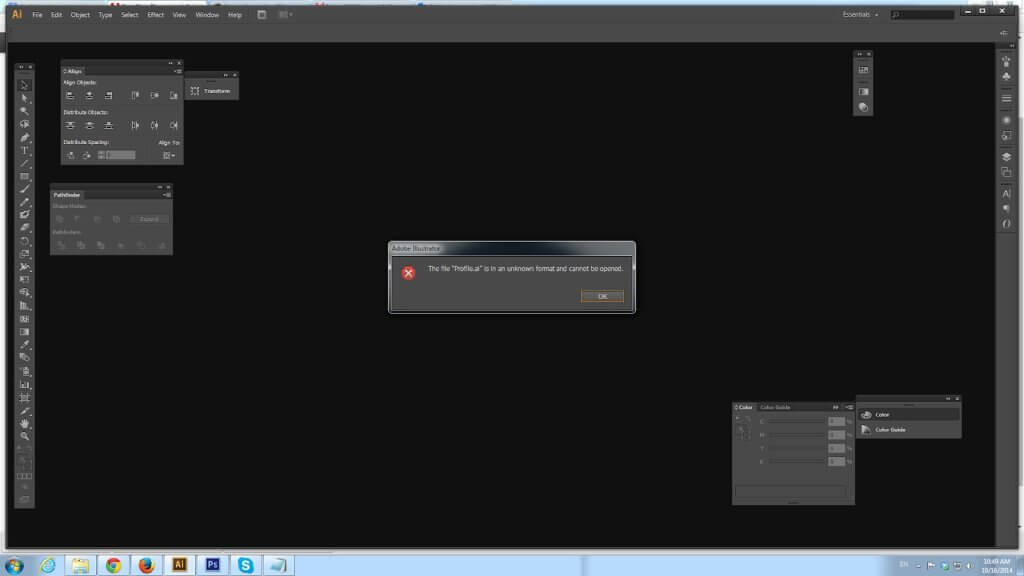
- Rename both the corrupt file and the blank file by changing their extensions to .txt.
- Now, open both of the files in a text editor like Notepad.
- In the good file, find the section labeled “%%BeginData” and copy everything before that point. Next, paste this content into the corrupted file, replacing the damaged section.
- Save the edited file and change the extension back to .ai or .eps.
This method is a practical option for manual repair because it directly fixes errors caused by bad data in the file’s code.
Run Diagnostics to Repair Adobe Illustrator File
Running diagnostics is another reliable way to repair an Adobe Illustrator file. The Diagnostic tool pinpoints the exact problem behind file corruption like a corrupted font, outdated driver, or incompatible plug-in.
👉Here is how to run diagnostics to repair the ai file:
- First of all, Go to the File menu and select the Diagnostics option.
- Now follow the prompts and start the diagnosis.
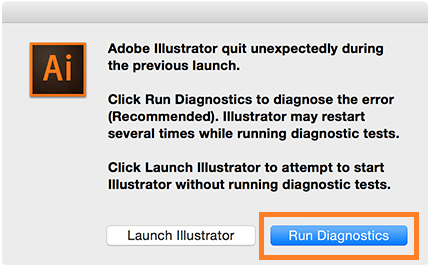
- The tool will generate a report detailing the root cause in sometimes.
- Once the issue is identified, you can fix it by updating your drivers, removing problematic plug-ins, or reinstalling the corrupted font.
Running diagnostics is a great way to quickly identify and fix specific illustrator issues.
Save Illustrator File as SVG to Repair Adobe Illustrator File
Many users on Reddit have reported success in repairing damaged Illustrator files by saving them as SVG (Scalable Vector Graphics).
This method is very helpful when your Illustrator file not opening due to corruption. The SVG format stores data differently, which sometimes bypasses the error causing the issue.
👉Follow these steps to learn how to open a damaged Adobe Illustrator file:
- If you can open the file at all, go to the File menu.
- Choose the Save As option and select the SVG format.
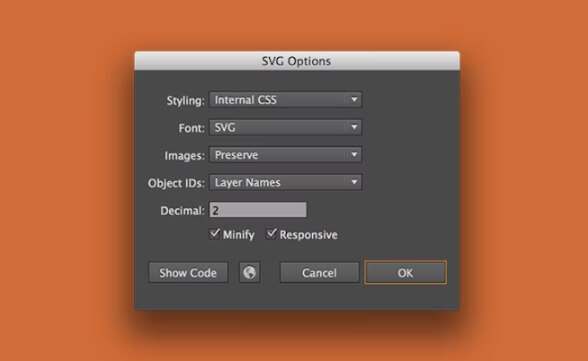
- Once saved, reopen the SVG file in Illustrator and then export it back to AI format.
Bonus Tips: How to Prevent Illustrator Being Corrupted?
As they say, ‘Prevention is better than cure’. Take these preventive measures to avoid file damage in the future:
- 🔐Back up your files regularly. Backing up your illustrator files frequently is one of the best ways to avoid the wrost cases of data loss.
- ❎Avoid large file sizes. Large illustrator files slow down your system and increase the likelihood of crashes. It is advisible to keep your file sizes manageable to reduce the risk of corruption.
- 🚫Disable incompatible plugins. Outdated or incompatible plugins are the top reason behind Illustrator malfunction. So, use only updated and compatible plugins to maintain software stability.
- 🔃Keep your software updated. Updating Illustrator and all related plugins helps you to prevent corruption and file damage.
Conclusion
From Illustrator repair toolbox to manual methods like adjusting file extensions, this article covered 4 ways to fix corrupted Illustrator files. These approaches will help you resolve file corruption issues and ensure smoother performance when working with Illustrator.
FAQs on Corrupt Illustrator File Recovery
Do you still have questions? We have answered some of the common questions about recovering corrupted Illustrator files below:
- How to Fix Illustrator Keeps Crashing 2024?
If your Illustrator keeps crashing in 2024, it could be due to file corruption, outdated plugins, or software issues. One of the easiest methods to stop this is by running diagnostics to identify the problem and fixing them. Updating your software and plugins can also resolve these crashes.
- How to Perform Illustrator File Repair Online Free?
To perform an Illustrator file repair online free, you can use tools like ONERECOVERY. Simply upload your corrupted file to the online repair tool, follow the provided instructions, and recover your file without any cost. This method is a quick and effective way to address file corruption issues.
For further assistance, check out our comprehensive guides on: How to restore Illustrator Files? And How to recover unsaved or deleted InDesign Files?









