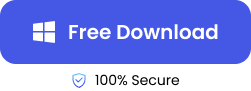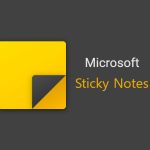As a computer literate, there are many mistakes I make in my line of work, but the most common is accidentally deleting important files on my cloud drives such as Google Drive and OneDrive. I know I’m not the only one this happens to, which is why in this post, I will show different ways to utilize the “google drive recover deleted files” feature for users and administrators. If OneDrive is the cloud plan you use, you can also check the guide on recovering deleted OneDrive files.
Tips Before Restoring from Google Drive
It’s understandable to be in a hurry to find a solution on how to recover a deleted Google Drive file, have you considered what to know beforehand? Here are some guidelines that could help:
You should manage one recovery attempt at a time. Launching a second recovery before the first completes may halt one of them.
❗Certain items cannot be restored, including:
- Data Google removed permanently over 25 days ago
- Google My Maps files
- Fusion Tables
- Items in the user’s trash
- Files for users who have exceeded their Drive storage limit
Bear in mind that to recover Google Drive files, all files deleted within a specified period are reinstated. Confirm the exact deletion date to minimize data restoration. Specific files or folders cannot be selected.
How to Recover Deleted Deleted Files from Google Drive?
All your headaches concerning ways to recover deleted google photos are finally over. Do well to proceed with the methods below to get them recovered.
Restore Deleted File from Google Drive Trash
If you ever find yourself looking for a file you saved on Google Drive, it may be because it was temporarily deleted. The first place to visit in such a scenario is your Google Drive trash, but this is if it’s been more than 25 days since it was deleted.
Here’s how to restore files from the trash:
- Open Google Drive.
- Click on “Trash” in the left-hand menu.
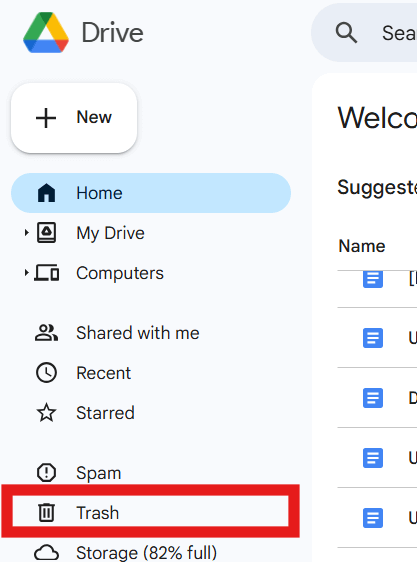
- Locate the deleted file.
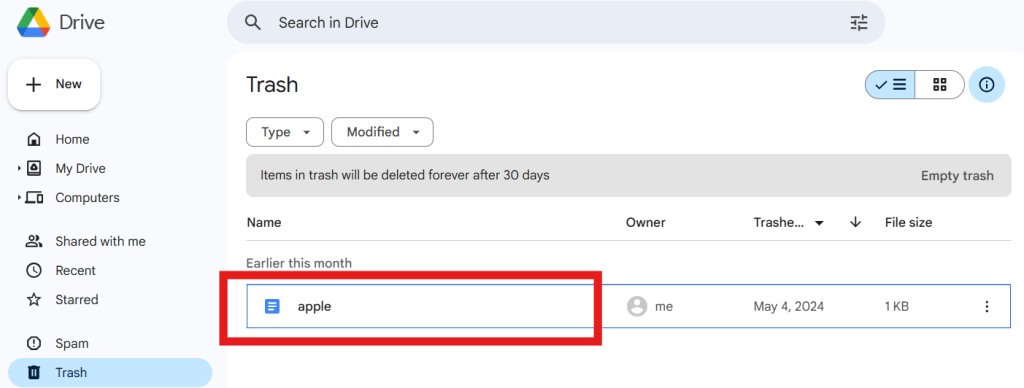
- Right-click on the file and select “Restore.”
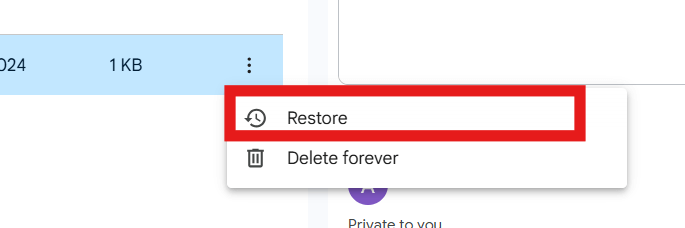
After that’s completed, the issue with the “Google Drive file disappeared” should be resolved successfully. If it is not found there, try the other methods below.
Uses Google Vault to Recover a Deleted Google Drive File
In cases where you don’t seem to find the intended file you are looking for in your Google Drive trash, using an alternative method like recovering using Google Vault is suggestible. This is because Google Vault allows users to perform broad searches across all data within the organization’s domain, including files in Google Drive. You can search by user, date range, keywords, and more to find the specific files you need to recover.
❗It’s important to note that Google Vault is included with Google Workspace Business Plus, Enterprise, and Education editions. So it may not be viable if you use personal Google accounts.
👉Here is how to recover deleted Drive files using Google Vault:
- Sign in to Google Vault.
- Select the “Matters” section and open an existing matter or create a new one.
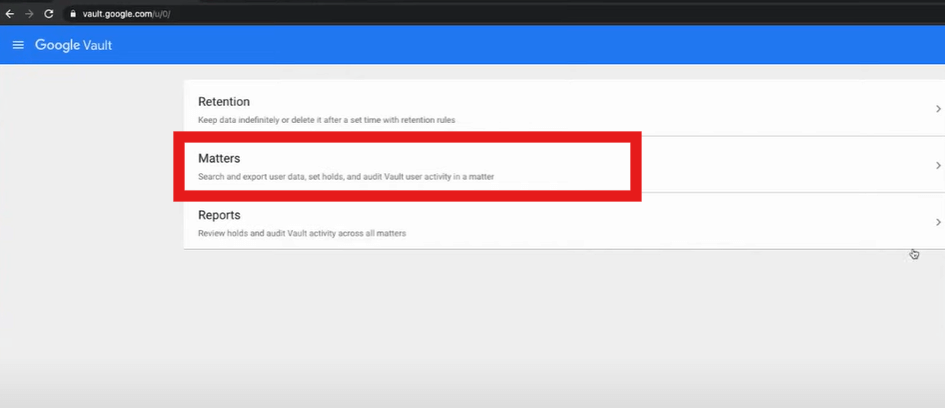
- Click on “Search” and set your parameters to find the deleted file.
- Review the search results and select the file you need.
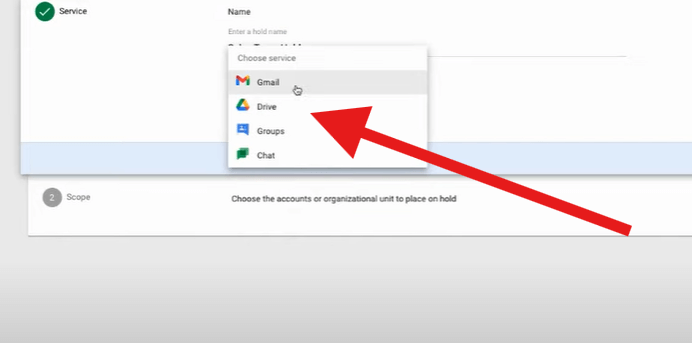
- Click on “Export” to start the progress, and click “Download” when the export progress is completed. You can download the export files in 15 days.
How to Recover Permanently Deleted Files in Google Drive?
Now, if you have attempted all the methods mentioned above but still see no positive results, then follow these methods to recover permanently deleted files on Google Drive.
Request Google Drive File Recovery to Restore Permanently Deleted Files
Do you know Google has made the recovery of permanently deleted files on Google Drive easier than ever? Yes, you heard the word “permanently” right. The solution is to perform a Google Drive file recovery request, after filling in the request form, your deleted files can be recovered in up to 48 hours.
But how does that work?
- Be sure that your files were deleted within the last 25 days.
- You must be the owner of the files, which means:
- You either created the file or folder in your Google Drive.
- You uploaded the file or folder to Google Drive.
- You accepted ownership of the file or folder from the initial owner.
👉Steps of Performing Google Drive File Recovery Request:
- To start the recovery, you’ll need to submit your request via a computer. This allows them to re-verify your identity and ensure that you are indeed the person initiating this request.
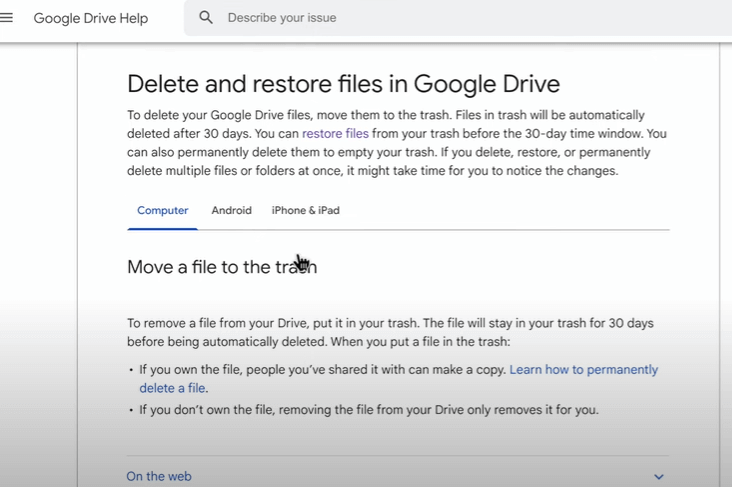
- For convenience, you can send an email to yourself with a link to formally proceed with this request. This email will be directed to the account you’re currently using.
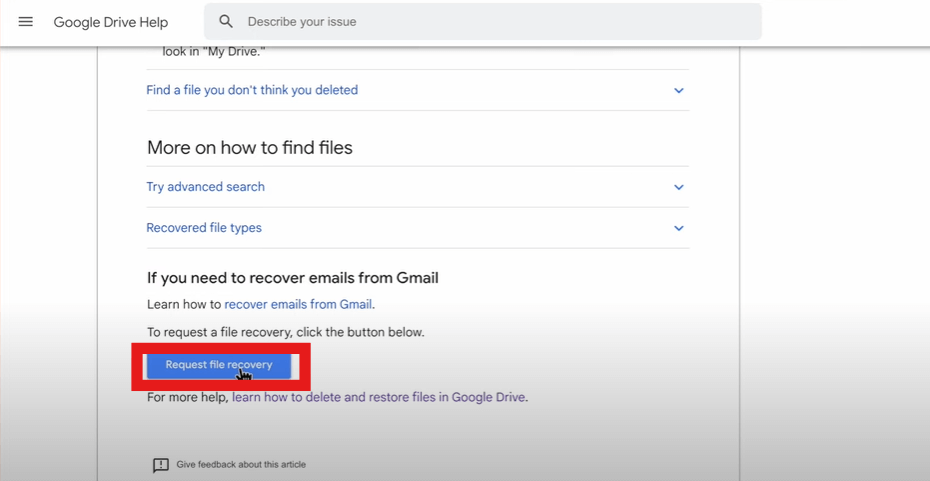
- After verifying the account, fill in the form(just like the picture shown below), and click “Submit”.
- Then you’ll receive an email from drive-noreply@google.com confirming that your request has been received successfully, and your files will be recovered no more than 48 hours (usually in 12 hours).
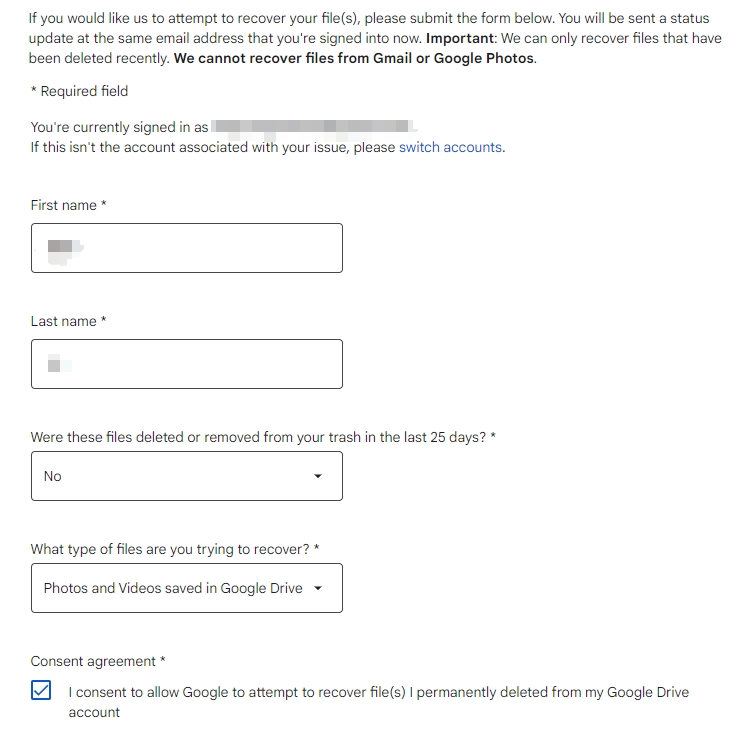
- When the recovery progress is completed, Google support will send you another email to make sure the files have been restored.
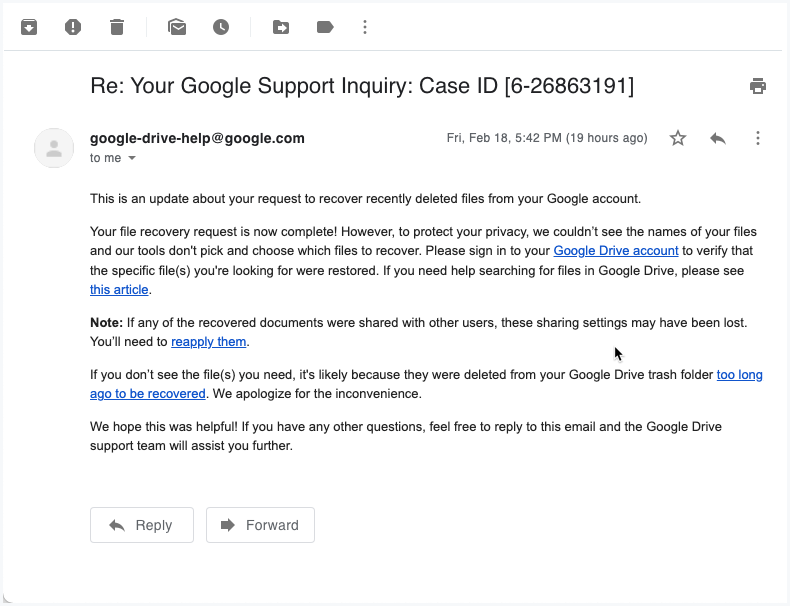
Use Software to Restore Permanently Deleted Files Google Drive
If you’re still on the lookout for another method because the native recovery option fails to recover a particular file you wanted, then using a file recovery program like ONERECOVERY would be the right choice for this situation. Using data recovery software can successfully recover many files from difficult data loss scenarios.
TinyFrom ONERECOVERY helps to restore permanently deleted files by scanning Google’s servers for remnants of data that haven’t been overwritten yet.
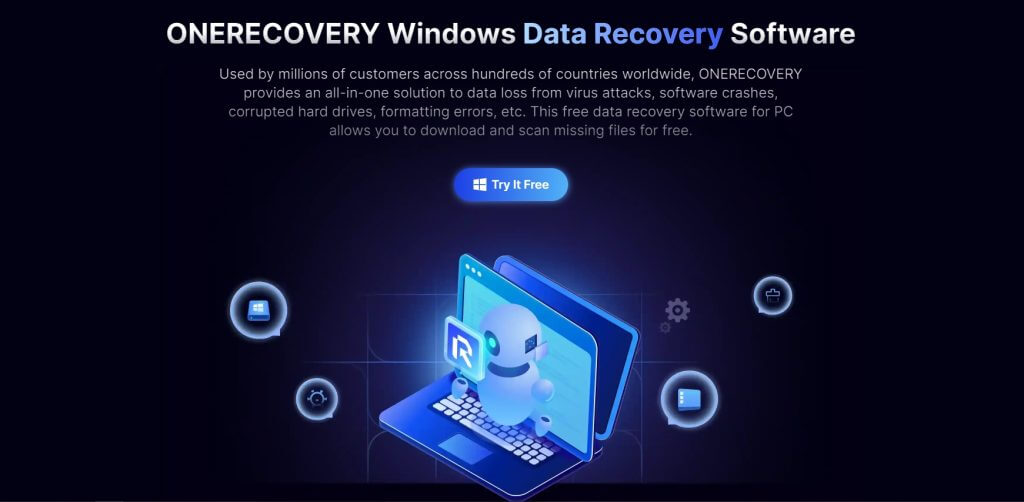
👉Here is how to use it:
- Select a trustworthy recovery tool such as ONERECOVERY, making sure it is highly rated to ensure your data’s safety.
- Install this software on your computer, but be careful to avoid installing it on the drive where you lost data to prevent further loss.
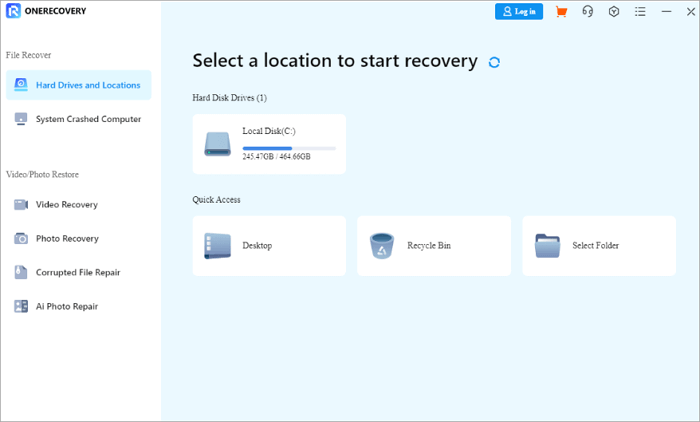
- Link the software to your Google Drive to start searching for erased files.
- Once the scan is complete, choose the files you’d like to recover.
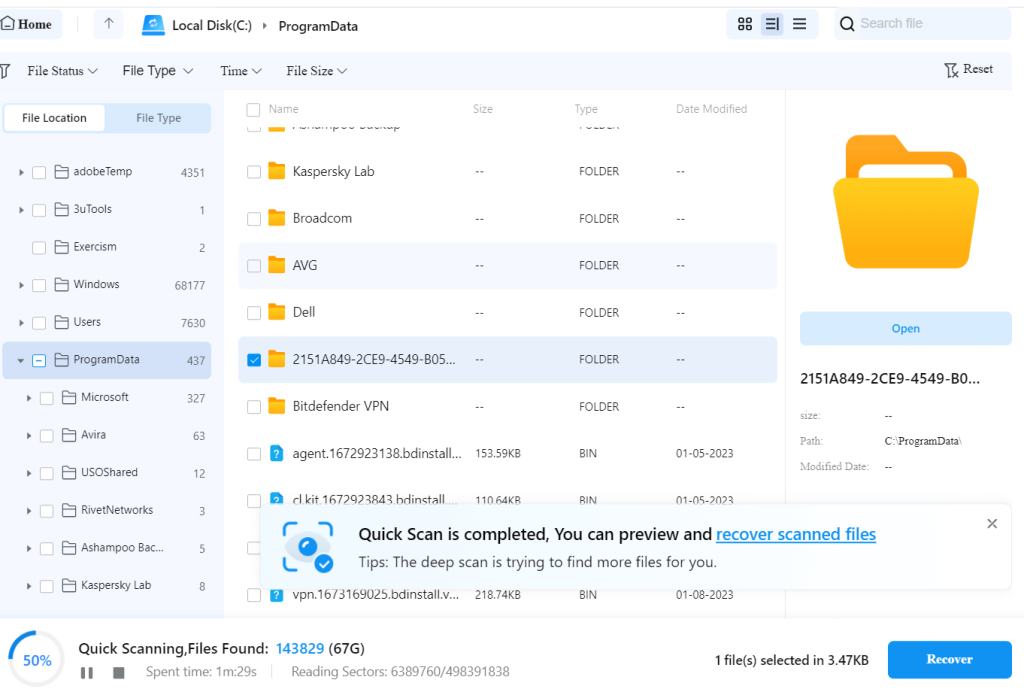
- If possible, preview the files to ensure they are correct, then restore them to a safe location on a different device or drive.
Conclusion
Looking for how to recover your deleted Google Photos? This blog outlines methods to use the “google drive recover deleted files” feature, emphasizing preparatory steps like checking internet stability and Google account access. It describes recovery options from Google Drive Trash, Google Vault, and third-party software, providing a comprehensive guide for retrieving lost files.
FAQs on Google Drive Data Recovery
Need to know more about how to restore deleted files on Google Drive? Here is more information that answers your curiosity.
1️⃣How Can I Delete Files from Google Drive?
In situations where your Google Drive is cluttered with old files and you need to free up space, you might wonder, “How can I delete files from Google Drive?”
👉Here’s how:
- Open Google Drive and sign in.
- Select the file you want to delete.
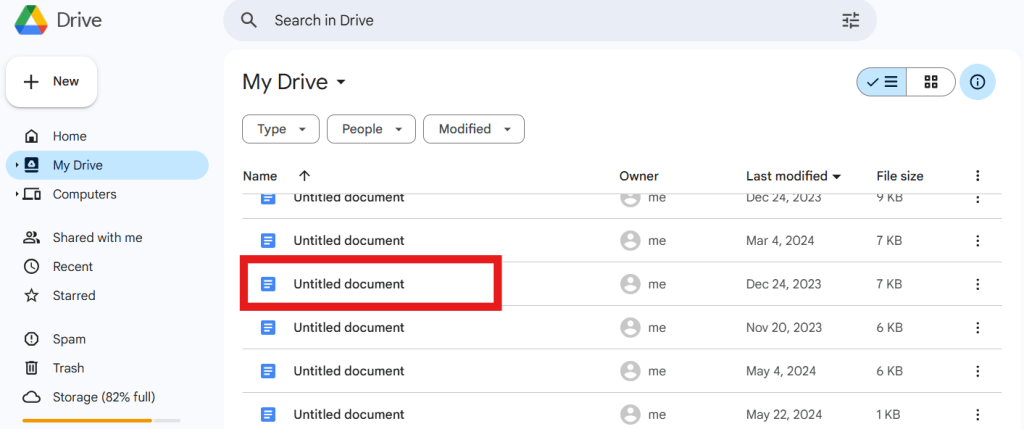
- Right-click and choose “Move to trash.”
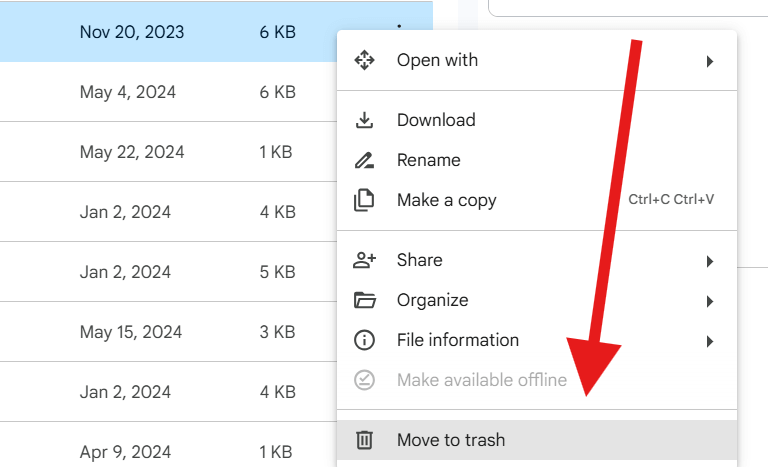
If you need to retrieve a file, remember that Google Drive recover deleted files option allows you to restore items from the Trash within 30 days. Keeping your Drive tidy helps manage storage and locate important files easily.
2️⃣How Do I Empty Trash on Google Drive?
And if it’s your Google Drive trash that is full and you need to clear it to free up space, how do you empty the trash on Google Drive? Here’s how:
- Open Google Drive and sign in.
- Click on “Trash” in the left sidebar.
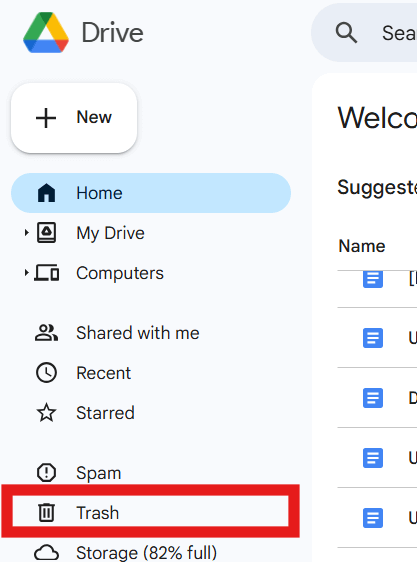
- At the top, click on “Empty Trash.”
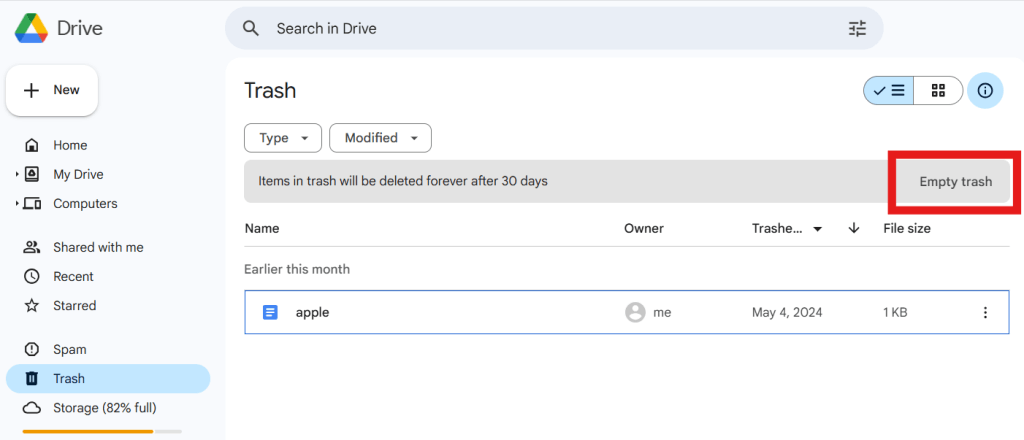
- Confirm by clicking “Delete Forever.”
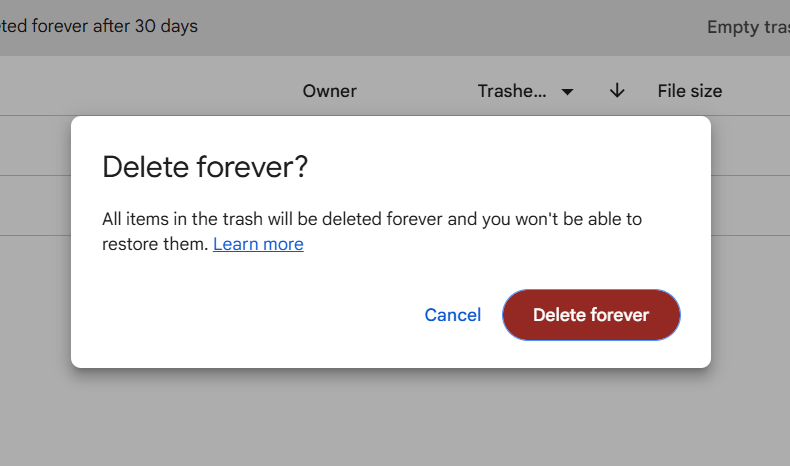
3️⃣How to Delete Files on Google Docs?
Are you also finding it hard to delete a particular file on Google Docs? Well, here are the steps to solve that in no time:
- Open Google Docs and sign in.
- Locate the document you want to delete.
- Right-click on the document.
- Select “Remove.”
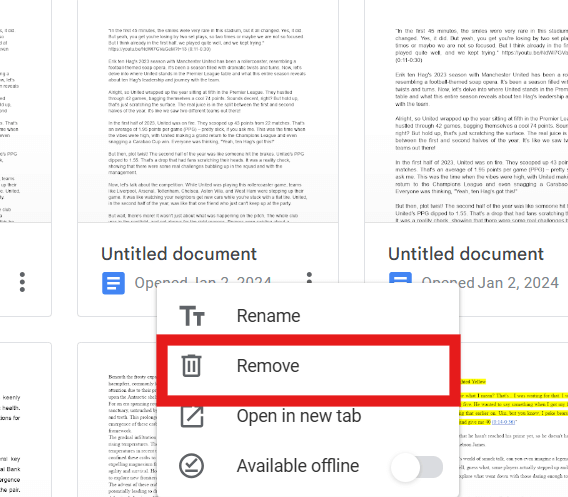
This action moves the document to your Google Drive Trash, where you can permanently delete it later.
4️⃣How Long Does Google Drive Recovery Take?
The recovery time depends on the type and size of your files. If your file size is more than 100 GB, it may take more than 3 days to process these files. And the more amount of data that you want to restore, the longer the progress may take.