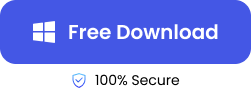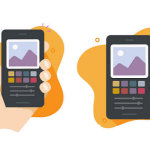“I closed a Word document after saving, but I couldn’t find it on my computer when I got back. I really need to find it because I can’t start typing 12 pages again. Please, how do I find a lost Word document?”
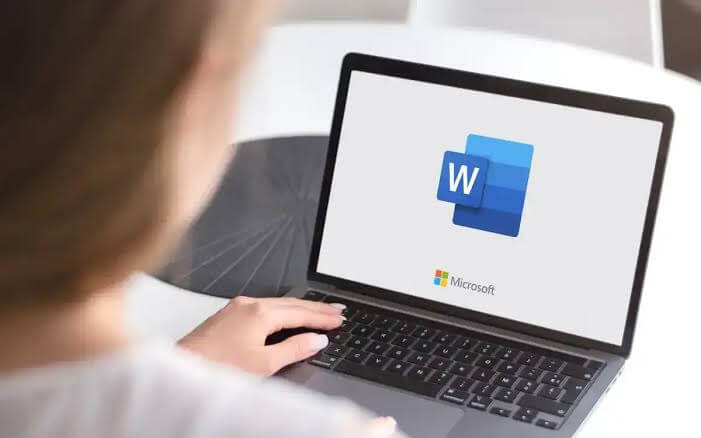
Losing a Word document you’ve struggled so much to type can be very painful, especially if you’ve already saved it but it’s nowhere to be found. Yes, it can be overwhelming, but don’t worry – there are simple solutions to it.
In this post, we will share with you 4 solutions to the problem “why can’t I see saved Word documents on my computer?”
Where Is the Autosave Word Location?
Microsoft Word comes with an in-built Autosave feature that creates backup copies of your work in case of unexpected interruptions. By default, Autosave Word location is:
🖥️Windows
💡C:\Users\<YourUsername>\AppData\Local\Microsoft\Office\UnsavedFiles
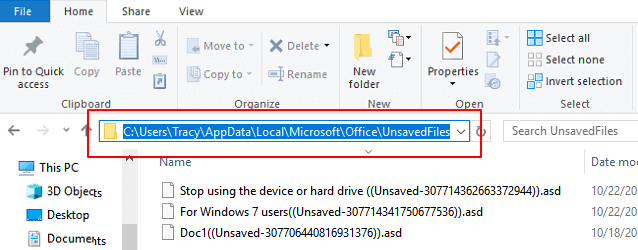
Other common locations for Word files are:
- Documents folder
C:\Users\<YourUserName>\Documents
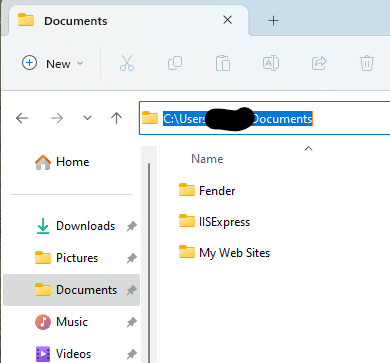
- Recent Documents
Open Microsoft Word, go to File, select Open, and click Recent Documents to locate recently opened Word documents.
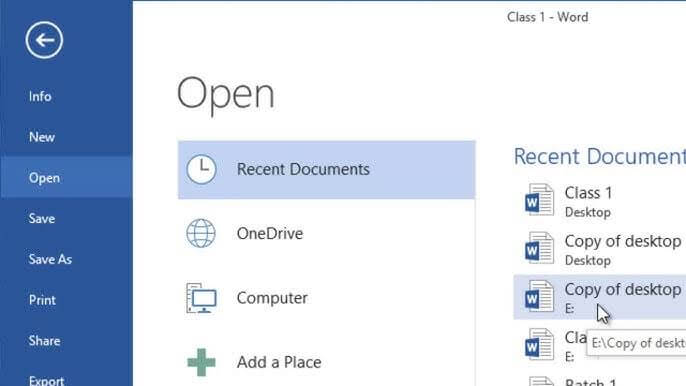
4 Solutions to Fix Can’t Ever Find My Documents
Explained below are the 4 proven methods to solve: I saved a Word document and can’t find it. Follow their instructions keenly to successfully find a Word file missing.
Typing the Word File Name to Search the Missing Word File
The computer keeps a memory of all saved files, and they can be found using the missing Word file name. So, if you saved your Word document but complained that I can’t find the Word, this is a viable solution to explore. All you need is to know the file name or at least the folder/directory it was saved.
👉Here’s how to find Word document through this solution:
- Click the Start button on your computer or press the Windows key on your keyboard.
- Type the file name in the search box (input the keywords if you don’t remember the name completely). The more you know the file name, the easier it will be to find the Word document.
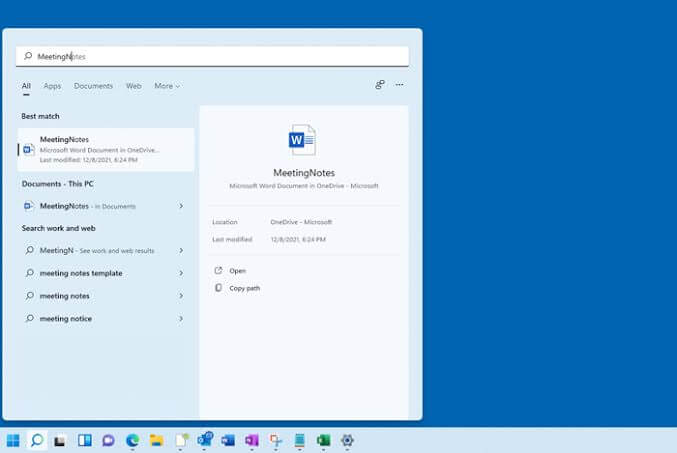
- Check the search result for the best match. Open it to see if it’s the missing Word file.
- If you don’t remember any part of the file name, copy and paste this command line into the search box and press Enter.
CMD /k dir
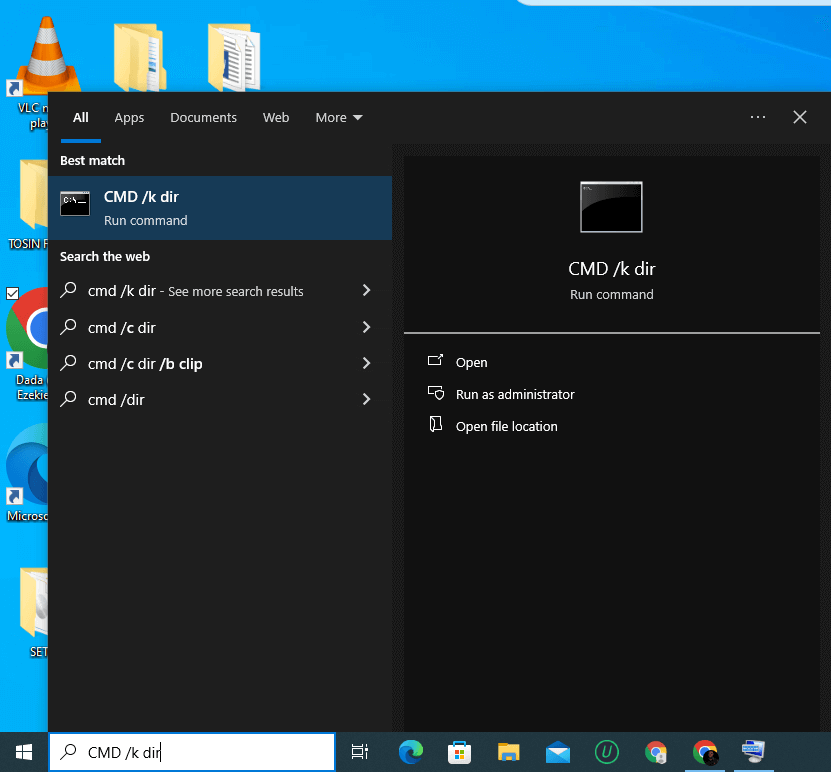
- Each directory’s file saved on your computer will be listed, starting from the newest to the oldest. Scroll through using the arrow on the right side of the window and find your missing Word file.
Type “*.doc*” In the Little Search Window
This is another way to search for Word documents through computer storage.
Do you often access your Word files through the Recent Files section in your Windows computer? They can get wiped out sometimes usually because of an Office/Windows update. Note that the files aren’t completely erased from your computer, just the bookmarks to quickly get to them are removed.
👉Follow these steps for how do I find a lost Word document through this solution:
- Go to the File Explorer and click This PC. Here, you will be able to search the whole part of your computer.
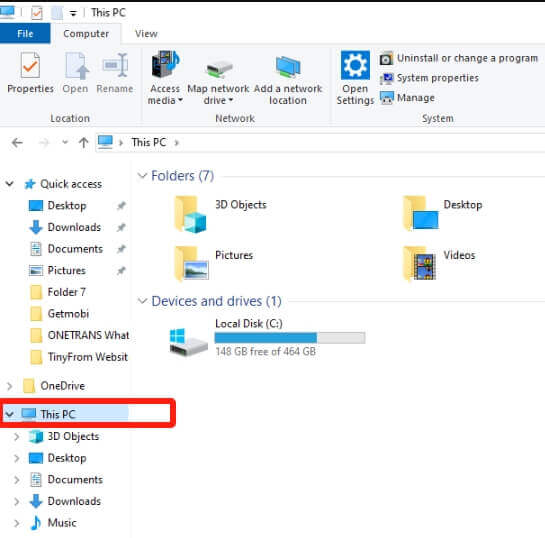
- Navigate to the little search window at the upper-right side of the screen and type *.doc*
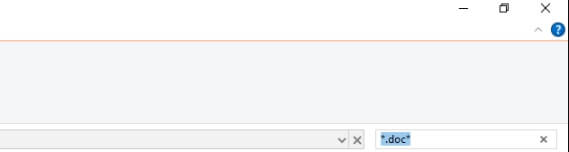
- This will display all the Word documents on your computer. Click on Date Modified and select “This Week” or “Yesterday” to streamline your search.
Find and Restore Missing Word Documents with ONERECOVERY
Cant ever find my documents Windows after trying the two methods above? The ultimate solution is to use a professional file recovery like ONERECOVERY, which will search through your computer to find your missing files no matter where they are located. It even has a preview feature that allows you to open the files and confirm their authenticity before recovery.
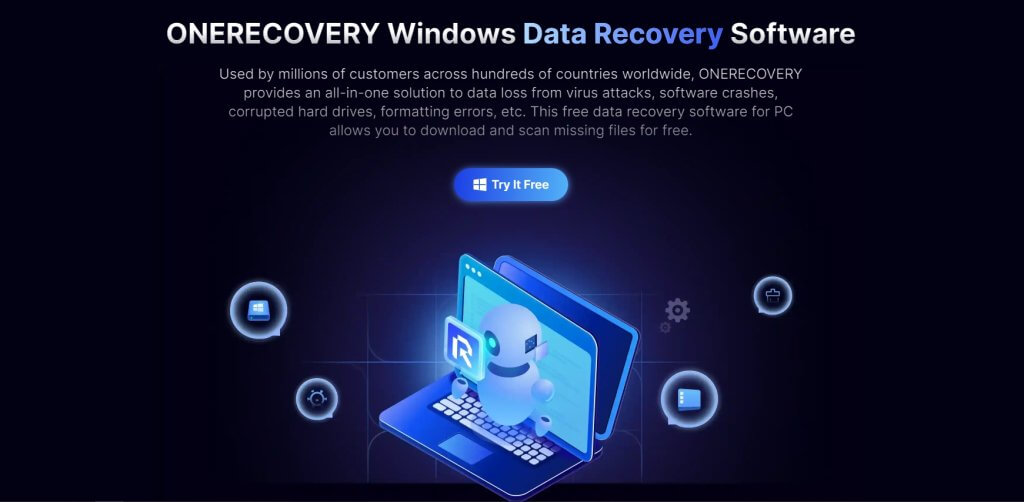
This software is built with a dual-scan mode: Quick Scan and Deep Scan. While the Quick Scan conducts a quick search for missing Word documents, the Deep Scan carries out a more thorough search to retrieve missing Word files, guaranteeing 100% accuracy.
ONERECOVERY is an all-round file recovery software. Its functionality extends to recovery of deleted Word documents, overwritten files, corrupted files, and many more.
👉Follow these steps to restore a missing Word document via this solution:
- Download and install ONERECOVERY on your computer.
- Open ONERECOVERY software and click the folder where you saved the Word document.
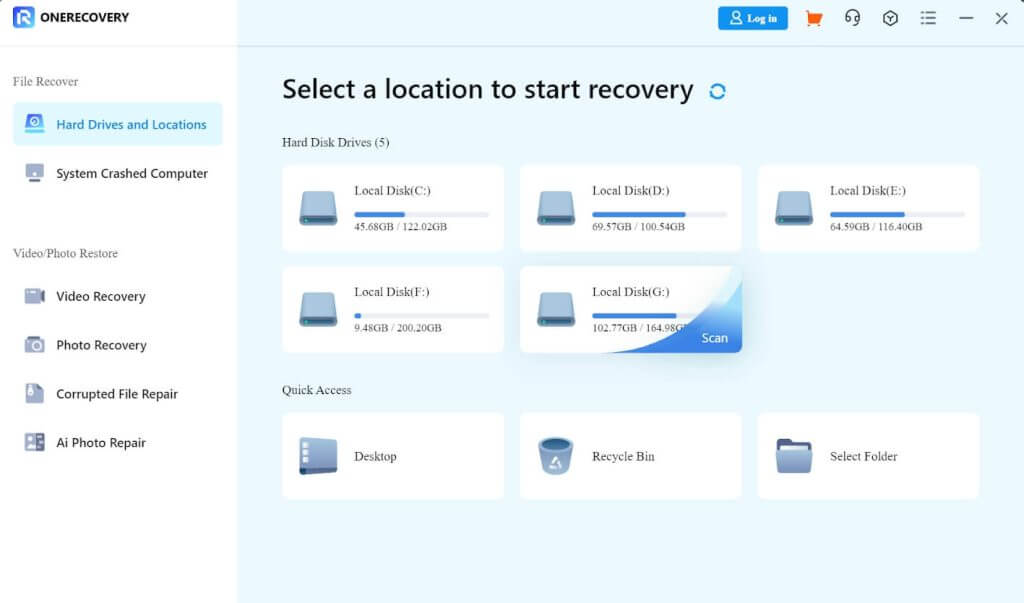
- Immediately, it begins to scan for every missing Word file, such as the deleted, and overwritten files.
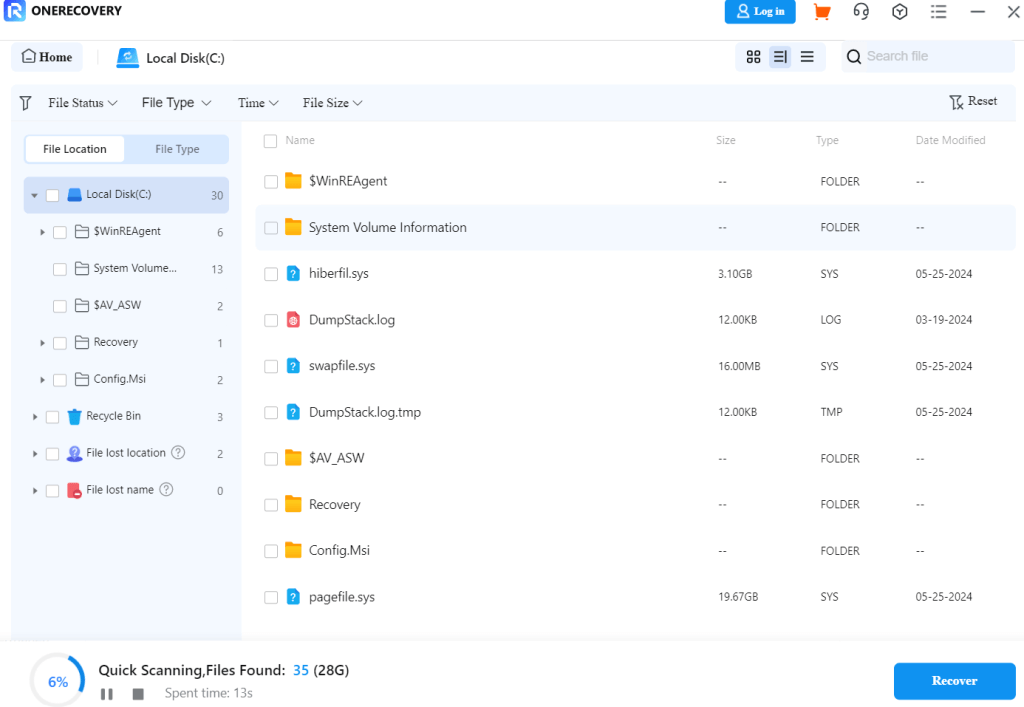
- Preview the scan results, select the document you want to get back, and click Recover.
Using Temp Files to Find Word Document
Temporary files (Temp files) are often created by programs, including Microsoft Word, to store interim data when you’re typing. While it doesn’t always contain the most recent changes you made to your Word document, it can be used to restore a partial copy of your document when the original file is not available.
In other cases where you have access to your Word documents, their temp files become useless and pile up on your storage disk. Thus, it’s crucial you know how to delete temporary files in Windows in order to free up storage space.
👉To solve why can’t I see saved Word documents on my computer using Temp files, follow these steps:
- Open Microsoft Word, go to the upper-left side, and select File.
- Click Info, choose Manage Document, and select Recover Unsaved Document.
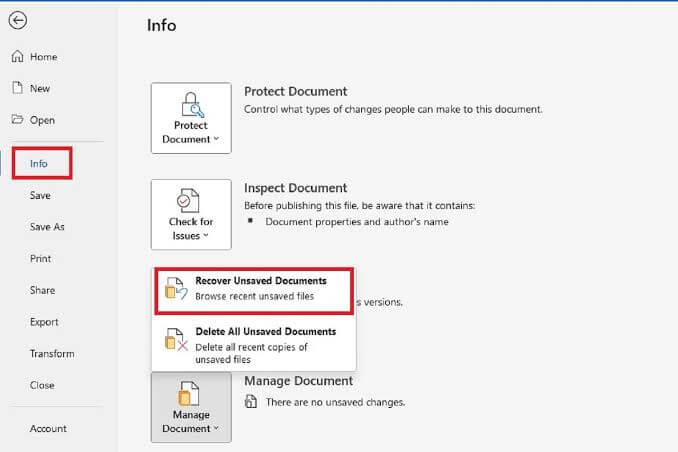
- Find your missing Word file in the dialog box, open it, and click the Save As option. Now, you can store the document more carefully.
Conclusion
You don’t have to be full of regrets because you can’t find a Word document on Windows. We’ve explained the solutions to why can’t I see saved Word documents on my computer. Explore each of them to get your file back. For an all-around solution to retrieve lost files, use ONERECOVERY.
FAQs about Can’t Find the Saved Word
Below are answers to frequently asked questions that will give you more knowledge about how to find saved Word documents that seem lost.
1️⃣Why is My Word Doc Not Saving?
There are a couple of reasons why Word save as not working. They include:
- Insufficient storage space: If there is not enough space on the drive to store your Word file, it won’t save.
- Corrupted Word: The document may be corrupted, hence why it’s refusing to save.
- Save location issues: The selected directory/folder may not have write permissions or could be inaccessible.
- File Name Error: Using symbols like / \ * ? “ < > ! | in the file name can prevent it from saving.
2️⃣Where are Temporary Word Files Stored?
The default temporary files location is:
Windows
C:\Users\<YourUserName>\AppData\Local\Temp
3️⃣How to Save Doc to Desktop?
👉Follow this process to save Word document to Desktop:
- Open the document you want to save and click File at the top-left corner of your screen.
- Select Save As or simply press Ctrl + S.
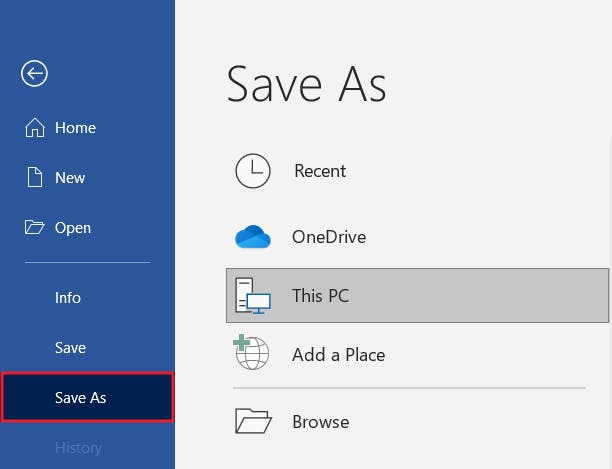
- In the Save As window, go to This PC or Browse, and choose Desktop.
- Enter your preferred file name and click Save.
4️⃣Can I Recover Unsaved Word Files?
Yes, you can recover unsaved Word files through 2 simple methods, which are:
- AutoRecover
- Open Microsoft Word, tap the File tab, select Open, and click Recover Unsaved Documents.
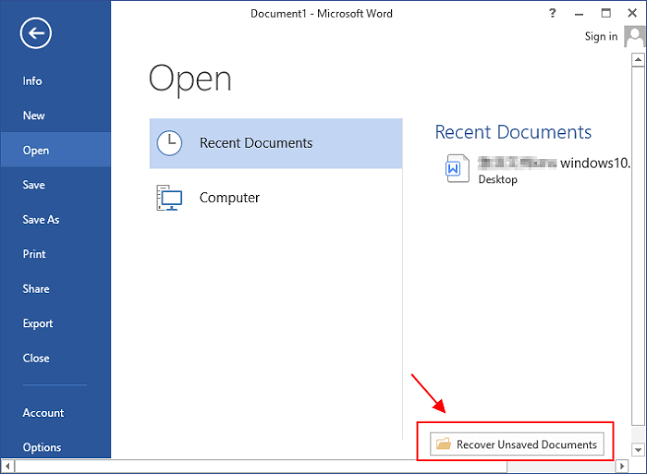
- Select the files you want to retrieve and save.
- Temp Files
- Open the Temp folder and search for files with extensions like .asd, .tmp, or .wbk
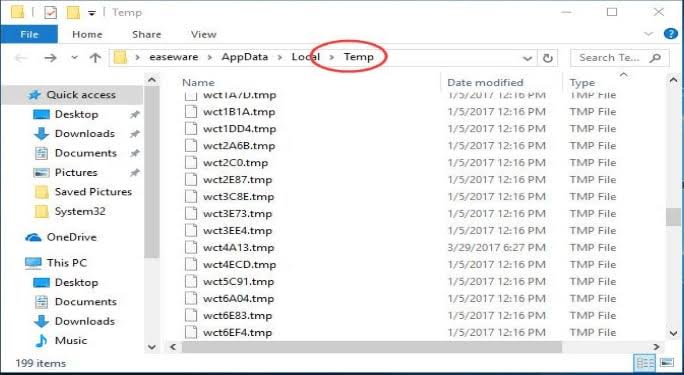
- Rename the files (change the extensions) and open with Word.
Get detailed info on how to recover unsaved Word documents on Mac.