“I closed a Word document after saving, but I couldn’t find it on my computer when I got back. I really need to find it because I can’t start typing 12 pages again. Please, how do I find a lost Word document?”
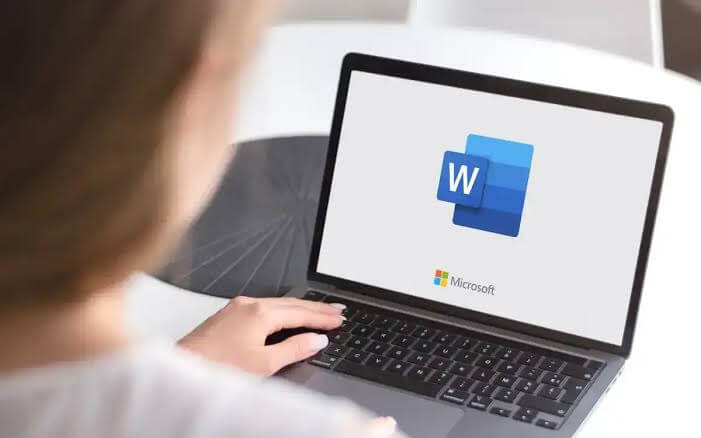
Losing a Word document you’ve struggled so much to type can be very painful, especially if you’ve already saved it but it’s nowhere to be found. Yes, it can be overwhelming, but don’t worry – there are simple solutions to it.
In this post, we will share with you 4 solutions to the problem “why can’t I see saved Word documents on my computer?”
Microsoft Word comes with an in-built Autosave feature that creates backup copies of your work in case of unexpected interruptions. By default, Autosave Word location is:
🖥️Windows
💡C:\Users\<YourUsername>\AppData\Local\Microsoft\Office\UnsavedFiles
Other common locations for Word files are:
C:\Users\<YourUserName>\Documents
Open Microsoft Word, go to File, select Open, and click Recent Documents to locate recently opened Word documents.
Explained below are the 4 proven methods to solve: I saved a Word document and can’t find it. Follow their instructions keenly to successfully find a Word file missing.
The computer keeps a memory of all saved files, and they can be found using the missing Word file name. So, if you saved your Word document but complained that I can’t find the Word, this is a viable solution to explore. All you need is to know the file name or at least the folder/directory it was saved.
👉Here’s how to find Word document through this solution:
CMD /k dir
This is another way to search for Word documents through computer storage.
Do you often access your Word files through the Recent Files section in your Windows computer? They can get wiped out sometimes usually because of an Office/Windows update. Note that the files aren’t completely erased from your computer, just the bookmarks to quickly get to them are removed.
👉Follow these steps for how do I find a lost Word document through this solution:
Cant ever find my documents Windows after trying the two methods above? The ultimate solution is to use a professional file recovery like ONERECOVERY, which will search through your computer to find your missing files no matter where they are located. It even has a preview feature that allows you to open the files and confirm their authenticity before recovery.
This software is built with a dual-scan mode: Quick Scan and Deep Scan. While the Quick Scan conducts a quick search for missing Word documents, the Deep Scan carries out a more thorough search to retrieve missing Word files, guaranteeing 100% accuracy.
ONERECOVERY is an all-round file recovery software. Its functionality extends to recovery of deleted Word documents, overwritten files, corrupted files, and many more.
👉Follow these steps to restore a missing Word document via this solution:
Temporary files (Temp files) are often created by programs, including Microsoft Word, to store interim data when you’re typing. While it doesn’t always contain the most recent changes you made to your Word document, it can be used to restore a partial copy of your document when the original file is not available.
In other cases where you have access to your Word documents, their temp files become useless and pile up on your storage disk. Thus, it’s crucial you know how to delete temporary files in Windows in order to free up storage space.
👉To solve why can’t I see saved Word documents on my computer using Temp files, follow these steps:
You don’t have to be full of regrets because you can’t find a Word document on Windows. We’ve explained the solutions to why can’t I see saved Word documents on my computer. Explore each of them to get your file back. For an all-around solution to retrieve lost files, use ONERECOVERY.
Below are answers to frequently asked questions that will give you more knowledge about how to find saved Word documents that seem lost.
1️⃣Why is My Word Doc Not Saving?
There are a couple of reasons why Word save as not working. They include:
2️⃣Where are Temporary Word Files Stored?
The default temporary files location is:
Windows
C:\Users\<YourUserName>\AppData\Local\Temp
3️⃣How to Save Doc to Desktop?
👉Follow this process to save Word document to Desktop:
4️⃣Can I Recover Unsaved Word Files?
Yes, you can recover unsaved Word files through 2 simple methods, which are:
Get detailed info on how to recover unsaved Word documents on Mac.
Ever opened Excel only to see the dreaded message, "Excel has run into an error…
“I’ve had to download a Zip folder over and over again from different browsers, yet…
You are on a deadline, and the “PowerPoint found a problem with content” error hit…
“Recently, I’ve been having trouble with opening jpeg files on my computer. Whenever I try…
It can be frustrating when the final photos of your dish for the cooking blog…
Many users reported that “Suddenly I can't play mp4 files”. They encounter problems while playing…