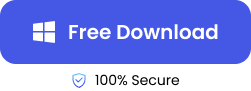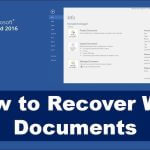“I was shooting on my Sony FX3 camera some hours ago, but it suddenly shut down. When I finally got it working, I discovered that all my videos were saved as RSV files. Please, how do I get my videos to open as MP4?”

Sony cameras often save files as RSV whenever you experience file corruption, battery drain, or no response from your camera while creating footage. Files saved in RSV are usually inaccessible, but that doesn’t mean they are lost forever. In this article, we will explain the perfect Sony RSV file recovery method and how to open your files successfully.
What May Cause Sony to Generate RSV Files?
When you shoot videos with your Sony camera, they are normally saved in MXF format. But due to several reasons, your Sony camera might save them as RSV files.
✨Here are the common reasons why a Sony camera generates .rsv file:
- The Sony camera shut down suddenly because of battery drain or overheating.
- The camera’s firmware experienced an error, causing it to save your videos as RSV files.
- The memory card storage in the camera is too low to contain the videos.
- The memory card is corrupted or under virus attack.
- There is a wrong configuration in the Sony camera’s settings, such as incorrect file format settings or video compression settings.
How to Recover Sony RSV Files?
As we’ve mentioned, there is an effective way to recover files saved as RSV in Sony cameras. It’s explained below; follow the guidelines to get back your files.
Using ONERECOVERY to Recover Sony RSV Files
The reliable method of recovery from RSV involves using professional data recovery software that’s efficient in retrieving lost files from camera memory cards. Thus, to accurately restore your recorded videos from the Sony camera, we recommend you use TinyFrom ONERECOVERY – excellent memory card recovery software.
This software supports the retrieval of data from various types of memory cards, such as MiniSD cards, MicroSD cards, SmartMedia, CF cards, xD-Picture cards, etc. It has a dual-scan mode (Quick Scan and Deep Scan) that can handle several data loss scenarios, including unexpected camera shutdown, firmware error, virus attack, corrupted files, etc.
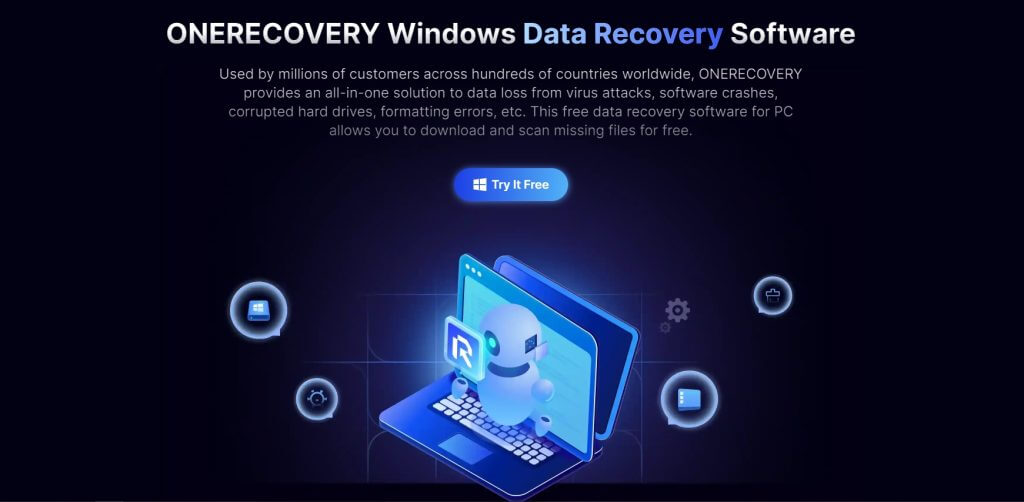
ONERECOVERY ensures that your video footage is restored without compromising the quality whether Ultra HD, 4K, or 8K resolution. This software has a user-friendly interface that enables everyone, including tech-savvy and non-tech-savvy individuals to conveniently find and recover missing videos.
👉Here are the Sony RSV file recovery steps to take using ONERECOVERY:
- Download and install ONERECOVERY on your computer.
- Connect your Sony camera’s memory card to your computer via an SD card reader.
- Launch the ONERECOVERY software and select the connected memory card.
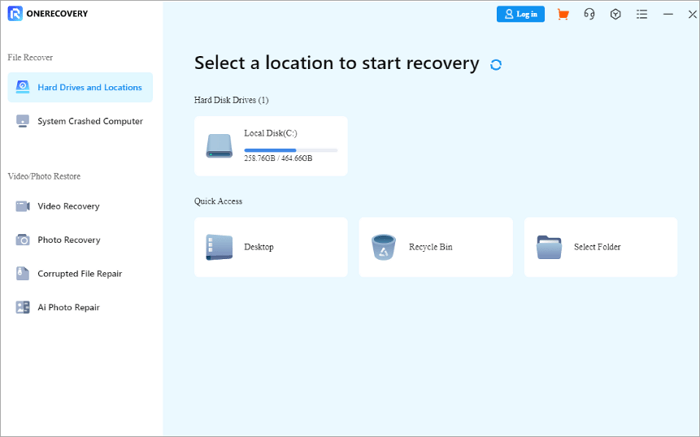
- Automatically, ONERECOVERY begins to scan the memory card for all lost files, including the deleted, corrupted, formatted, and overwritten files.
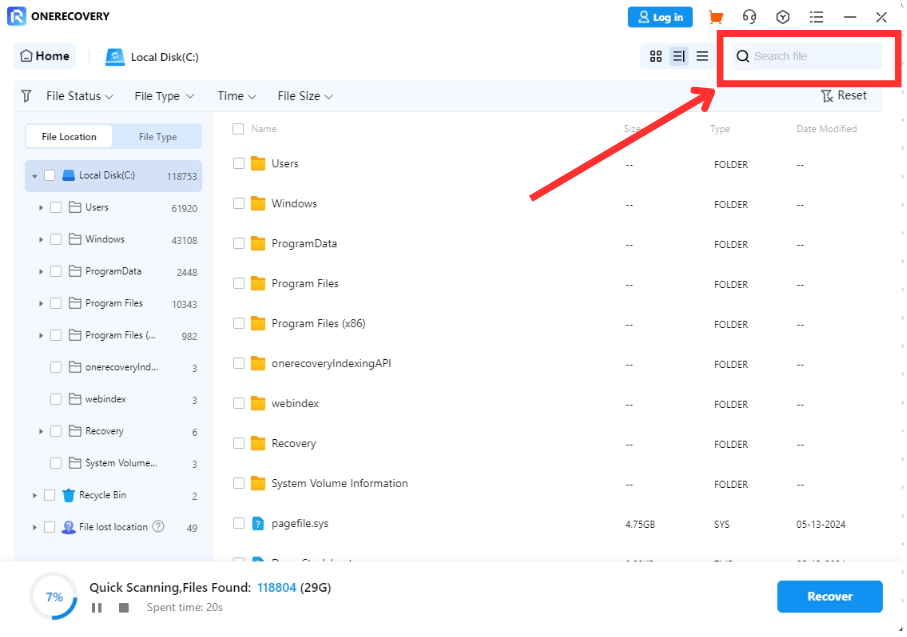
- Preview the displayed files, select the ones you want to restore, and click Recover.
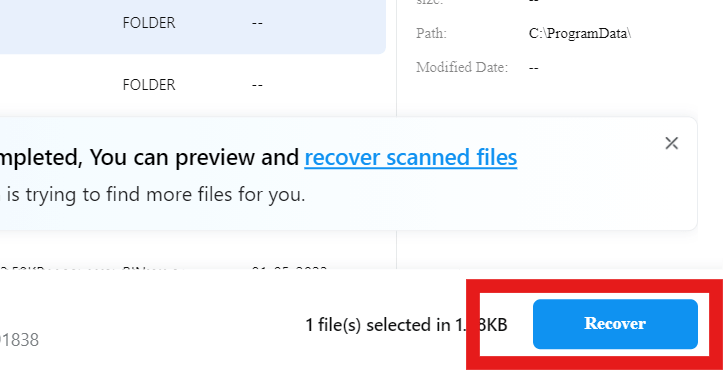
- Save the recovered files to a different location.
How to Repair the Corrupted RSV Files?
Did you end up having a couple of corrupted RSV files and you are seeking how to repair them and get them back into a usable format? Then, you should use a professional and dependable file repair tool. Our highly recommended option is ONERECOVERY video repair tool.
It is a free video repair tool backed up by AI technology, allowing for seamless fixing of corrupted videos. This revolutionary AI video repair tool can fix all types of frustrating video files, restoring clarity to blurry footage, smoothing jittery motions, and fixing choppy or stuck playback.
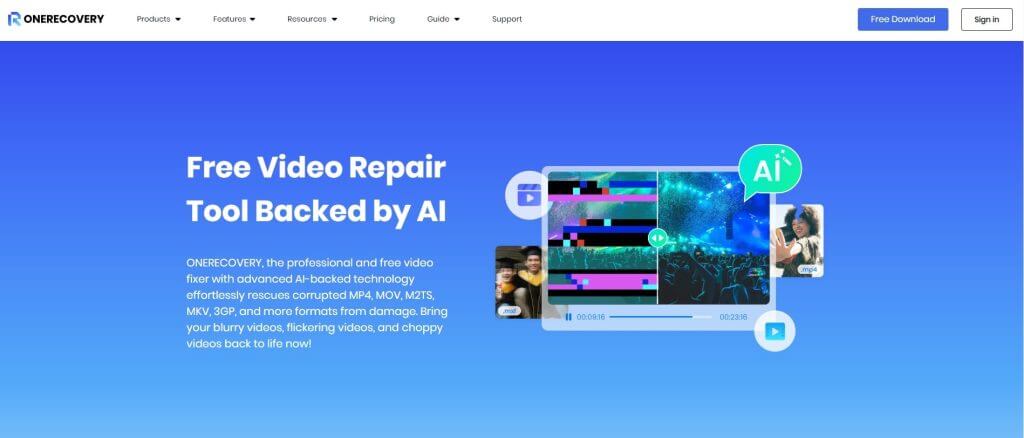
This tool is 100% efficient whether the video corruption problem was caused by a shooting issue, processing error, unexpected camera shutdown, or even a virus/malware attack. Without paying a dime, the ONERECOVERY video repair tool will precisely recognize the damaged parts of the footage and fix them with the best repair method. This won’t affect the parts that are intact.
👉Follow these steps to fix Sony .rsv file through ONERECOVERY video repair tool:
- Download and install ONERECOVERY on your PC.
- Connect the Sony camera’s memory card to your PC through an SD card reader.
- Launch the ONERECOVERY app. Click on Corrupted File Repair and select Video repair.
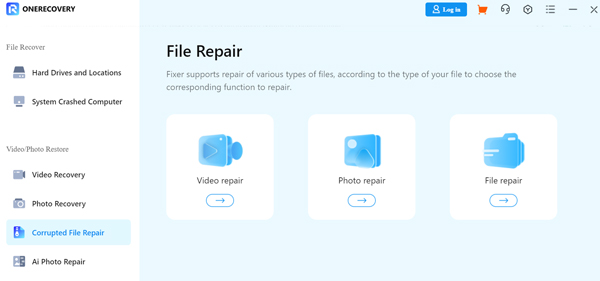
- Click on Add to upload the RSV videos you want to fix and click on Repair.
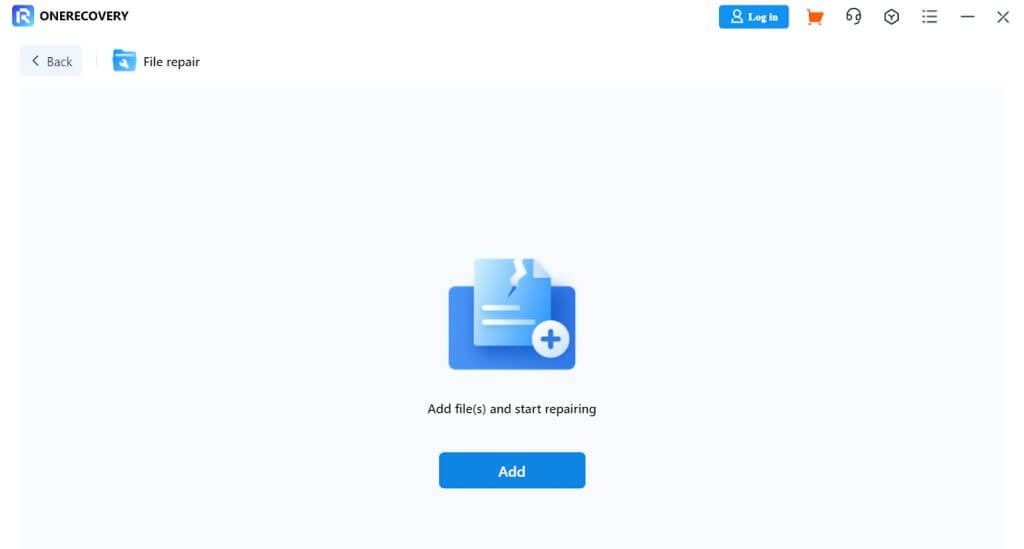
- When the repair is completed, you can preview the videos, and click on Save.
Bonus Tips: How to Open RSV Files after Recovery?
After completing the RSV file recovery process, how do you open the file? As mentioned earlier, RSV files are inaccessible and cannot be opened.
Fortunately, there is a way to open Sony RSV files. To do this, you will need an RSV opener application. However, you should know that various RSV files have different file extensions. Trying out several RSV openers is important in finding which one works for your file.
✨There are many RSV openers available, but we’ve selected the most reliable ones to be compatible with your Sony RSV file. They are:
- Rags Game System Player
- Recover My Files
- Moldex3D Viewer
- RSView32
Conclusion
It’s a hell of a frustration when you have to put a lot of planning and effort into shooting videos on your Sony camera, but end up with RSV files. Now that we’ve explained the Sony RSV file recovery method and how to repair corrupted RSV files, you should easily restore your footage.
FAQs on Sony RSV File Recovery
Below are frequently asked questions about how to recover Sony camera RSV files. Read on for further knowledge.
1️⃣How to Perform Sony RSV File Recovery on Mac?
For Sony RSV file recovery on Mac, you can use TinyFrom ONERECOVERY. This software is compatible with various operating systems, including Windows and Mac.
👉Here are the steps to follow:
- Download and install ONERECOVERY for Mac on your computer.
- Connect the Sony camera’s memory card to your computer through an SD card reader.
- Launch ONERECOVERY and click on the connected memory card.
- Immediately, ONERECOVERY starts performing a thorough scan on the memory card, displaying all lost files, including the deleted, corrupted, formatted, and overwritten files.
- Preview the results, select the files you want to restore, and click Recover. Save the recovered files in another location.
2️⃣How to Convert RSV to MP4 Online?
To convert your RSV file to MP4 online, you will need specialized converters, such as File Type Advisor, File-Extension.org, Convertio, Zamzar, and FileProinfo.