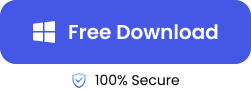“Can all the data in a crashed hard drive be recovered or will any recovery attempt just further damage the drive?”
Yes, all the data in a crashed hard drive can be recovered, but this is only guaranteed if the right recovery methods are used. On the other hand, if you attempt data recovery with the wrong methods, you will end up complicating the damage already done.

We understand that experiencing a hard drive crash can be painful, especially when you lose valuable data. Hence, why we’ve put together this guide to help you with reliable hard drive crash recovery solutions.
Identify Where Something Went Wrong
Before discussing how to recover data from external hard drives that are damaged, it’s imperative to know the possible reasons to avoid repetition in the future.
| Possible Wrong Factors | Explanation | Proven Solutions |
| 🔨Damaged Hard Drive / Broken USB Port | Physical impacts, such as drops and rough handling can damage internal components like the read/write functions or the spinning parts. Also, plugging the drive to a broken USB port can cause loose connections or power outages, making the hard drive not work properly. | – Use an HDD recovery tool – Consult professional data recovery services – Check the USB port and connection |
| ❌Bad Sector | Sectors on a hard drive tend to degrade due to repeated read/write operations or sudden power surges. This can cause your computer to hang and the hard drive file system to be corrupted. | – Use CHKDSK – Use Disk Management Utility – Use an HDD recovery tool |
| ☢️Virus or Malware Attack | Once virus and malware get into the computer, they spread to the hard drive to corrupt, delete, hide, or change your data. Virus and malware attacks can lead to complete hard drive failure and destroy the entire file system. | – Use a HDD Recovery Software |
| 💥Overheating | PCs are prone to overheating if too many tasks or heavy loads are operated at the same time. This generates a lot of heat, causing the hard drive to slow down and eventually stop working. | – Use CHKDSK |
How to Recover Data from a Crashed Hard Drive?
Now that you know the most likely reasons why your hard drive crashed, try the following hard drive crash recovery methods to get back your data:
Use HDD Recovery Tool to Recover Lost Data Drive File
You can recover data from a crashed hard drive no matter the severity of the damage done. All you need is an efficient HDD recovery tool. And one highly capable and efficient tool you can use is TinyFrom ONERECOVERY.
Over the years, ONERECOVERY has proven to be dependable whenever data recovery from a hard disk drive is needed. Thanks to its user-friendly interface, it’s very easy to use for users at all levels, including beginners and computer-savvy users.
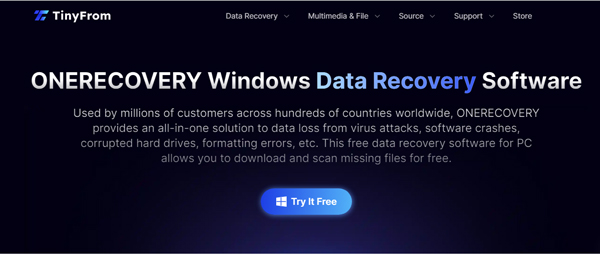
It’s designed to handle various hard drive failure scenarios, such as formatted drives, corrupted file systems, mechanical damage, accidental file deletion, lost partition, bad sectors, virus or malware attacks, etc.
Furthermore, this HDD recovery tool is compatible with a wide range of brands, including Microsoft, Intel, Lenovo, Dell, HP, Samsung, Seagate, etc. And it supports various file formats, whether it’s HFS+, APFS, or NTFS. So, be rest assured that all your data types will be restored.
👉These are the steps to recover data from faulty hard drive using ONERECOVERY:
- Download and install ONERECOVERY for Windows on your PC.
- Connect the hard disk drive to your PC.
- Launch ONERECOVERY and select the hard drive.
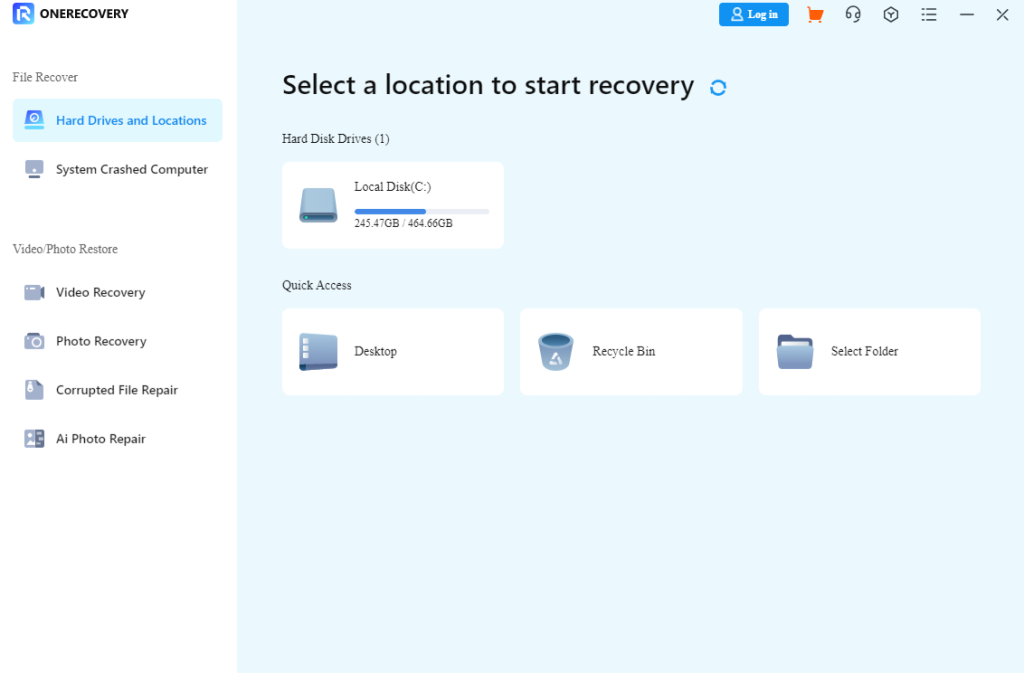
- Automatically, the advanced AI algorithm will begin to scan for all the data on the drive.
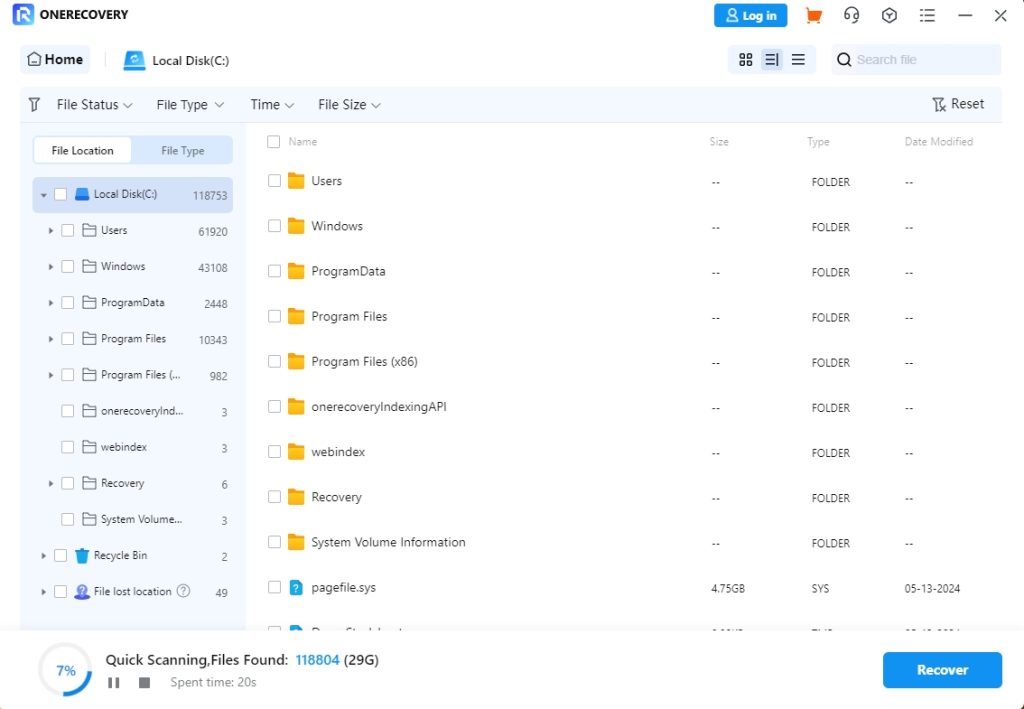
- Preview the results displayed, select the data you want to retrieve and click Recover. If you want to retrieve all the data on the drive, simply select all of them, and click Recover.
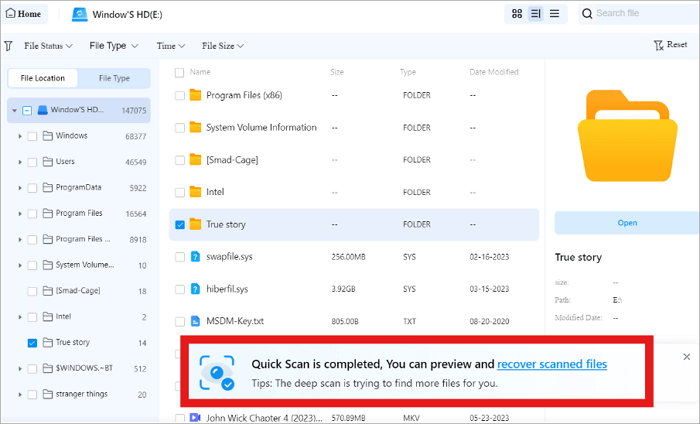
Use Disk Management Utility to Recover Data from a Failed Hard Drive
Another hard disc crash data recovery tool is Disk Management Utility. Sometimes when a hard drive is faulty, it shows error messages like “Disk Structure is Corrupted and Unreadable” or “Disk Unknown Not Initialized.” It means that the hard disk drive is corrupted or the setup is wrong.
Disk Management Utility generally checks the hard drive’s health, as well as create, delete, and format partitions. It also helps to address problems related to bad sectors in the hard drive configuration.
👉Here is how to recover data from a failed hard drive:
- On your keyboard, press Windows and X at the same time, then select Disk Management.
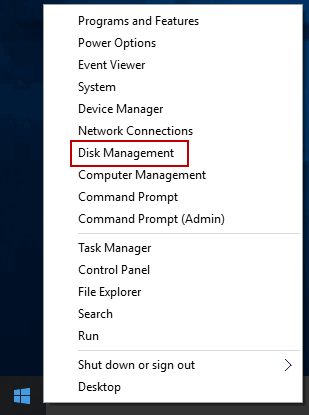
- Check for the crashed hard disk drive and format it to fix the errors.
- Formatting the drive will make it accessible again.
❗NOTE: Doing this means that all your data will be lost. But don’t worry! You can recover them using the HDD recovery tool mentioned above – ONERECOVERY.
Using CHKDSK to Perform Corrupted Hard Drive Recovery
Another reliable way on how to recover data from damaged hard drive is using CHKDSK (Check Disk). It’s an in-built Windows utility programmed to check the integrity of the hard disk drive, fix logical file system errors, and attempt to restore information from bad sectors.
CHKDSK is very useful in identifying bad sectors and recovering readable information from them. Also, it can repair errors caused from overheating of the system.
❗NOTE: While CHKDSK can improve the hard drive’s condition by isolating bad sectors, some files may be unreadable, resulting in permanent loss.
👉These are the steps for CHKDSK hard drive crash recovery:
- On your Windows search bar, type Command Prompt and select Run as administrator.
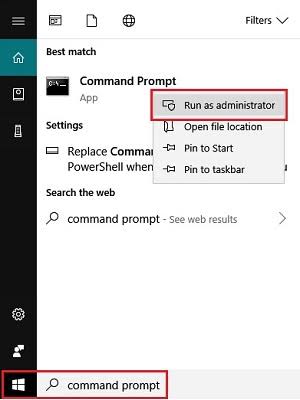
- Type chkdsk and press Enter on your keyboard. This prompt will analyze the errors in your crashed hard drive.
- Type chkdsk F: /r /x to fix the hard drive. Here, F is used to represent the drive letter of the hard disk. Replace it with your hard disk drive letter.
Conclusion
When looking for how to restore data from a hard drive damaged because of physical or logical causes, it’s important to first of all stop using the drive. Continual usage of the hard drive can cause the data in it to be overwritten, resulting in the demand of overwrite file recovery.
For very complex situations, for example, if you want to recover data from a broken HDD, you might need to seek the assistance of a professional hard drive data recovery service.
FAQs on Hard Disc Crash Data Recovery
Here are answers to some frequently asked questions about how to recover data from faulty hard drives.
1️⃣How to Recover Files from Formatted Hard Drive?
To recover files formatted from a hard drive, you need a reputable recovery software like ONERECOVERY.
👉Get back your files by following these process:
- Download and install ONERECOVERY on your PC.
- Connect the formatted hard drive to your PC.
- Launch ONERECOVERY and select the hard drive.
- Wait patiently as the drive is scanned thoroughly to display all the data formerly on it.
- Preview the results and select the ones you want to recover. You could select all if you would like to keep all the data.
- Click Recover.
2️⃣How to Recover Data from a Hard Disk that is Not Detecting?
There are several approaches to try when seeking for how to fix an external hard drive that keeps disconnecting. Here are a few of them:
- Check the USB cable for loose or damaged parts.
- Confirm that your computer’s USB port is not in bad shape.
- Use another USB cable or connect to another USB port.
- Check for any software or Windows defender interfering with the connection.
- Turn off USB power saving settings.
- Disable USB support in BIOS.
- Check and repair hard drive bad sectors.
- Update your computer’s driver.