We often run out of system storage on our PS5 and end up deleting saved game data to make room for new games. This frustrating situation can happen unexpectedly due to accidental deletions, software errors, or even a corrupted system. It leads to data loss and we are left without our game progress.
Fortunately, there are ways to recover deleted saved game data on PS5. In this guide, we will walk you through the multiple ways, ‘how to recover deleted saved game data on PS5’ and help you restore your lost game data.
Whether you have accidentally deleted saved game data or it was a well-thought-out step, retrieval PS5 is simple. Keep reading and by the end, you will be well equipped with 3 methods to get back to gaming without losing your progress.
If you have an active PlayStation Plus subscription, your saved game data is automatically backed up to the cloud. Wondering what is cloud storage on PS5? PlayStation Plus offers cloud storage to ensure your game progress is safe. You can rely on cloud storage even after deleting the data from your console.
👉Here are detailed steps on how to recover deleted saved game data on PS5 using the cloud:
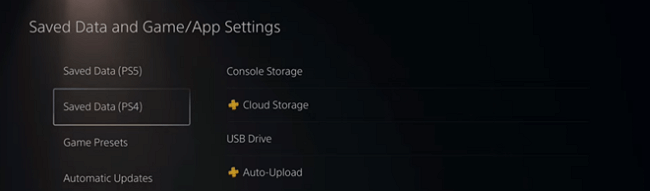
This method should be your number-one choice for game data backup because it is quick and efficient. The only catch here is you need an active PlayStation Plus membership to avail the cloud services.
If you don’t have an active PlayStation Plus subscription or need an alternative method, go for our favorite solution for all data recovery problems- the ONERECOVERY software from TinyFrom.
As ONERECOVERY provides an all-in-one solution to data loss from deleted files, virus attacks, corrupted hard drives, or formatting errors, it is a reliable method to recover PS5 deleted games. This tool is specifically tailored to handle data recovery from various storage devices, including the PS5’s internal and external drives.
👉Follow these steps to retrieve deleted games on PS5 with ONERECOVRY:
Generally, it is advised not to save the files back to your PS5 storage device immediately. It will help you avoid overwriting the existing data.
TinyFrom ONERECOVERY is a dedicated tool with an intuitive interface. Its powerful recovery capabilities make it an ideal choice for gamers facing data loss issues.
ONERECOVERY is capable of recovering any deleted game including Minecraft World. For more detailed instructions and support, visit the TinyFrom ONERECOVERY page.
Are you diligent about backing up your PS5 data but do not wish to invest in a Plus membership? This method is for you.
Use an external USB storage to recover lost game save from PS5 backup. These backups ensure that you can restore your saved game data quickly, even after accidental deletions or system errors. The only drawback of this method is that you will have to keep checking on your backup at regular intervals.
👉Here is how to recover lost game data from a PS5 backup:
Beware that restoring from a backup will overwrite your current data, so ensure if you want to proceed.
We have discussed multiple methods to recover deleted saved game data on your PS5 from cloud storage and external hard drives to using advanced data recovery software like ONERECOVERY. Often the simple act of ensuring regular backups can help you get back to your game progress within minutes.
Let’s address some common questions related to PS5 data recovery including how does deleting games on PS5 delete saves space or what happens when you delete a game on PS5:
If you have backups of your PS5 clips, recovering deleted files would be quick and easy. Just check your external storage device or PS Plus cloud storage and you will find the clips you are looking for there. Restore the clips from here.
If your clips are not backed up, you may need a third-party application to retrieve them. ONERECOVERY software by TinyFrom is one such free software that scans your PS5’s storage and retrieves the deleted clips. This tool can effectively locate and recover your lost video files.
Yes, it is possible to free up space on your PS5 without deleting your games. It can be achieved by transferring data to an external hard drive or deleting unused game data, screenshots, and video clips.
This is the simplest way for all PlayStation users to keep their games intact while managing their storage efficiently. Also, remember that deleting games on PS5 doesn’t delete saves unless specified.
Wondering what happens when you delete a game on PS5? Only the game is removed, but saved data often remains intact unless you choose to delete it.
Syncing PS4 data to your PS5 can be done using the Data Transfer feature.
To begin with, ensure that both consoles are connected to the same network. Next, go to Settings on your PS5, then select System and System Software. Now choose Data Transfer. Follow the on-screen instructions to transfer your game saves, settings, and other data seamlessly.
If you’ve lost your Cyberpunk 2077 save files on PS5, first of all, check if they are backed up to PS Plus cloud storage. If yes, then you can easily retrieve data from backups. If not, use the TinyFrom ONERECOVERY software to scan and recover your lost saved files. This software is designed to effectively retrieve lost game data. It also helps you to resume your gameplay without starting over.
The other day I connected my reliable USB drive to transfer some files and lo…
“I have an external hard drive of 16TB filled with office work. All my department…
“My Toshiba external hard drive is not showing up on my Windows 10 PC, but…
My USB drive would not work with the Mac. Do I need to format it…
"My computer doesn't recognize the WD passport as a hard drive, so it can't read…
Imagine you are ready to move files between your Mac and a Windows PC, but…