“My computer doesn’t recognize the WD passport as a hard drive, so it can’t read the stored data correctly. How do I get files that have been stored on the drive?”
Western Digital My Passport series is a range of hard drives compatible with Windows and macOS. The devices are available from 1TB to 24TB and are sought after owing to their compact design and high storage capacity.
Despite the reliable nature of the drives, there are instances where WD My Passport drives failed, leading to data loss. This article will explain available methods for WD my passport data recovery with steps.
The first and most crucial step towards WD passport data recovery is to stop using it for further data storage. We will discuss detailed steps towards preparation of data recovery and the causes of data loss.
Apart from accidental deletion, there are several other causes of data loss from WD on my passport drives. Being aware of the big picture can make the recovery faster and easier.
| Cause | Details |
| ⚠️ Hardware Failure | For example, an aligned read-write head makes it difficult to read data. |
| 💾 Drive Formatting | Formatting the drive resets the file system on the WD drive, so users cannot access data even though it’s still there. |
| 🗃️ File System Corruption | Corruption affects the file structure and damages the metadata. the system will not be able to recognize data on the WD drive afterward. |
Going through the following checklist before proceeding with WD My Passport recovery will ensure a higher chance of success.
ONERECOVERY is your number one solution for recovering lost data from the WD My Passport drive. As professional recovery software backed by solid AI algorithms, ONERECOVERY can solve your WD passport recovery problems in just three simple steps.
This software can help you recover data from external as well as internal drives, including different models of WD My Passport drives. It can handle many data loss scenarios, including hard drive crashes, drive corruption, accidental file deletion, formatting, and even dead hard drive recovery.
While being a powerful tool, its user-friendly interface makes it easier for even a beginner to navigate the WD passport data recovery process.
👩🏻🏫 Let us see how this ultimate data recovery solution can help you with WD Passport hard drive recovery.
Step 1. Go to the ONERECOVERY site, download, and install ONERECOVERY on your computer. Then, connect the corrupted WD drive to your computer.
Step 2. Select the corrupted drive to recover data.
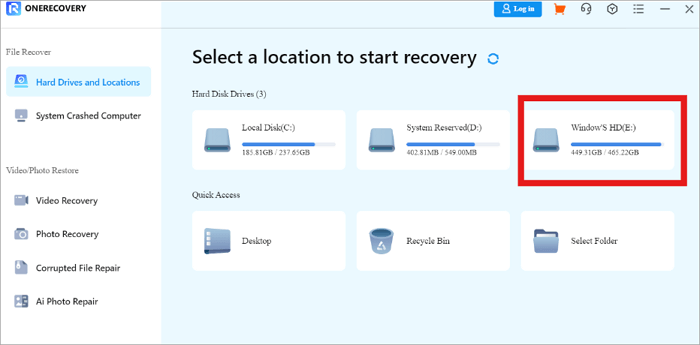
Step 3. ONERECOVERY will scan the drive, and the screen will be populated with a list of recoverable files.
Step 4. Select the files you want to recover from the list. The system allows you to preview the file.
Step 5. After previewing, click Recover to save the file.
If you want to know how to retrieve files from a corrupt WD passport hard drive, this post will guide you through the operations: >> How to Fix Corrupted Drives Without Losing Data
If you are a Windows user, you can try the Windows File Recovery option to recover the WD My Passport drive. This built-in utility uses Windows’s file history feature to retrieve data and could help if you regularly back up your files.
File recovery is designed to retrieve files from previous versions and can help if you have mistakenly deleted data on your WD drive.
If you do not have the file recovery tool installed, download it from the Microsoft Store. File recovery is a good starting point before moving to third-party recovery software.
👩🏻🏫 Let’s learn how to retrieve data from WD My Passport using File Recovery.
Step 1. Connect the corrupted WD drive to the computer. on the start menu, type File Recovery.
Step 2. Run the utility. If the corrupted WD drive name is X and your computer drive is Y, type in winfr X: Y:
Step 3. Data in the corrupted drive will be saved to your computer.
Disk Drill, a professional data recovery software, is compatible with Windows and macOS. The free version can recover deleted data up to 500MB from HDDs, external USB drives, and other storage media.
Disk Drill can recover audio, video, documents, archived files, and many other formats. The software’s user-friendly interface makes Western Digital hard drive recovery easier. If you are looking for a tool that can help you recover files from a formatted hard drive, don’t miss it.
👩🏻🏫 Let’s see how to perform WD passport recovery using Disk Drill:
Step 1. Download and install Disk Drill on your computer. Then, connect the WD My Passport drive to your computer and select the affected drive from the list. Click Search for lost data on your right.
Step 2. Disk Drill will find recoverable files and show you a list. You can preview the corrupted file and predict recoverability before proceeding with recovery.
Step 3. Select the files you want to recover. Click Recover.
Step 4. You can select the destination drive where you want the recovered files to be saved. Ensure that the recovery destination is on a storage device different from the WD passport hard drive to avoid overwriting.
If you have exhausted all the options above but failed in WD My Passport recovery, you can try a professional data recovery service. Western Digital itself offers a data recovery plan that is called OnTrack with a third-party recovery service.
These services bring decade-long engineering expertise, proprietary recovery solutions, and state-of-the-art clean rooms. If you cannot recover data from the WD drive, you just ship your drive to the data recovery experts, and they will transfer the lost data to a replacement drive and ship it back!
Prevention is always better than the cure. Let’s see what steps we can take to avoid data loss.
💾 Frequent Backups: regularly back up your files and keep a copy in an alternate location.
✅ Proper Ejection Procedure: avoid ejecting/disconnecting your WD drive during operations like copying files.
🗃️ Keep Files Organized: organize your files into separate folders, grouping files by type. Remove unnecessary files from the workspace.
👨💻 Anti-Virus Software: A competent Antivirus software will protect the WD drive from malware.
🔧 Physical Damage: Handle your WD MY Passport external drives carefully and store them in a safe, dry place.
The solutions we discussed above will help you in WD My Passport data recovery. The first step to recovery is to stop using the corrupted drive. If the data is overwritten, it will reduce the possibility of recovery.
While many recovery options are available for WD external hard disk data recovery, ONERECOVERY offers an AI-assisted one-stop total recovery solution, which will recover lost data in three steps. As versatile WD file recovery software, you can use it to recover files from an external hard drive on Mac as well as on Windows. Don’t hesitate to download it and have a try.
Here are some of the most asked questions about WD passport recovery.
While Western Digital does not provide data recovery directly, it has partnered with companies like Ontrack to support its customers. Data recovery plans offered by partners include in-lab recovery, shipping costs to and from the lab, warranty replacement of the drive, and a money-back guarantee.
Western Digital offers free data recovery consultations worldwide 24/7, where a user can reach out for advice and a price quote for recovery service.
Connect the WD My Passport drive to a computer. If the drive is not shown, try a different USB port and cables to rule out a connection issue.
When deciding on the best recovery software, compatibility across platforms and file systems, the ability to recover data from healthy and filed devices, the ability to recover partitions, and the software’s user-friendliness should be considered.
ONERECOVERY is AI-assisted free software that allows a user to access all the options discussed above with minimum hassle and free of charge. If you want to recover data from SSD securely, it would be a great choice.
The other day I connected my reliable USB drive to transfer some files and lo…
“I have an external hard drive of 16TB filled with office work. All my department…
“My Toshiba external hard drive is not showing up on my Windows 10 PC, but…
My USB drive would not work with the Mac. Do I need to format it…
Imagine you are ready to move files between your Mac and a Windows PC, but…
Have you encountered the dreaded message that “the type of this file system is RAW”? …