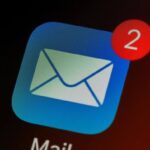Did you accidentally clear your browsing history in Safari?
Almost all of us have done this at a time and then realized that we need to revisit that important page. But the real problem starts when we can’t recall the website details.
Whether you’re using an iPhone, iPad, or Mac, recovering your deleted history on the Safari browser is not as challenging as it seems.
In this post, we have discussed in detail how to retrieve deleted history in Safari and offered multiple methods that cater to different scenarios.
Is There Any Way to Retrieve Deleted History from Safari?
Yes, it is possible to recover your deleted Safari history.
But the thing is—there’s no guarantee! Your probability of successfully getting back the data depends on several factors. You need to know the answers to the questions such as do you have reliable backups? How much time has passed since the deletion?
After you know the answers, read below. We have outlined four practical approaches to recover deleted Safari history- using iPhone settings, iCloud backups, iTunes backups, and dedicated data recovery tools.
How Can I Recover Deleted History on Safari?
Whether you have cleared your history intentionally or mistakenly, the following methods are here for your help.
Retrieve Cleared History on Safari via iPhone Settings
Did you clear your browser cache or cookies? If not, then congratulations! You may be able to find traces of your deleted browsing history within your iPhone settings only.
How does this work? Your iPhone stores data from certain websites temporarily and provides you the features to retrieve deleted Safari history directly.
👉Here are the steps on how to see deleted safari history via iPhone settings:
- 1. First of all, open Settings on your iPhone.
- 2. Now scroll down and tap on the Safari option from the list.
- 3. Go to the Advanced button and then click the Website Data tab.
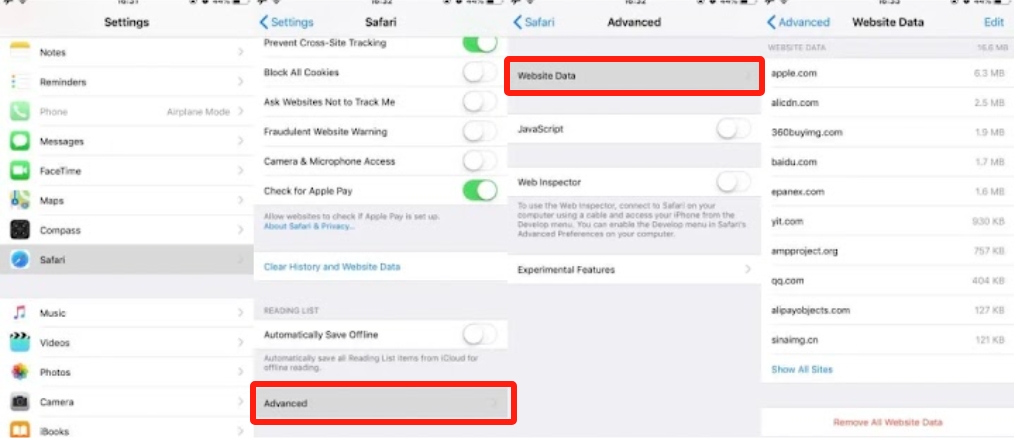
- 4. Once done, browse through the list appearing on the screen to find your deleted websites.
It should be your #1 choice because it is quick and doesn’t require any backups. One major drawback here is that it is only efficient if your data hasn’t been overwritten yet.
Using iCloud Backup to Recover Deleted Internet History on iPhone
If you’ve enabled automatic iCloud backups, you are in luck! With this setting on, restoring your browsing history becomes much easier. So, now your internet history can be restored even if you mistakenly clear them.
👉Follow the steps below on how to find deleted history on Safari using iCloud backup:
- 1. Go to the Settings of your device and tap on your name at the top of the screen.
- 2. Now, navigate to iCloud, Manage Storage, and then click Backups.
- 3. Check for the latest backup date to ensure it contains your required data.
- 4. Reset your iPhone by visiting Settings again. Then go to the General tab, click the Reset button and finally choose the Erase All Content and Settings option.
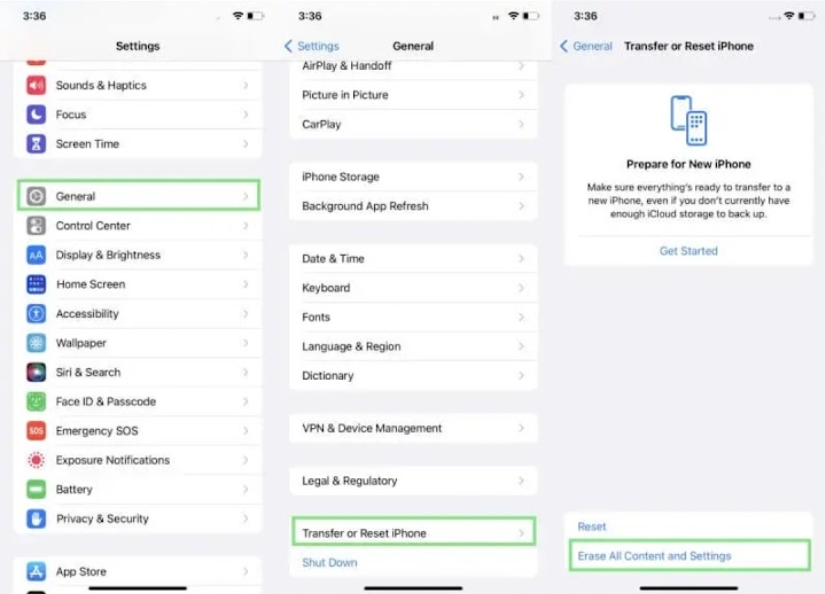
- 5. There is one additional step you need to take care of. During setup, choose Restore from iCloud Backup and select the backup option you find relevant.
Find Deleted History on Safari via iTunes Backup
Do you regularly back up your iPhone to iTunes? Then you may easily retrieve your deleted Safari history from these backups. iTunes stores a complete backup of your Safari history files. While this method is widely popular, experts advise to proceed with caution as it overwrites your current data with the backup.
👉Here is how to retrieve deleted history from Safari using iTunes backup:
- 1. To begin with, Open iTunes after connecting your mobile to the desktop via a USB cable.
- 2. Now select your device and go to the Summary tab. Here click the Restore Backup option.
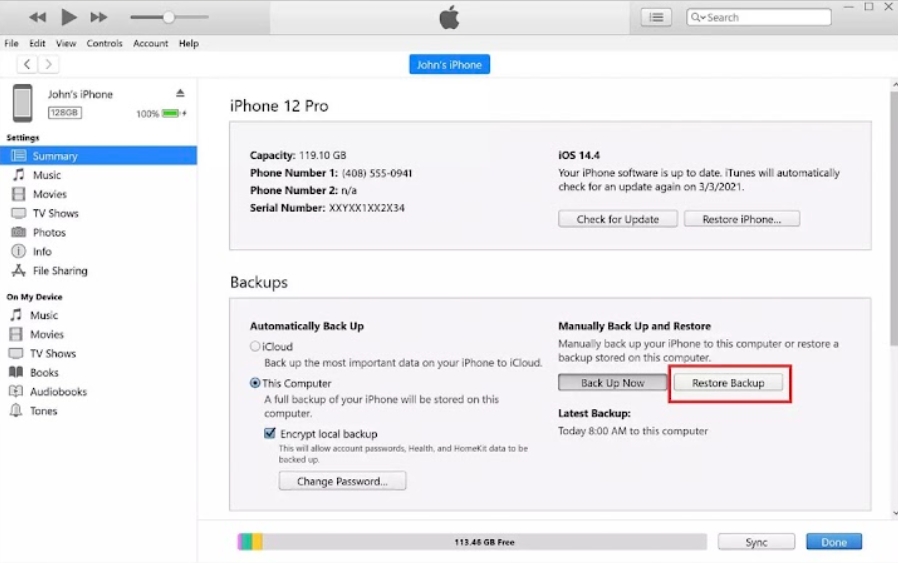
- 3. Choose the most recent backup from the options appearing on the screen and then press the Restore button.
Retrieve Cleared History on Safari Without Backup
Don’t have a backup? We have a specialized recovery tool- Cisdem iPhone Data Recovery for you. It scans your iPhone’s storage for traces of deleted data and then makes it possible to recover lost browsing history.
👉Here are the steps of how can I recover deleted history on safari with the Cisdem iPhone tool:
- 1. First of all, download and install the Cisdem iPhone Data Recovery tool on your computer. Then connect your iPhone to it and launch the software.
- 2. Now, select Safari History as the target file type and click the Scan button.
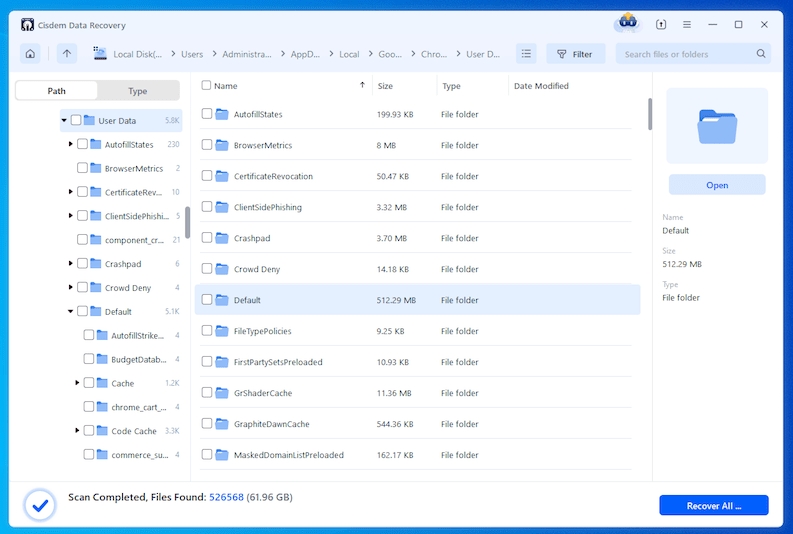
- 3. Once the process to complete, click on the Preview button.
- 4. Finally, you can restore your files after assuring its contents.
Cisdem is available at the cost of $49.95 per month. Though you can opt for a 30-day free trial and pay for it only after you have tried other options and nothing else is working out for you.
Conclusion
Are you looking for a solution to how to recover deleted internet history on iPhone? This is the right place. Losing your Safari history is not permanent. With methods like iPhone settings, iCloud or iTunes backups, and specialized recovery tools, you now know how to find cleared history on Safari. Choose the method that suits your situation and recover your browsing data in no time.
FAQs on Safari History Recovery
Still got questions regarding Safari search history? We have addressed some of the frequently asked questions for you below.
1️⃣How to Recover Deleted Safari History on Mac?
To recover Safari history on a Mac, first check if the Time Machine backup is set up. If not, then use our simple step-by-step guide to restore data using Time Machine. Then navigate to the Library/Safari folder in Finder, restore the files, and reopen Safari to access your history.
2️⃣Is Deleted Safari History Gone Forever?
Not always. Deleted Safari history can often be recovered if you act quickly and use backups or recovery tools. Though overwritten data seems unrecoverable, there are some methods you can use to try to retrieve your overwritten files.
3️⃣How to Recover Deleted Safari History on iPad?
The steps to recover deleted Safari history on iPad are very similar to the steps on how to find cleared history on Safari using iPhone, iCloud or iTunes backups.
If you have iCloud backups enabled, you can restore Safari history from a previous backup. Just open Settings General > Reset > Erase All Content and Settings.
For users who back up their iPad to iTunes, Safari history can be restored by simply visiting the Summary settings after connecting your iPad to a computer. and open iTunes.
If you don’t have a backup, third-party tools like Cisdem offer an alternative solution. They scan your device for recoverable Safari data and there is a very high probability of getting it back.