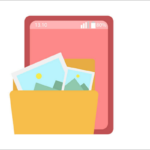“I was trying to delete spam calls from my iPhone call history, but mistakenly erased my entire call logs. Please, how can I recover deleted call history on iPhone?”
iPhone call history contains all incoming, outgoing, missed, and even spam calls on your phone. It’s very helpful in managing communication, record-keeping, and tracking past calls.
However, there can be a problem when your call logs are lost, as there’s no Recently Deleted folder from which to recover them. If you are experiencing this, do not fret. This blog post will guide you on how to retrieve deleted calls on iPhone whether you have a backup or not.
Can You Find Deleted Calls on iPhone?
Yes, you can find deleted calls on iPhone and recover them. But firstly, you must be aware of how call logs work on iPhone:
How Call Logs are Stored on iPhones?
Every iPhone stores up to 1,000 call logs locally, but you can only see 100 at a time. To see more call logs, you will have to delete the most recent calls for the older ones to appear.
Factors Affecting iPhone Call History Recovery
Here are the major factors that determine the success rate of iPhone call history recovery:
📌 Backup Availability: Having a recent iCloud or iTunes backup significantly increases the chances of recovering deleted iPhone call history. Thus, it’s advisable to always create backups for your call history.
📌 Overwritten Data: If new data (messages, media, or apps) is stored on your iPhone after the call history deletion, it may overwrite the storage space of the call logs, making them difficult to recover.
📌 Device Condition: Physical or software damage to your iPhone, such as a jailbreak failure or unfinished iOS upgrade can hinder the call history recovery.
How to Retrieve Deleted Calls on iPhone with Backups
There are two backup methods you can rely on to recover deleted call history on iPhone – iCloud and iTunes. Read on for how to retrieve deleted calls on iPhone with these tools.
Retrieve Deleted Phone Calls on iPhone from iCloud
If you frequently backup your iPhone data to iCloud, you can easily recover your call history from the backups available. But note that you can’t retrieve just your call logs.
As iCloud restoring does not support preview of backups or selection of specific data, all the data on your device will be erased and replaced with the data stored on the iCloud backup. By the way, you need to ensure you stay connected to Wi-Fi for a successful recovery.
Follow these steps to recover call history on iPhone through iCloud:
Step 1. Go to Settings on your iPhone, select General, click Transfer or Reset iPhone, and choose Erase All Content and Settings.
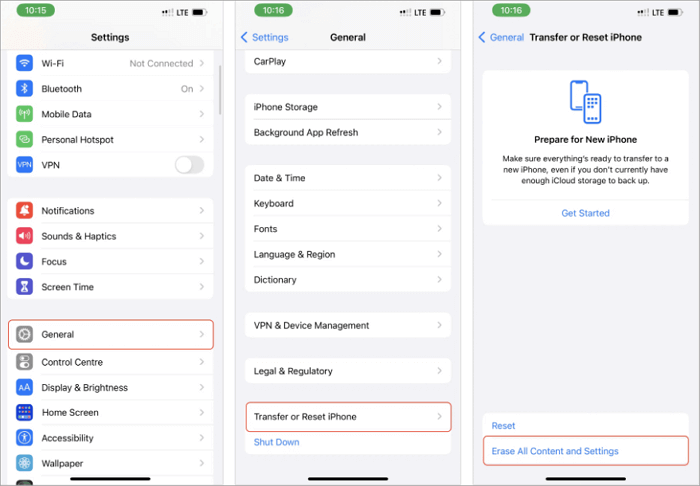
Step 2. Follow the on-screen instructions and when the “Apps & Data” page comes up, select Restore from iCloud Backup.
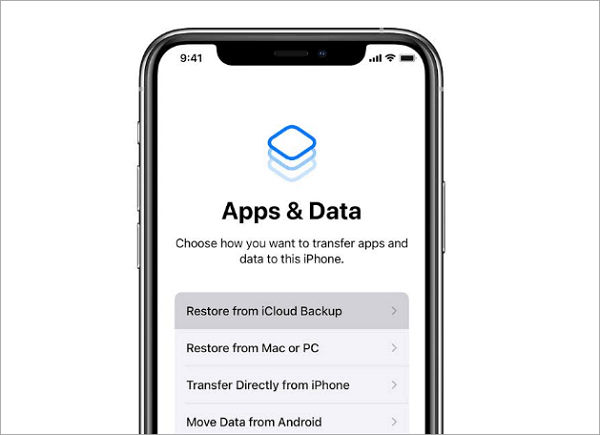
Step 3. Choose a backup that contains the call logs you want to retrieve. You can use the dates, times, and sizes of the backups as references. Sign in with your Apple ID and password to begin recovery.
Step 4. Once the process is complete, go to the phone app to confirm if the deleted call logs are back.
Besides the call logs, everything stored on iCloud can be restored this way. For example, you can retrieve deleted voicemails as long as you backed them up.
Restore Recent Calls on iPhone with iTunes
With iTunes backup, you can effortlessly retrieve deleted phone calls on iPhone without waiting for hours. For people using macOS Catalina or newer versions, go to Finder to find all iTunes backup & restore features.
Just like iCloud, you must have previously backed up your call history using iTunes for this solution to work. Also, all the data on your iPhone is erased and replaced during the restoration.
Follow this process to retrieve deleted calls on iPhone through iTunes:
Step 1. Launch iTunes or Finder on your Mac PC (depending on the macOS version). Then, connect your iPhone to the PC and click “Trust this computer”.
Step 2. Choose your iPhone from the left sidebar.
Step 3. Click on the General tab, navigate to the Backups section, and select Restore Backup.
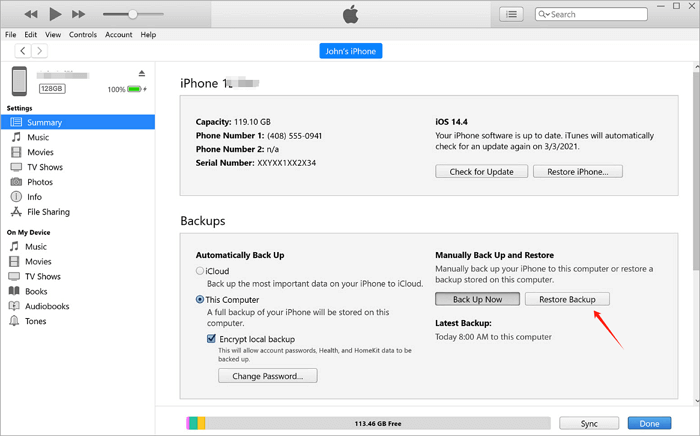
Step 4. Use the dropdown menu to choose a backup and type in your password. After that, hit Restore. Your iPhone will reboot and all your call logs on the backup will be restored.
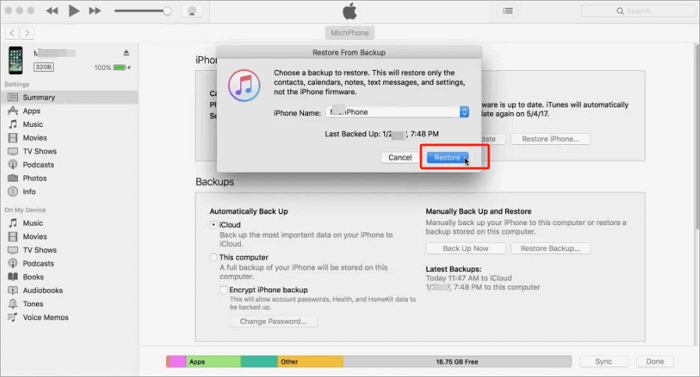
How to Get Deleted Call Log Back on iPhone Without Backup
Explained below are two possible ways to get deleted call logs back on iPhone without backup, and you don’t have to erase all the content on your device.
Recover Deleted Call History on iPhone with Third-Party App
Even after deletion, call logs are stored invisibly on iPhones except they are overwritten by new data. You can see deleted calls on iPhone and recover them with a third-party app, such as Disk Drill. This app has a user-friendly interface and a high success rate, making it a recommended solution for everyone.
Follow these steps to view deleted calls on iPhone and recover them using Disk Drill:
Step 1. Download and install Disk Drill on your Mac and connect your iPhone.
Step 2. Open Finder, click Applications and launch Disk Drill by double-clicking it.
Step 3. Choose iPhones & iPads. Select your iPhone from the main window. Then, go to the right sidebar and click Search for lost data.
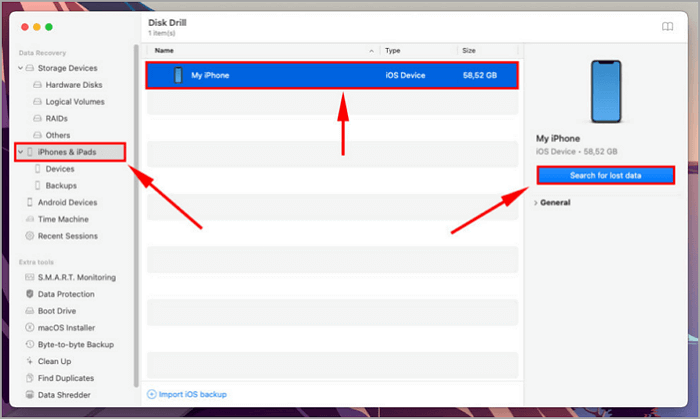
Step 4. Disk Drill scans and displays all the lost data. Click Call History to view all the deleted call logs. Select the ones you want to get back and click Recover.
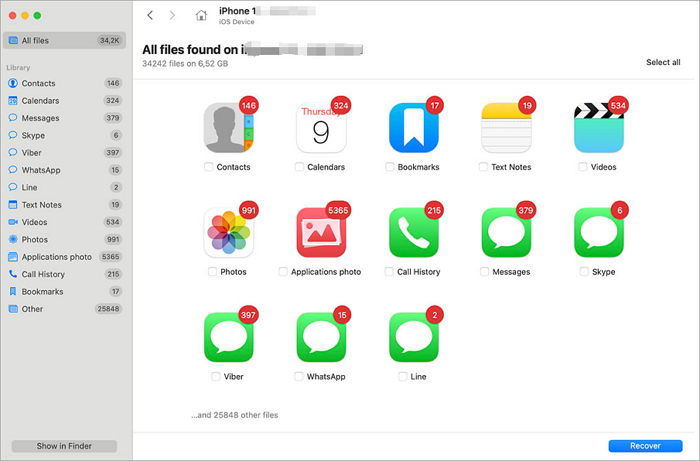
Step 5. In the next window, choose a location on your Mac to save the recovered call logs. Click Next to complete the process.
This solution can also be helpful when you need to get back other types of files. For example, you can recover deleted text messages, photos, contacts, as well as videos.
Recover Deleted Phone Calls by Contacting Your Carrier
Most popular mobile carriers like T-Mobile, AT&T, and Verizon allow users to have access to their call logs through the billing history. Once you can log in to your account with the correct details, you will have access to your deleted calls.
However, many mobile carriers delete older call history, so sometimes you can only restore recent calls on iPhone.
Follow this process to retrieve deleted calls on iPhone by contacting your mobile carrier:
Step 1. Log in to your mobile carrier account through the app or browser.
Step 2. Click See My Bill. It’s usually named differently in different carriers. In some, it is Usage or Call Logs.

Step 3. Click the billing method and select a period that corresponds with the dates of the phone calls you want to retrieve.
Step 4. The complete details of the calls within this period will be displayed, including the exact time of the call, how long the call was, and the person you called.
Bonus: How to Restore WhatsApp Call Logs on iPhone
Recovering call logs on iPhone is not limited to phone calls, you can also restore WhatsApp call logs on iPhone. The most reliable way to do this is to use TinyFrom WhatsApp Recovery; it’s an all-in-one WhatsApp backup and restore tool.
Always back up your WhatsApp data using ONETRANS and get access to restore WhatsApp call history whenever you want. It has a user-intuitive interface that allows you to selectively retrieve call logs.
Follow these simple steps to recover deleted phone calls on WhatsApp using ONETRANS:
Step 1. Download, install, and launch ONETRANS on your PC.
Step 2. Connect your iPhone to the PC and click Backup WhatsApp Messages to save all your WhatsApp data, including audio and video calls, chats, attachments, and so on.
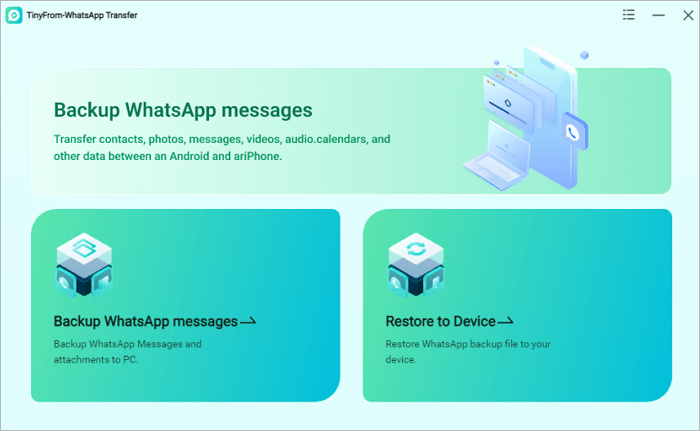
Step 3. When you want to restore WhatsApp call logs, connect your iPhone to the PC and click Restore to Device. All the backed-up WhatsApp data will be displayed, select the call logs you want to retrieve, and click Restore.
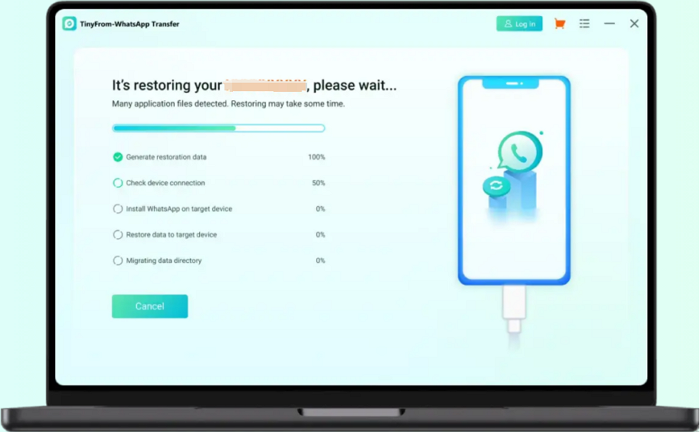
Conclusion
The solutions on how to retrieve deleted calls on iPhone explained above work on all versions of the Phone. Whether you have a backup or not, rest assured that you can get your call history back. Recovering your WhatsApp call logs too is very easy. With the TinyFrom WhatsApp Recovery tool, you will conveniently restore your call history on WhatsApp & WhatsApp Business.
Learn More About the Recovery of iPhone Call Logs
Read on to get more insight and understanding about how to recover deleted call history on iPhone.
Why are recent phone calls not showing on iPhones?
The main reason why recent phone calls don’t show on your iPhone is that they’ve been deleted either from your device or another device that’s signed in to your iCloud.
If your iCloud is enabled on multiple devices, it’s possible that the recent phone calls were deleted on one of the devices, making the changes reflect everywhere. You can stop this by signing out of iCloud on the other devices.
How to prevent future call log loss?
These are some preventive measures you can use to stop call log loss on iPhone:
- Be cautious with deletions.
- Back up your iPhone before updating.
- Enable regular iCloud backups.
- Use iTunes for local backups.
Why doesn’t my iPhone show a full call history?
Your iPhone can’t show full call history because it’s programmed to show 100 calls at a time. While it stores 1000 call logs, only 100 calls can be shown at a time. To view more call logs, you will have to delete some of the calls shown.