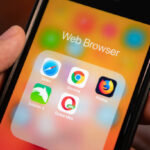It’s never good to pick up your iPhone to use a favorite app, only to realize it’s gone. It’s like losing your car keys—frustrating and confusing. Did you delete it by mistake? Is it hidden somewhere? Don’t panic! This post is here to save the day.
We’ll walk you through how to recover deleted apps on your iPhone so you can get back to business as usual without breaking a sweat. Let’s dive into the common situations and their easy solutions below.
| Situations | Solutions |
|---|---|
| See Recently Deleted Apps | Open the App Store and go to your account to view apps you’ve previously downloaded. |
| Reinstall Deleted Apps | Simply find them in your purchase history and tap to reinstall. |
| Forget Apple ID | Use recovery tools to regain access. |
| Restore Apps with Data | If you need app data, restore your iPhone from a backup. |
Finding your apps doesn’t have to be a hassle—these simple steps will get you back on track in no time!
📌 Related Post: >> How to Get Drafts Back on TikTok After Deleting the App
How to Find Missing or Hidden Apps on iPhone
Losing an app on your iPhone isn’t the end of the world, because chances are, it’s not deleted—it’s just hiding! Let’s find it together. But first, check the next section if you’re looking for how to see recently deleted apps on your iPhone. For now, here’s how to track down a hidden app:
1️⃣ Swipe Through Your Home Screens
Your iPhone has multiple Home Screens. Swipe right to browse through them. Sometimes, apps get moved to another screen without you noticing. Check carefully!
2️⃣ App Library to the Rescue
If your app isn’t on any Home Screen, it might be in the App Library. Swipe left until you reach the last page. Search for your app in the bar at the top.
3️⃣ Siri’s Search Bar
There’s no restriction to unhiding apps, especially if you can also unhide non-app files and websites. That’s why the search bar is more convenient than the app library—just swipe down on any screen and search for the app.
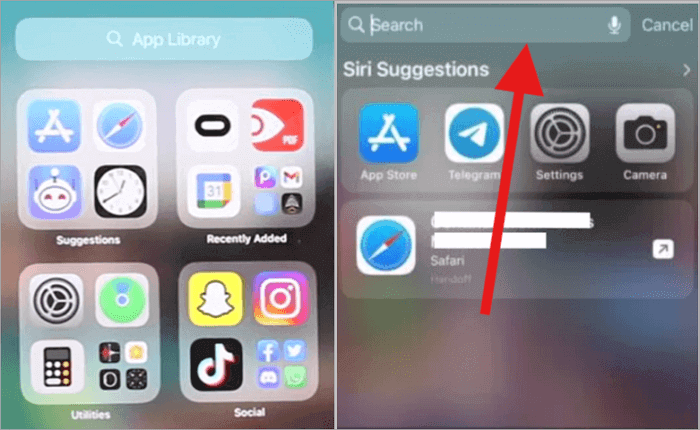
How to See Recently Deleted Apps on Your iPhone
Now, if the app is still not found in the hidden section, it might have been recently deleted. But there’s no need to worry—you can easily find deleted apps on iPhone. While there isn’t a direct list of “recently deleted apps,” you can still check apps you’ve downloaded before. Here’s how:
- Open the App Store by tapping its icon.
- Tap your profile picture in the top-right corner.
- Select Purchased from the menu.
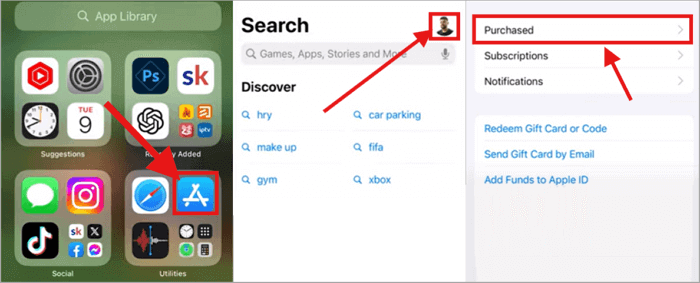
This shows a history of all the apps you’ve downloaded using your Apple ID—even from other devices! To make it easier, filter the list by choosing “Not on this iPhone.” Voilà! You’ll see all the apps you’ve had and deleted.
Now you can easily redownload anything you’re missing with just a few taps. No more scratching your head over lost apps!
How to Recover Deleted Apps on iPhone
As you will see below, it is quite simple to retrieve deleted apps on an iPhone with the use of a few buttons.
Method 1: Retrieve Deleted Apps From the App Store
It might sound surprising, but recovering a lost app from the App Store is now easier than ever! Your data is safely stored so that you can continue from where you stopped without having to pay for the application again.
Here’s how to recover deleted apps from the App Store in two different situations:
For Apps You’ve Purchased:
- Open the App Store, and tap your profile (top right).
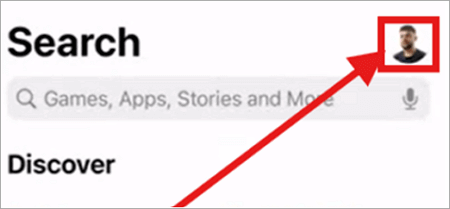
- Select “Purchased” > “My Purchases,” and find the app under “Not on this iPhone.”
- Tap the cloud icon to reinstall.
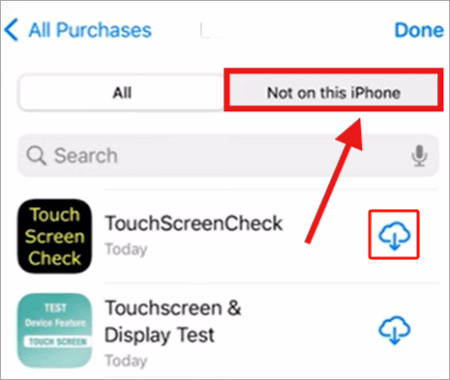
For Free Apps:
- Launch the App Store.
- Type the name of the app in the search bar and hit enter.
- To reinstall it, tap on the cloud icon.
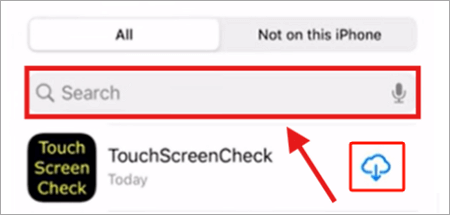
However, if you don’t know, you might have hidden purchases that were either made by someone other than you or could have been accidentally done by you. To check, open the App Store> user account button> Apple ID> Hidden Purchases.
Method 2: Get Deleted Apps Back on iPhone Using iTunes
Who says you can only bring back deleted apps on your iPhone using one method? In this regard, iTunes is a useful method that can be used to add and restore several apps at once. Just like restoring files that have been backed up using iTunes, such as recovering a deleted photo. It also makes sure that your iPhone is always in harmony with your favorite applications.
Here’s how you can restore them using iTunes:
- Start by opening iTunes on your computer and ensuring it’s updated.
- Connect your iPhone using a USB cable and tap Trust if prompted.
- Click your iPhone icon in iTunes, go to Apps under Settings, and locate the app.
- Click Install (it will change to “Will Install”) and then Apply to sync the app back to your iPhone. Follow each step carefully to complete the process.
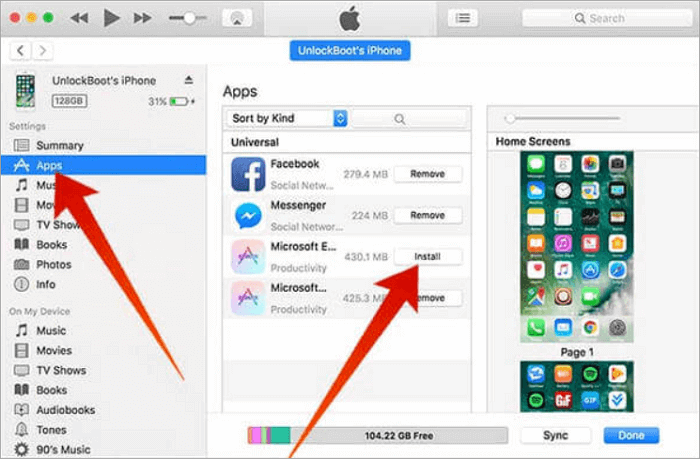
iTunes can help you even when you need to retrieve deleted calls, emails, or voicemails on your iPhone.
How to Restore Deleted Apps on iPhone and Recover Lost Data
What if you’ve lost your entire data along with your favorite app? This is where Coolmuster iOS Data Recovery comes in. This tool also allows you to restore deleted apps on your iPhone and recover their lost data in just a few simple steps.
- Visit the Coolmuster official website to download and install the application.
- Use a USB cable to connect your iPhone to your computer and the software will identify your device accordingly.
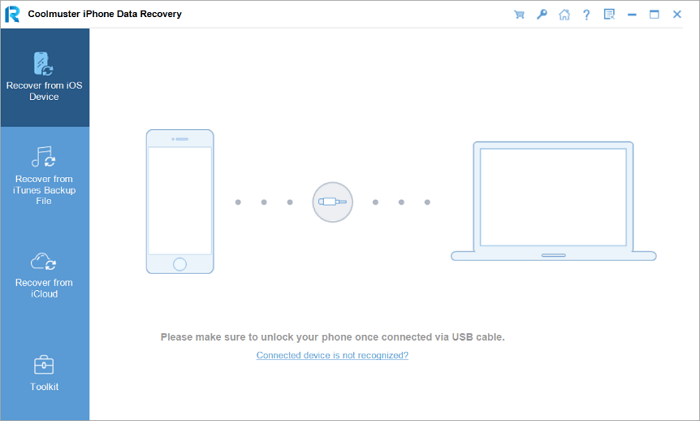
- Select “Recover from iOS Device” and then click on “Start Scan” to perform a scan of your phone.
- After scanning, you will see your app data, select it, and click on “Recover” to export it to the computer.
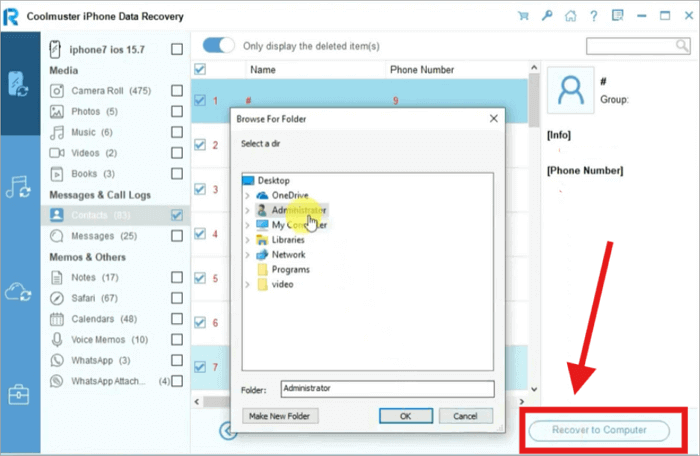
- To reinstall the app, launch the App Store, go to the tab “Purchased” and select the section “Not on this iPhone,” then use iTunes or any other tool to import the data and restore the app.
How to Restore All Apps on My iPhone
Now there’s a two-in-one package that might interest you. Did you know you can get deleted apps back on your iPhone by restoring all your data from a backup? I mean, you can even restore other apps you didn’t realize were missing! And it’s pretty fast and simple!
- Start by restarting your iPhone, then proceed to connect to Wi-Fi.
- Select “Restore from iCloud Backup” or “Restore from Mac or PC” on the Apps & Data screen.
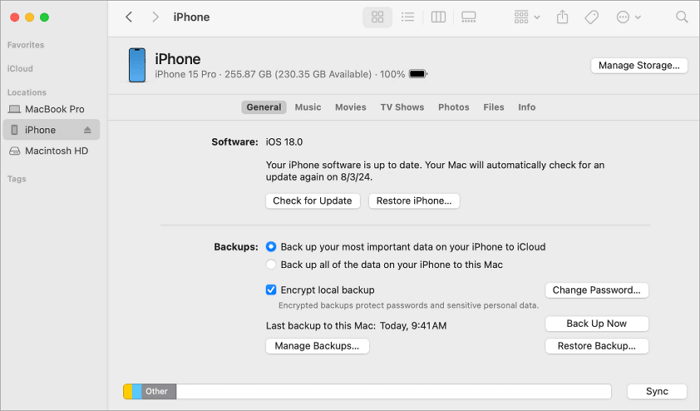
- Next, type in your Apple ID password, and choose the backup to restore.
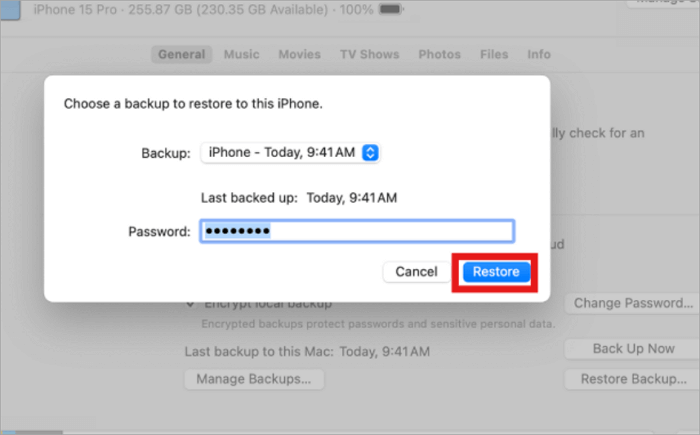
Tap continue and keep your device connected in the process, and in a short time, you will be back to where you were.
Bonus: How to Recover Lost WhatsApp Messages
One of the things that people cannot stand is losing important WhatsApp messages. That is why I thought it would be helpful to you if I told you how you can recover deleted messages in WhatsApp especially if you didn’t backup WhatsApp on a computer. Hence, we turn to ONETRANS software which does exactly that within the shortest time possible.
Why choose ONETRANS? It is fast and effective to guarantee that your chats are easily restored without any issues. Also, it is very easy to use, even if you are not a very tech-savvy person. With it, you’re always in control of your conversations.
- Download and install this WhatsApp Restore tool from its official website.
- Connect your phone via USB, launch ONETRANS, and click “Backup WhatsApp Messages.”
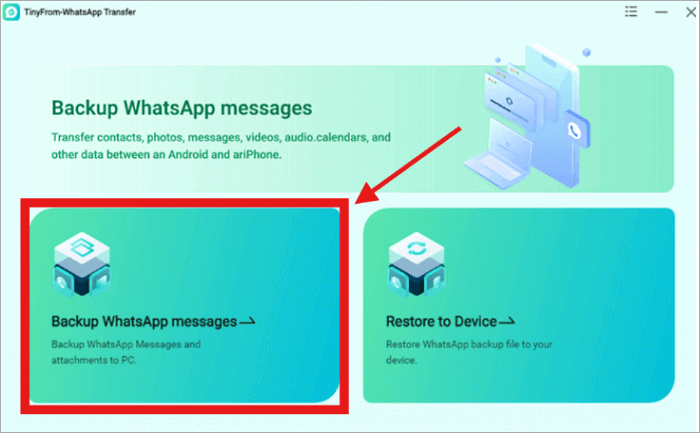
- To restore, swap the phone, reconnect, select “Restore WhatsApp Messages,” and choose a backup file. Then click Restore.
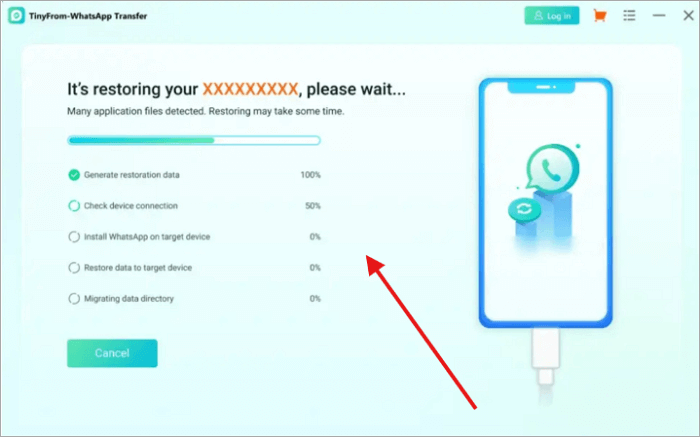
Conclusion
It is annoying when an app gets lost, but here’s how to recover deleted apps on iPhone. Open the App Store, go to your profile, and tap “Purchased” to view previously downloaded apps. Reinstall them by clicking the cloud icon.
Alternatively, connect your iPhone to iTunes, select “Apps,” and sync. To restore apps and data, use iCloud backup or restore from a Mac/PC. For lost app data, a powerful third-party recovery tool can help recover it. Organize your apps for easy access.
FAQs on the Restoration of Deleted Apps
Losing an app can feel like misplacing a good friend. But do not worry, restoring deleted apps is easier than you think! Let’s address some of the most popular queries regarding the process of getting the apps back.
Where can I find deleted apps on my iPhone?
The first thing one has to do is to determine the root cause of the problem to solve it. In the same way, you have to first locate your deleted apps before even considering how to restore all apps on your iPhone. Do this by following these steps:
- Open the App Store (the blue icon on your home screen).
- Tap your profile picture at the top right and choose Purchased.
- Then, to unveil the list of deleted apps, select “Not on this iPhone“.
- Look for the list of apps, locate the one you want, and then tap the small cloud icon to reinstall it.
How can I reinstall the default apps I deleted on my iPhone?
This is even easier than reinstalling installed apps, but how easy?
- Go to the App Store, search for the app you want to reinstall such as Mail or Safari, and download it as any other application.
- Pre-installed apps are available for free and they have the same functionality as before they were uninstalled.
- If you’re troubleshooting a device, don’t worry – no need for tracking location by phone number or other steps to get back these built-in features.
If I Change My Apple ID Will I Lose My Apps?
Indeed, you can change your Apple ID without losing your apps at once, but you may lose some features related to the previous ID. Such apps will continue functioning, but the user has to download them again using the same Apple ID. This means that for apps installed with a different ID, one has to sign in using the same ID.