Recently Deleted is an in-built feature in iPhones that serves as a temporary storage for deleted photos. It keeps the photos for 30 days so that you can effortlessly recover them from that album before they are permanently erased.
But what happens when you accidentally delete photos and they are no longer in the Recently Deleted album? While the popular notion is that the photos are irrecoverable, you will be surprised to know that there are ways to get your photos back. In this article, we will share with you the possible ways to recover photos after recently deleted.
Before you recover deleted photos from Recently Deleted, you need to have a proper understanding of what happens after the deletion and the probability of recovery.
After deleting photos from the Recently Deleted album, the photos are no longer visible on your iPhone. At the same time, they are not permanently erased; rather they are invisible and remain on your device until the data of these photos are overwritten by new data.
Yes, you can recover deleted photos after deleting from Recently Deleted. Just like you can even get back files from emptied Trash on Mac. There’s a higher probability of doing this if new data do not yet overwrite the photos. Thus, it’s advisable to stop storing new data on your iPhone immediately when you realize you can’t find a deleted photo.
📢 Related Post: >> Where do Deleted Pictures Go on Phones?
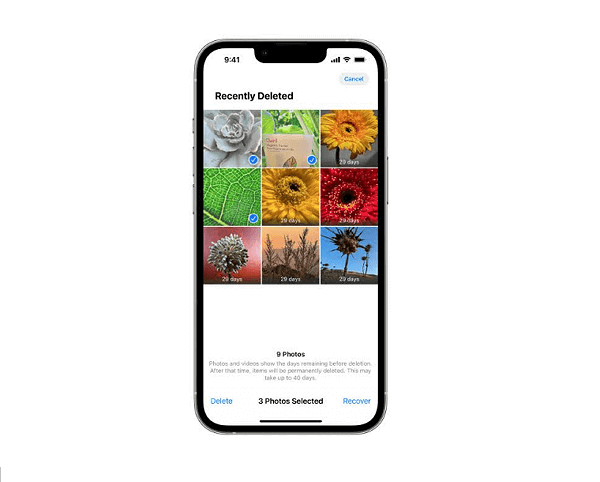
Here are 3 proven ways to recover photos deleted from Recently Deleted whether you have a backup or not. Follow the step-by-step guidance to successfully get recently deleted photos back.
If you don’t have a backup of your photos on iCloud or iTunes, the viable option is to use professional third-party software. For this purpose, we recommend PhotoRec because it’s a free and open-source photo recovery software with the capability to restore deleted photos under severe situations.
It ignores your iPhone’s settings and goes after the underlying data, even if you’ve reformatted your iPhone or the photos have been overwritten.
💡 Here’s how to recover recently deleted photos using PhotoRec:
Step 1. Download and install PhotoRec on your computer.
Step 2. Connect your iPhone to the computer.
Step 3. Launch the PhotoRec software and use the Up and Down arrows to select your iPhone. Press Enter to confirm.
Step 4. Choose Search for a full scan and press Enter to confirm.
Step 5. Use the Up and Down arrows to choose the location where you want the recovered files to be stored. When it’s done, select Quit to close the program.
✍🏻 NOTE: PhotoRec will restore all the lost files on your iPhone. You cannot selectively choose the deleted photos you want to recover.
iCloud is an in-built feature in iPhones that allows you to backup and restore data. If you’ve enabled iCloud and frequently save your data on the cloud, you can simply access it to recover photos deleted from the Recently Deleted album.
💡 Here’s how to get photos back from Recently Deleted using iCloud:
Step 1. Go to “Settings” on your iPhone, select “General“, choose “Transfer” or “Reset iPhone”, and click on the option “Erase All Content and Settings“.
Step 2. Set up your iPhone. In the “Apps & Data” page, choose “Restore from iCloud Backup“.
Step 3. Sign in with your Apple ID and password, and select the backup to restore.
Step 4. The restoration process will start. It might take some time depending on the amount of data in the backup.
✍🏻 NOTE: iCloud backup restore erases all the content and settings on your iPhone. So, you must transfer all your data to another storage device. This will allow you to retrieve newer files that are not in the backup.
Similar to iCloud, iTunes is an in-built backup & restore feature in iPhones. If you’ve enabled iTunes and frequently backed up your device to iTunes, you have a great chance of getting back your recently deleted photos.
💡 Follow these steps to recover photos after recently deleted:
Step 1. Firstly, your iPhone should be connected to your PC. Launch iTunes (ensure you’ve updated iTunes to the latest version).
Step 2. Go to the upper-left corner of the screen and click your iPhone icon.
Step 3. On the left panel, click “Summary“. Go to select the “Restore Backup” option.
Step 4. Choose the backup to restore, input your Password, and click the “Restore” button to recover your iPhone data.
✍🏻 NOTE: Just like the iCloud, restoring iTunes backup will erase all the current data on your iPhone. So, it’s advisable you transfer your data to a safe storage device in order to restore the newer files that are not in the backup.
There are 2 essential factors to restore pictures from Recently Deleted.
If these criteria are fulfilled, then you can follow these steps to restore pictures from Recently Deleted:
Apple has provided a safe zone to store deleted pictures in case you change your mind about deleting them. This safe zone is called Recently Deleted and the pictures are kept there for 30 years. After that, they are permanently deleted from your iPhone.
But in this article, we’ve explained 3 ways you can recover photos after recently deleted. So, you don’t have to panic anymore if the 30-day timestamp expires or you mistakenly deleted your pictures from Recently Deleted.
Below are answers to frequently asked questions about how to recover photos deleted from Recently Deleted. Read on to get more understanding.
Yes, you can get recently deleted photos back on your iPhone. Even though you don’t see the photos anywhere on your iPhone, they are still there, and until overwritten by new data, you can still get them back.
There are 3 possible ways to recover recently deleted photos on your iPhone. They are:
Method 1. Through professional third-party software like PhotoRec
Method 2. Through iCloud
Method 3. Through iTunes
Follow these steps to recover deleted photos from Recently Deleted in iCloud:
“One moment, my messages were there—then suddenly, they were gone. And now I am wondering…
It’s never good to pick up your iPhone to use a favorite app, only to…
Did you accidentally clear your browsing history in Safari? Almost all of us have done…
“In the process of deleting spam and promotional messages from my mail on iPhone, I…
“Somebody help! I mistakenly deleted important notes on my iPhone, which contained all my random…
“I got an iPhone 14 months ago and I’ve noticed that whenever I take a…