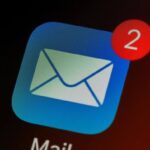“Somebody help! I mistakenly deleted important notes on my iPhone, which contained all my random story ideas, reading lists, recommended books, and some crucial career information. Please, can anyone tell me how to retrieve deleted notes on an iPhone?”
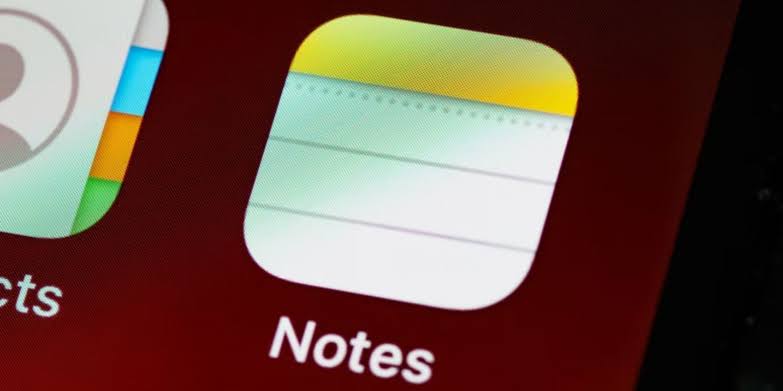
Losing notes due to accidental deletion, phone theft, or any other reason, can be extremely disturbing, especially if the notes contain important information. Fortunately, Apple has a couple of ways to recover deleted notes. Also, there are a few third-party software for this purpose.
In this article, we will share with you how to retrieve deleted notes on iPhone in simple ways. Let’s go!
Procedures Before Retrieving a Deleted Note on iPhone
Whilst you’re looking for how to retrieve deleted note on iPhone, the note may not be deleted but missing from where you stored it. You just have to find where it’s located. You can do this with the Search feature.
👉Firstly, use the Spotlight Search. Follow the steps below:
- While on your iPhone’s home screen, swipe down and type the title or some keywords of the note in the search box.
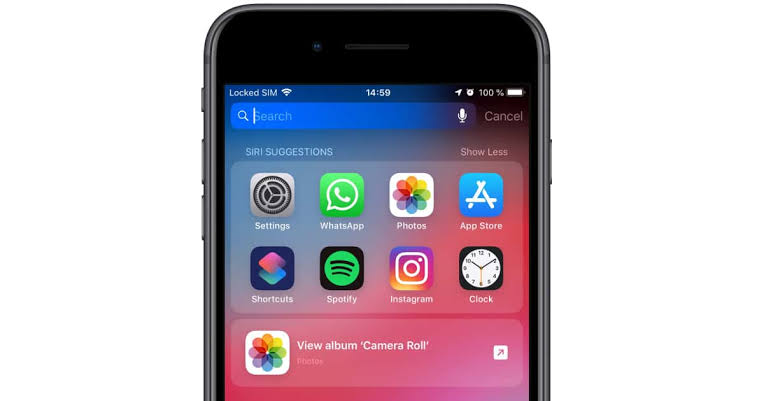
- You will see several results containing the title or keywords you searched for. Check through the results to find the note you’re looking for.
👉If the Spotlight Search failed, here’s how to retrieve deleted notes on iPhone through the Search feature in the Notes app:
- Open the Notes app and click the back icon until you get to the page where all the notes are displayed.
- Navigate upward to click the search bar and type the title or keywords of the note you’re looking for.
- Check through the search results to find the missing note.
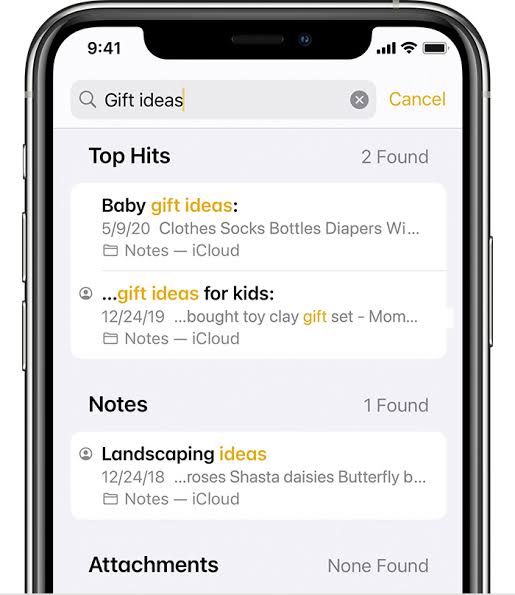
How to Restore Notes on iPhone?
Was the Search feature not helpful? Below are 4 simple ways on how to restore notes on iPhone.
Check Your Recently Deleted Folder to Restore Notes on iPhone
Immediately you notice that your note is deleted, the first line of action is to go to the Recently Deleted folder. The Notes app has a Recently Deleted folder where all deleted notes are stored for up to 30 days after deletion. You can seamlessly check through all the notes in the folder to recover the ones you need.
👉Here are the steps for how to get deleted notes back on iPhone through the Recently Deleted folder:
- Open the Notes app on your iPhone and tap the back icon until you get to the Folders page.
- Select Recently Deleted and navigate to the top right corner to click Edit.
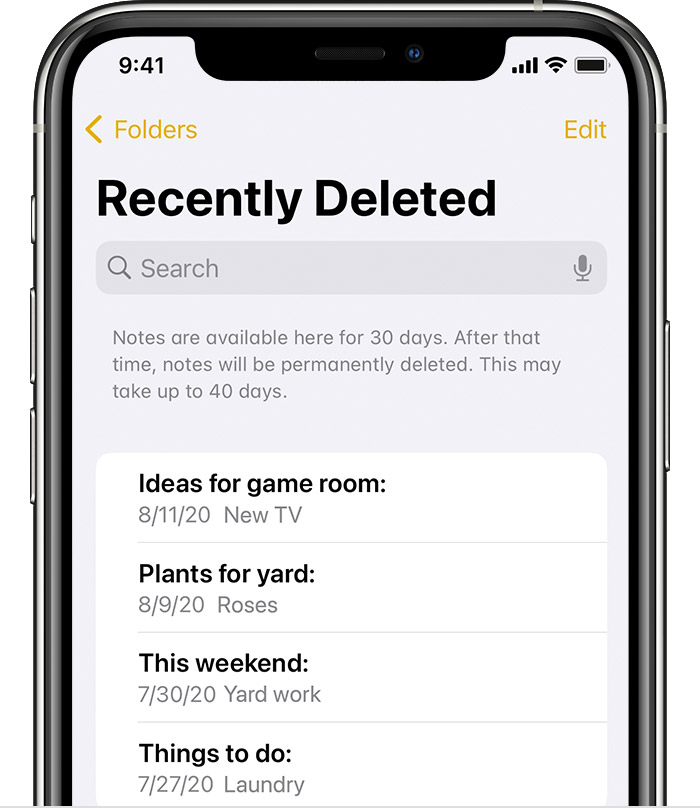
- Select the deleted notes you want to get back and click on Move.
- Choose the folder on your iPhone where you want to store the notes.
❗NOTE: This method is suitable for note deletion that are less than 30 days. After 30 days, the notes will permanently be removed from your phone.
Using iCloud Backup to Get Deleted Notes Back on iPhone
Even if it’s over 30 days since the note was deleted, you can still recover it through an iCloud backup. However, this method requires that you have enabled iCloud backup for your iPhone and must have set automatic backups to iCloud. This applies to how to recover permanently deleted photos from iCloud.
👉Here’s how to retrieve a deleted note on iPhone using iCloud backup:
- Go to Settings, select General, choose Transfer or Reset iPhone, and click Erase All Content and Settings.
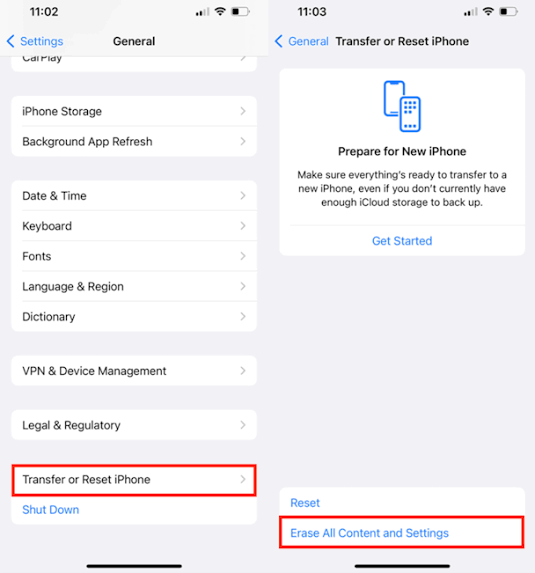
- On the Apps & Data screen, select Restore from iCloud Backup, and sign in with your Apple ID.

- All your iPhone backups will be displayed. Choose the one that contains your deleted note.
- Once the restoration process is complete, go to the Notes app to see your deleted note.
❗NOTE: This action will reset your iPhone, deleting all the current data and settings on your device. So, it’s advisable to transfer recent data to an external storage for easy recovery.
Recuperate Notes on iPhone via iTunes Backup
This is another Apple feature that you can use to regularly back up your iPhone data. If your iPhone is frequently backed up to iTunes, you can find your deleted notes in iTunes backups.
👉Wondering how do you restore notes on your iPhone through iTunes backup? Follow this process:
- Open iTunes on your Mac (or Finder on macOS Catalina and later versions).
- Connect your iPhone to the Mac.
- Navigate to the Backups section, click Restore Backup, and choose the backup that contains the deleted notes.
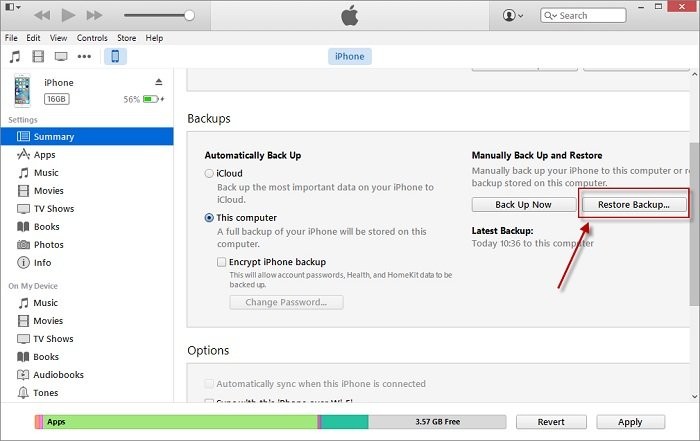
- After the restoration process, check your Notes app to confirm the deleted notes have returned.
❗NOTE: Just like iCloud, this method erases all the content and settings on your iPhone and overwrites them with the data in the iTunes backup.
Retrieve My Deleted Notes on iPhone without Backup
Are you searching for how to retrieve my deleted notes on iPhone if it’s been over 30 days and I don’t have iCloud or iTunes backup? The solution is to use a third-party tool like Anyrecover (iOS 18 supported). It’s a professional iPhone notes recovery software that works efficiently if the deleted notes are not in the Recently Deleted folder and there are no backups available. It can even be used to recover permanently deleted notes iPhone.
👉Here’s how to retrieve deleted notes on iPhone without backup using Anyrecover:
- Download and install Anyrecover (iOS version) software on your computer.
- Launch the software and connect your iPhone. Select the iPhone Recovery option.
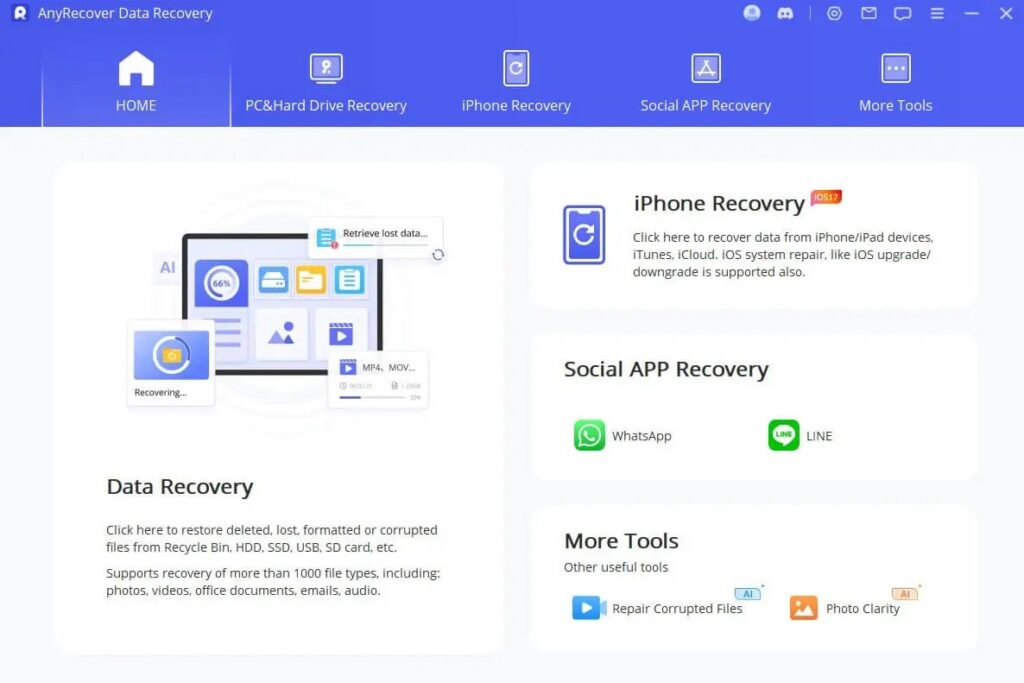
- Choose the Recover From Device option.
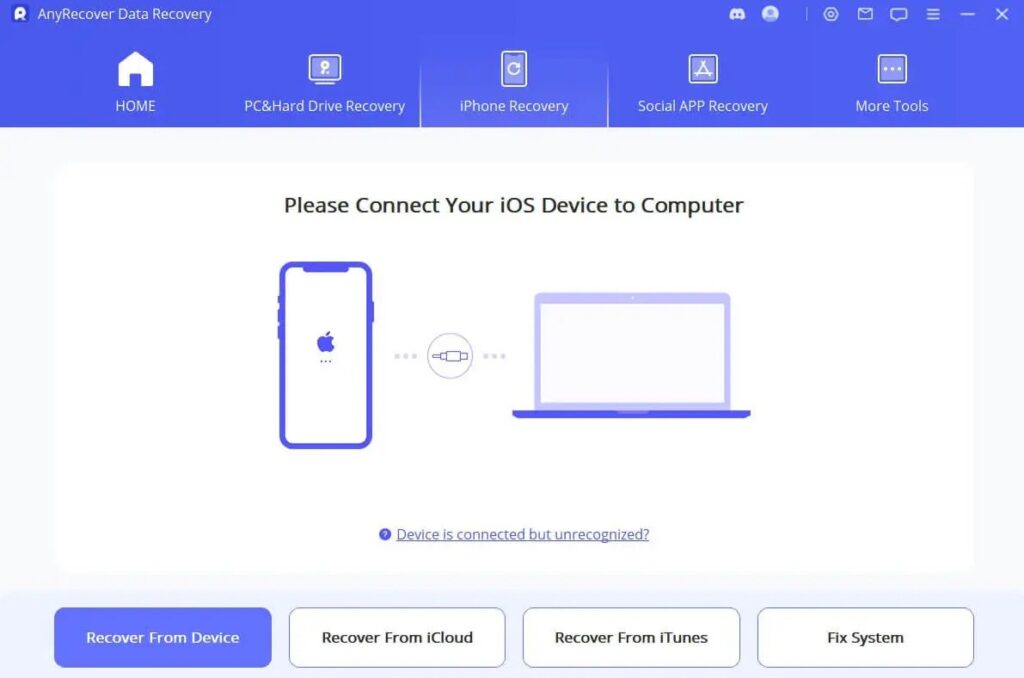
- Select the file type you want to retrieve and click Scan. In this case, choose only Notes.
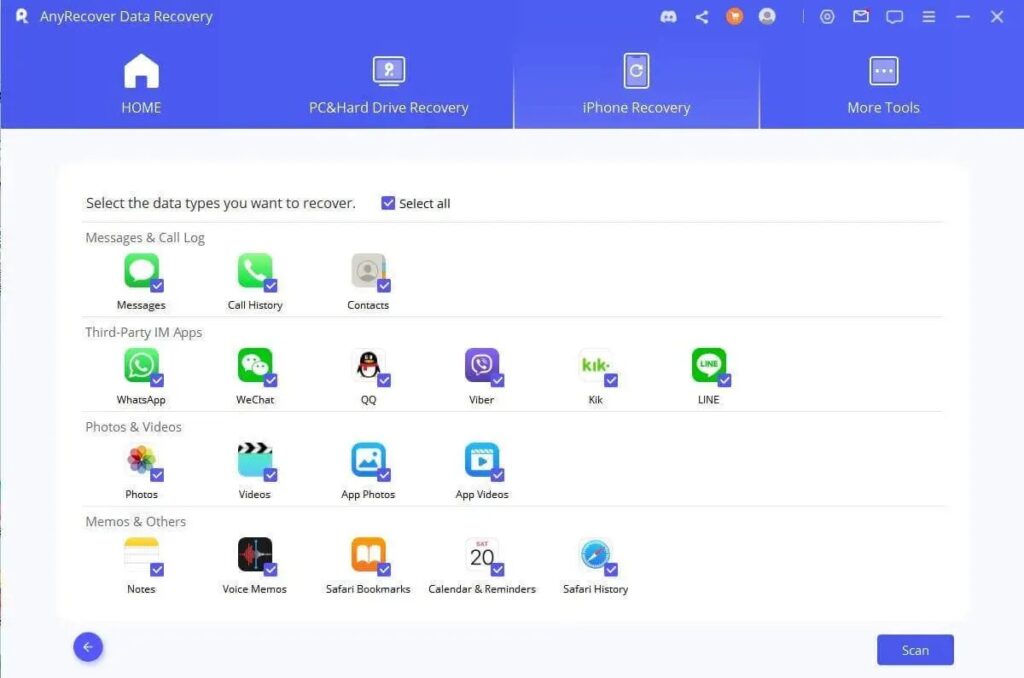
- Anyrecover will scan and find all the deleted notes on your iPhone. Check them and select the ones you want to get back. Then, choose whether to Restore to Device or Recover to computer.
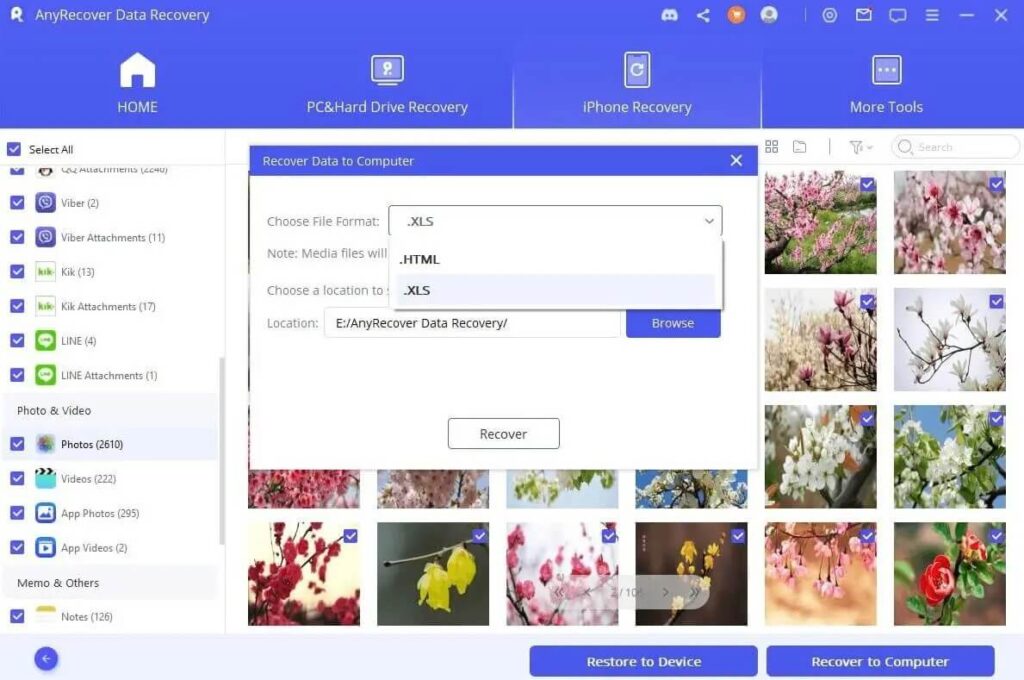
Bonus Tips: How to See Whether iPhone is Backing Up Notes to iCloud?
iCloud is a cloud storage introduced by Apple to securely store your data and synchronize across all your iOS devices. It provides a seamless way to back up your iPhone, ensuring the continuity and safety of your notes. To prevent notes from getting deleted, it’s of utmost importance that you set up automatic backups to iCloud. This will allow you to easily retrieve deleted notes.
👉Follow these steps to back up your iPhone to iCloud:
- Connect your iPhone to a stable Wi-Fi network. Cellular data cannot be used to perform an iCloud backup.
- Go to Settings on your iPhone, click Your Name, and select iCloud.
- Scroll down and tap iCloud Backup (or Backup on older iOS versions). Toggle on Back Up This iPhone if it’s not already enabled.
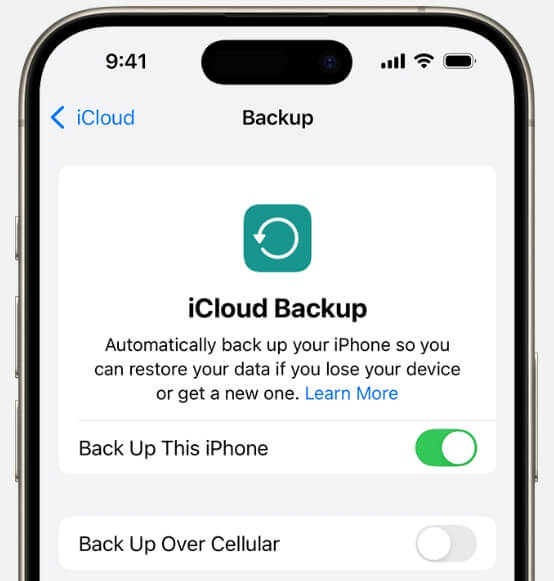
- Again, go to Settings, click Your Name, and select iCloud.
- Under Apps Using iCloud, scroll down to toggle on Notes.
- Go back to the iCloud Backup section and click Backup Now to start the backup process immediately.
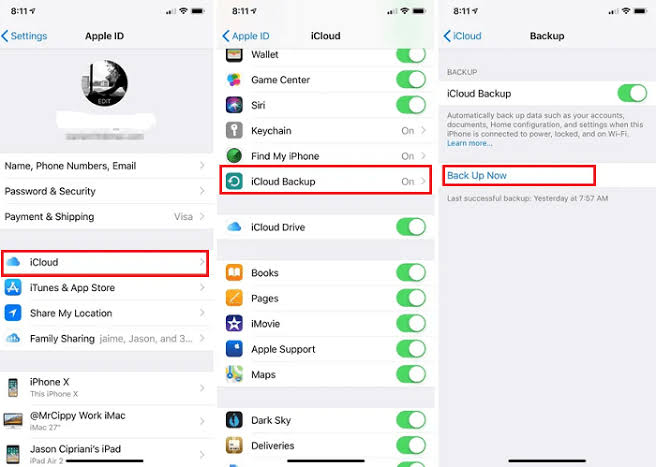
- Ensure Back Up This Phone remains toggled on to automatically back up your notes to iCloud.
👉To confirm whether notes are backed up to iCloud, follow these steps:
- Open Settings on your iPhone, click on your Apple ID, and select iCloud.
- Scroll down to see if the toggle next to Notes app is turned on (green color). If it is, all your notes are backed up to iCloud.
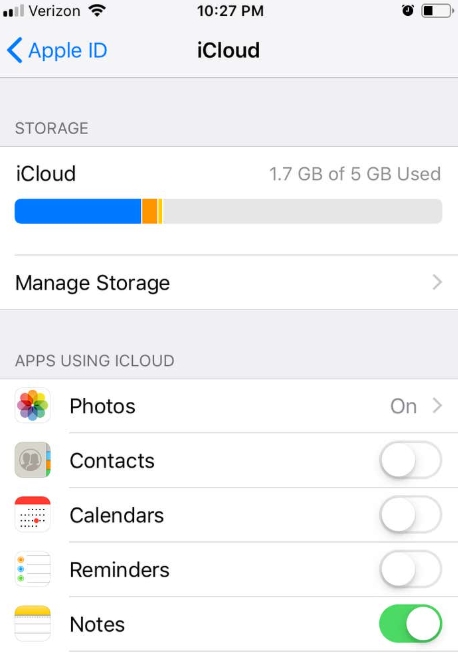
Conclusion
How to retrieve deleted notes on iPhone can be done through the Recently Deleted folder in the Notes app, iCloud backup, iTunes backup, or Anyrecover iOS software. It’s imperative that you set up an automatic backup to iCloud to ensure your notes are recoverable whenever needed.
FAQs on iPhone Notes Recovery
Want to learn about how to recuperate notes on iPhone? Read the answers to these frequently asked questions.
1️⃣Why I Can’t Find Recently Deleted Notes on iPhone?
There are 2 possible reasons why you can’t find recently deleted notes on an iPhone. They are:
- Over 30 days since deletion: Notes stay in the Recently Deleted folder for 30 days after deletion. After this period, they will be erased permanently from your iPhone.
- Permanent deletion: If the notes were deleted from the Recently Deleted folder after they’ve been deleted from your iPhone, you won’t find them again.
2️⃣How Do You Go Back When You Delete Something?
The best method to go back after deleting something is to access the Recently Deleted folder. Many apps on the iPhone have the Recently Deleted folder, where deleted items are stored temporarily.
🌆Photos:
- Open the Photos app.
- Go to Albums and select Recently Deleted.
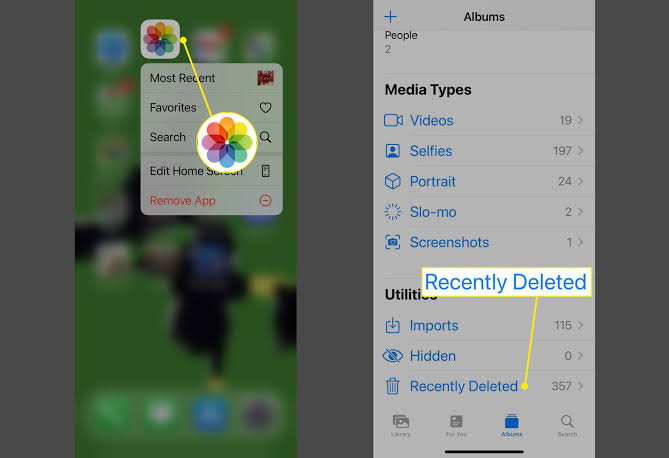
- Select the photo(s) you want to retrieve. Click Recover and confirm.
📝Notes:
- Open the Notes app.
- Go to the Recently Deleted folder and click Edit.
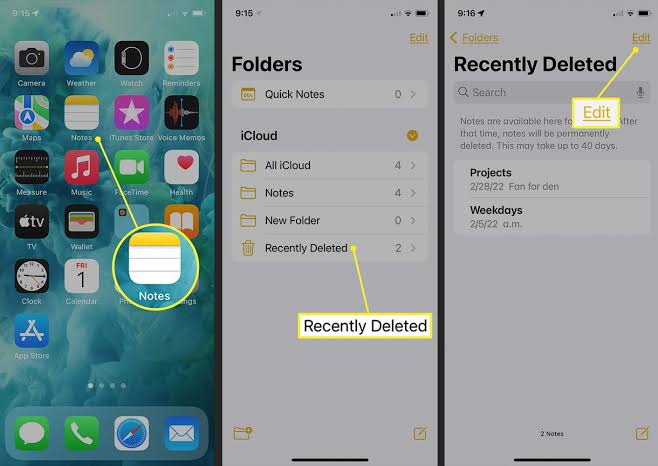
- Select the notes you want to restore and click Move.
- Choose where to transfer it to.