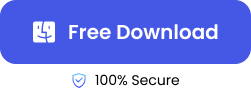“I took videos of my children when I taught them how to walk and when they started school. I had more important moments of their life for when they’re older. I kept all these memories in my iCloud, but mistakenly, I deleted all my iCloud data. Please, how can I recover the videos?”

Losing memorable moments like the above is quite common among iPhone users, and the experience can be very painful. Fortunately, there are solutions for how to recover videos from iCloud, even if it’s been long since they’ve been deleted.
How to Retrieve Deleted Videos from iCloud?
Explained below are the various methods for how to recover deleted videos from iPhone iCloud. Follow the instructions religiously to successfully retrieve your lost videos.
Recover Deleted iCloud Videos from the Recently Deleted Album
If you accidentally or intentionally delete a video from iCloud, it will also be removed from all your devices where the iCloud is signed in. But you can get the video back from the Recently Deleted Album within 30 days of the deletion.
👉Follow these steps for how to recover deleted videos from iCloud through the Recently Deleted Album:
- Go to iCloud.com and sign in using your Apple ID.
- Click Videos.
- Navigate to the left sidebar and select Recently Deleted.
- Choose the videos you want to get back and click Recover. Your videos will be restored to iCloud where you can download them to your iPhone anytime.
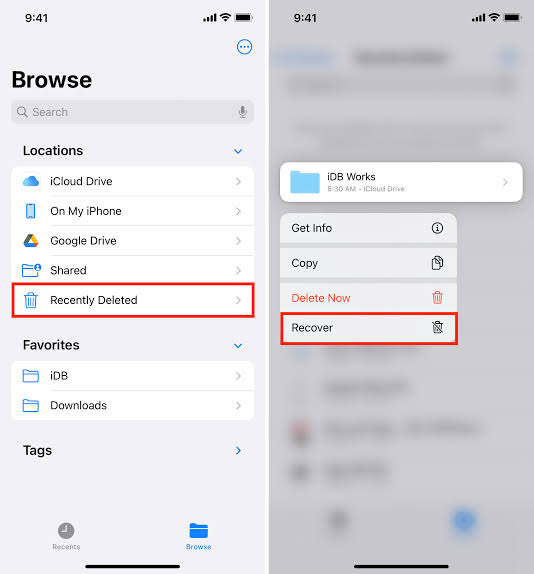
❗NOTE: After 30 days, the videos will be permanently deleted, making them difficult to recover. But do not fret; you can still retrieve them from iCloud Backup.
Restore Deleted Videos from iCloud Backup
iCloud backup is an essential feature in iPhones for keeping a copy of all your data. Provided you’ve enabled iCloud backup on your phone and turned on the Auto backup option, a copy of all your data, including videos will be available on the cloud storage.
You can simply refer to your iCloud backup to restore deleted videos, but the downside is that it will recover all the data on the cloud storage rather than allowing you to choose the videos you want to restore.
❗NOTE: This solution will erase all the current settings and data on your iPhone. Thus, it’s best to create a backup of your current settings and data to another storage, such as a flash drive or SD card.
👉Here’s how to retrieve deleted videos from iCloud using iCloud backup:
- Go to Settings, choose General, select Reset, and click Erase All Content and Settings. Input your Apple ID password to begin the erasing.
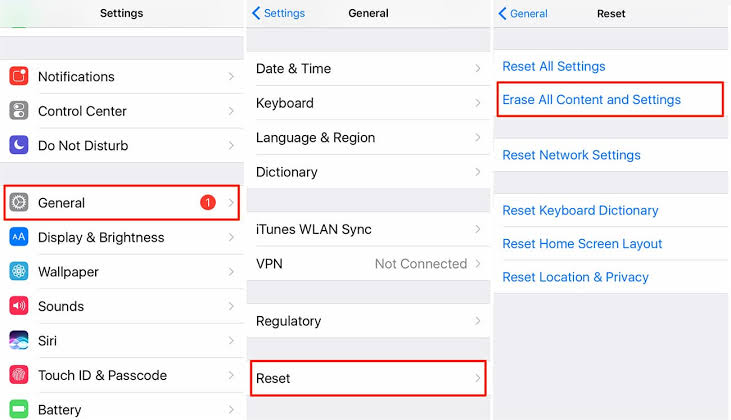
- Your iPhone will restart, deleting all its data and settings. Click Restore from iCloud Backup when the App & Data screen comes up.
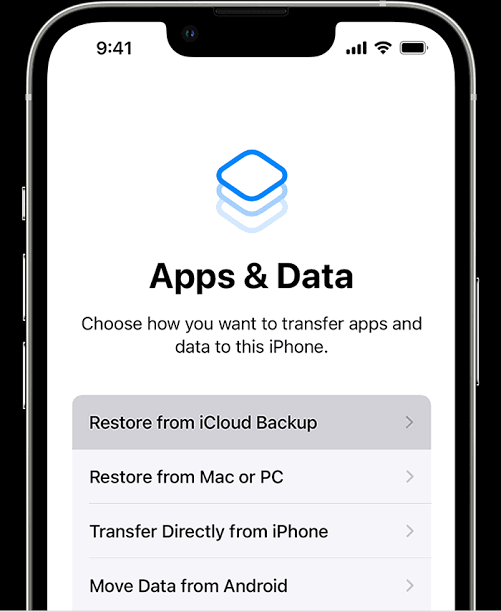
- Sign in to iCloud using your Apple account.
- Select the backup that contains the deleted videos you want to retrieve. Click Recover. When the recovery process is finished, you will find the videos on your iPhone.
If you haven’t enabled iCloud backup or you don’t want to erase your iPhone’s content and settings, and wondering how do I retrieve a video from iCloud, refer to the next solution.
Try Video Recovery Software to Retrieve Videos from iCloud
A reliable option for how to recover videos from iCloud is using professional video recovery software like ONERECOVERY. This software is a lifesaver, as it can restore iCloud videos from various loss scenarios, including deletion, iPhone factory reset, virus attack, iOS upgrade, etc. It works with various Apple chips, macOS versions, and file systems.
ONERECOVERY has a simple interface, which allows both beginners and experts to easily restore deleted videos from iCloud. It’s built with a dual scan mode – Quick Scan and Deep Scan. While the Quick Scan conducts a simple and general search, the Deep Scan carries out an extensive search. Thus, you can rest assured that this software will recover all your long-lost videos, even after 30 days.
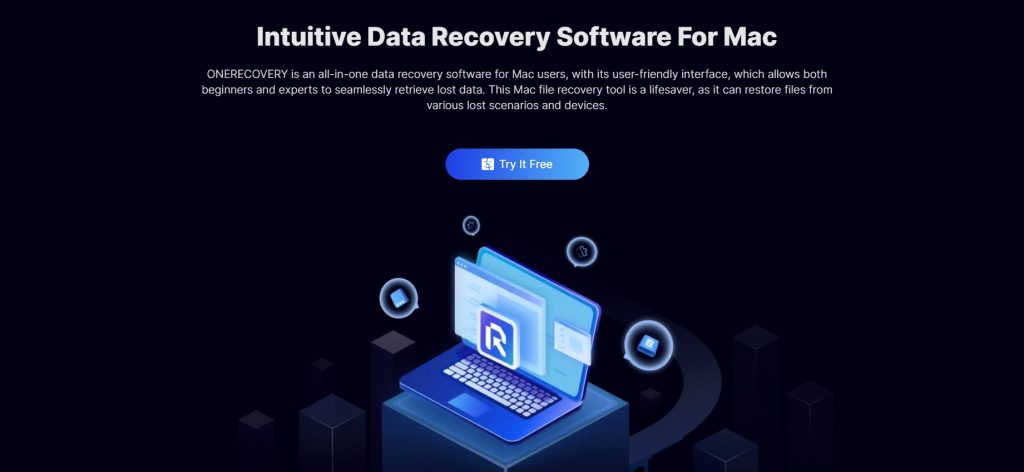
💡NOTE: Unlike how to restore videos from iCloud backup, ONERECOVERY allows you to choose the particular deleted videos you want to restore. And this solution won’t erase your iPhone’s content and settings.
👉Here are the steps for how to retrieve iCloud files through ONERECOVERY:
- Download and install ONERECOVERY on your Mac computer.
- Connect the iPhone to your Mac computer using a USB-C cable.
- Launch ONERECOVERY and select the drive where the deleted videos were stored.
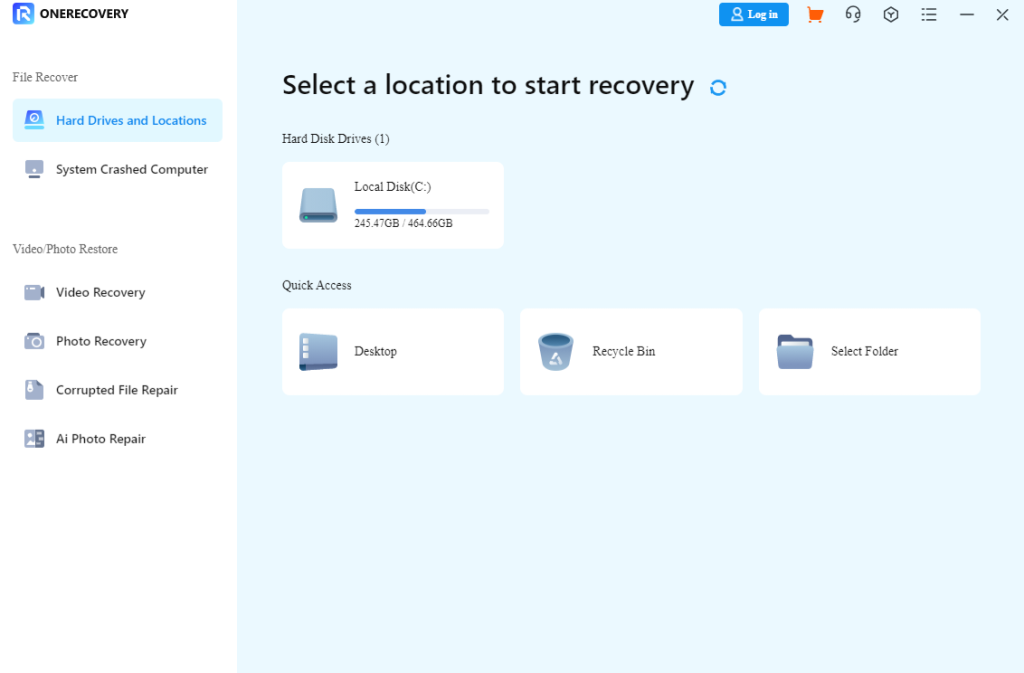
- Automatically, ONERECOVERY begins to scan the drive for all deleted videos.
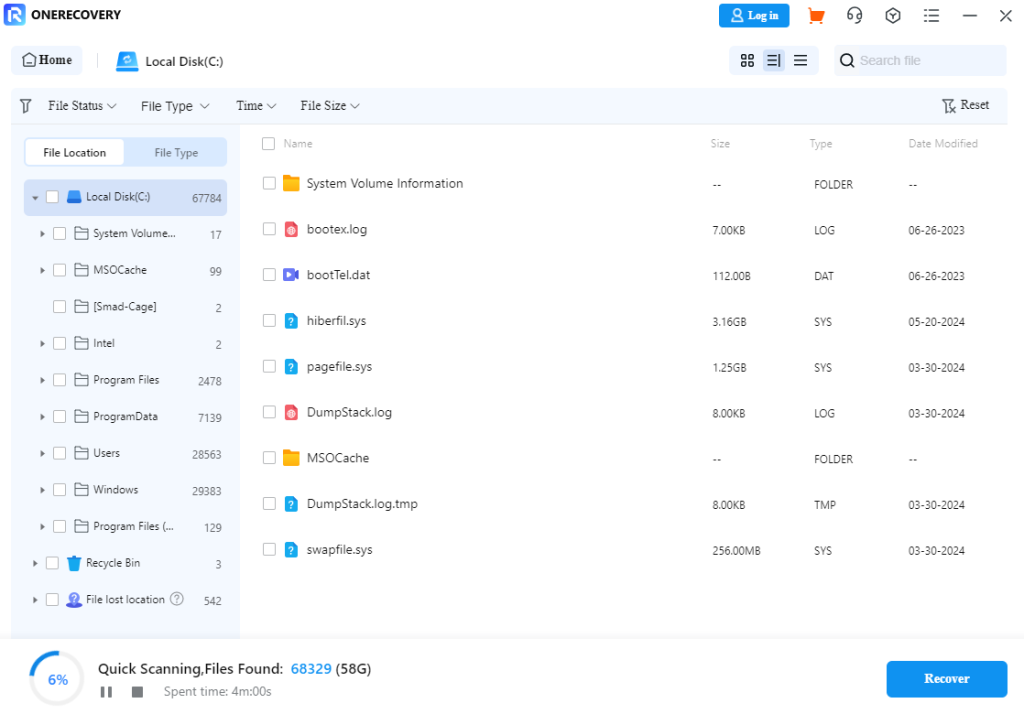
- Preview the scan results, choose the deleted videos you want to restore, and click Recover. Select the location to save the videos whether your iPhone or Mac computer.
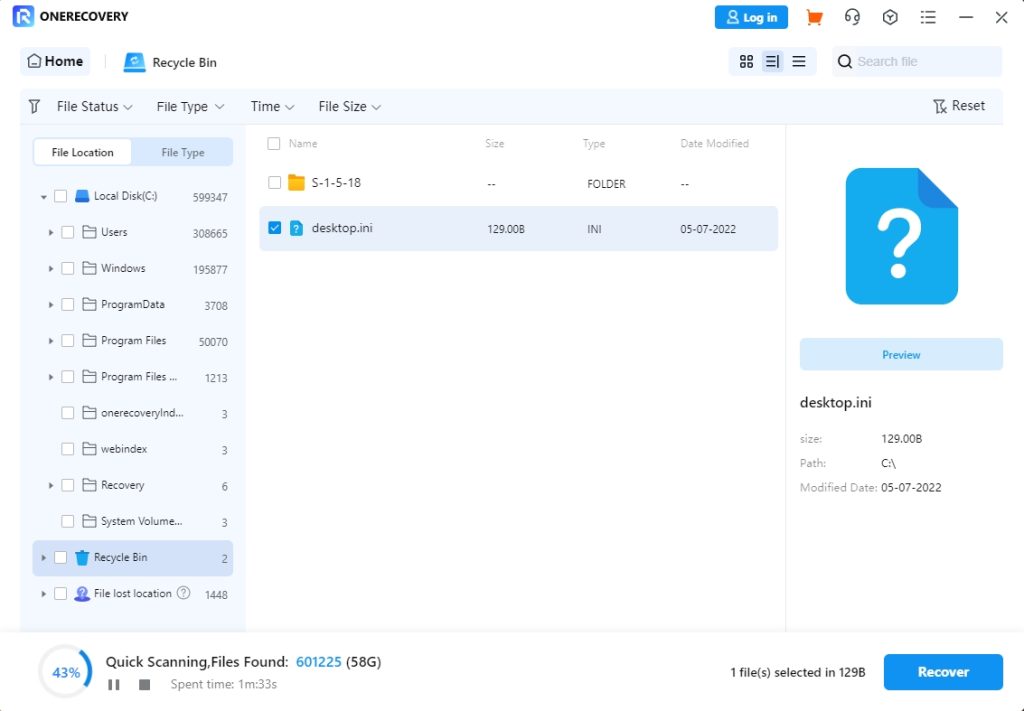
This solution can also be used to recover permanently deleted photos from iCloud.
Call Apple Support to Recover Deleted iCloud Videos
If you’re still asking how do you retrieve videos from iCloud because the solutions above didn’t work, the last resort is to contact Apple Support. Some users on Reddit have shared their experiences on how they were able to recover deleted iCloud videos by speaking with Apple Support.
This process is similar to speaking to a customer representative, which means the time to get a response differs. It’s usually dependent on the available representatives and how many customers are awaiting reply.
Communicate the video deletion issue properly to the representative who attends to you, giving a detailed description of when and how the videos became missing. Then, you will be asked questions like what recovery method you have tried, hence why it’s important to try the solutions above, as these are the same solutions the representative will recommend.
❗NOTE: Recovering videos completely deleted from iCloud can only be done by top representatives. So, you may have to specifically demand to speak to a Senior Advisor in the team to recover your videos.
Conclusion
Deleting videos from iCloud is not the end of the videos. You can still recover them by accessing the Recently Deleted Album (within 30 days of the deletion), iCloud backup, ONERECOVERY video software, or Apple Support.
FAQs on iCloud Video Recovery
Read this section to gain more knowledge about how to recover videos from iCloud seamlessly.
1️⃣How to Backup iPhone Videos to iCloud?
👉Follow these steps to backup iPhone videos to iCloud:
- Go to Settings and select iCloud.
- Choose Backup.
- Turn on iCloud Backup to enable it and click Back Up Now. Your videos will be backed up to iCloud.
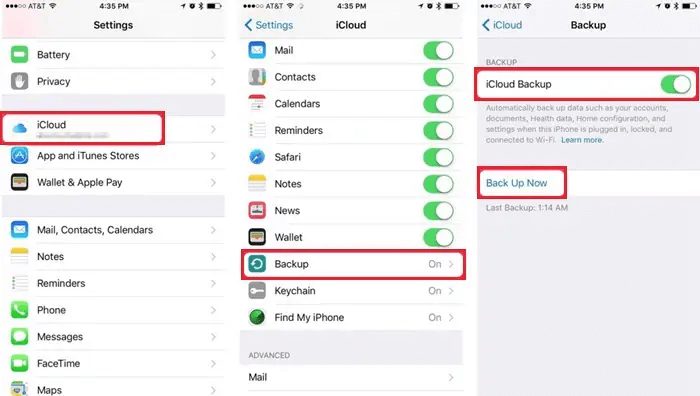
2️⃣How to Recover Permanently Deleted Photos from iCloud after 30 Days?
The best way to recover permanently deleted photos from iCloud after 30 days is ONERECOVERY. It can also be used for how to get old videos from iCloud.
How to recover deleted photos from iCloud using ONERECOVERY is the same as discussed in the article above. Simply install the software on your Mac, open it and select the drive where the photos are located. After the scan, preview the results, and choose the photos you want to retrieve. Click Recover.
3️⃣How to Retrieve a File from iCloud?
👉Here’s how to retrieve a file from iCloud:
- Open the Files app on your iPhone.
- Click Browse and select iCloud Drive.
- Go to the folder where the file is saved. Open the file to download it to your iPhone.
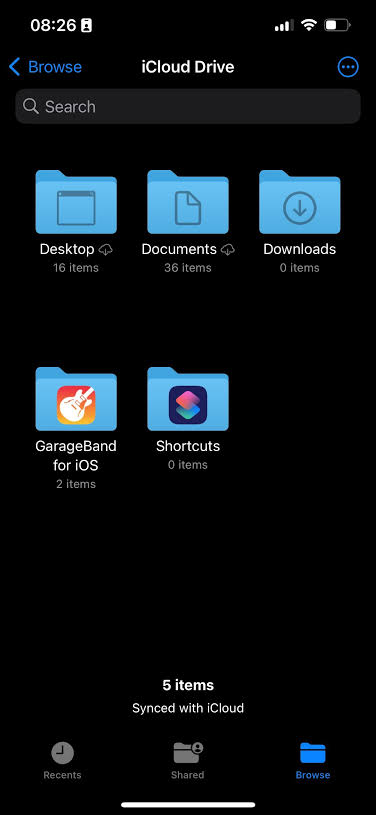
4️⃣How to Access Videos in iCloud?
👉Follow these procedures to access videos in iCloud:
- Go to iCloud.com and sign in using your Apple ID.
- Select Photos. This is where videos and photos stored in iCloud can be accessed.
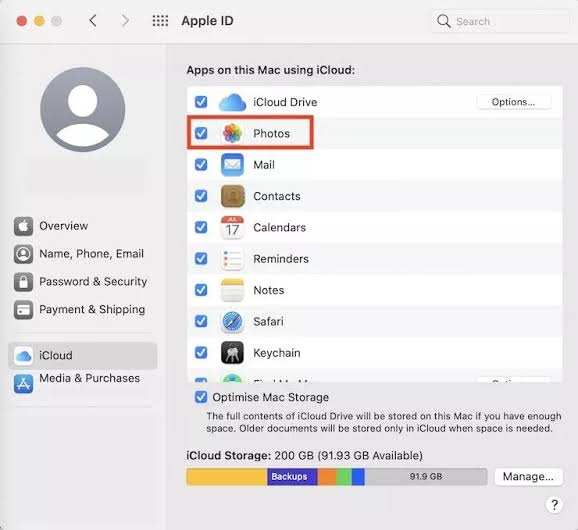
- Click Library in the sidebar to see all your photos and videos.