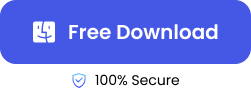“I’ve somehow deleted the Downloads folder on my Mac while trying to create space. I’m not exactly sure what I did, but I discovered that the Downloads folder is missing. Do you know how to get it back?”
The Downloads folder is very helpful in locating all your old and recent downloads. We understand the panic that can come with not finding your downloads, which could result in questions like: Where are my downloads? Are my downloaded files lost?
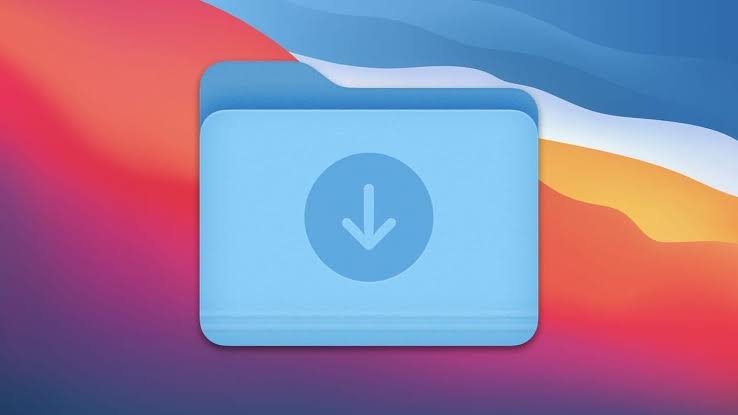
In this article, we will unveil how to restore Downloads folder on Mac and easily access all downloaded files.
Where to Find Downloads on Mac?
- 1️⃣Dock
By default, you can find Mac’s Downloads folder on the Dock.
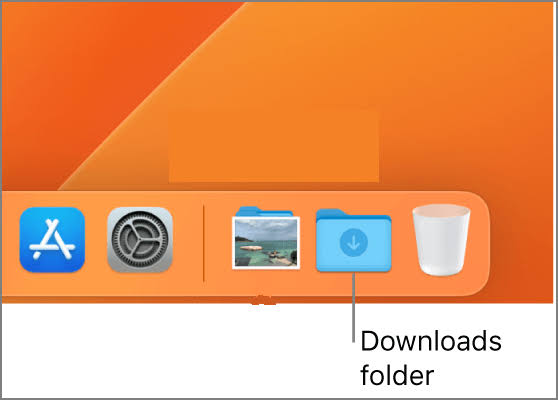
But if you cannot find it there, that means you’ve mistakenly moved it away from the Dock or there’s an issue with the visibility settings.
👉Follow these steps for how to put downloads back on Dock:
- Go to Finder and click on Preferences.
- Navigate to the Sidebar menu and tick Downloads.
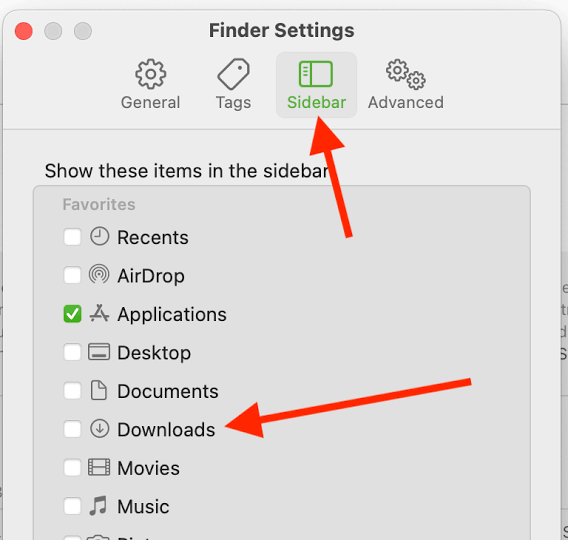
- Then, drag the Downloads to the Dock. Or right-click the Downloads and select Add to Dock.
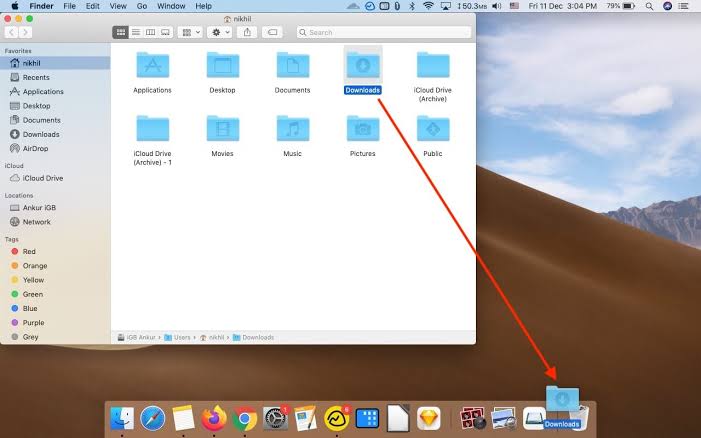
- 2️⃣Finder > Go Menu Bar
Another place to find the Downloads folder on Mac is the Finder > Go menu bar.
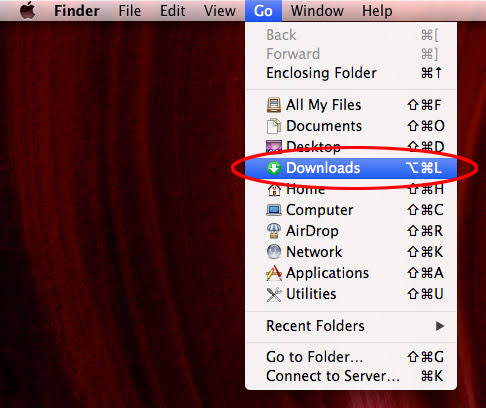
Your downloads should always be accessible through this function. But if the folder is not there, it means you’ve moved it away.
👉Follow these steps to restore the Downloads folder back to Finder:
- Open Finder.
- Go to the Apple menu, click File, and select New Smart Folder.
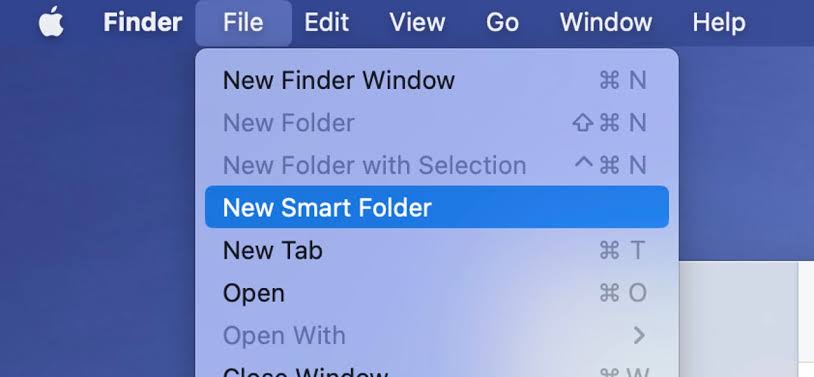
- Double-click the Downloads folder and click Save.
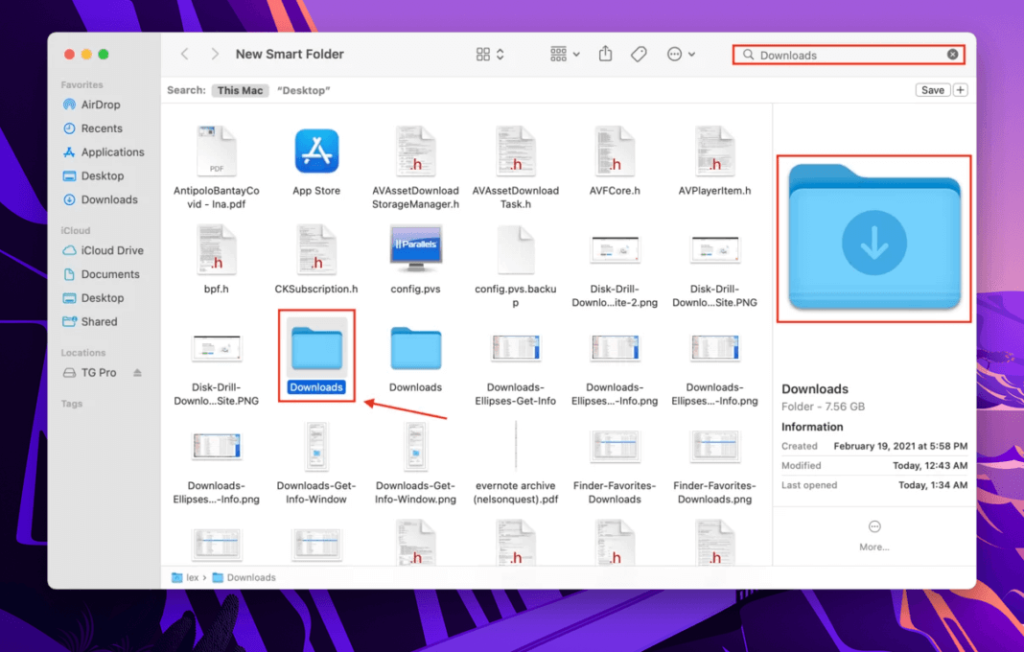
- Name the folder and choose where it should be stored.
How to Restore the Downloads Folder on Mac?
Perhaps you accidentally deleted downloads folder on Mac, below are several recovery methods you can use.
Check Trash First to Recover Download Folder on Mac
The place where every deleted folder on Mac goes is the Trash. But if you press the Command + Shift + Delete simultaneously, the folder will be permanently deleted from your computer.
Deleted folders stay in the Trash for 30 days after their deletion, allowing you to recover them if you change your mind. You can use this method to recover deleted folders and documents from Desktop on Mac.
👉Here’s how to retrieve downloads on Mac through the Trash:
- Go to the Dock and open Trash.
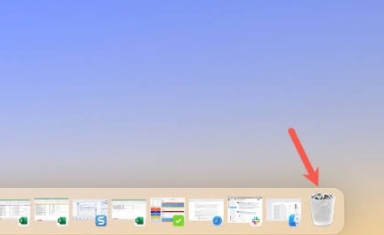
- Check through for the downloads you want to restore.
- Right-click on the folder and select Put back from the drop-down options.
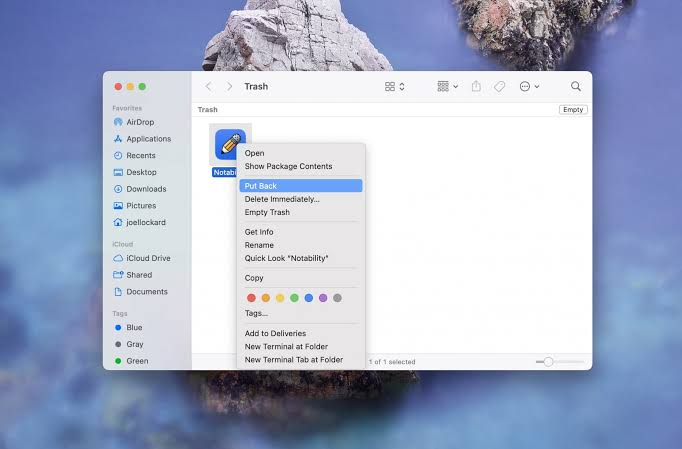
Restore Mac Download Folders through Time Machine
If you cannot find the Download folder in the Trash, you can restore it via Time Machine. It’s an in-built backup tool that can be used to save all your data, including Download folders.
Time Machine creates backups of all your data on hourly, daily, weekly, and monthly basis, ensuring that your recovery is up-to-date. However, you can only use Time Machine if you’ve set it up beforehand. Here’s a full guide to set up and restore from Time Machine.
👉Follow these steps to restore Downloads folder on Mac:
- Connect the external drive used to backup Time Machine.
- Launch Spotlight and type Time Machine to open it.
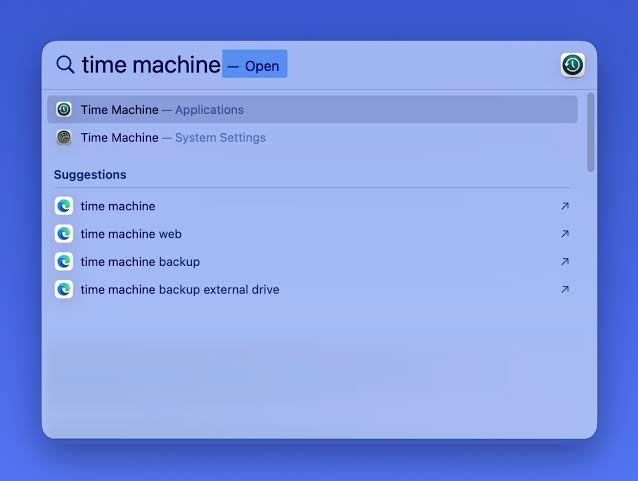
- All the backups will be displayed. Check through to find the Downloads folder you want to recover.
- Select the folder and click Restore.
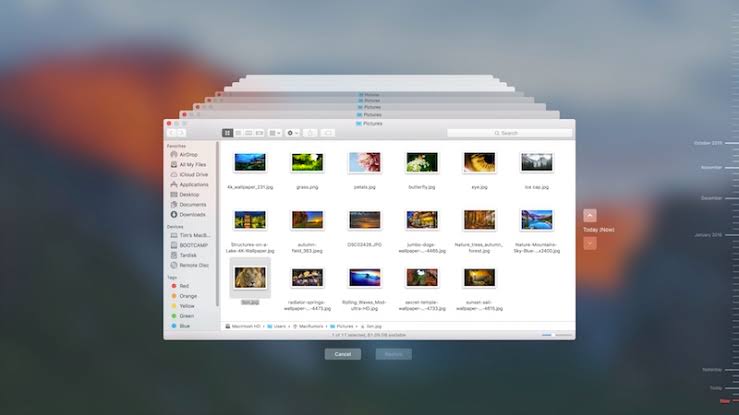
Using File Recovery Software to Retrieve Mac Downloads
If you’ve tried the methods above in restoring Downloads folder on Mac and they failed, then you should use a professional file recovery software like ONERECOVERY for Mac. This software is built with an advanced recovery technique and has a dual-scan model (Quick Scan and Deep Scan). While the Quick Scan conducts a general and simple search on the Mac, the Deep Scan conducts a more detailed search, ensuring that your lost download folders are recovered.
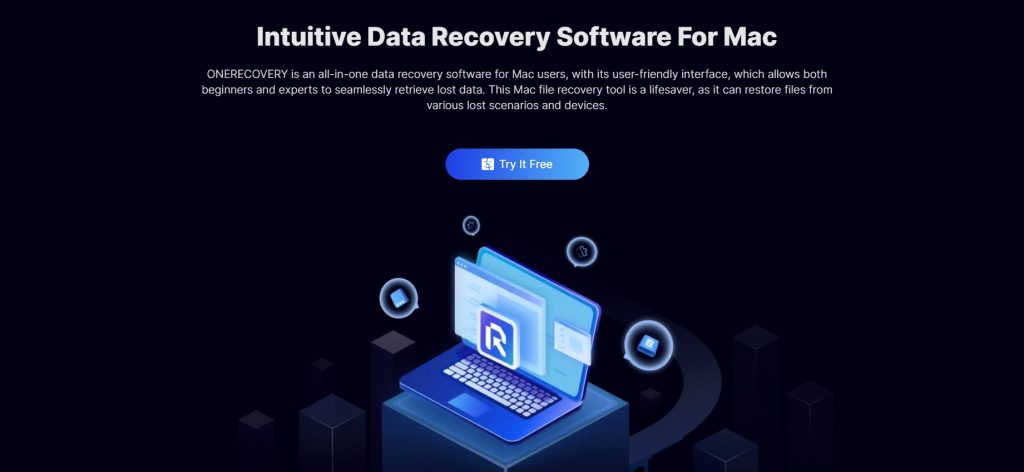
ONERECOVERY can be relied on to recover permanently deleted files on Mac, as well as several Mac download deletion scenarios, such as accidental deletion, computer crash, Trash failure, Time machine failure, and so on.
👉Follow these steps for how to retrieve downloads on Mac through ONERECOVERY:
- Download and install ONERECOVERY on your Mac.
- Launch ONERECOVERY and select the drive where the downloads were saved, usually the internal drive.
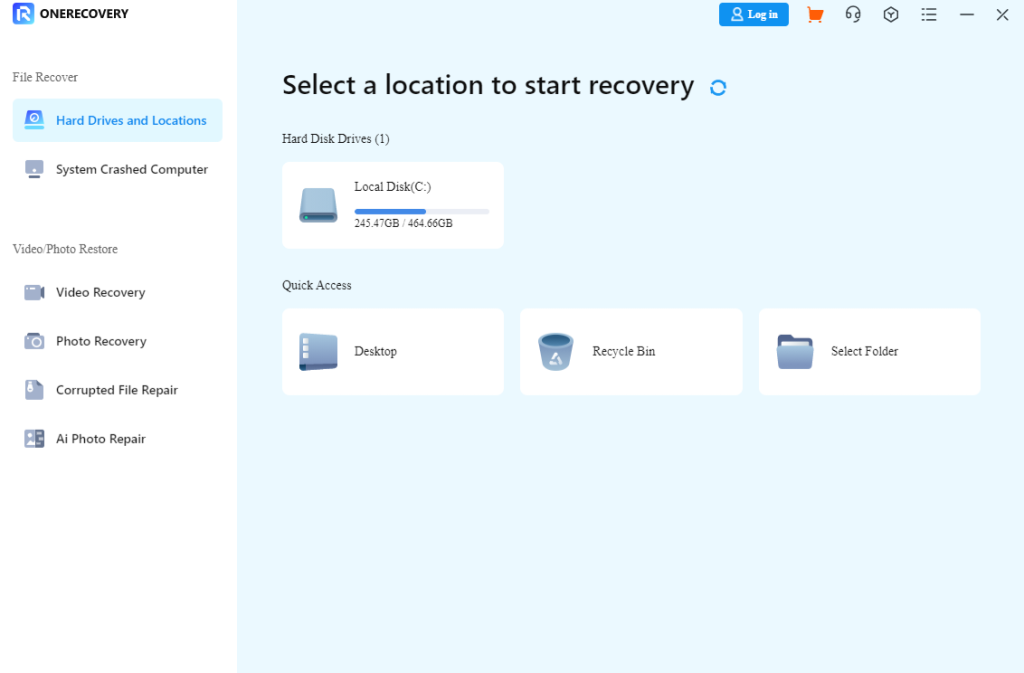
- Automatically, ONERECOVERY begins to conduct a scan, searching for all missing downloads.
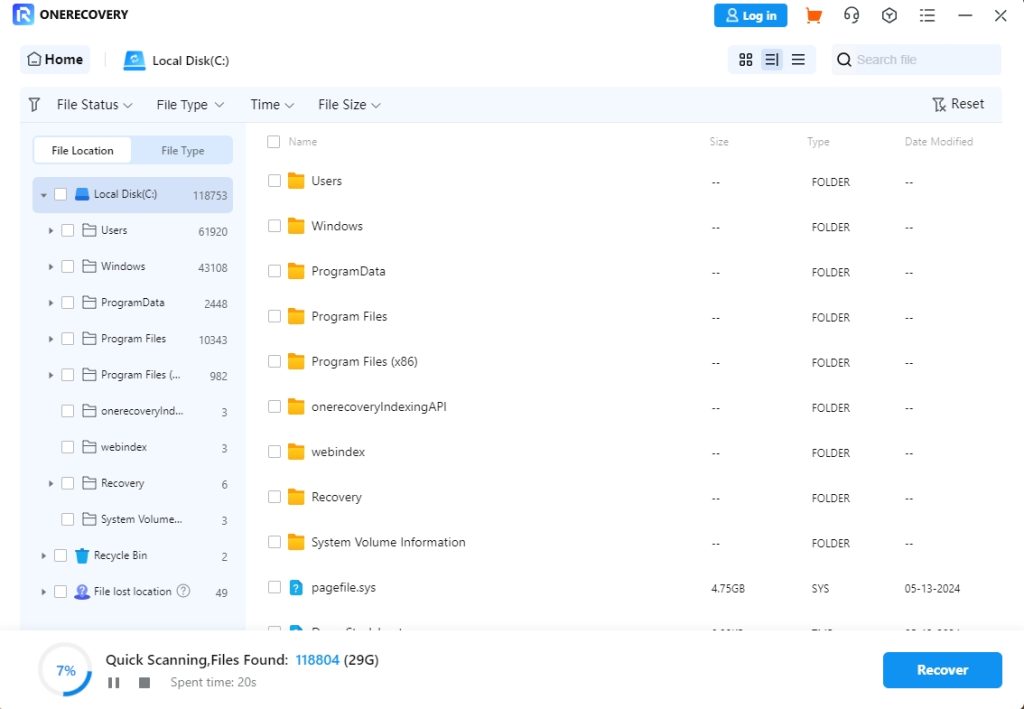
- Preview the displayed results, select the downloads you want to restore, and click Recover.
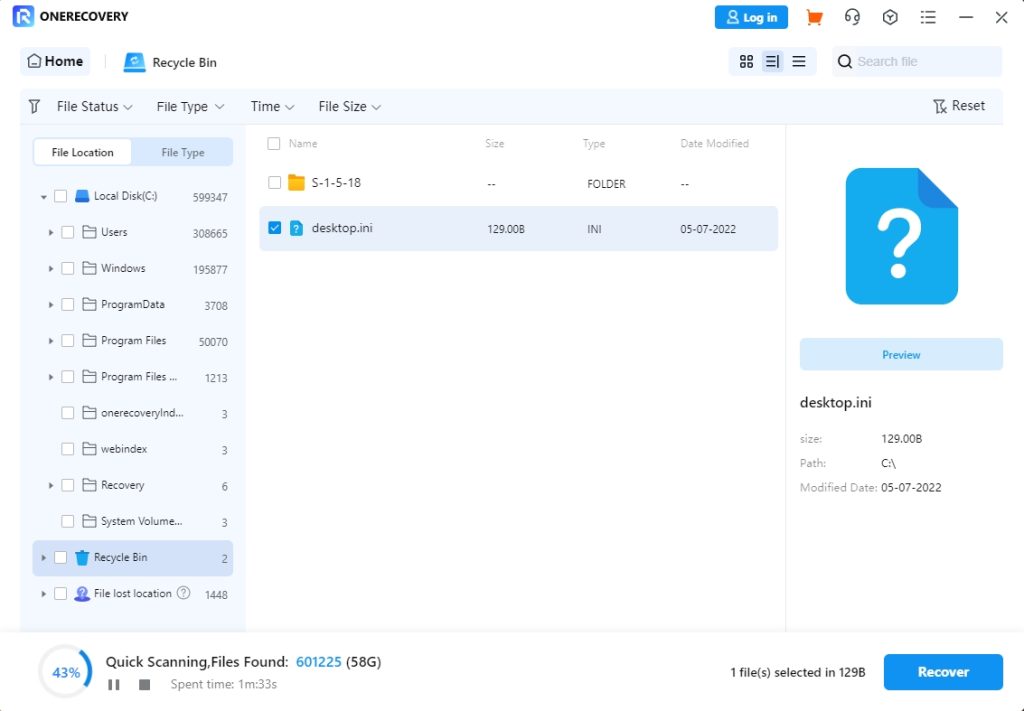
Apart from Mac download folder recovery, ONERECOVERY also supports Windows systems, enabling users to recover deleted download folder on their windows pc.
Bonus Tips: Fix Downloads Get Deleted Seconds after Being Downloaded on Mac
If your downloads get deleted seconds after being downloaded on Mac, the best solution is to manually move them from the Downloads folder to another folder. On the other hand, you can change the download folder for each browser app. This will help you find the browser with the problem.
💡Some other reasons aside browser settings why downloads keep getting deleted on Mac are:
- Antivirus or security software
- Download location permissions
- Low storage space
Conclusion
Finding how to recover the Downloads folder shouldn’t be a problem. In this article, we’ve discussed how to put downloads on Dock, how to restore Downloads folder on Mac through Trash, Time Machine, and ONERECOVERY software. Follow the steps involved keenly to get back your downloads when they disappear from Mac.
FAQs on Mac Deleted Downloads Folder Recovery
Here are answers to 3 frequently asked questions about restoring Downloads folder to Mac:
1️⃣How to Delete Downloads on MacBook Air?
👉Follow these steps to delete downloads on MacBook Air:
- Go to the Dock and open the Downloads folder.
- Select the downloads you don’t want anymore. To select multiple downloads, press down the Command key and click the files you don’t want.
- Right-click the selected downloads and choose Move to Trash.
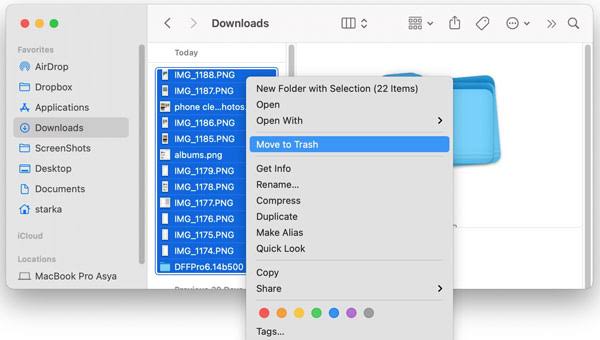
2️⃣How to Fix Downloads Folder Not Responding on Mac?
Downloads folder if not opening on Dock can be opened in Finder. If this doesn’t work, you have to restart Finder. Here are the steps involved:
- Press the Option + Command + Escape keys on your keyboard simultaneously. This will open the Force Quit Applications window.
- Click Finder and tap Relaunch. This will restart Finder and fix any unresponsiveness.
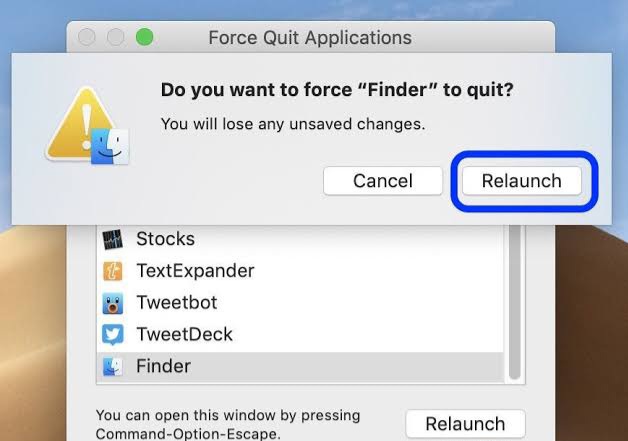
3️⃣Why Did My Downloads Folder Disappear on My Mac?
The most likely reason why your Downloads folder disappeared on Mac is that you mistakenly dragged the folder from Dock. The folder isn’t deleted forever; it’s just not visible on your Mac desktop. You can follow the solutions discussed in this article to recover your Downloads folder.