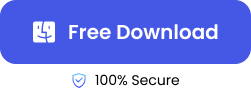“While adding more information to the notes on my Macbook Air, I mistakenly deleted my entire notes. Is there any solution that I can try because all my notes disappeared on Mac?”
Many users have been complaining about the inability to successfully recover deleted notes on Mac. Meanwhile, Notes helps to save vital information that should not be lost, such as memos, passwords, reminders, to-do lists, etc. Losing them can in some way affect other aspects of your life, such as work or daily routines might be affected.
Hence, why we will be discussing some methods on how to recover deleted notes on Mac. But before that, where are notes stored on Mac and what happens to them after they are deleted?
Where are Notes Stored on Mac?
Notes are primarily stored in your Mac’s local storage, but they can also be stored in iCloud.
To view notes in the local storage, go to this location: ~/Library/Containers/com.apple.Notes/Data/Library/Notes/. For easier access, just go to Finder and paste the location.
Secondly, if your iCloud is enabled and the Notes have been synced to your Mac, your notes will be stored on iCloud’s official website. Go to your browser and enter iCloud.com. You will see your Notes displayed alongside other apps.
What Happens to Deleted Notes on Mac?
- When you accidentally or intentionally delete notes stored on your Mac, they go to the Recently Deleted folder. You can recover notes from Recently Deleted folder within the next 30 days after which they will be permanently erased from your computer.
- If you delete notes from an upgraded iCloud, they will be moved to the Recently Deleted folder of that iCloud account. They will stay there for 30 days before they are completely erased.
- If you cannot find your deleted notes in the Recently Deleted folder, contact an Apple engineer or senior advisor for help.
- When the notes have been deleted for more than 30 days, they will no longer be in the Recently Deleted folder. Don’t be scared; all hope is not lost yet. You can still restore them with a professional mac file recovery software.
How to Recover Deleted Notes on Mac
Explained below are the 6 methods on how to recover deleted notes in Mac, alongside their step-by-step instructions.
Method 1: Check the Recycle Bin to Recover Deleted Notes in Mac
The Notes app has a Recently Deleted folder (Recycle Bin) where deleted notes are kept for the next 30 days. So, if it’s less than 30 days since you deleted your notes, you should find them in the Recently Deleted Folder.
👉For how to undo on Apple notes through the Recently Deleted folder, follow these steps:
- Open the Notes app.
- Navigate to the left sidebar and click Recently Deleted.
- Select the notes you want to recover, right-click and choose Move to.
- Select On My Mac. The deleted notes will be returned to your Notes.
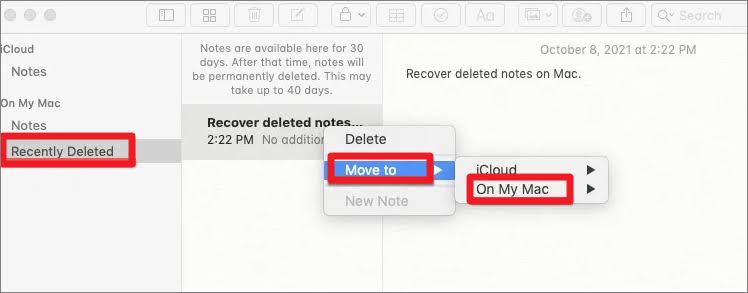
Method 2: Get Deleted Notes Back from All Lost Scenarios
Using efficient data recovery software like ONERECOVERY is the best solution to recover your deleted notes regardless of the circumstances. It’s one of the best open source data recovery software for Mac, with an extremely user-friendly interface and high success rate (95%). Even if you are not computer savvy, you will use ONERECOVERY like a pro.
Whether your notes were deleted within or over 30 days, or your computer was corrupted and you lost your notes, ONERCEOVERY will retrieve them. Its capabilities extend beyond recovering deleted notes, you can also use it for important files, such as get back deleted photos on Mac.
👉Follow these steps for Apple notes undo using ONERCEOVERY:
- Download and install the software.
- Launch it and click on the storage location where notes are stored.
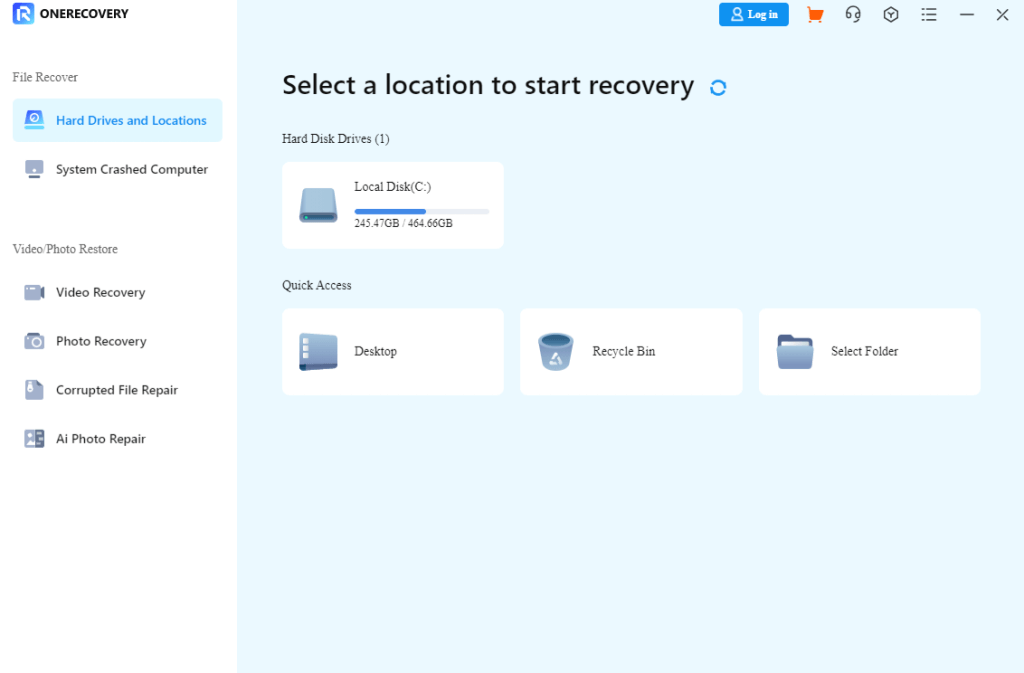
- The scanning process begins, displaying all missing notes, including the ones that were intentionally and accidentally deleted. Preview them and select the ones you want to retrieve.
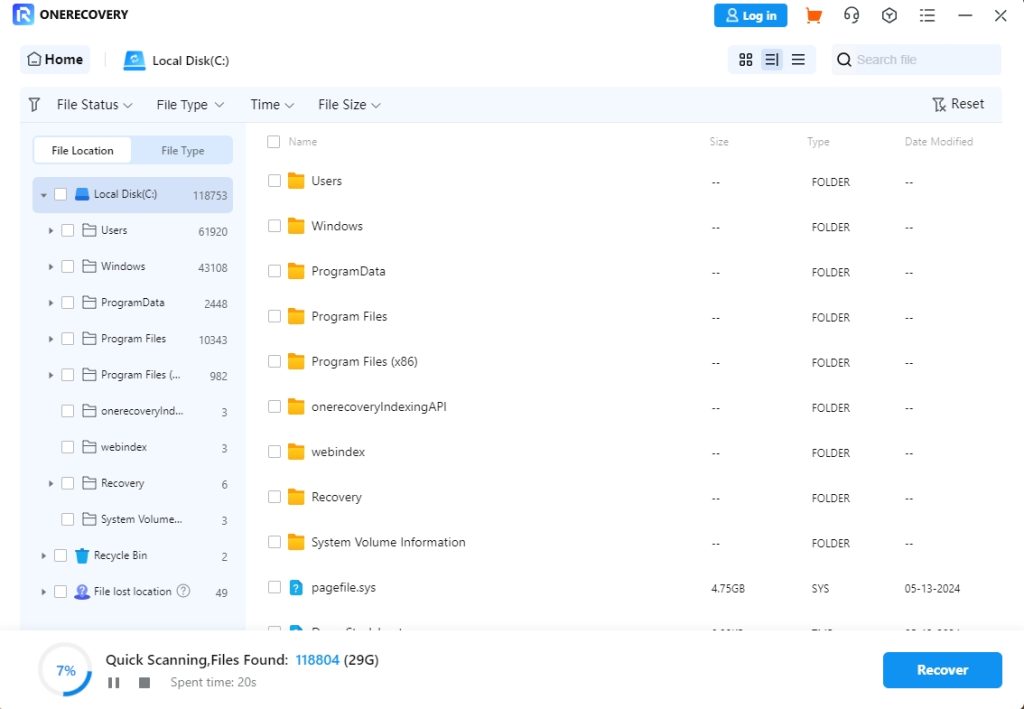
- Click Recover.
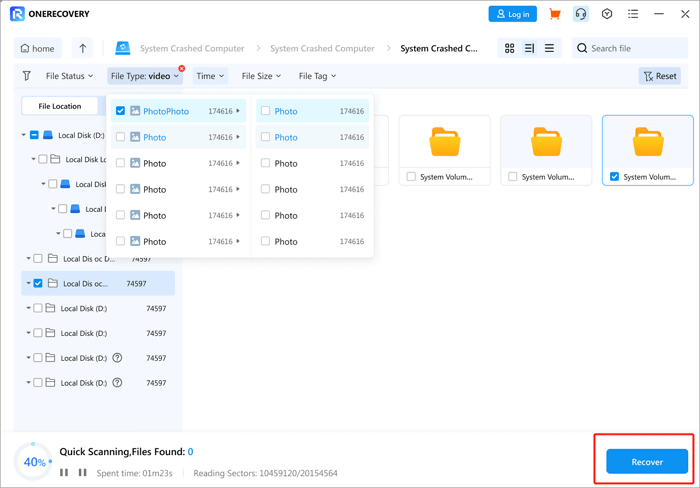
Method 3: Retrieve Deleted or Lost Notes from iCloud
iCloud is a popular cloud storage used on Apple devices to backup files. Hence, if you have formerly synced your data with iCloud, you can easily get back the deleted notes.
Even if the notes are deleted on your device, go to iCloud and search the Recently Deleted folder for them. Although, this works only within the first 30 days of the deletion.
👉These are the steps on how to retrieve notes from iCloud:
- Go to your browser and enter iCloud.com.
- Sign in with your Apple ID and password.
- Double-click on Notes to access it.
- On the left hand side, click Recently Deleted to view all your deleted notes.
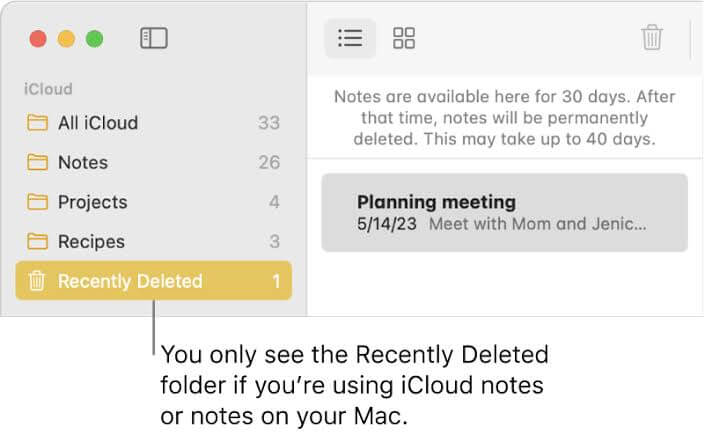
- Select the notes you want to restore and click Recover.
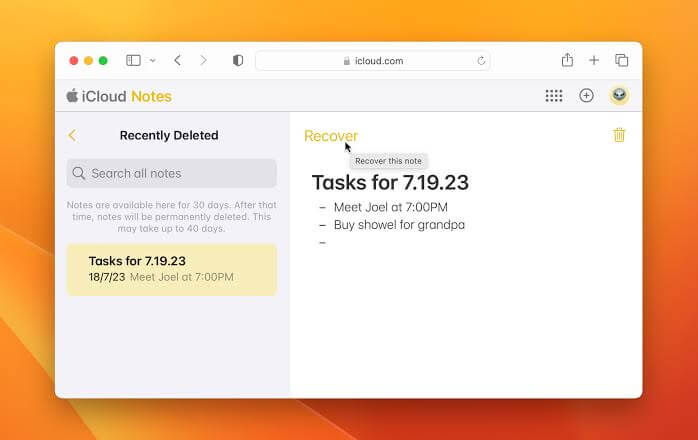
>>> Also Read: Steps to recover deleted photos from iCloud
Method 4: Contact Apple Engineers and Senior Advisors
Apple has engineers and senior advisors who are readily available to handle all your Mac issues, including the deletion of important data like notes. All you have to do is contact them and lay your complaints.

In the case of deleted notes, they will most likely take you through basic troubleshooting processes like going to the Recently Deleted folder or iCloud. After trying all these and you don’t get back your notes, you can request to speak directly to a more senior advisor who will provide a rapid solution to the issue.
From a user on Reddit:
“Hi, I accidentally deleted something from my notes page on my Macbook, but I realized that I can no longer find the recently deleted section anymore. Does anyone know how to get it back, please?”
He was advised by other users to call Apple support. After he spoke with a senior advisor, the problem was solved and he got his notes back.
Method 5: Through Time Machine to Restore Deleted Mac Notes
Mac computers are equipped with Time Machine, which is a great tool for backing up important files. Just like iCloud, you can sync your notes on Time Machine. Therefore, at the time of need like when you mistakenly delete your notes, you can simply go to the Time Machine to restore them.
👉Follow these steps for how to recover deleted notes on Mac via Time Machine:
- Click on the Apple logo on the desktop.
- Choose System Preferences.
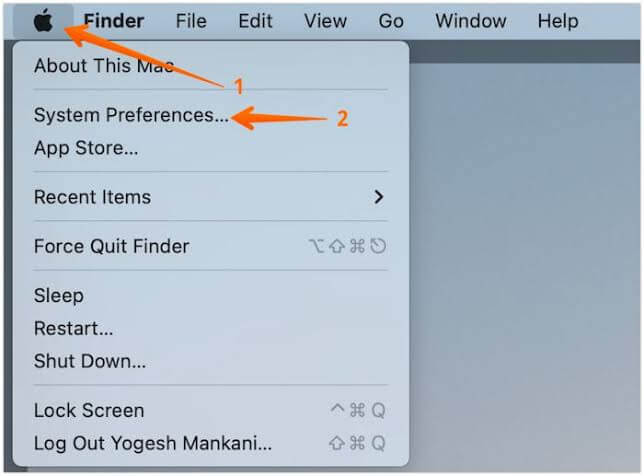
- Double-click Time Machine to open it.
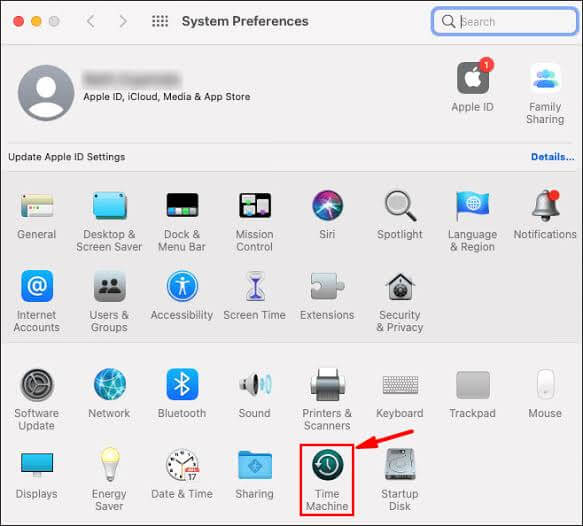
- Navigate to the menu and select Enter Time Machine.
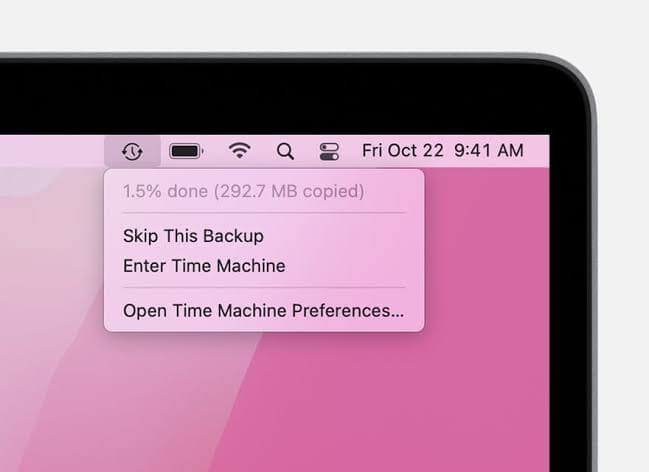
- Preview and pick the notes you want to recover.
- Click on Restore. This will retrieve your notes back to their original location on Mac.
Method 6: Get Back Deleted Notes on Mac from Temporary Data
This method is more suitable for experts, as it involves a higher level of computer literacy. Go to the user library folder and you’ll see data temporarily stored in .storedata files. All you have to do is check through the files to restore your deleted notes.
👉Here are the steps to follow for Apple notes undo through .storedata files:
- Go to Finder, then navigate to top menu bar and click Go.
- Select Go to Folder.
- Paste this address: ~/Library/Containers/com.apple.Notes/Data/Library/Notes/ in the search box and press Enter.
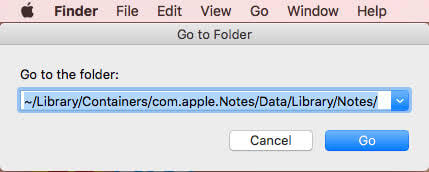
- Copy the files with the “.storedata” format to a different location. The desktop can be used for easier accessibility.
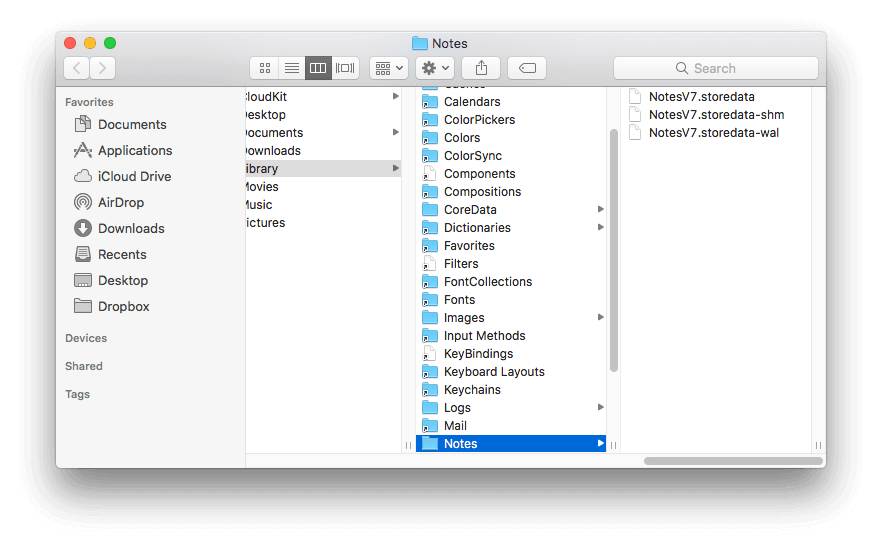
- Change the file extensions from .storedata to .html. Then, open them with your preferred web browser. This will display their textual content, enabling you to copy the deleted notes and restore them to their raw data.
Conclusion
Now, you know there are several methods on how to recover deleted notes on Mac. However, they have their conditions, like backing up your data beforehand or having a higher level of computer literacy to change temporary file extensions.
But if you don’t meet any of these conditions, you can get back your lost notes by using ONERECOVERY. It even has a free version that allows you to restore all kinds of lost data, including photos, videos, audios, files, etc.
FAQs on Restoring Deleted Notes Mac
Here are additional questions and answers that will help you on how to undo on Apple notes:
1️⃣How Do I Undo Deleting Text on Apple Notes?
If in error, you deleted text on Apple Notes, you can recover it by swiping three fingers across your screen from the left. This is a very easy way to undo your last action on Apple devices.
You can also undo deleted text on Apple Notes by using a keyboard shortcut. Press Cmd + Z at the same time.
2️⃣Accidentally Deleted Notes on iPhone, How to Restore Them?
If the deleted notes haven’t passed the 30 days ultimatum, you can retrieve them from the Recently Deleted folder. You can also get them back from iCloud or Time Machine if they were backed up.
But if it’s been 30 days since the notes were deleted, you will have to use ONERECOVERY – a professional data recovery software.
These are the steps involved for restoring deleted notes iPhone through ONERECOVERY:
- Download and install the software on your PC.
- Connect your iPhone to the PC and launch the software.
- Select the location where notes are saved on your iPhone.
- The scanning process automatically begins, displaying all missing notes, including the deleted and overwritten notes. Preview them and select the ones you want to retrieve.
- Click Recover.