“While adding more information to the notes on my Macbook Air, I mistakenly deleted my entire notes. Is there any solution that I can try because all my notes disappeared on Mac?”
Many users have been complaining about the inability to successfully recover deleted notes on Mac. Meanwhile, Notes helps to save vital information that should not be lost, such as memos, passwords, reminders, to-do lists, etc. Losing them can in some way affect other aspects of your life, such as work or daily routines might be affected.
Hence, why we will be discussing some methods on how to recover deleted notes on Mac. But before that, where are notes stored on Mac and what happens to them after they are deleted?
Notes are primarily stored in your Mac’s local storage, but they can also be stored in iCloud.
To view notes in the local storage, go to this location: ~/Library/Containers/com.apple.Notes/Data/Library/Notes/. For easier access, just go to Finder and paste the location.
Secondly, if your iCloud is enabled and the Notes have been synced to your Mac, your notes will be stored on iCloud’s official website. Go to your browser and enter iCloud.com. You will see your Notes displayed alongside other apps.
Explained below are the 6 methods on how to recover deleted notes in Mac, alongside their step-by-step instructions.
The Notes app has a Recently Deleted folder (Recycle Bin) where deleted notes are kept for the next 30 days. So, if it’s less than 30 days since you deleted your notes, you should find them in the Recently Deleted Folder.
👉For how to undo on Apple notes through the Recently Deleted folder, follow these steps:
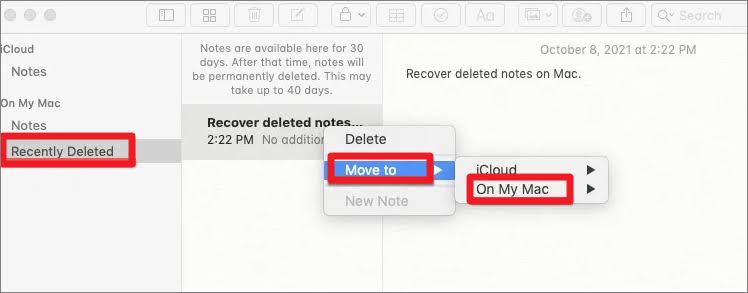
Using efficient data recovery software like ONERECOVERY is the best solution to recover your deleted notes regardless of the circumstances. It’s one of the best open source data recovery software for Mac, with an extremely user-friendly interface and high success rate (95%). Even if you are not computer savvy, you will use ONERECOVERY like a pro.
Whether your notes were deleted within or over 30 days, or your computer was corrupted and you lost your notes, ONERCEOVERY will retrieve them. Its capabilities extend beyond recovering deleted notes, you can also use it for important files, such as get back deleted photos on Mac.
👉Follow these steps for Apple notes undo using ONERCEOVERY:
iCloud is a popular cloud storage used on Apple devices to backup files. Hence, if you have formerly synced your data with iCloud, you can easily get back the deleted notes.
Even if the notes are deleted on your device, go to iCloud and search the Recently Deleted folder for them. Although, this works only within the first 30 days of the deletion.
👉These are the steps on how to retrieve notes from iCloud:
>>> Also Read: Steps to recover deleted photos from iCloud
Apple has engineers and senior advisors who are readily available to handle all your Mac issues, including the deletion of important data like notes. All you have to do is contact them and lay your complaints.
In the case of deleted notes, they will most likely take you through basic troubleshooting processes like going to the Recently Deleted folder or iCloud. After trying all these and you don’t get back your notes, you can request to speak directly to a more senior advisor who will provide a rapid solution to the issue.
From a user on Reddit:
“Hi, I accidentally deleted something from my notes page on my Macbook, but I realized that I can no longer find the recently deleted section anymore. Does anyone know how to get it back, please?”
He was advised by other users to call Apple support. After he spoke with a senior advisor, the problem was solved and he got his notes back.
Mac computers are equipped with Time Machine, which is a great tool for backing up important files. Just like iCloud, you can sync your notes on Time Machine. Therefore, at the time of need like when you mistakenly delete your notes, you can simply go to the Time Machine to restore them.
👉Follow these steps for how to recover deleted notes on Mac via Time Machine:
This method is more suitable for experts, as it involves a higher level of computer literacy. Go to the user library folder and you’ll see data temporarily stored in .storedata files. All you have to do is check through the files to restore your deleted notes.
👉Here are the steps to follow for Apple notes undo through .storedata files:
Now, you know there are several methods on how to recover deleted notes on Mac. However, they have their conditions, like backing up your data beforehand or having a higher level of computer literacy to change temporary file extensions.
But if you don’t meet any of these conditions, you can get back your lost notes by using ONERECOVERY. It even has a free version that allows you to restore all kinds of lost data, including photos, videos, audios, files, etc.
Here are additional questions and answers that will help you on how to undo on Apple notes:
1️⃣How Do I Undo Deleting Text on Apple Notes?
If in error, you deleted text on Apple Notes, you can recover it by swiping three fingers across your screen from the left. This is a very easy way to undo your last action on Apple devices.
You can also undo deleted text on Apple Notes by using a keyboard shortcut. Press Cmd + Z at the same time.
2️⃣Accidentally Deleted Notes on iPhone, How to Restore Them?
If the deleted notes haven’t passed the 30 days ultimatum, you can retrieve them from the Recently Deleted folder. You can also get them back from iCloud or Time Machine if they were backed up.
But if it’s been 30 days since the notes were deleted, you will have to use ONERECOVERY – a professional data recovery software.
These are the steps involved for restoring deleted notes iPhone through ONERECOVERY:
Losing your iMessages can be very painful, especially when you need to refer to some…
“I’ve somehow deleted the Downloads folder on my Mac while trying to create space. I’m…
“I took videos of my children when I taught them how to walk and when…
Does your MacBook Air refuse to boot up? The prospect of losing all your music…
Losing photos that were difficult to capture often results in a person becoming frustrated, anxious,…
Did you lose an email on your Mac and you are trying to get it…