“I accidentally saved a Word document on Mac with an already existing Word document name and confirmed to replace the existing one. Now, my previous document is completely gone. How do I recover it?”
It can be so painful to spend hours or even days on a document and fail to save it properly. Understanding that such mistakes can cause significant breakdown and inconvenience, we’ve created a comprehensive guide to help you recover previous version of Word document Mac in the easiest ways.
Prevent losing your files forever. Here are the 6 guaranteed methods to recover old version of Word document Mac:
When you notice that you’ve overwritten a document (i.e. saved a document with another file’s name in the same location), your first recovery approach is File History. It’s programmed to automatically save different versions of files, thus you can restore previous versions when the need arises.
👉Mac recover previous version Word document through File History with these steps:
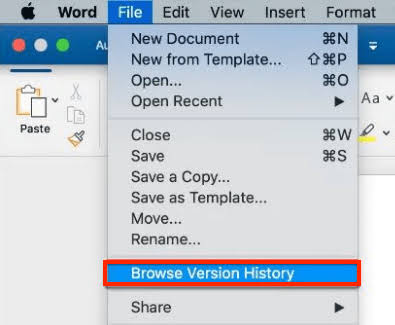
The Time Machine is an in-built feature in Mac that allows you to back up your data, including Word documents, videos, audios, pictures, and other files.
So, congratulations if you backed up your Mac data via the Time Machine. You don’t have to worry when you notice that a Word document is missing on your Mac. The backup on Time Machine will help revert your document to a previous version.
👉Follow these steps to recover previous version of Word document Mac through Time Machine:
>>>>Check out this full guide to restore from Time Machine in 2024.
Mac comes with a TemporaryItems folder that saves documents you are currently working on as cache. So, when you close a Word document without saving or if your computer experiences some unfortunate occurrence and it shuts down, you can access the TemporaryItems folder to find it.
However, recently performed activities are not always available in the version stored in cache. But not to worry, you still get to restore a bulk of your doc content.
👉Here are the steps for unsaved Word document recovery on Mac:
❗NOTE: You need to act fast as the TemporaryItems folder only keeps cache files for a limited time.
After trying the various methods above, if you didn’t get successful with recovering your Word document, try out a reputable data recovery software. While there are many options on the market, one of the best data recovery software that’s been globally known for efficiency, simplicity, and high success rate is ONERECOVERY.
ONERECOVERY by TinyFrom is an all-around data recovery tool, ranging from lost Word documents to Excel sheets, photos, videos, audio, and other types of files. It’s highly recommended by professionals for its user-friendly interface, dual scanning mode (quick scanning & deep scanning), data recovery for multiple devices, 100% privacy protection, and 24/7 customer support.
👉Here are the steps for how to recover Word document that was not saved Mac using ONERECOVERY:
When Microsoft Word is installed on Mac, it comes with an AutoRecovery feature that automatically saves open documents every 10 minutes. This feature is turned on by default when you install MS Word. So, if the application or your Mac happens to crash when working on a file, you can recover it to the previous version.
This method is also applicable when you want to recover unsaved Word documents on Mac. It will recover the file to the state it was when the last automatic save happened.
👉Follow these steps for Microsoft Word revert to previous version on Mac:
▶️Paths for other file types are:
~/Library/Containers/com.microsoft.Excel/Data/Library/Application Support/Microsoft
~/Library/Containers/com.Microsoft.Powerpoint/Data/Library/Preferences/AutoRecovery
If you’ve tried all the methods highlighted above and none helps with your Word doc version history, you need to contact Microsoft phone support.
Find the technical support phone number of your country or region and reach out to a Microsoft support representative to recover the old version of your Word document. Admins have your account details, so when you call, your profile will be ready.
Meanwhile, a PIN-based verification is done to confirm you own the account. The Microsoft support representative will send a verification code to the registered phone number or email in your profile.
Technical support is provided 24 hours a day and 7 days a week, so you can call anytime to get solutions to your Mac issues.
On this page, we’ve explained 6 practical ways to recover previous versions of Word document Mac. You don’t have to beat yourself up when you can’t restore a doc. Simply apply these approaches to get back your lost file.
To enjoy a one-stop solution that helps you recover overwritten, unsaved, deleted, and corrupted Word documents on Mac, use ONERECOVERY. It houses all the remedies both beginners and experts need for seamless data recovery.
Get additional knowledge through these frequently asked questions about Word document previous version recovery on Mac.
The most ideal options to use in reverting Word document to the last version it was opened are:
File History presents you with several old versions available and allows you to browse through, then choose the one you want to retrieve.
Time Machine enables you to recover backup data. But this only works if you’ve created a backup of your Mac on a storage drive beforehand. You can simply connect it to your Mac and revert the Word doc to the previous version.
AutoRecovery feature in Mac offers you the opportunity to retrieve as much as the last 10 minutes of your Word document. All actions performed on the document 10 minutes before are guaranteed to be recovered.
AutoRecover Word files go to a hidden location on your Mac, hence why it’s quite difficult to find them by simply navigating through Finder.
This is the best way to find them:
There are several methods to do this, but the simplest is:
Losing your iMessages can be very painful, especially when you need to refer to some…
“I’ve somehow deleted the Downloads folder on my Mac while trying to create space. I’m…
“I took videos of my children when I taught them how to walk and when…
Does your MacBook Air refuse to boot up? The prospect of losing all your music…
Losing photos that were difficult to capture often results in a person becoming frustrated, anxious,…
Did you lose an email on your Mac and you are trying to get it…