Were you preparing for a presentation and needed specific articles you remember browsing last week on Safari? But suddenly, you realize your browser history is wiped clean—perhaps due to a syncing error or accidental deletion. Luckily, Safari’s earlier versions offer tools to restore your history. In this post, we’ll explore practical steps for how to recover your lost Safari history, ensuring you regain access to those vital resources. Whether on a Mac or an iPhone, we’ve got you covered.
Whatever situation with your Safari history that brought you to this blog will soon be resolved. Here are the methods you can try to recover that deleted Safari history.
If you’ve ever found yourself frantically trying to recall a crucial website you visited weeks ago for your thesis, or needed to revisit a forgotten travel deal, restore from Time Machine on your Mac could be your savior. This powerful tool isn’t just for recovering lost files—it’s also perfect for retrieving your deleted Safari history.
👉To utilize Time Machine for Safari history recovery, follow these steps:
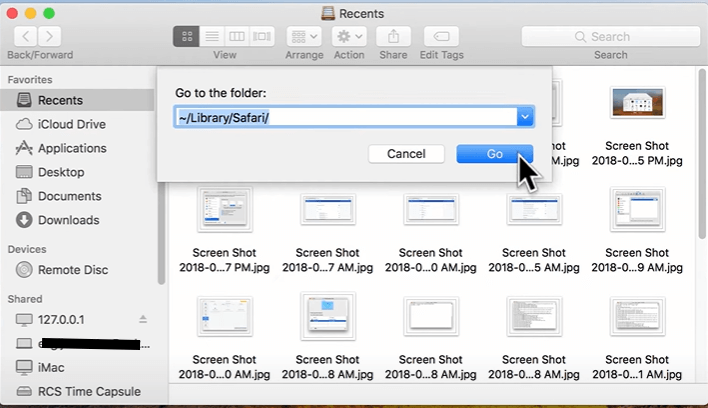
Perhaps you’re a student who needs to cite sources for a term paper, but you accidentally cleared your Safari history. In such cases, recovery software becomes an indispensable tool.
Utilizing specialized recovery software is among the most effective ways for deleted history recovery on Safari on your Mac. This method can scan your Mac’s hard drive for traces of deleted files and history entries that are not immediately removed from the system’s storage. Here are some software examples
You must have thought that the methods to possibly try out stop using specialized software; well, another approach you can try is using iCloud sync to solve the problem of “how to retrieve deleted Safari history.” iCloud keeps a backup of your browsing data, which can sometimes help you recover lost history. To do this, make sure your device is connected to the same iCloud account that was previously syncing your Safari data.
Though many users undermine this method, it works just as perfectly as others. To answer the question “how to find deleted history on Safari,” this is how you can go about it:
This simple method is an effective method for how to recover Safari history.
If you’ve backed up your iPhone or iPad with iTunes on your computer, you can use this method to recover deleted Safari history.
Battling with finding those deleted Safari history files? You’re in the right place. This post outlines various methods on how to recover Safari history on Mac and iPhone, utilizing tools like Time Machine, recovery software, iCloud sync, and iTunes backup. Each method targets retrieving lost data effectively, with steps tailored for both beginners and advanced users.
Are there other questions on your mind that you wish to have answered? Here are some that might be relevant:
1. How to See Search History on Mac?
Headaches can sometimes come in minor forms, like forgetting what you searched for just a minute ago. But now it doesn’t even ring a bell. The easy way is to see your search history on Mac, and that solves it. Here’s how:
2. How to Recover Chrome History on Mac?
And if what you searched for on Chrome has been long deleted and now, to be more precise, you’re looking for a way to recover your Chrome history on Mac, follow the steps below to recover it:
3. How to Recover Deleted Safari History on iPad?
Now, if this post slightly differs from what you have in mind, like if it’s your iPad you intend on recovering Safari history from and not your Mac, here’s how you can also get that done:
Losing your iMessages can be very painful, especially when you need to refer to some…
“I’ve somehow deleted the Downloads folder on my Mac while trying to create space. I’m…
“I took videos of my children when I taught them how to walk and when…
Does your MacBook Air refuse to boot up? The prospect of losing all your music…
Losing photos that were difficult to capture often results in a person becoming frustrated, anxious,…
Did you lose an email on your Mac and you are trying to get it…