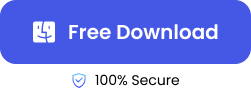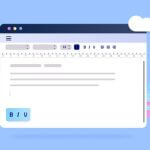Have you ever mistakenly deleted the files that you wanted from the Trash? Perhaps you cleared those important documents by marking the wrong file or while decluttering your Trash. Worry not, you can get it back!
Luckily, there are numerous quick and easy methods on how to recover emptied Trash on Mac, which you can perform without being an expert. This article is the perfect guide offering detailed solutions on how to go about it.
Can I Recover Deleted Files from My Mac Trash
Many people think it is impossible to restore from the Trash bin on Mac, but this is not true. The fact that a document has been deleted from your Recycle bin does not mean it is permanently gone.
Starting the recovery process as soon as you discover the need for the file gives you various options to get the file back in no time. Time is so important because the hope of recovering a file can be limited if you save a new one that overwrites the space. However, even if this basic precaution isn’t taken, some other methods and tools can be used to recover Trash on a Macbook.
How to Recover Trash on Mac with ONERECOVERY
ONERECOVERY is an excellent tool that can be used to recover files from Trash on Mac.
The optimized UI and compatibility with the latest MacOS the software comes with make the recovery process on your Mac seamless and easy. Equipped with various Apple silicon processors, this makes it most suitable for Mac, ensuring data security.
It has a 95% success rate irrespective of how your file was lost and is capable of restoring data in file systems such as Apple File System (APFS), Mac OS Extended (Journaled) (HFS+), etc.
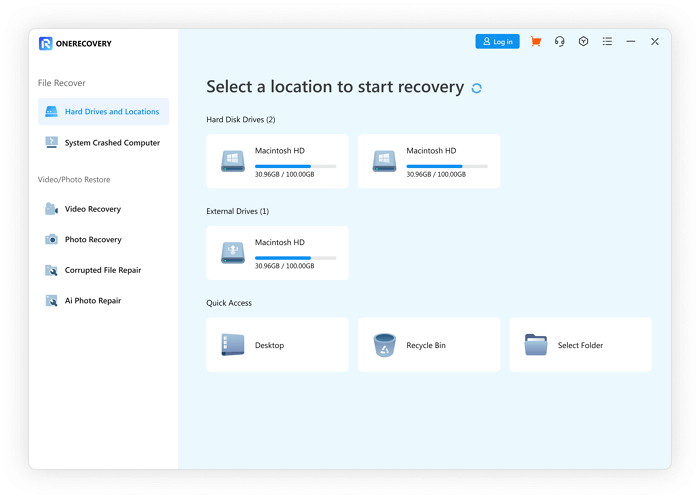
To use this method, use the following easy steps:
Step 1. Download the ONERECOVERY software on your Mac, then proceed to install it following the on-screen information.
Step 2. Launch the ONERECOVERY software on your Mac, select from the list of recovery options “Trash Recovery” and wait for the scan for deleted files.
Step 3. Select from the list of deleted items your desired file once the scan is complete.
Step 4. Pick a recovery location and follow the prompts to complete the recovery process.
For Windows users who have the same problem, this post is what you need:
📥 Download it for a free trial:
How to Undelete Mac Trash from Time Machine
A Time Machine is another method that can be used to recover trash on Mac. This method is reliable due to its integration with your macOS. This integration helps carry out automatic backups at different intervals and ensures comprehensive backup of your entire system. To use this method, ensure you have an external drive.
Once you’ve ensured this, use the following easy steps;
Step 1. Connect the external drive you used to back up your Mac.
Step 2. Launch Time Machine on your Mac by clicking on the clock icon to access all available backup versions.
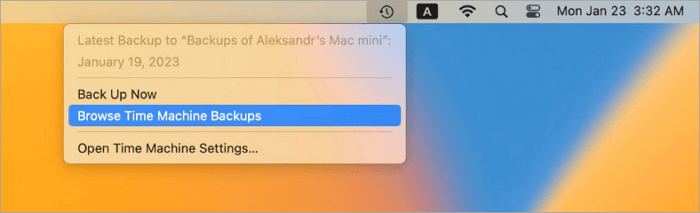
Step 3. On the right side of your Time Machine bar, browse through available backup versions and click the version before the required file is deleted.
Step 4. Select the files you want restored from that version and select “Restore” to save the selected files.
How to Recover Emptied Trash on Mac via Terminal
Using Terminal to undelete Mac Trash does not require third-party software and grants you access to other system functions. Although a bit challenging, especially if you’re not an expert in terminal commands, it gets the job done. However, one wrong command can lead to a completely different outcome. So, if you’re familiar with terminal commands and have been backing up your files, then use the following steps.
Step 1. Search for “Finder” on your Mac, then select “Applications”>”Utilities” to locate “Terminal”.
Step 2. Type in the command cd ~/.Trash/ to locate the Trash directory.
Step 3. Proceed to type the “Is” command to view all deleted files and folders, looking out for your desired file.
Step 4. Use the ‘mv’ command to move the deleted file to your desired location in the command’ mv deleted_file.txt destination_path’.
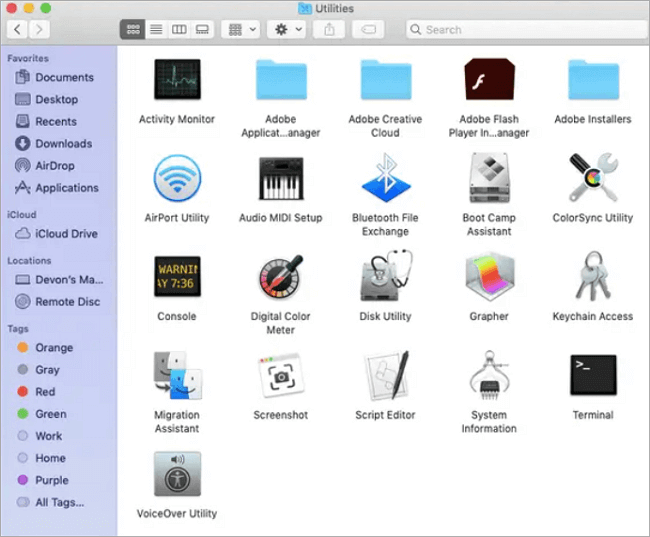
How to Recover Trash on MacBook from iCloud
The iCloud is an in-built Apple storage that automatically syncs and stores your files across all your devices including your Mac. To recover emptied Trash on Mac, you can easily access the deleted files from this storage.
This iCloud storage, however, comes with limited storage and is internet-dependent so may not be your best recovery option. If your data is being synced with your Mac, and you have a stable internet connection then you can recover your lost file using the following steps.
Step 1. Open any browser of your choice and go to iCloud.com.
Step 2. Log in to icloud.com using your Apple ID and password, then click on “iCloud Drive” to access your “iCloud Storage”.
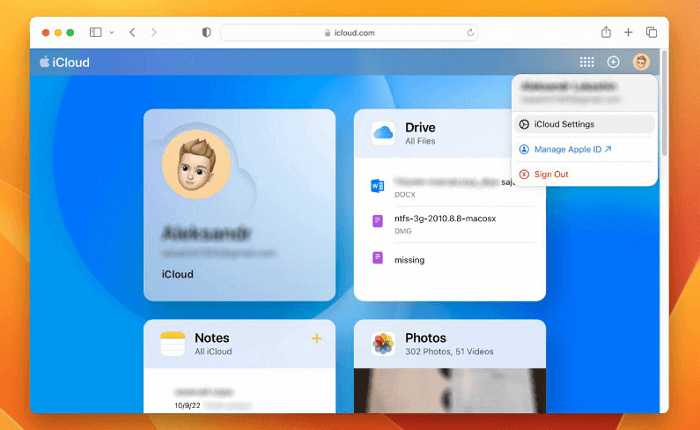
Step 3. Locate the “Recently Deleted” folder, select the files you want, and click the “Recover” button. Follow the on-screen prompts, if any, to complete recovery.
Related Post: >> How to Recover photos from iCloud
How to Retrieve Files from External Storage Devices
External storage devices are another method if you’re looking at how to recover emptied Trash on Mac for various reasons. These external devices are compatible with multiple devices, like USB flash drives, SD cards, etc., are easy to carry around, and are excellent backup devices.
However, their compatibility makes them vulnerable to loss or damage, and compatibility with various devices exposes them to a high risk of viruses and data loss. If a user does not back up files in the cloud but saves them with an external storage device, they can be restored from the external storage device using the following steps.
Step 1. Connect the external drive to your Mac, and open Finder to locate the external device.
Step 2. Browse the external device to locate the file you want to restore and copy them to your Mac.
Conclusion
If you have ever deleted any files mistakenly or need to recover files from Trash on Mac, then you now know it isn’t impossible. The solutions are endless, with methods such as using ONERECOVERY software, restoring from iCloud backup, Time Machine, etc. All you need to do is select and implement a method you understand.
Using a free file recovery software for Mac like ONERECOVERY opens up new opportunities to undo empty Trash Mac due to its thorough scan process, speed, and versatility of data types which will solve your lost file problem.
Learn More About the Recovery of Trash on Mac
This comprehensive guide has provided various methods to recover the Trash bin on Mac. Here are some questions that may help.
1️⃣ Does emptying Trash permanently delete on Mac?
No, while emptying Trash on a Mac doesn’t make the files visible, they are not entirely deleted until other files overwrite them. If the file is overwritten, it can still be restored through methods like external drives, Time Machine, or tools like ONERECOVERY.
2️⃣ How do I reset Trash on Mac?
To reset Trash on Mac, double-click the Trash icon on your screen to see the files that are still available in your Trash. Once you see a file you want to restore, double-click on it and select the option “Put Back” from the drop-down menu.