Did you lose an email on your Mac and you are trying to get it back? Losing an email can be devastating, but the truth is you cannot be too careful to prevent email loss. It happens due to several reasons, such as accidental deletion, damaged hardware, virus attack, full storage, or account security compromise. Whenever this happens, don’t fret. You can easily recover them with the right solutions.
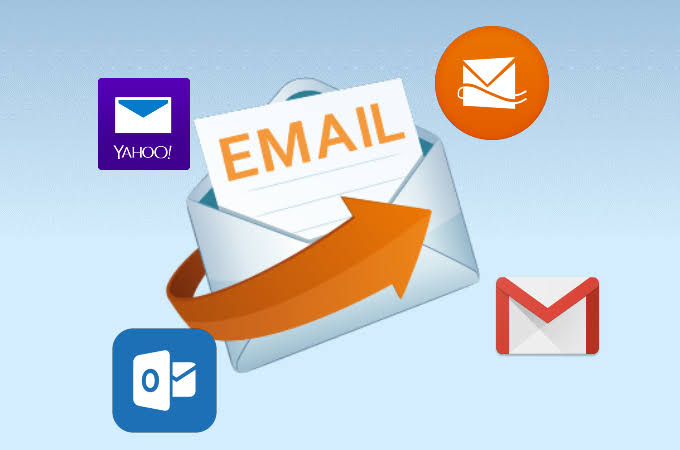
In this article, we will explain how to retrieve deleted emails on Mac without losing their contents.
How to find deleted emails on Mac is pretty easy. But the sooner, the better. Delays can complicate the recovery process. Recently deleted emails are usually transferred to the Trash Bin. As long as you don’t delete the Apple mails from the Trash folder, you can get them back.
👉Follow these steps to recover deleted emails from Apple Mail on Mac:
Discussed below are the 4 most effective solutions for how to retrieve deleted emails on Mac. Explore them to get your missing emails back.
Did you check the Trash folder and couldn’t find your deleted emails? It means that your emails have been permanently deleted. The best solution is to use professional mail recovery software that will restore your missing emails without compromising the contents. We recommend TinyFrom ONERECOVERY because of its high success rate in retrieving permanently deleted emails. It’s a lifesaver; it can restore deleted emails no matter the loss scenario (malware attack, system crash, overwriting, etc.).
TinyFrom ONERECOVERY is popularly revered for its user-friendly interface and ease of use, making it suitable for any level of tech knowledge (both beginners and experts). Created with an advanced recovery technique, it restores lost messages from various Apple chips, macOS versions, and file systems.
This mail recovery software retrieves deleted emails quickly with only a few clicks, allowing you to access your messages.
👉Here are the steps on how to find an email that was deleted permanently through TinyFrom ONERECOVERY:
💡You can add the recovered email back to the Apple Mail app for better coordination. This is how to do that:
This method can only be used if you’ve enabled iCloud to sync with your emails. When you delete emails from the Mail app, the emails will be removed from your Mac storage, but they will still be available in the iCloud Trash for 30 days. This means that you can restore deleted emails on Yahoo, Gmail, or any other iCloud service if the deletion period is not more than 30 days.
👉How do I retrieve emails from iCloud? Follow these steps:
Learn how to recover deleted Gmail drafts and save yourself the trouble of starting all over again.
Email cloud recovery is a common feature in most email service providers like Gmail, Outlook, Yahoo Mail, iCloud Mail, and ProtonMail. So, even if you’ve deleted an email from your Mac, be rest assured that you can still find it.
The recovery process for all these email service providers are similar. In this post, we will be using Gmail as a case study since it’s one of the most popular options used nowadays.
👉Follow these steps on how to get back trashed emails via Gmail:
Another reliable solution on how can you get deleted emails back is to use Time Machine. It’s an in-built feature in Mac computers to back up every email, file, and change on the computer. When your email is deleted, you can go to Time Machine for recovery.
For this method to work, you must have been using Time Machine to back up your Mac data before the email deletion happened.
👉Here are the steps for retrieving deleted emails through Time Machine:
It’s always good to have options when trying to retrieve deleted emails on Mac, which is why we’ve provided 4 effective solutions for you. But the surest of all is the TinyFrom ONERECOVERY. It helps in restoring both recently and permanently deleted emails regardless of the complexities involved.
Also, it’s advisable to make your Mac computer protected to prevent unwarranted email loss. You can do this by using a strong password, utilizing sensitive data encryption, and ensuring your devices are up-to-date.
Discover more about how to retrieve deleted emails on Mac from the answers to these Frequently Asked Questions.
1️⃣How to Recover Deleted Email on iPhone?
👉To recover deleted email on iPhone, follow these steps:
2️⃣How to Recover Deleted Emails in Outlook on Mac?
Deleted emails in Outlook are retained in the Deleted Items folder for 30 days, after which they will be permanently deleted.
👉To recover deleted emails in Outlook on Mac within the 30 days period, follow these steps:
3️⃣How to Backup Emails on Mac?
There are 3 specific ways you can backup emails on Mac.
Losing your iMessages can be very painful, especially when you need to refer to some…
“I’ve somehow deleted the Downloads folder on my Mac while trying to create space. I’m…
“I took videos of my children when I taught them how to walk and when…
Does your MacBook Air refuse to boot up? The prospect of losing all your music…
Losing photos that were difficult to capture often results in a person becoming frustrated, anxious,…
“In the process of creating space on my MacBook Pro, I mistakenly deleted important files…